Don’t want to send large files through social media (YouTube, Facebook, WhatsApp). Then compression process will reduce the file size. It is very easy to Compress video files for web, YouTube, Facebook, and Whatsapp. There are many free compression software available. Here I am going to show you how I compress video files for different purposes. I don’t promise you that, you can reduce the file size by 90% without losing quality. Because it is not possible. When you want to get higher compression levels, you need to compromise with quality.
There are two types of compression possible. Lossless and Lossy. When you want loss-less compression, you can not reduce the file size of less than 50%. When you want more compression level, you will get less quality.
Nowadays every mobile comes with an HD camera. Even if you take 5 minutes video, your video file size will be around 200MB or more. When you want to send this file through Facebook or WhatsApp, it will not accept or it will take too much time and bandwidth. It is a must to reduce video file size.
While compressing file size, you need to remember that, MP4 AVC H.264 codec is the widely use codec around the web. If you compress video by using this codec, you can send them through almost all platforms. When you want to send through mobile, you need to compress video with a resolution like 480×320, 320×240,…
In this article, I am talking about the format factory which is open-source software. By using this software you can convert any file format. You can also compress file size. I have already written about How to convert Video, Audio, Picture formats with format factory.
The best thing about the format factory is, it has a direct option for all devices and all qualities. You need not worry about technical specifications. It will give a lot of options, you can try one by one and check quality and size. It is very fast. It took around 2 minutes to compress the 323 MB file.
How to compress video files?
Download format factory and install. Open software from the desktop icon. You will see too many options. This shows that in the below screenshot. You can get loss-less or lossy compression by using these options.
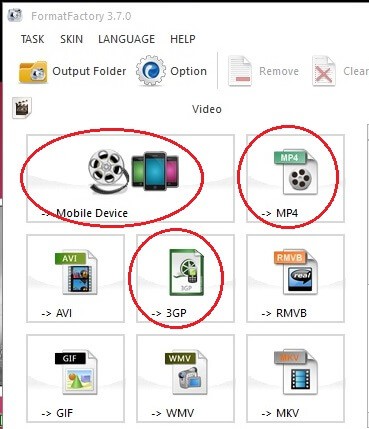
Loss-less compression – Bigger file size
Video Tutorial: How to compress 4k Video – Loss-less Compression
Click on the below video to see how powerful the format factory video compression is. If you are in hurry, you can skip the video and follow the steps mentioned below for compressing your video.
When you want to compress video without much loss in quality. You need to follow the below steps.
- Open format factory application.
- Select MP4. You will see another window where you can add video files.
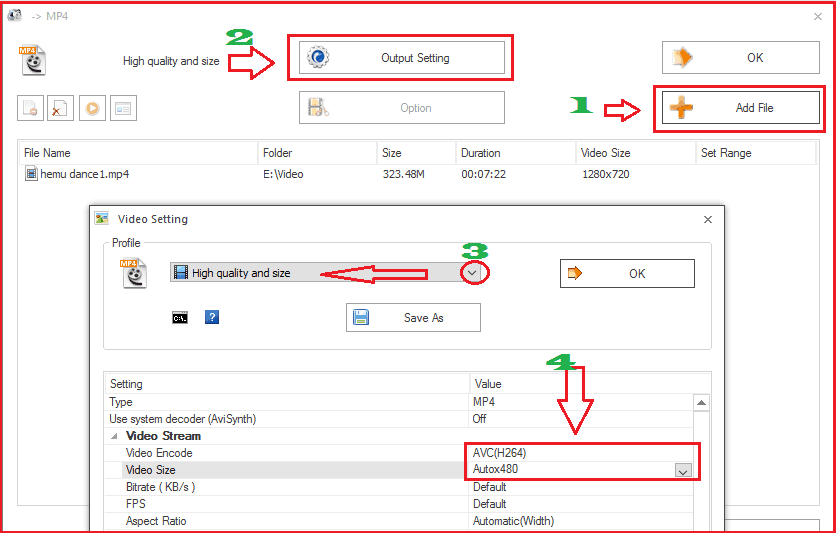
- Click Add file on the right side. Browse your computer and select your video file from the computer.
- Click Output Settings in the top center.
- Select High quality and size from dropdown. When you want to get a good compression level, you can select any one of the other options.
- Select AVC(H264) near Video Encode. You can also select 480p in Video size. Leave remaining options as it is.
Click Ok -> Ok -> Start. It will compress file.
When I select only AVC(H264), it reduced my file size from 323MB to 249 MB. When I select AVC(H264) and 480p, it reduced my file size from 323 MB to 86.4 MB without much loss in video quality. This is the best option for compressing videos for the web. If you want further compression, you can select Low quality and size option or any other options.
Lossy compression for mobile
When you want to compress video file to send through mobile, you need to Select a Mobile device instead of an MP4 or you can select 3GP. If you use the 3GP format it will reduce file size extensively at the same time clarity will be very less. When I use 3GP format it reduced 323 MB files to 11.5 MB. But clarity is very less. Even though you can use this format.
Select Mobile device. You will see below window.
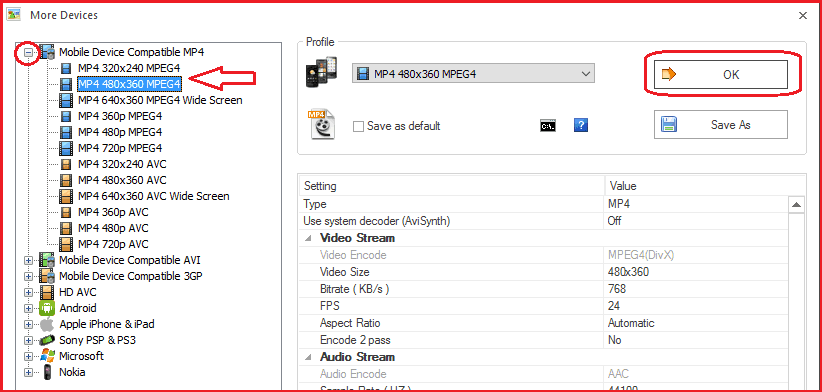
- Select MP4 480×360 MPEG4. It is ideal for all mobiles. When you want a lesser size, you can select MP4 320×240 MPEG4.
- Click Ok.
- Click Add file. And do the same procedure to convert files.
I suggest you to try the remaining options until you get acceptable quality and size.
- You May Like: How to Email Large Video files
- Best 3 Free Video compression Software to reduce file size
- Lazy man’t guide to convert Video to Audio
I hope you like my tutorial about How to Compress video files. If you like it, do me favor by sharing it with your friends. If you want to add any other point, You can add through the comment section. You can also follow whatvwant on Facebook and Twitter. Subscribe to whatVwant channel on YouTube for regular updates.
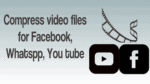
Thank you for sharing this wonderful knowledge.
Very useful. Thank you.
How can I upload video of resolution 1280×720 pxl to WhatsApp without compressing this resolution. However video file size may get compress.
Whatsapp does not allow media size above 16MB. If your video size is within 16MB, you can upload the mentioned resolution video.
Good Work, Jinka. I appreciate it.
Thank you very much. I appreciate it..
Jinka – amazing tutorial! Thanks for sharing this software. Nothing else was working. So many free video converters are available but they do not serve this purpose at all. Format Factory 4.0.0 was just perfect!
Awesome, Jinka. Completely helpful tutorial. Keep up the good work!
Right Information. Should help many who are looking simple solutions to reduce video file size.
good job Jinka. very useful… thanks