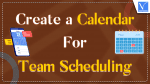Want to Create a Calendar for Team Scheduling? Every business now wants to create calendars and share them with their team members. This has resulted in a lot of improvement in every sector since everyone within the organization can be informed about all the important days and plans.
A collaborative calendar is no longer a luxury but a necessity for everyone. There are steps involved in creating and sharing one, which we are going to discuss below. Without further discussion, let’s look at how to create a calendar for team scheduling and its benefits.
- READ MORE – 6 Best Study Apps For Coursework Writing
- 5 Ways How a Printable Calendar Can Improve Your Vacation Plans
How to Create a Calendar for Team Scheduling
There are various steps involved in successfully creating calendars to share with team members. They include the following.
· Choose a shared calendar web app – There are various web apps that you can choose from when trying to create a calendar for team scheduling. All you have to do is ensure you choose one that has the right features. Features such as labeling events and time durations are what you should pay attention to. Also, check if the web app can easily interact with other software. This makes management easier, hence improving productivity and saving time.
· Open a new calendar – After successfully finding a shared calendar web app, you can go straight ahead and open a new calendar. The terms might be different for every web app. This is why it is important to be familiar with the app before moving to this step.
· Add a name to your calendar – After successfully opening a calendar for the team schedule, it is now time to name it. You can simply name it after the team or the project you are working on. The name should be direct to make it easier for anyone trying to access it or add information.
· Add team members – The best way to share a calendar with a group is to add them when creating one. This will make it easier for them to access it when needed. You can simply do so by entering their email addresses. A point to note is that some apps have a limit on the number of people a calendar can be shared with. Just check out their settings, and you will be good to go.
· Create events and save your calendar – After adding team members to your calendar, you can go straight ahead to add your event. Add the duration of the event, the allocation of tasks to your team members, important deadlines, and so much more. Finally, save your calendar.
Benefits of Creating a Calendar for Team Scheduling
There are various benefits to creating a calendar for team scheduling. Here are some examples.
· Improves communication and efficiency – Communication is an important part of every organization, and creating a calendar for team scheduling ensures that everyone within the organization is aware of upcoming events.
· Balances out assignments – Another benefit of creating a calendar for team scheduling is that a team leader can easily balance out assignments. They can do this by viewing the team calendar and getting a better understanding of each team member’s work. Team members can also view the calendar to plan ahead.
- READ MORE – Virtual Assistant: The complete details you need to know
- 5 Advantages Of Using A Timeline Maker For Project Monitoring
Best Shared Calendar Apps
1. Asana
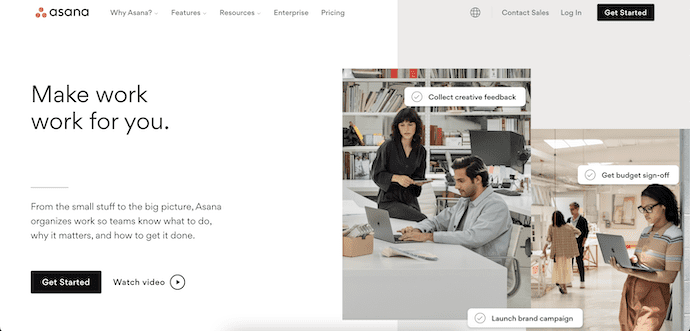
Asana is one of the best platforms that come with the shared Calendar function. It has a very intuitive and professional user interface. You can organize and manage the tasks/projects of the team. With its timeline interface, users can easily understand the tasks assigned to them. It has hundreds of features that blow your mind. It tracks each and every edit or modification done to the project timeline.
Asana is also available in the Mobile App form and includes 100+ integrations. This is known as the best enterprise resource planner that comes with the inclusion of the Shared Calendar function. It comes with a few built-in templates to kill the time of creating the timeline of the calendar. To use the Asana to the utmost, it provides guides on its official site which is a good thing to consider.
Highlights of Asana
- Workflow Builder
- 100+ App integrations
- Built-in templates
- Available in Desktop and Mobile Apps
- Exclusive Admin Controls
Pricing
Asana is available in three plans, such as Basic, Premium, and Business. The prices of all three plans are listed below.
- Basic – $0
- Premium – $10.99
- Business – $24.99
2. Calendly
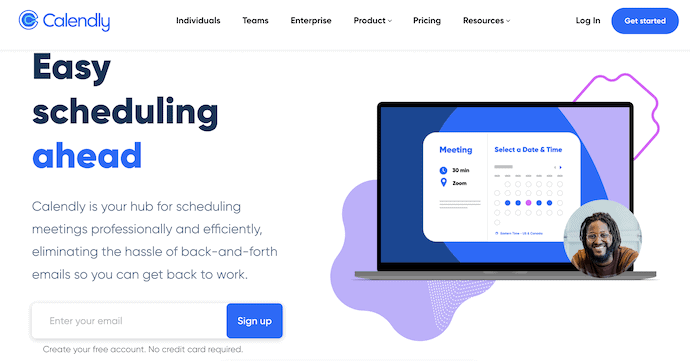
Calendly is a premium and fully automated software that schedules all the meetings by considering various aspects. It automatically scans and checks for the availability to make or create the schedules. It allows you to schedule various meeting types like one-to-one, Group, Collective, and Round Robin. After scheduling, Calendly will automatically send reminders and follow up with you for further actions.
Calendly is compatible with various apps like Salesforce, Zapier, and GoToMeeting. This is available in both free and paid versions. It allows integrations to various popular platforms like Outlook, Office 365, and iCloud Calendar.
Highlights of Calendly
- Powerful software
- Available in Free and Premium versions
- Best Workflow Management
- Regular Reminds and Follow-ups
- Compatible with GoToMeeting, Zapier, and Salesforce apps
Pricing
Calendly is available for both free and premium versions. In the premium versions, Calendly provides its services in five different plans, such as Basic, Essentials, Professional, Teams, and Enterprise. These plans can be purchased in Monthly and Annual Billings. The prices of all the five plans according to the billing are listed below.
- Billed Monthly
- Basic – Free
- Essentials – $10/seat/Month
- Professional – $15/seat/Month
- Teams – $20/seat/Month
- Enterprise – Contact Sales
- Billed Annually
- Basic – Free
- Essentials – $8/seat/Month
- Professional – $12/seat/Month
- Teams – $16/seat/Month
- Enterprise – Contact Sales
3. Google Calendar
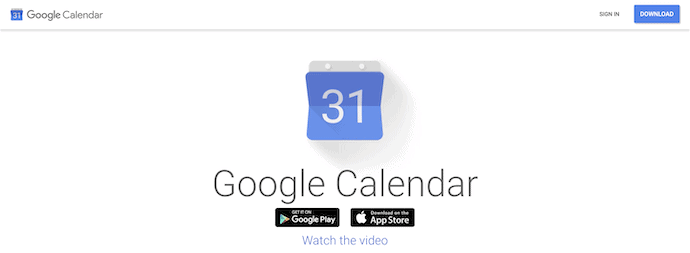
Google Calendar is a well-known calendar application and the most used application too. As this is a product from Google, it can easily integrate or collab with all the Google services like Gmail, Google Drive, Contacts, etc., You can access this application on Laptops, Mobile, and Web platforms. With Google Calendar you can easily create a calendar for Team Scheduling and also it notifies you regularly. It syncs your schedules across all your devices linked to the mail account.
Highlights of Google Calendar
- Free to use
- Syncs across all your devices linked with your Gmail account
- Available in Desktop, Mobile App, and Web versions
- Easy to Access and work
Pricing
Google Calendar is a completely free-to-use tool, and all you need is a Google Account to access it across all your devices.
4. Outlook
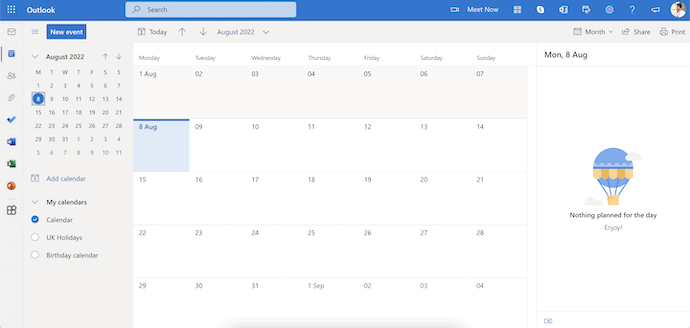
Outlook Calendar is the application that comes with integration to Outlook. This is a very clean user interface with all the professional features. If you have a Microsoft account, Outlook, Exchange, or Office 365 account, then you can easily share the calendar easily. It allows you to create multiple calendars and can assign them to specific projects and specific teams. So that, it will be very easy to manage and organize their tasks according to the schedule.
Highlights of Outlook Calendar
- Easy to use
- User-Friendly interface
- Integrates with Outlook, Office 365, etc.,
- Can create calendars for specific projects
5. Team Up
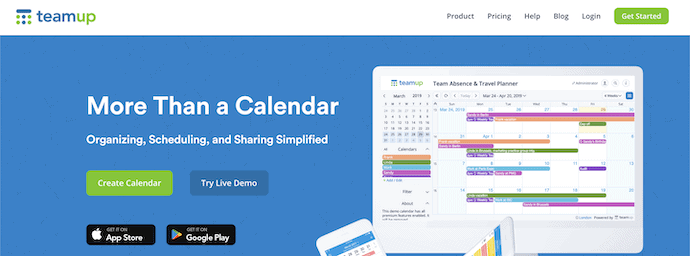
Team up comes with a shared calendar feature to simplify organizing, scheduling, and communicating with the team members. This comes with an intuitive user interface that allows you to organize and sort the calendars by color and other options. You can share the calendar with your teammates in a very secure way. It has a live demo of the software through which you can access all the functions and features of Teamup. So that you can understand whether this software suits you best or not. Created Calendar can be shared easily through a secure URL.
Highlights of Teamup
- Simple to organize, Schedule, and share
- Offers Live Demo Software
- Can be downloaded from Google Playstore and Apple App store
- Easy to sort Calendars
Pricing
Team up is available in four different plans, such as Free, Plus, Premium, and Enterprise. The prices of all the plans are listed below.
- Free
- Plus – $8
- Premium – $20
- Enterprise – $80
Conclusion
Creating an online calendar for multiple users is the best way to improve communication and productivity in your business. The above article provides you with the information you require, hence making your work easier.
I hope this tutorial helped you to know about How to Create a Calendar For Team Scheduling and its Benefits. If you want to say anything, let us know through the comment sections. If you like this article, please share it and follow WhatVwant on Facebook, Twitter, and YouTube for more Technical tips.
- READ MORE – 13 Best MS Office alternatives
- Top 8 amazing Outlook duplicate remover tools (Free and paid software)
How To Create a Calendar For Team Scheduling & its Benefits – FAQs
Is there a calendar for Microsoft Teams?
The Microsoft Teams shared calendar is available to all members of the team, except guests. Any team member can create calendar events or meetings in the channel calendar, and it will automatically show up for team members.
Does Google have a staff scheduling tool?
TeamCal transforms your Google Calendar into the perfect tool to schedule your employees, contracts, rooms, machinery, and resources.
Is there an app for Scheduling employees?
Schedule Planner is a work schedule app that can help you take control of the employee scheduling process. It allows you to create unlimited color-coded fields that can be used to represent your employees.
How do I create a shift calendar in Google Calendar?
To do so, click “Add New Calendar” inside your Google Calendar. To Create a shift, first, choose the day and block the amount of time you would like your employee to work.
Can I link Google calendar to Teams?
You can get notified on Teams of any changes or additions in your Google Calendar.