Want to delete the table in Word Document ( Microsoft 365 word and MS word)? While working with Word documents, you might have used tables in some places. But sometimes, those may not be fitted in that word document. Then you came to one decision that you want to delete that table. But deleting a table is not that much of difficult, you can easily Delete a table in word.
This tutorial gives you a simple procedure to Delete a table in word. You will also learn how to remove a particular row or column or cell from the table.
- You may like: How to make a table in word? 6 simple methods
- Secret guide to create pdf from word document in word
How to delete a table in Microsoft 365 word document?
Video Tutorial:
1. By remove option
Firstly, we will see how to delete table in Microsoft 365 word document. And then will see how to delete table in the Older version word document.
Total Time: 3 minutes
Step 1: Open the word document
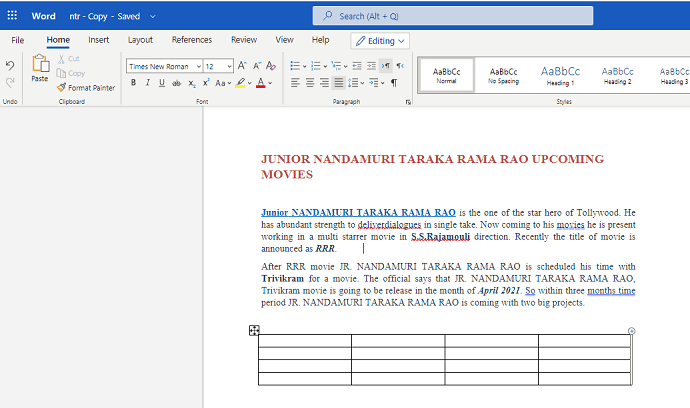
The first thing you need to do is, open the Microsoft 365 word document in which you have a table. Move the cursor up to the place where you have a table. Now you need to delete that table because of some reasons.
Step 2: Place cursor and click on Table Layout
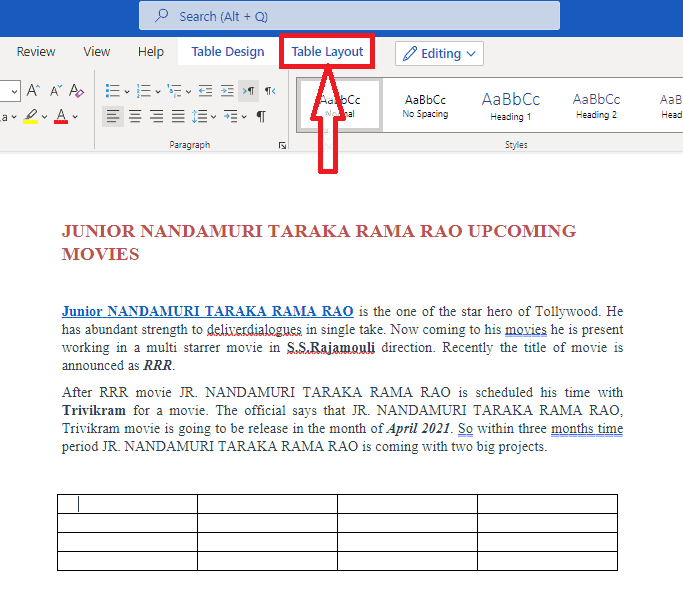
Now place the cursor anywhere in the table. When you place the cursor two new options will appear in the menu bar regarding that table. Those are Table design and Table Layout.
Table design is used to add some design to your table. Table Layout is used for selecting, deleting, inserting rows and columns and much more.
Click on the Table Layout option.
Step 3: Click on Table option from remove section

When you click on the Table Layout then you can see different options for selecting, deleting and inserting tables. Now in the delete section, you can see options for deleting a table, row, column, etc. Click on the Table option from that delete section.
When you click on the table then that entire table is removed from that document as shown in the below image.
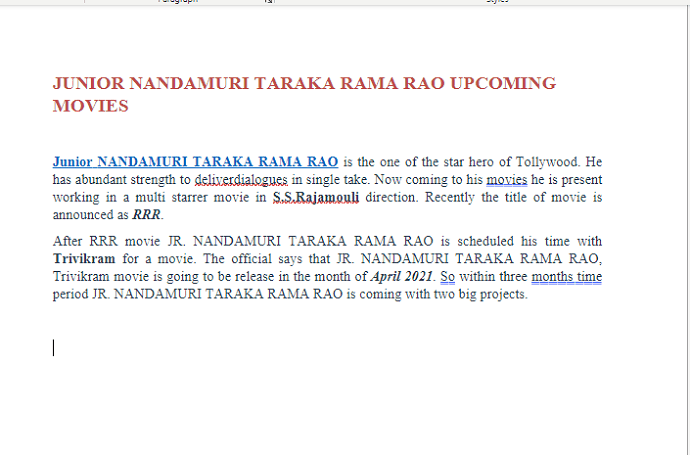
That’s it. This is the procedure for deleting the table in Microsoft 365 word document.
Estimated Cost: 9.99 USD
Supply:
- Microsoft 365
Tools:
- Microsoft 365
Materials: software
2. By using Backspace option
In the previous section, we have seen the procedure for deleting the table using the Remove option. We can also delete table using the Backspace option.
Step 1: Click on the Four Arrow symbol on the table

Firstly, go to the place where you have table. When you go to the table, at the top left corner of the table you can see a four arrow symbol. Click on that Four arrow symbol. Then entire table is selected as shown in the image.

Step 2: Click Backspace
When the entire table is selected as shown in the above image then just click Backspace on Keyboard. That’s it table is removed from the word document.
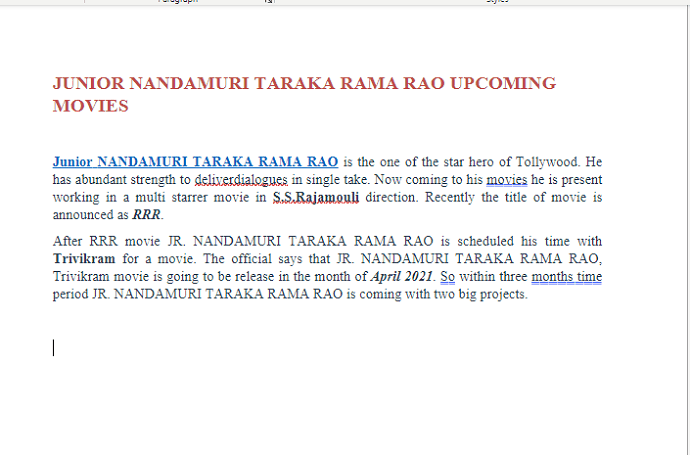
This is the most simplest procedure than other method for removing table in Microsoft 365 word document.
- Also read: How to Insert or Remove Header and footer in Microsoft 365 Word and MS Word?
- How to Add Page Break in MS Word and Microsoft 365 Word?
How to Delete A Table In Older version MS Word?
Note: It is not recommended to use the older versions of the word. We recommend buying Microsoft 365 for the best features.
Video Tutorial:
Watch the below tutorial and then read the article for easy understanding or you can skip the tutorial and understand by seeing the screenshots.
You can follow 2 methods to delete table from word document.
3. By Delete option
- Click anywhere on table.
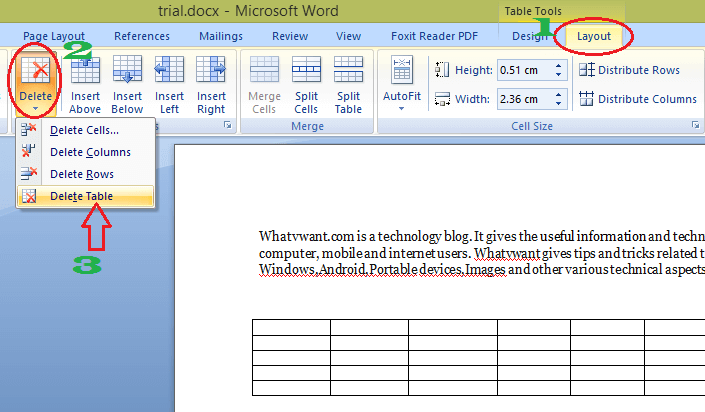
- Click “Layout”. It is the last option in the top menu.
- Click down arrow mark at “Delete”. You will see the available options.
- Click “Delete Columns”, if you want to delete selected columns. Click “Delete Rows”, when you want to delete selected rows. Click “Delete Table”, if you want to delete the entire table.
4. By Eraser option
Click anywhere on table.
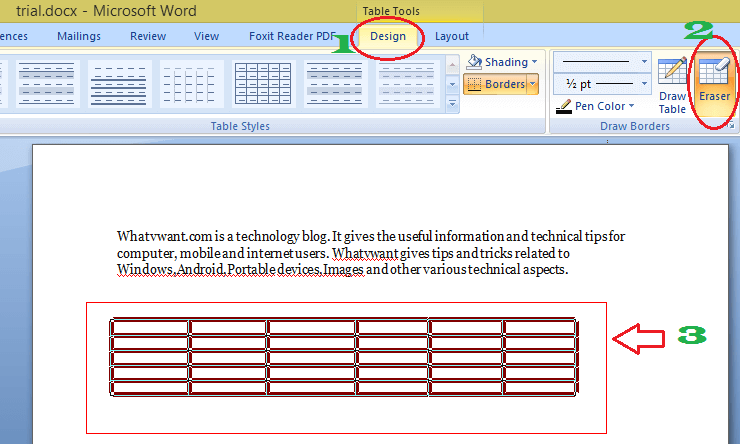
- Go to “Design” in the top menu.
- Select “Eraser”. You will see a change in the cursor.
- Select the entire table by holding the left click of your mouse. Leave left click after selection of the entire table. Now you don’t see your table.
Conclusion:
We think now you might know complete details about how to insert table in Microsoft 365 and older versions. Once again we recommend to buy Microsoft 365. Because it gives you many features.
I hope you like my tutorial about Delete a table in word. If you like it, do me favor by sharing it with your friends. You can also follow whatvwant on Facebook and Twitter. Subscribe to whatVwant channel on YouTube for regular updates.
How to Delete A Table In Microsoft 365 Word and MS word- FAQ
Can I delete only particular rows or columns in the table?
Yes, you can delete particular rows and columns in the table. To delete a particular row or column, select the row or column which you want to delete. Now in the Table Layout option go to the Delete section. In the delete section, click row or column according to your requirement.
Can I delete multiple tables at a time?
Yes, you can delete multiple tables at a time. To delete multiple tables, select them with help of the cursor and then click backspace on the keyboard. That’s it, multiple tables are deleted at a time.
Can I get retrieve table which I deleted accidentally?
Yes, you can retrieve the table which you deleted accidentally with help of Undo feature.
