Since Spotify music is DRM protected, you just need a Spotify music converter to download or to convert Spotify to MP3 to play on other devices. This section will give you the list of the Best Spotify converter software and services.
With the rapid development of a number of music streaming services available on the web, picking the best online streaming service is quite a difficult task. Most people look for the best requirements so as to use different MP3 websites for music streaming on the web. However, currently, we are living in an era where tonnes of music streaming apps are available.
In the current contemporary era, streaming services have become the latest trend. Have you ever used Spotify? If not, you can get to know about the Spotify app and its services offered.
Those days downloading songs from Chrome to Storage are Gone as we had apps to do the work. It is quite difficult and time-consuming to download desired songs online. Spotify is the most prevalent online music streaming service available on the web.
What is Spotify?
Spotify is the most popular streaming app; it enables users to listen to music online in a comfortable manner. Through this app, you can listen to your favorite songs and exclusive albums. On this app, there is a massive list of about 20 million songs and different genre categories. The users can listen to different artists’ songs, tracks, and a lot more.
It is possible to create your own playlists of songs and also listen to individual tracks with much ease. On this app, you can also find a radio option on this streaming service. Spotify app is compatible with various platforms such as Android and iOS.
There is a possibility to listen to Spotify music on a variety of devices. It is compatible with Windows, Android, iOS, and Mac platforms. One can install the Spotify app and access the web player to listen to music.
Spotify offers both free and premium services to all users. The service is available free of cost but you can get fewer features. In order to acquire complete access to the premium features of the Spotify app, the users can subscribe for $9.99 per month.
Songs that you Found on Spotify are copyrighted and are not able to download or share. So, one needs to convert them to MP3 Format to download and share them with their buddies. In case if you want to convert Spotify music to MP3 then, you obviously look for the best Spotify to MP3 Converter Software programs.
In this post, we have come up with a list of the topmost Spotify Music converter software tools for all users. Check out the free and premium Best Spotify Converter tools. Have a look!
Why and When Should I convert Spotify Music?
All the Files in Spotify are DRM protected and so you need to convert them to MP3 or some other format to download. In that case, the best Spotify Music Converter tools come into the picture. Here is everything you need to know about the best Spotify Converter online services for all music lovers. Have a look!
Best Spotify Music Converter Software Tools
Video Tutorial
We provided this article in the form of a Video Tutorial for our reader’s convenience. If you are interested in reading, skip the video for now and watch it after the completion of reding this article.
In this post, we have compiled a list of the Topmost best Spotify to MPM3 Converter software tools or the best online services available for all the music adorers. Check it out below!
1. Allavsoft: Best Spotify Converter
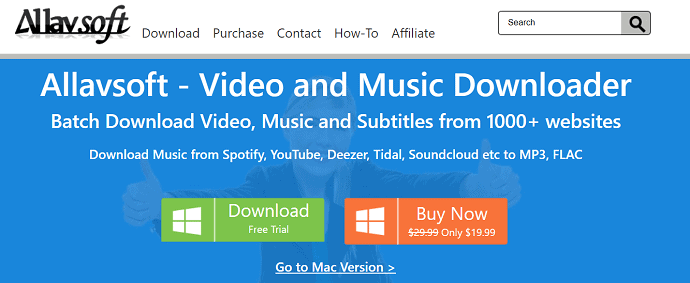
Allavsoft is an all-in-one suite that helps to download and convert Video and Audio files from almost all online websites like Spotify. It has a clean and intuitive user interface helping users to download the files in a single click. Besides downloading, conversion is also possible with this tool. Allavsoft provides lots of powerful features, such as Batch download, Breakpoint Resume, Download VR 360 videos, etc., You can download this tool for both Windows and Mac Operating Systems.
Allavsoft Features
It also works great to download Spotify to MP3 in 320kbps or FLAC in 1440kbps. It also helps to convert Spotify to other audio formats like m4a, aac, Wav, WMA, AIFF, etc.
It can download music and video from various websites like YouTube, Spotify, Deezer, Vimeo, Tidal, etc websites. It has both Mac and Windows versions.
1. Allavsoft can directly download Spotify to MP3 in 320kbps. It is very easy to use.
Step 1: Copy and paste the Spotify music or playlist URL to Allavsoft.
Step 2: Click the Download button, it will download Spotify music files to MP3 in 320kbps in the background.
2. Allavsoft also can download Spotify to FLAC with 1440kbps.
Step-1: Copy and paste the Spotify music or playlist URL to Allavsoft.
Step-2: Click Option-> Preference to open the Preference window (Mac computer: Click the “Allavsoft”->”Preference” button), then switch to Advanced tap to check before “Download FLAC music with cover art”
Step-3: Click the Download button, it will download Spotify music to FLAC in high quality.
3. Allavsoft even can convert Spotify to WAV, M4A, WMA, etc.
Step-1: Copy and paste the Spotify music URL to Allavsoft.
Step-2: Check before Automatically Convert to and then select the desired audio format from the General Audio category or Loss Audio category.
Step-3: Click the Download button to finish downloading and converting Spotify to WAV, M4A, or other audio formats.
Allavsoft Plans and Pricing
Allavsoft is available for both Windows and Mac. The prices of both the Operating Systems are the same and are listed below.
- 1-month license – $19.99
- 1-year license – $29.99
- Lifetime license – $59.99
25% Allavsoft discount Coupon
Our readers get a special 25% discount on Allavsoft lifetime plans.
Check Allavsoft special offers page for a 25% discount on other licenses like monthly and annual.
2. TuneFab Spotify Music Converter
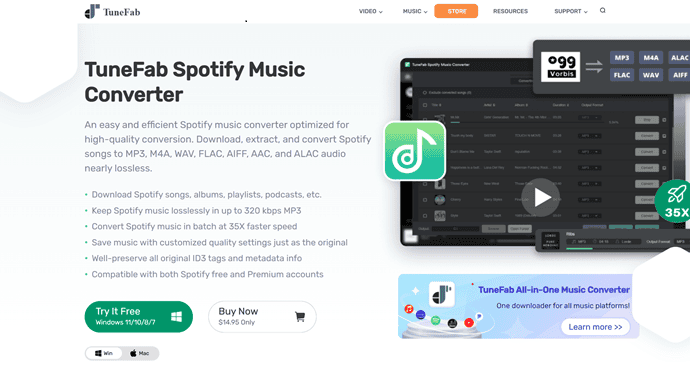
TuneFab Spotify Music Converter provides a professional way for people to remove DRM encryption from the protected Spotify songs and convert them to the popular MP3, M4A, WAV, and FLAC formats for facilitating more convenient music streaming. As TuneFab Spotify Music Converter is embedded with the Spotify Web Player, you don’t need extra manipulation to get Spotify URLs and paste them for proceeding with the conversion. Also, with original quality and ID3 information retained, it helps to realize equal music streaming as well as managing experience offline.
Features
- Instant Downloading
- Better customization settings
- Preserves original ID3 tags and metadata info
- Compatible with both Spotify free and Premium accounts
- Converts Spotify music in batch at 35X faster speed
- Available for both Windows and Mac Operating System
Pros of TuneFab Spotify Music Converter
- Easy-using user interface
- Spotify playlist auto-analysis with the embedded web player
- 100% original quality and music information retained
- 5X faster speed and batch conversion
Cons of TuneFab Spotify Music Converter
- Under the free period, only 3 minutes of each song can be converted
Pricing
TuneFab Spotify Music Converter is available for both Windows and Mac Operating Systems. The plans and prices of both the operating systems are the same and are listed below.
- Individual Pricing (Windows/Mac)
- 1-Month Subscription: $14.95
- 3-Month Subscription: $29.95
- Single Lifetime License: $89.95
- Bundle Pack(Windows/Mac)
- Spotify Music Converter & Apple Music Converter: $125.93
- Spotify Music Converter & Audible Converter Bundle: $95.15
3. DRmare Spotify Music Converter
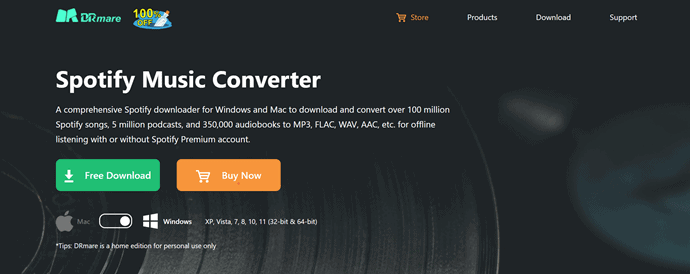
DRmare Spotify Music Converter is the best music converter available for both Windows and Mac platforms. There are numerous software tools available for all users. Despite having several programs, DRmare Spotify music converter helps people to convert and download Spotify music into various music formats. Once you finish the conversion, you can play Spotify music on different mobile devices. This is available for both Windows and Mac Operating Systems.
Features
- Easy to handle
- 100% lossless quality / ID3 Tags
- High quality Audio upto 320kbps/32 bit
- Supports in Windows XP, Vista, 7, 8, 10, 11 (32&64-bit)
- Customize the output audio quality before downloading
Pros of DRmare Spotify Music Converter
- Simple user interface
- Functions at 5X high speed
- Offers 100 percent original and doesn’t loses the quality after conversion
Cons of DRmare Spotify Music Converter
- No free version
- The paid version is truly expensive
- Single user license: $34.95 (1 PC/ Lifetime)
- Family License: $39.95 (2-5 PC/Lifetime)
- Single Bundle License: $45.95 (1 Mac & 1 Windows/Lifetime)
Plans and Pricing
DRmare Music Converter is available for both Windows and macOS. It provides its services in three different plans, such as 1-Month Plan, Single License, and Family License. The prices of all the plans are listed below.
- Windows OS
- 1- Month License – $14.95
- Quarterly License – $29.95
- Lifetime License – $79.95
- macOS
- 1-Month License – $14.95
- Quarterly License – $29.95
- Lifetime License – $79.95
Offer: Our readers get a special 20% discount on all DRmare products. Visit our DRmare discount coupon page for the promo code.
4. AudFree Spotify Music Converter
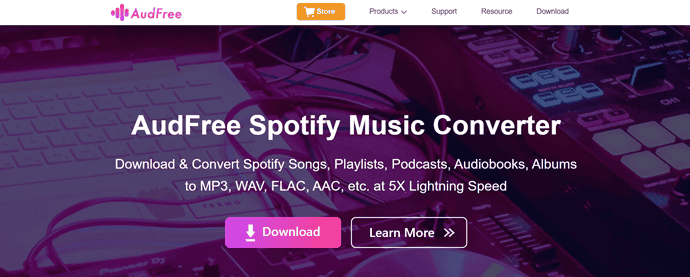
AudFree Spotify Music Converter is the perfect program. This software comes included with a playlist downloader as well as a converter. It is quite simple to download and convert music from Spotify to different file formats such as WAV, AAC, MP3, and more at 5X Speed. You don’t need to worry about the loss of music quality. Even if choose the free or premium versions of AudFree Spotify Converter, it allows you to enjoy the songs offline without getting interfered with the frustrating ads. AudFree Spotify Music Converter is available for both Windows and Mac Operating Systems.
Features
- 5X Faster speed
- Convert Spotify music losslessly
- Easily customize output quality
- All in one spotify downloader and converter
- Allows to download offline with free account
Pros of AudFree Spotify Music Converter
- Ease of downloading Spotify songs for both premium and free version users
- Ability to convert DRM-ed Spotify music to different formats such as WAV, MP3 and more
- Doesn’t lose the quality of the music at the time of converting and downloading the songs from Spotify
- Compatible with both Mac and Windows platforms
Cons of AudFree Spotify Music Converter
- No free version
- Doesn’t work with Windows Store version of the Spotify app
Plans and Pricing
AudFree Spotify Music Converter is available for both Windows and macOS. It provides its services in three different plans. such as a 1-Month License, Single License, and Family License. The prices of all three plans are listed below.
- Windows OS
- Monthly License – $14.95
- Quarterly License – $29.95
- Lifetime License – $79.95
- macOS
- Monthly License – $14.95
- Quarterly License – $29.95
- Lifetime License – $79.95
Offer: Our readers get a special 20% discount on all AudFree products using the coupon code: AVWANT20.
5. Sidify Music Converter for Spotify

Sidify Music Converter is the best converter tool that enables users to convert Spotify music to MP3 songs. This software has been designed exclusively for all users who are seeking to convert or download Spotify albums and playlists on their devices. Besides this, the Sidify music converter software has the ability to convert the audio files of Spotify at a high speed of about 5X rapid conversion speed. Moreover, it helps the users to endure original ID3 tags soon after the conversion. It is the best online converter service available for all users.
Features
- 10X Faster Speeds
- 100% Quality Guaranteed
- Supports 46+ languages
- 1-click to burn music into CD
- Compatible with Windows 11
- Advanced in-built options like Format Converter, ID3 Editor, and Audio Player
Pros of Sidify Music Converter
- Ability to download Spotify music by converting the albums into MP3, AAC, WAV, and FLAC audio file formats
- Works without any flaws and quite quick to access
- Protects ID3 tags soon after the conversion
- The Windows version of Spotify music is compatible with CD burns and renders the ability to share it through email with a single tap.
- Doesn’t require additional hardware or virtual drive
- Simple to install and offers the best user interface
Cons of Sidify Music Converter
- It is only compatible with the conversion of music from Spotify
Plans and Pricing
Sidify Spotify Music Converter is available for both Windows and macOS. Its services are available in three plans, such as 1-Month Plan, 1-Year Plan, and a lifetime plan. The prices of all three plans are listed below.
- Window OS
- 1-Month Plan – $14.95
- 1-Year Plan – $44.95
- Lifetime Plan – $89.90
- macOS
- 1-Month Plan – $14.95
- 1-Year Plan – $44.95
- Lifetime Plan – $89.90
6. Aimersoft iMusic
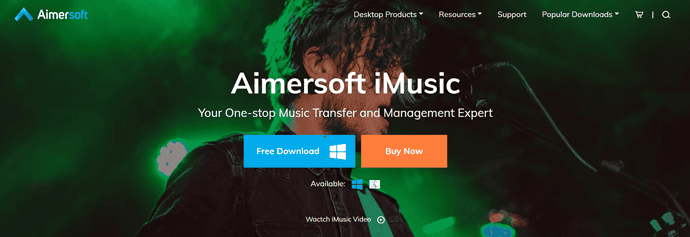
iMusic is another best Spotify music converter software available for Mac and Windows platforms. It is the best tool that allows the users to download, record, manage and convert songs from Spotify and some other music websites such as Pandora, Deezer, Google Play Music, and more. It allows you to convert video to any format at 90X faster speed. It leverages advanced technologies to convert without losing quality. You can also download the entire playlist in a single click. This is available in both Windows and Mac Operating System.
Features
- Provides all the tools required to manage audio
- Edit/fix ID3 Tags Automatically
- Easy to transfer between devices
- Allows to download music from 3000+ sites
- Batch download is possible
- You can download audio from 128-320 kbps
Pros of iMusic
- All-in-one music downloader, converter, and recorder
- Compatible with downloading music from more than thousands of websites
Cons of iMusic
- No free version and costly compared to other programs
- Compatible with the ‘MP3’ format as output format
Plans and Pricing
iMusic Spotify music converter provides its services in three different plans. Such as 1-Year Subscription, Lifetime License, and Family License. All these plans are available for both Windows and macOS. The prices of all the plans are listed below.
- Windows OS
- 1-Year Subscription – $39.95 (1PC)
- Lifetime License – $59.95 (1PC)
- Business Lifetime Plan
- 2-5PCs: $149.88
- 6-10PCs: $305.74
- Morethan 10PCs: Contact Sales
- macOS
- 1-Year Subscription – $39.95 (1Mac)
- Lifetime License – $59.95 (1Mac)
- Business License Plan
- 2-5PCs: $149.88
- 6-10PCs: $305.74
- Morethan 10PCs: Contact Sales
Its price is $59.95. Our readers get a special 25% discount using coupon code: VWANT25. You must visit this link for Windows or this link for Mac to apply the coupon code.
7. NoteBurner Spotify Music Converter
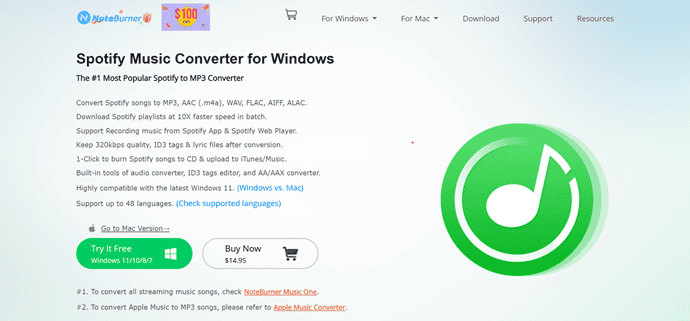
NoteBurner Spotify Music Converter is one of the best professional Spotify to MP3 converters available on the internet. The developers have designed this tool for all Spotify users. This tool enables the users to remove DRM from the Spotify songs and convert its DRM-ed music to different MP3 formats at a speed of about 5X. Apart from this, the NoteBurner tool is quite popular for offering excellent quality in the content. It helps the users to download or record Spotify music sans destroying the original streaming audio quality.
The beneficial features of NoteBurner Spotify Music Converter software have been included in this post. It offers the ability to convert Spotify music to plain MP3, WAV, FLAC, and AAC file formats. With the help of this tool, you can convert the music files at a speed of more than 5X without losing the quality of the original file. The final quality of the song is completely identical to the CD quality. This tool offers the best technical support and free lifetime upgrade options to users.
Features of NoteBurner Spotify Music Converter
- 10X Faster Speed
- Zero Quality loss
- Easy to burn CD
- Supports upto 48 languages
- Intuitive and user-friendly interface
- Keeps 320kbps quality, ID3 tags & lyric files after conversion
- Allows to convert Music to MP3/AAC/WAV/FLAC/AIFF/ALAC
Pricing
NoteBurner Spotify Music Converter is available in three different plans, such as 1-Month Plan, 1-Year Plan, and a lifetime Plan. All these plans are applicable for both Windows and macOS. The prices of all three plans are listed below.
- Windows Operating System
- 1-Month Plan – $12.95
- 1-Year Plan – $59.95
- Lifetime Plan – $129.90
- Mac Operating System
- 1-Month Plan – $12.95
- 1-Year Plan – $59.95
- Lifetime Plan – $129.90
Conclusion: Which is the Best Spotify Converter?
That’s all! This is everything you need to know about the best Spotify music converter software tools and online services available on the internet. We suggest you go with Allavsoft because of the many features for less price and lifetime license. If you need the dedicated one you can go with DRMare Spotify Music Converter.
For more doubts, just ask us through the comments section below. If you are using something else to do the work for you let us know and so the list will be updated.
I hope this tutorial helped you to know about the Top 8 Spotify Music Converter Softwares/Services. If you want to say anything, let us know through the comment sections. If you like this article, please share it and follow WhatVwant on Facebook, Twitter, and YouTube for more Technical tips.
Top 7 Spotify Music Converter Softwares/Services – FAQs
Is there a Spotify to MP3 Converter?
The easiest Spotify Music Converter, Apowersoft Streaming Audio Recorder makes conversion super-fast & Simple.
Is Spotify Music Converter Free?
No need to install plug-in or subscribe to Spotify music service, Sidify Music Converter Free allows you to download or record Spotify music and playlists on windows straightly.
Is TuneFab safe?
Yes, it is a legitimate company.
Is AudFree good?
AudFree Spotify Music Converter is a professional and excellent music converter tool for both Windows and Mac users using a Spotify free or premium account. It can download and convert Spotify music to MP3, FLAC, WAV, AAC, M4A, and M4B for better Spotify entertainment.
Is AudFree legal?
Surprisingly enough, the answer is Yes. As a matter of fact, DRM removal is perfectly legal as long as it’s done for personal usage.
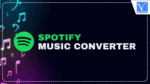
Thank you so much for sharing. I have been using music converters to convert them to MP3 formats for several months. I have tried different music converters before, but I recommend AMusicSoft, not only Fast conversion speed but multiple output format choices. I use its Spotify converter for things like converting the newest albums so that I can play them for free on my mp3 player.
Thanks for your sharing.
NoteBurner Spotify Music Converter is an easy-to-use music converter. Its’ trial version is also very helpful. I use NoteBurner products for a long time. They are the best…
What about the AudKit Spotify Music Converter? It seems a sub-brand of AudFree. But the conversion speed of the AudKit Windows version is much faster. I recommend AudKit.
I’m very happy to use Sidify Music Converter. This is the best software for my purpose: record Spotify music to mp4 with the original quality kept.
After trying all the 5 best Spotify Music Converter, I came to the conclusion that the one works best for me is DRmare Spotify Music Converter.
Highly recommended, 5 stars.
I tried Sidify Music Converter for Spotify and I fell it is very good. I download many playlist I loved with Sidify and almost the songs are downloaded as i want. Pretty good!