Want to Import, Export and Backup internet explorer favorites and restore. With simple steps, you can take a backup of your IE favorites. Here I am giving you 2 simple methods to back up and restore Internet explorer favorites.
You can export ie favorites to save in HTML format. You can also take back up of favorites folder from the computer. Here you will get two methods.
- Read: How to disable images in internet explorer to save data
- 5 simple way to find internet explorer on windows 10
- How to block a website in all web browsers
Import, Export and Backup internet explorer favorites
Video Tutorial
We provided this article in the form of video tutorial for our reader’s convenience. If you are interested in reading, you can skip the video and start reading.
Method1: Export IE favorites
- Open Internet Explorer on your computer.
- Press the Alt key on your keyboard. You will see the menu bar at the right corner of the screen.
- Click on the File
- Click on Import and Export You will see another window.
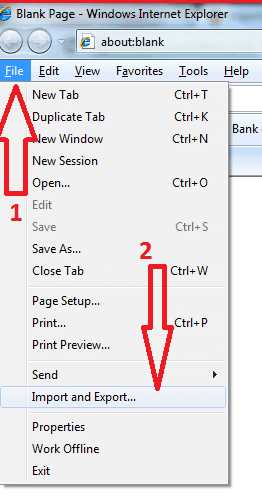
5. Check Export to a file. And Click Next.
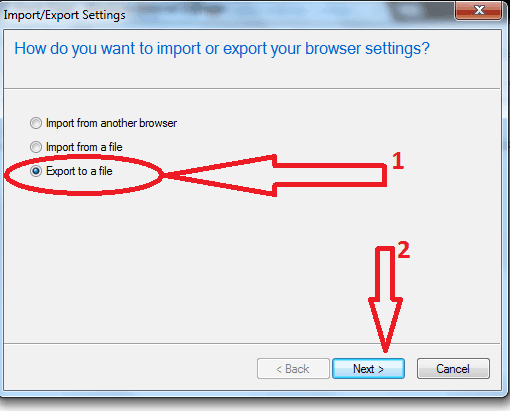
6.Check Favorites. And click Next.
7.You can export particular folder or you can export all favorites. Select Favorites folder to export all favorites. You need to select particular favorites folder to export favorites from particular folder. Click Next.
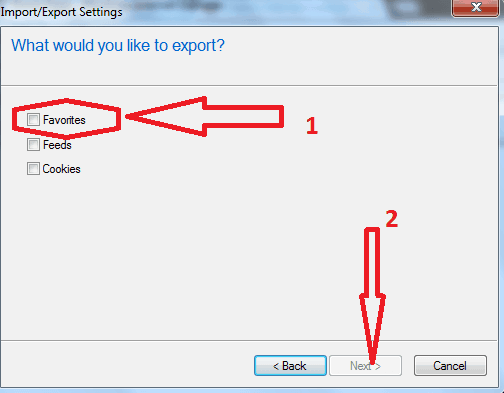
8.Select Browse. and select a folder to save file. Click Export.
Repeat above procedure to import IE favorites. You need to select Import from a file instead export to a file.
Method2: Backup favorites folder
Go to My computer -> Go to C: drive -> Go to Users -> Select your computer username.
You will see Favorites folder with star symbol shows that in below screenshot.
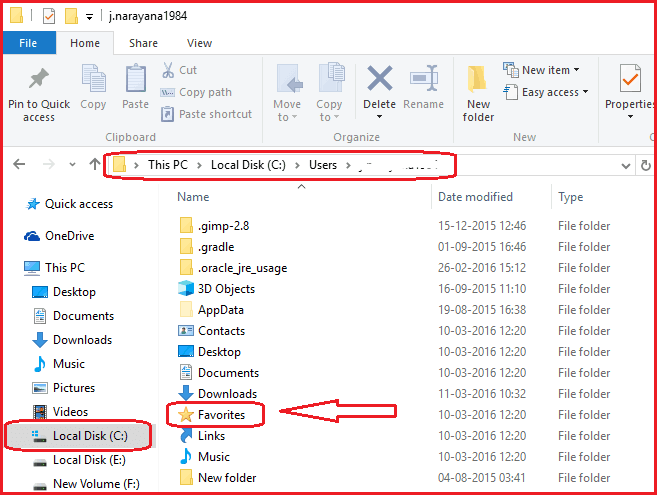
Just copy this folder to any back up disk or pen drive. When you want to restore this favorites in another computer, just replace existing favorites folder with this backed up favorites folder.
Hope, you like this tutorial about How to Import, Export and Backup internet explorer favorites and restore. If you like this article, please Subscribe to our newsletter for our blog updates. You will get Speedup Techniques EBook for free in your first mail. You may also follow whatvwant on Facebook or Twitter.
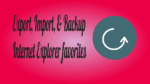
I have just bought a windows 10 pro dell. I burned all my files to a dvd. I am trying to export these files to my favorites in Internet explorer . I have seen all those same files you showed, but when I click on Favorites all of my shortcuts come up & I can’t even do one at a time. All the help I can get will be appreciated. I called Dell (brand new laptop). They wanted me to pay them which I will not & never will I buy a Dell computer again. Please help.