You can easily Disable images in internet explorer to Save Data usage. So that it will improve your browsing speed. Here I am going to give you How to Disable images in internet explorer to Save Data. When you open an internet explorer browser and if you search anything on websites you will see images. Images consume much data than text. If you don’t want to show any images on all websites, you can follow the below procedure.
Internet Explorer browser is one of the fastest browsers. If you don’t have an internet explorer browser on your computer, download the internet explorer browser and install it on your computer.
- read: 29 internet explorer keyboard shortcuts
- 5 simple way to find internet explorer on windows
- How to downgrade internet explorer without uninstallation
How to Disable images in Internet Explorer to Save Data?
Video Tutorial:
We provided this article in video format for our readers comfort. Continue reading the article, if you are not interested to watch.
- Open internet explorer page
- Open the Microsoft internet explorer tool menu
- Chose internet option
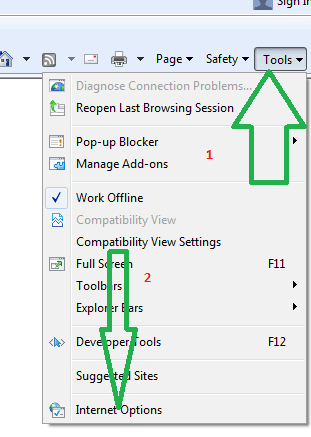
4. When the internet option dialog box opens, click on advanced tab
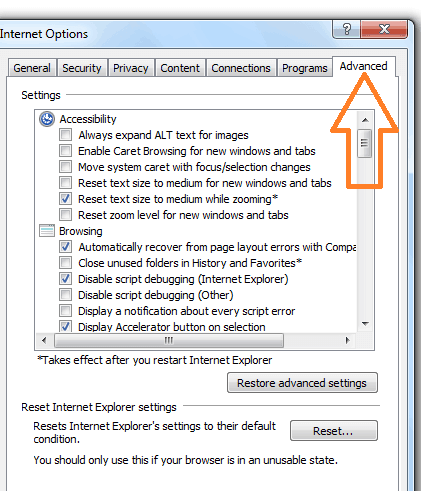
5.Scroll through the setting box to the multimedia section .
6.Uncheck box in front of show picture

7.Then click on apply and ok to change your settings. Now Internet Explorer won’t load the pictures on any site.
Advantages of IE:
- Comes installed already on the computer
- Faster with Windows computers because it is integrated
- Some websites can only work with Internet Explorer
- Universal
- Some applications are optimized for IE
Disadvantages of IE:
- No add-on support
- Slows down with newer versions, such as IE7
- Maybe less secure than other browsers
- Becomes buggy easily
- Targeted by hackers
- Next Topic to Read: How to disable images in Google chrome to save data usage
- How to speed up Google chrome Browser
I hope you like my article about How to Disable images in internet explorer to Save Data. If you like it, do me favor by sharing it with your friends. If you want to add any other point, You can add through the comment section.
You can also follow whatvwant on Facebook and Twitter for more tips. Subscribe whatvwant channel on YouTube for regular updates.
