Do you have a damaged video file? Want to Fix corrupted video files? You can easily repair corrupted video file. This article will give you free as well as premium methods.
All the videos either songs/ which we have taken on our phone are very important. However, the one which we have downloaded might available on many websites. However, the videos which are personal i.e; events, interviews etc. by which we can memorize our happiest moments are different. But, the video file can be corrupted due to various reasons, for instance, while transferring video from the camera to SD card due to software. Are you looking to repair the corrupted video files?
Here we are giving you a permanent solution to repair and watch that corrupted and damaged media files. By this solution, it will convert corrupted MP4 and MOV videos into playable files. Till now, if corrupted videos didn’t play we normally move forward without any taught of repairing. From today you are able to repair that files with step by step repairing process. For this, you required only repair software to play damaged and corrupted files easily.
How Video File Get Corrupted?
Now the question arises, why are you experiencing corruption in video files? The reason for corruption can be because of any unperceived problems that you might encounter during video shooting, the virus on your memory card, data communication issue while you try to transfer files to your PC, or others.
- Read: Best 4 Video Compression software to reduce file size
- Free method to Convert Video, Audio, and Picture format
What happens when videos are corrupt?
To know the answer to this question, you need to understand the structure of a video file. You see, a video file is a sequence of bytes that has two parts: header and data part. The header part is the set of bytes allotted to store the metadata about the video such as file type, a start bit and end bit, offset, etc. While the data part stores the actual bits that represent the video.
When few bits of a header is changed then this file may not play in a video player. Besides, change in bits from the data part makes the video jittery, grainy, out of sync with audio, or distorted when played. In either case, the video file becomes corrupt.
Don’t worry, you can relive those lost memories and resolve all video troubles. Steps that you need to be followed to repair your corrupt video files are mentioned below:
How to Fix Corrupted Video Files:
1.How to repair corrupted video file Using VLC Player:
By using VLC one can repair the corrupted video file. I think we will not find those who don’t know about VLC Media player. If we want to play any video or if we want to watch any movie which we have in our desktops and laptops, most of the people prefer to watch those videos and movies only in VLC players. Because this player has a user-friendly player and easy to operate. But we are facing some problems with VLC more paly is that we are unable to watch some videos MP4 files and MOV files. There can be the different reason behind the failure of MP4 and MOV video files. We are here to those who did not know how to fix damaged files in VLC player.
Steps To Repair Corrupted Videos (or) Files With VLC :
- Open VLC player on your desktop.
- Copy of corrupted file of the original MP4 or MOV files.
- Change the file name to AVI.
- Now click on Input or Codes.
- Now, click on save button which will appear on the bottom of your screen.
- Select Always Fix option.
- Now your corrupted files or videos will play automatically without any error.
2.MP4 Video Recovery Tool
MP4 Video recovery tool is the free method to repair the corrupted file. We are coming with one more method for those who are not satisfied with the default method in VLC i.e…, MP4 Video Recovery Tool.
You can download this Digital repair tool for free on google.
With this tool, we will fix most of the videos from corrupted videos to play videos. This tool will repair only MP4 files. Java Runtime Environment is required to repair corrupted files with this video recovery tool.
To recover corrupted videos please follow these steps :
- Firstly you need to know which file is not playing or showing an error.
- After knowing the corrupted file, select that file by clicking on the option “Select corrupt Video File”.
- Now click the option ” Click My File” means the file which is not laying by the VLC player to fix the file. This will take a longer time to fix the damaged file.
- Now you can check the “Status” of the repairing process of your damaged file on the graphical user interface which you can save to your favorite location on the computer. Now enjoy your corrupted video without any errors to play.
3.How to repair damaged video file Using Stellar Video Repair Standard
Stellar Video Repair Standard is one of the best software to repair the corrupted videos. Here we have explained a detailed procedure on how to repair the video using this.
Firstly, install the software on your desktop by agreeing to all the terms and conditions.
Next, upload all the corrupted files by clicking “Add File”.
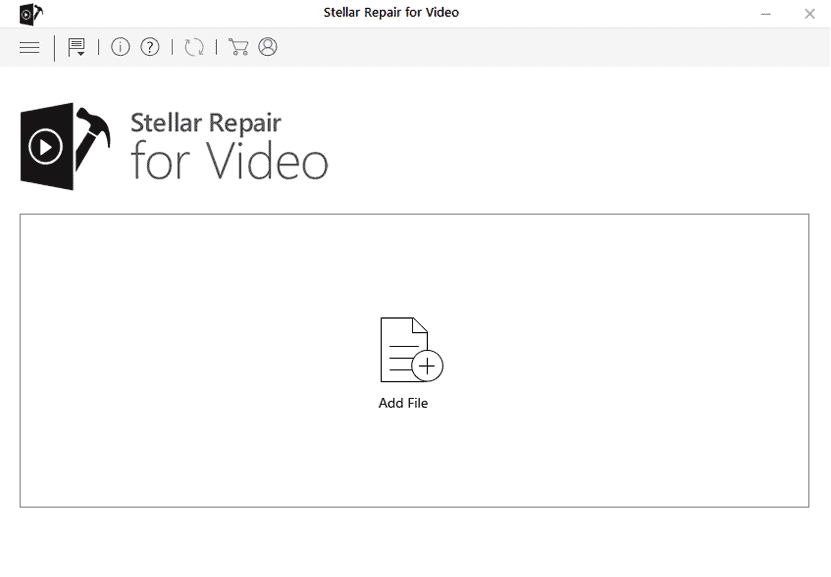
Select the videos from the desktop.
Now, a video will be uploaded which you want to repair.
Next, Click on the repair button.

Then, the software starts repairing the file. And a pop-up notification saying repair process is completed will appear on the screen.
You can preview the repaired files before saving them.
Later, click on save repaired files.
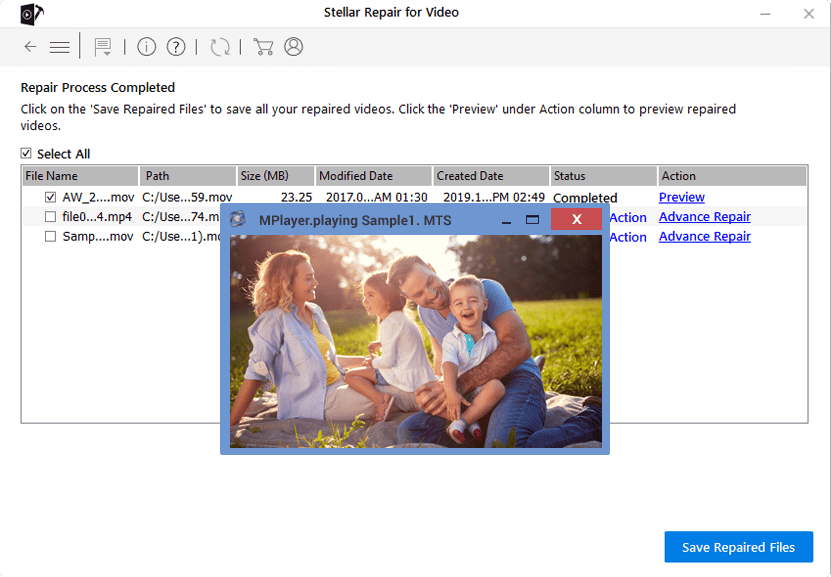
Save files where ever you require and click on save.
Your repaired files are saved successfully.
Now after the completion, the repaired file is saved to the hard drive. This is the easy way to repair files as it takes a few steps to complete the entire process and is compatible with Windows, Mac etc.
Conclusion
Although the Stellar Video Repair is not a free, you can enjoy the best with this software. Our readers get special discounts. VLC Player is a free method, but it requires multiple steps to complete the process. The video repair software saves time and one can also approach an expert for helpful repair advice.
If you have any queries regarding How to Fix corrupted video files, do let us know in the comment section below. You can follow WhatVwant on Facebook, Twitter, and Youtube for more tips.

Thanks for providing the ways to fix video error with the help of video repair software. In my case 2 method will helpful for me!