Want to Burn mp3 to an audio CD. Here are the two free methods to Burn mp3 to an audio CD or to create an audio CD from mp3 files.
MP3 files are the more common and easiest way to store music. We do have a vast collection of music on our devices in MP3 formats. But the sad part is not everyone is comfortable with MP3 files all the time. Because they are not playable with all the available systems out there. One such of them is a CD player. We know they are still alive here and there and here is the guide on how to create an audio CD from MP3 files that too for free.
Should I create an Audio CD from mp3 files?
Absolutely yes! What’s wrong in having some multiple options. By having both the music we love can be played anywhere in the world right? Moreover, we are doing the processing without taking out anything from our pocket. So I hope is it worth a try at least.
How to Burn mp3 to an audio CD for free
We will be using some software that is completely free to complete the task. Choose the process which suits best for you and then proceed accordingly. Don’t forget to have an empty CD to copy the data.
1. How to Burn mp3 to an audio CD Using Media Player
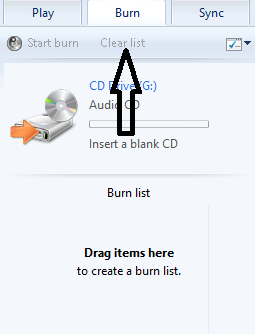
This is one of the well known and simple processes using windows player.
Total Time: 2 minutes
Step1: Start Windows Media Player
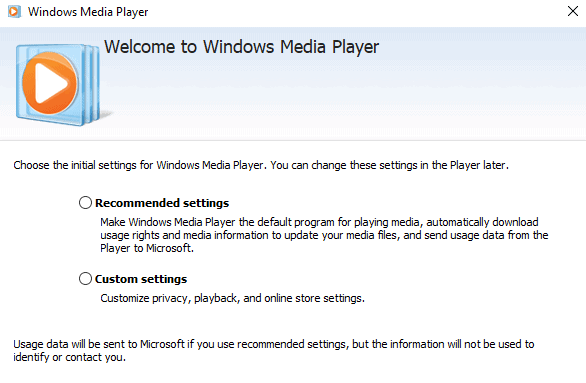
Start your windows PC and to “All programs” and then search for “Windows media player”
Step 2: Select Burn Options
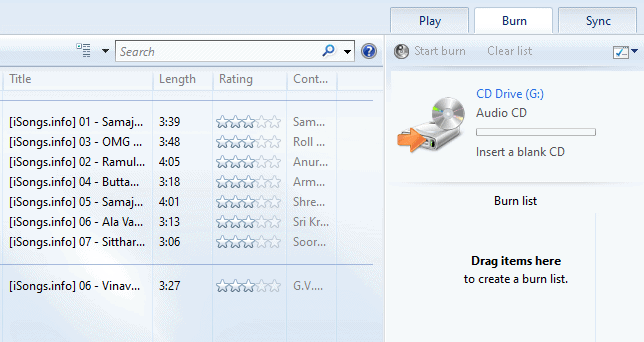
Click on “Burn” Option and select “Audio CD” from the drop-down menu. Now load your blank CD-R into the burner.
Step 3: Clear List
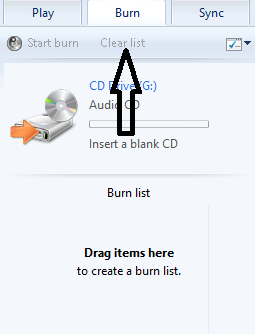
If any previous burn list is displayed, use the “Clear list” option. If no, proceed to the next step.
Step 4: Locate Songs
Go to “Music Library” which on the left side and locate songs which you want to burn
Step 5: Drag and Drop
Now drag and drop the files to Burn Plane. Later click on its left-corner and select Audio CD from the drop-down. This is to tell Media player to convert MP3 to Audio CD.
I recommend you to shut down all the background process to minimize the errors. Unfortunately, if you face any issues try disconnecting the internet connection.
2. How to create an audio CD from MP3 Using AnyBurn
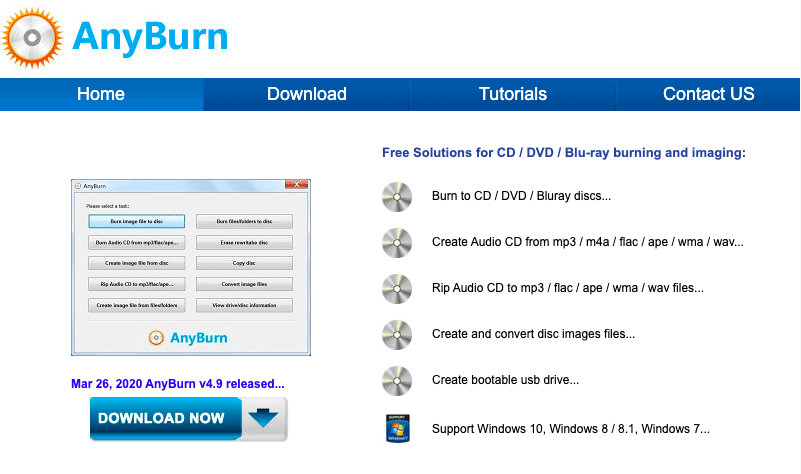
AnyBurn is a free online software used to create an audio CD from MP3 files for free. The process is too simple and it requires software installation.
- Install AnyBurn software from here.
- It is just another software, Install it usually and keep an icon on the desktop for ease of use.
- Set up the process and Run it. Give the necessary permissions.
- Now click on “Burn Audio CD from MP3” which is on the AnyBurn dashboard.
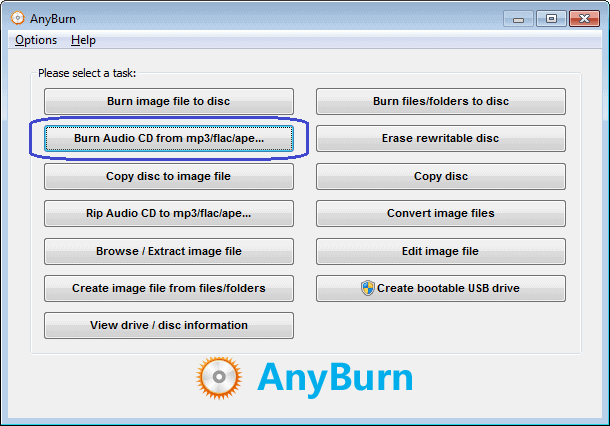
- On the next screen, Add all the music files which you want to burn. Do notice the memory of CD as well.
- Choose the drive in the next step and keep settings as default.
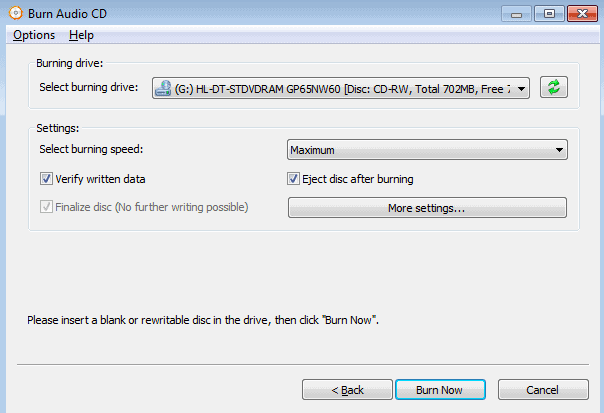
- Now Click on Burn now and its done.
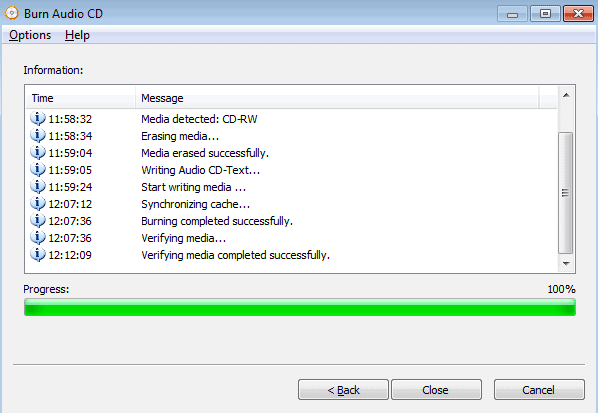
AnyBurn is a free online software tool which is less recommended. Use it only if there are no other options.
Conclusion: Best Method to Burn mp3 to an audio CD
By using any of the above two methods you can create an audio CD from mp3. Do have a look at the memory of the CD while using it. I suggest you use the formal method i.e by windows media player which is quite easy and safe. Comment down your issues and experiences while using the procedure.
I hope this tutorial helped you to Burn mp3 to an audio CD. If you like this article, please share it and follow WhatVwant on Facebook, Twitter, and YouTube for more tips.
How to Burn mp3 to an audio CD – FAQs
Does Windows Media Player convert mp3 to Audio CD?
Yes, the current windows media player can covert MP3 to audio CD and burn them so that music from CD can be playable from any CD player.
What speed should I burn an audio CD?
It is recommended to use the default one. If you want to change it, nothing greater than 4x is good.
Is CD better than mp3?
When the original recording is converted to MP3 there is surely a loss of quality. The answer is yes but CD lacks portability i.e can’t be used by anywhere we want.
What do the letters mp3 stand for?
MP3 is the short form of MPEG Audio Layer-3 .It is a compressed audio file format developed by MPEG. It also provides better quality by consuming less memory.
