Want to know how to change Facebook Page URL? So as to promote and connect yourself or your business with billions of Facebook users all over the world. Then go through this article to know the step-by-step procedure. And you can do this easily and quickly in less than a minute using any of your devices like Android, iOS, Pc, and Mac.
Changing your Facebook Page URL is an easy process. You can do this in less than a minute using any of your devices. But before you change the URL, think once. But before you change the URL, think once.
Because once you change it, then only the new URL will be active. And the old URL or link will be no more active and never work. Suppose if it is necessary for you to change your Facebook URL, then only change it. And after you change your Facebook Page URL, don’t forget to intimate the same to all. So that all your Facebook friends, customers, and followers will use it to access you.
What’s my Facebook Page URL?
Your Facebook URL is a unique link or web address provided for you by Facebook for easily promoting and quickly accessing your Facebook Profile Page or any of your Facebook pages. It is the portion of your web address after facebook.com/.
For example, https://www.facebook.com/username or https://www.facebook.com/whatvwant.
Here, whatvwant is your username on your Facebook. That means your Facebook URL is nothing but facebook.com/ followed by your username.
Facebook calls this your username. Often it is also referred to as your vanity URL.
In brief, your Facebook Page URL is nothing but your username on your Facebook profile page or any of your Facebook Pages. And remember that the Facebook page URL is unique. That is, all the Facebook users including you can don’t have a username that is already being used.
Why should I change Facebook Page URL?
Suppose your Facebook Page URL or username doesn’t match with your Facebook Page activities, then it is necessary for you to change your Facebook Page URL.
For example, if you want to target specific people in a particular location and if your current Facebook page URL or username doesn’t match this. Then you definitely change your Facebook Page URL. But you should remember that once you change the URL, then only the new URL will be active. And the old URL will be no more active.
- You Might Like: How To Change Admin On Facebook Page From Android, iOS, and Desktop Devices
- 5 Ways to Download & Save Videos from Facebook Messenger?
How to change Facebook Page URL In Less Than A Minute
You can easily and quickly change your Facebook Page URL in less than a minute using any of your devices, mobile or desktop. For details go through this article once.
Video Tutorial
We provided this article in the form of video tutorial for our reader’s convenience. If you are interested to read, you can skip the video and start reading.
1. How change Facebook Page URL on PC and Mac
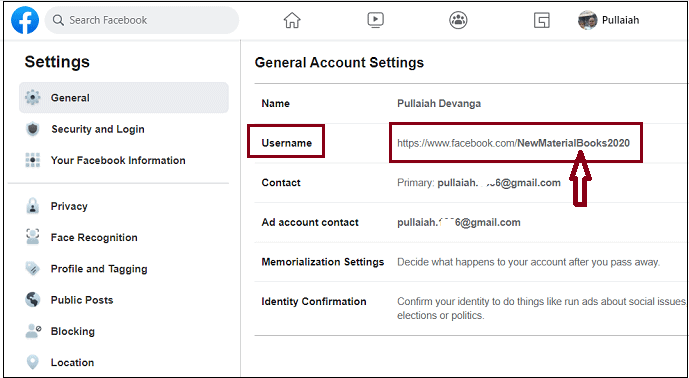
In this section, you can view the step by step procedure on how to change Facebook Page URL on Mac and PC.
Total Time: 1 minute
Step1: Log into your Facebook account and click on Account Icon (Down Arrow)
1. Open any browser on your PC/Mac and go to the Facebook desktop site and log in.
2. Click on the Account Icon (Down Arrow) on the top right corner of the page.
Step2: Click on Settings
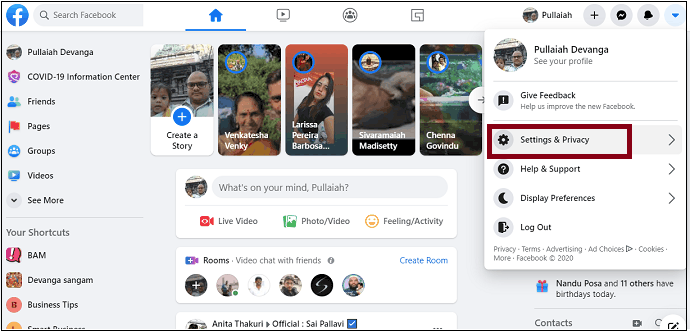
1. Click on Settings & Privacy.
2. Next on Settings.
Step3: Change your username, which is also referred to as vanity URL
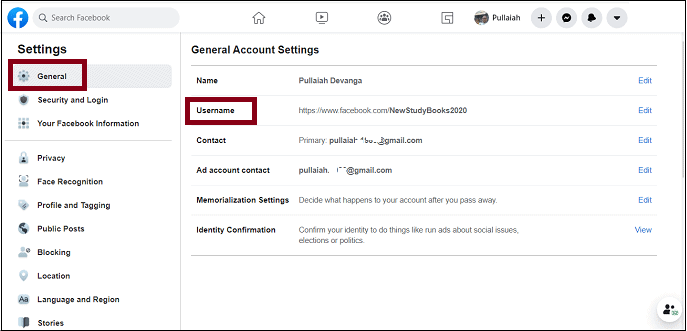
1. Now your Facebook settings page opens.
2. Click on General on the left side of the page.
3. Then on the Username.
4. Next, change the user name.
5. Once it shows Username is available, click on the Save Changes button.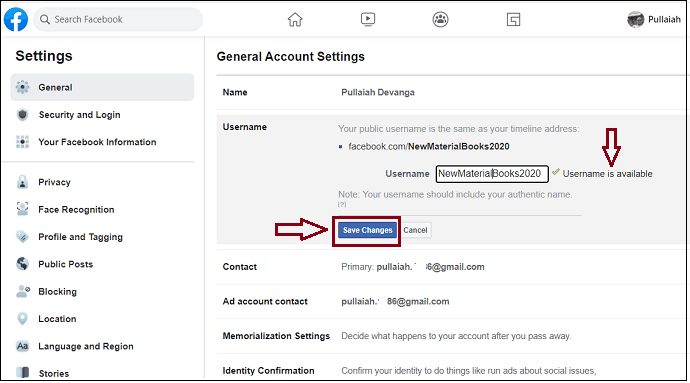
6. Then it asks you to enter your Facebook password.
7. Enter your password. And click on the Submit button.
That’s It! Then your Facebook Page URL changes.
Suppose you haven’t created or assigned a username for your Facebook, then you can do it right now by following the above procedure.
Supply:
- Windows
Tools:
Materials: Service
2. How to change Facebook Page URL on Android and iOS devices
Now using your Android and iOS devices also, you can change your Facebook page URL in less than 1 minute. For details, go through the following steps.
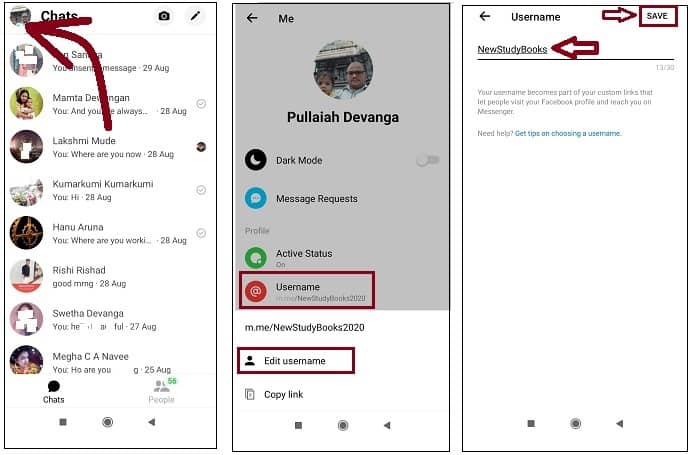
Step1: Open Messenger App on your Android and iOS devices. And log in.
Step2: Tap on your profile pic on the top left side of the app page.
Step3: Tap on Username. Then on Edit username.
Step4: Enter your desired name.
Step5: Finally, click on SAVE.
That’s It! Now your Facebook Page URL changes successfully. You can also check it on your Facebook desktop site. That is go to General account settings on your Facebook desktop site and view the user name. Then you can view the just now changed URL in the Username field.
3. How do I change URL for my Facebook Page?
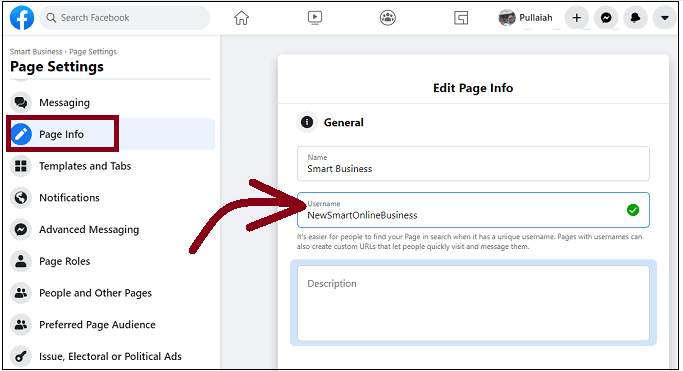
Suppose you want to change the URL of your created page on your Facebook instead of changing your Facebook profile page URL. Then follow the simple steps to do it.
Step1: Open any browser on your PC/Mac and go to the Facebook desktop site and log in.
Step2: Click on Pages on the left side of the page. And go to your desired page.
Step3: Next click on Settings. And then on Page Info.
Step4: Next in the Username field, enter the new username.
That’s It! Now the URL of your page on your Facebook changes successfully.
4. How to change Facebook profile URL
The procedure to change your Facebook profile URL is the same as you have seen for changing your Facebook Page URL. For details go through methods 1 and 2 in this article.
Is my old link still work after I change my Facebook Page URL?
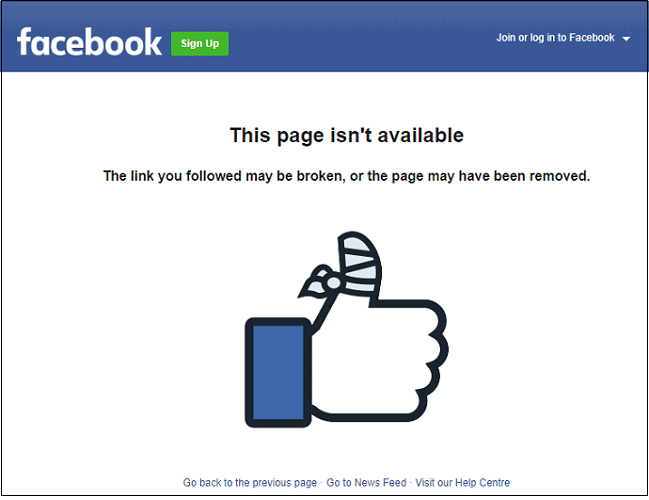
No. Once you change your Facebook URL, then only the new link will be active. And the old link will never work. That’s why you have to think once before you change Facebook Page URL.
If it is necessary, then only go for changing the URL. And if anyone clicks on your old URL, then a message will appear to them like This page isn’t available.
Conclusion
Now you can know how to change your Facebook Page URL in less than a minute. And you can do this using any of your devices like Android, iOS, PC, and Mac. Further, you have seen how to change the URL of your page on your Facebook as well. But before you change the URL, think once.
Because once you change it, then only the new URL will be active. And the old URL or link will be no more active and never work. Suppose if it is necessary for you to change your Facebook URL, then only change it. And after you change your Facebook Page URL, don’t forget to intimate the same to all. So that all your Facebook friends, customers, and followers will use it to access you.
- Read Next: Facebook Messenger Dark Mode: Give Your Eyes A Break From Strain
- 2 Ways to Create an album on Facebook
I hope this tutorial, How To Change Facebook Page URL, helped you to change your Facebook profile page URL and any of your pages URL on your Facebook. If you like this article, please share it and follow WhatVwant on Facebook, Twitter, and YouTube for more Technical tips.
Change Facebook Page URL: FAQs
What is Facebook URL example?
Your Facebook URL is a unique link or web address provided for you by Facebook for easily promoting and quickly accessing your Facebook Profile Page or any of your Facebook pages. It is the portion of your web address after facebook.com/.
For example, https://www.facebook.com/username or https://www.facebook.com/whatvwant.
Here, whatvwant is your username on your Facebook. That means your Facebook URL is nothing but facebook.com/ followed by your username.
Can I change my Facebook page URL more than once?
Yes. You can change it as many times as you want. But remember that when you change the URL with the new one, then only the new URL will be active. And your old URL will be no more active and will never work.
