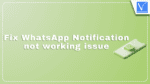In this article, we have discussed about the reasons along with video for the arise of WhatsApp notifications not working and the process to fix the issue easily. So, read this article till the end to know and resolve the WhatsApp not working issue in a very short time.
WhatsApp is one of the most used platforms to communicate with friends, family, and colleagues and because of its usability, it has millions of users across the world. However, encountering a WhatsApp not working notification issue can be frustrating. Because of this issue, you miss the important messages or updates and this made you to look for the fixes to counter this WhatsApp notification not working issue.
- RELATED: Top 10 Benefits of Whatsapp Tracker Every Parent Should Know
- How To Send WhatsApp Messages Without Saving Phone Number
Reasons for WhatsApp notification not working issue
Here is the list of common reasons for WhatsApp notification not working issue,
- App Permission
- Notification Settings
- Battery Optimization
- Network Problems
- App Bug
How to fix WhatsApp notification not working issue
Video Tutorial
We provided this article in the form of a Video Tutorial for our readers convenience. If you are interested in reading, skip the video for now and watch it after the completion of reading this article.
1. Check Your WhatsApp notification settings
Incorrect or disabled notification settings within WhatsApp application can prevent notifications from appearing. Ensue that the notifications are enabled in the app settings by following the below steps.
- Open the WhatsApp application on your Mobile.
- Tap on the “Three Dots” option available on the top-right corner. An options list will open. Choose the “Settings” option from that list. Then it takes you to the settings page.
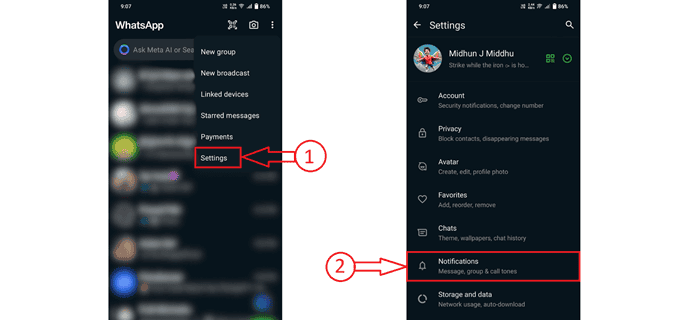
- Tap on the “Notifications” section and It displays all the notification settings. Make sure that “Message Notifications and Group notifications” are enabled. Also, adjust the notification tone, volume, vibrations, and pop up notifications according to your preferences.
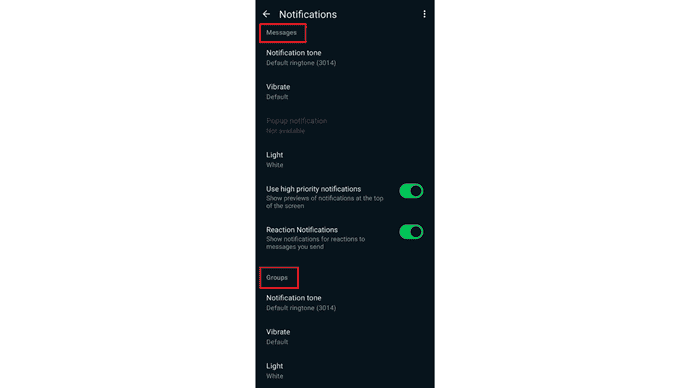
2. Check Phone Notification setting
Even after the WhatsApp notification settings are correct, Phone notifications might block the WhatsApp notifications. So, ensure that the phone notification settings are also enabled and configured properly.
- Go to settings in your Mobile and choose the “Apps” settings from there. Find the WhatsApp in the app list and tap on it to open the WhatsApp settings.
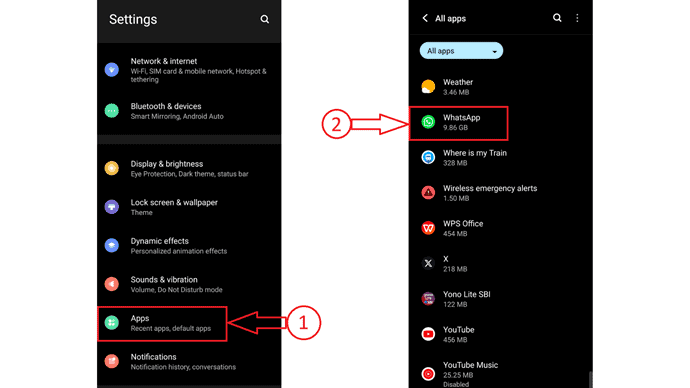
- Tap on the “Notifications” section and then you will find all the notification options as shown in the screenshot. Make sure that the Group Notifications and Message notifications are turned ON. If not, toggle the bar and turn the ON.
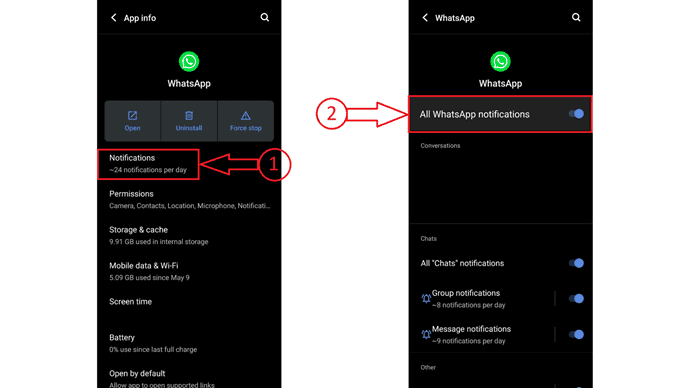
3. Disable Battery Optimization for WhatsApp
Battery Optimization is one of the most common reason for WhatsApp notification not working issue. Basically, it saves the battery consumption by restricting the background activities. By disabling the restrictions, WhatsApp notification issue will be resolved. Here is the process to disable the battery optimization to WhatsApp.
- Open “Settings” on your Mobile and choose the “Battery” option.
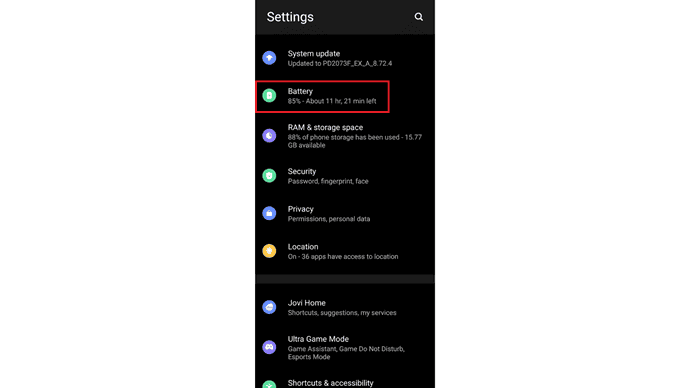
- There, tap on the “Background power consumption management” option. This option will be named slightly different from one mobile to another.
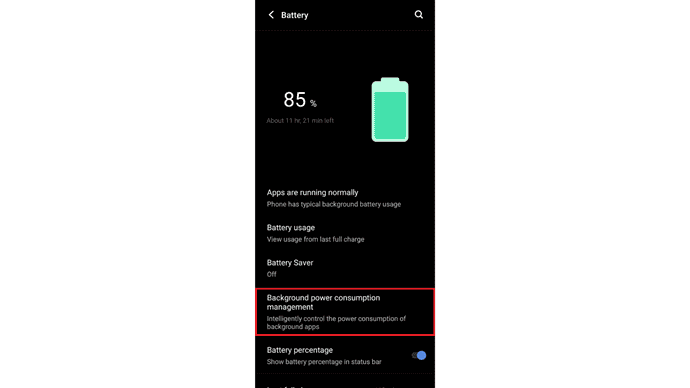
- After choosing that option, it displays the list of applications Select the “WhatsApp” application from that list. Tap on it and choose the “Don’t restrict background power usage” option.
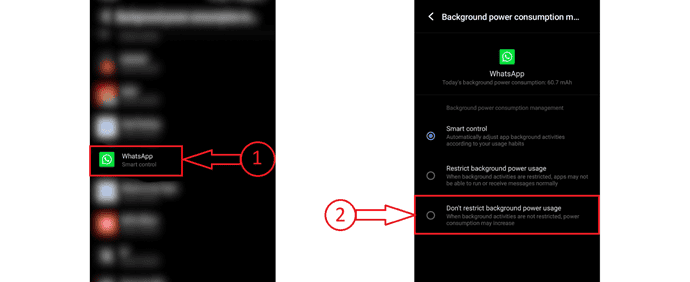
4. Check Your Internet Connection
A stable Internet connection is necessary for WhatsApp to receive and deliver notifications. If your network connection is unstable, it could be the reason for WhatsApp notifications not working issue.
- Go to settings in your mobile and choose the “Network & Internet” option. Tap on the “SIM card & mobile network” option and check whether the network connection is working or not.
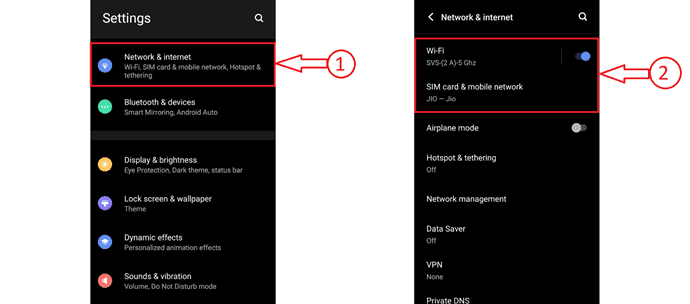
- If you feel anything different, turn off the network and turn it on after few seconds. Even after if you find the same issue, connect to other network or Wi-Fi.
- Also, verify that WhatsApp is allowed to use mobile data in the background if you’re on a mobile network.
5. Update WhatsApp
Using an outdated version of WhatsApp can lead to bugs and glitches, including notification problem. Updating to the latest version of the application can fix these issues and improve the performance of the application.
- Launch the Playstore on your Android mobile. Tap on the “Search bar” and search for “WhatsApp”.
- On the application page, if you find the “update” option, immediately tap on it to update the WhatsApp application.
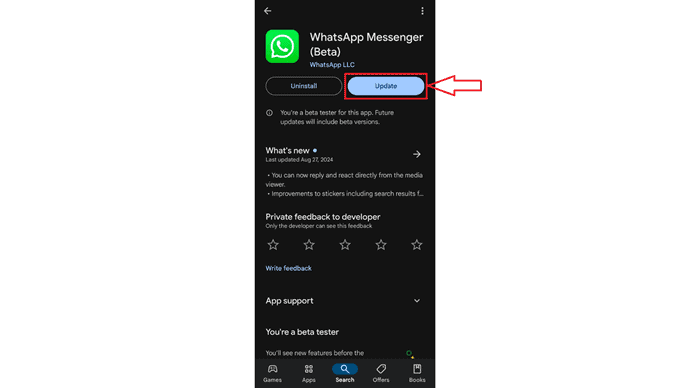
- RELATED: How To Recover Deleted WhatsApp Photos [2024]
- How To Make WhatsApp Group Video Call [2024]: 3 Best Ways
6. Restart Your Device
Sometimes, a simple restart can resolve temporary glitches that may be affecting WhatsApp notifications. Restarting your device refreshes system processes and can fix minor issues.
- Press and hold the power button.
- Select the “Restart” option from the options.
- After the completion of restart, check whether the WhatsApp notifications are working properly or not.
7. Clear WhatsApp Cache
Clearing the app cache can help resolve performance issues and glitches that might be causing the WhatsApp notification not working problem. This action removes temporary files that could be interfering with app functionality.
- Go to “Settings” and move to the “Apps” section. Then choose the WhatsApp application from the apps list.
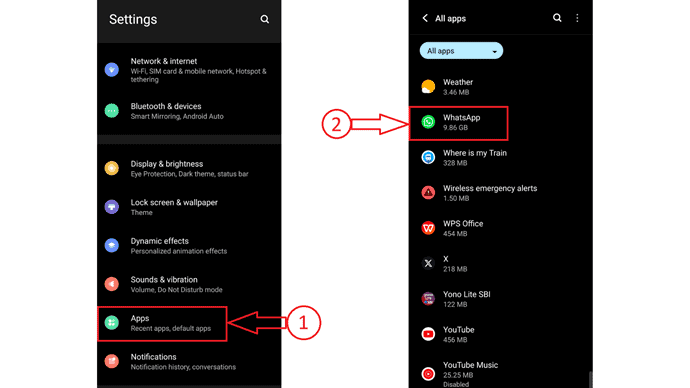
- Tap on the “Storage & cache” option and choose the “Clear Cache” option.
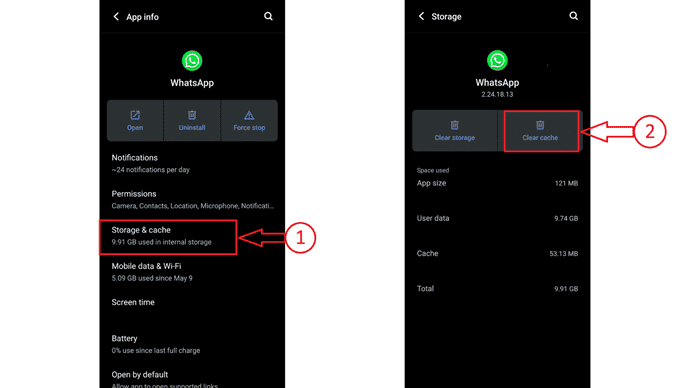
8. Reinstall WhatsApp
Reinstalling WhatsApp can be an effective way to fix this issue. This process refreshes the app and resolves the bugs or corrupted files. Make sure to keep the backup of chats before uninstalling the application.
- Go to “Settings” on your mobile and move to “Apps”. Choose the “WhatsApp” application from the app list.
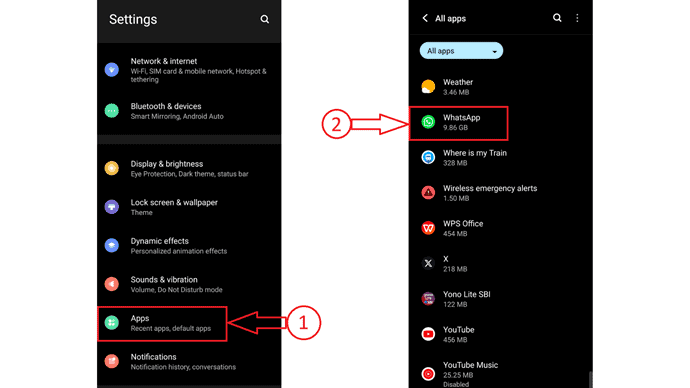
- There you will find the “Uninstall” option. Tap on it and then a pop-up will appear as shown in the screenshot. Later tap on confirm your uninstallation.
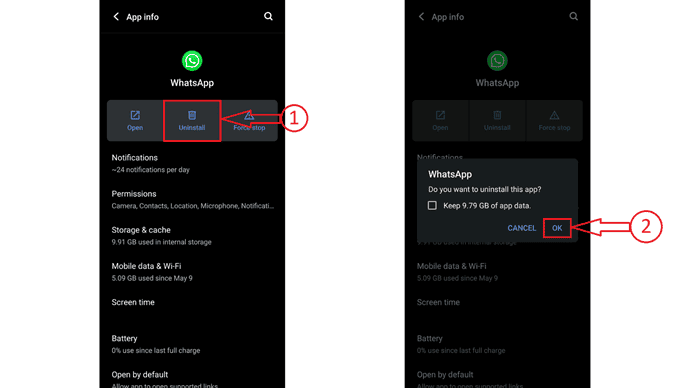
- Restart your device.
- Now, open Playstore on your mobile and search for “WhatsApp”.
- Tap on “Install” to start the installation process.
Conclusion
Experiencing the WhatsApp notification not working issue can be frustrating, but following the steps discussed above will help you troubleshoot and resolve the problem. By checking and adjusting your WhatsApp and phone settings, this issue will be resolved easily.
I hope this tutorial helped you to know about “How to fix WhatsApp notification not working issue”. If you want to say anything, let us know through the comment sections. If you like this article, please share it and follow WhatVwant on Facebook, Twitter, and YouTube for more Technical tips.
- RELATED: How To Recover Deleted WhatsApp Messages?
- How To Block Contacts On WhatsApp To Stop Receiving Messages?
How to fix WhatsApp notification not working issue – FAQs
Why are my app notifications blocked?
You may not have a stable internet connection, or you may have turned on phone features like Do Not Disturb(DND).
What if my WhatsApp account is blocked due to spam?
If your account was banned due to spam, you need to appeal to WhatsApp by contacting their support.
Why am I not getting WhatsApp notifications unless I open the app?
Check if Do Not Disturb (DND) or Low Power/Battery Saving mode is turned on. That is probably why WhatsApp does not receive messages until you manually launch it.
Why is WhatsApp not working?
Your WhatsApp might not be working because of app permissions. If you don’t give all the necessary permissions to an app then it might stop working.
Why WhatsApp is crashing?
App and device crashes can happen for numerous reasons: Memory and storage issues. Outdated app or operating system, compatibility issues.