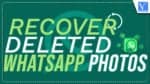Lost Your WhatsApp data like Photos by deleting them Accidentally? and looking for the best software to recover Deleted WhatsApp Photos on your iPhone or Android? This article will be your perfect choice if you are early in search of how to recover deleted WhatsApp messages and data. We will show the best methods to recover deleted WhatsApp Photos easily. Watch the video tutorials for a more visual explanation.
In this article, I have provided the information on the software that helps you to recover deleted WhatsApp Photos and also included the step-by-step procedure to recover the data. So, read this article till the end and grab the complete information and try to recover deleted WhatsApp data yourself by following the simple steps. iPhone data recovery is possible.
- READ MORE – How to Recover deleted WhatsApp messages?
- How to Backup WhatsApp messages with Google Drive?
When you want to learn about iPhone data recovery, you can read our article How to recovery iPhone data from iTunes backup.
Reasons For Losing the Whatsapp data?
There are a lot of scenarios that let you lose your data. Some of the common situations are
- Accidental Deletion of data
- Phone Lost
- Crashing of the application/device
- Factory Reset
- Changing to new phone
- Deletion of Whatsapp application
- Screen Broken
- and much more
How To Recover Deleted WhatsApp Photos – 3 Best Ways
1.Using iMyFone ChatsBack WhatsApp recovery
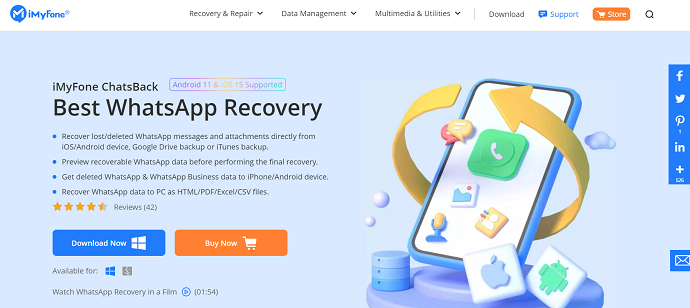
iMyFone is one of the leading companies in providing phone management software. In its available list of tools, ChatsBack is one among them. With this tool, you can easily recover deleted WhatsApp Photos, Videos, and messages directly from iOS/Android devices and from backup drives. This comes with lots of advanced and professional features that help you to recover the data with ease. It provides a preview of each and every data before starting the final recovery process.
iMyFone ChatsBack supports to recovery of data from both WhatsApp and WhatsApp Business accounts. The recovered data will be saved in various formats like HTML, PDF, Excel, CSV files. This application is available for both Windows and macOS.
Highlights of iMyFone ChatsBack
- It supports the data like Photos, Videos, Chats, Audio, Contacts to recover
- Can recover data even if there is no any backup file
- Supports to recover from both Android/iOS devices
- Allows you to recover data from iTunes and Google Drive Backups
- Preview before recovery
- READ MORE – iMyfone AnyRecover Data Recovery Review: Recover Lost Files Easily on Windows/Mac
- EaseUS data recovery review: Test results, Pros&Cons
How to Recover Deleted WhatsApp Photos on iPhone/Android using iMyFone ChatsBack
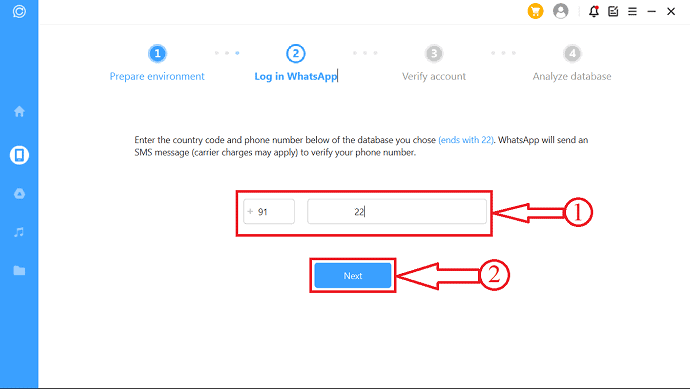
In This section, I will show you the step-by-step procedure to recover deleted Whatsapp Photos using the iMyFone ChatsBack (Device Storage) Method.
Total Time: 5 minutes
STEP-1: Download and Install iMyFone ChatsBack
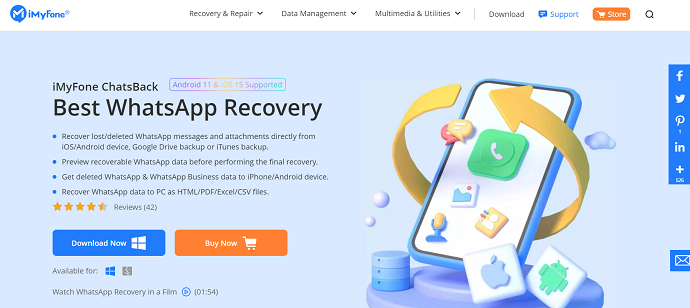
Download iMyFone ChatsBack from its official site. Go through the simple installation wizard and install the application successfully. Later, Launch the application.
STEP-2: Application Interface and overview
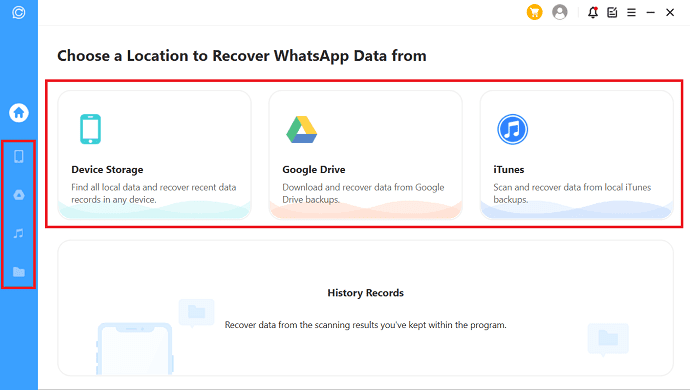
It has a very minimal interface and on the homepage itself, you will find the recovery options like Device Storage, Google Drive, and iTunes. The same options will be found on the left bar of the window.
STEP-3: Restore From Device Storage(iOS)
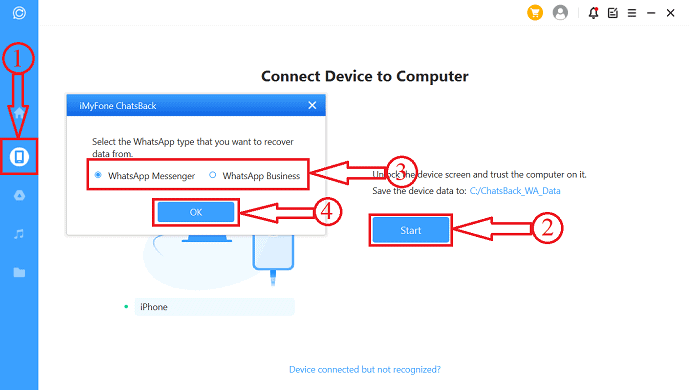
Here, I have chosen the “Device Storage” Method. So that it asks to connect the device to the computer. After connecting, click on “Start” and choose your Whatsapp account type. Then click on “OK”. Then it starts accessing your data from the device.
STEP-4: Preview of Accessed Data
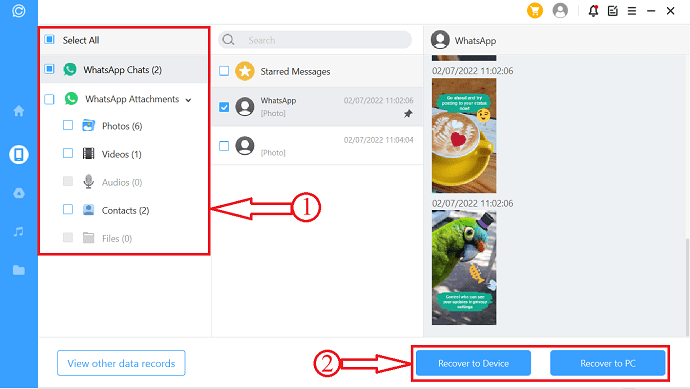
It shows all the chats and attachments data as shown in the screenshot. Choose the photos to recover and click on “Recover to PC” if you want them to be saved on PC. Or else, choose the “Recover to Device” option to restore the data to the device.
STEP-5: Recover From Device Storage (Android)
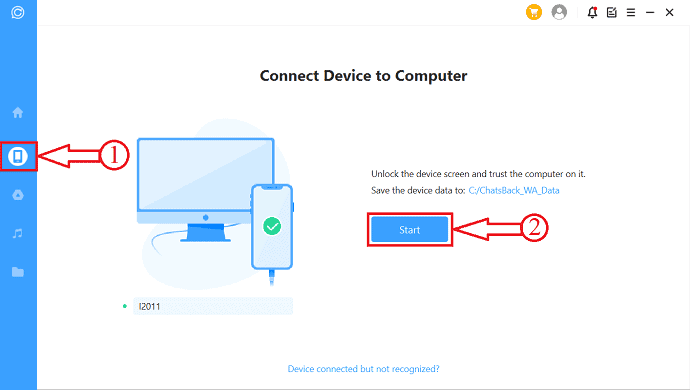
Connect Your Android Device to the computer and you will find the device information on the application interface. Click on “Start” to start the scanning process.
STEP-6: Device Data list
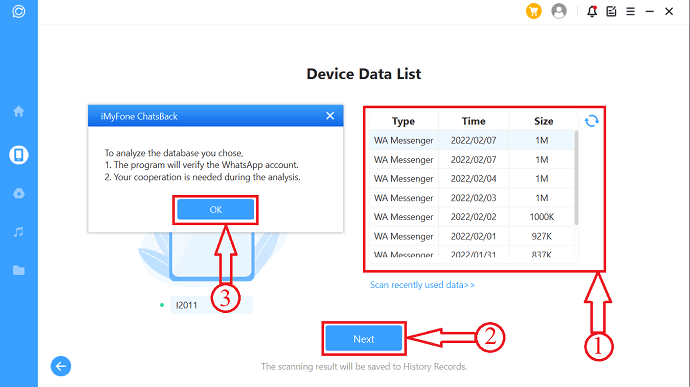
After scanning your device for the data, it shows all the found data as shown in the screenshot. Choose the data which you want to recover and click on “Next”. Then a small window will pop up, click on “OK” to continue.
STEP-7: Login to Whatsapp
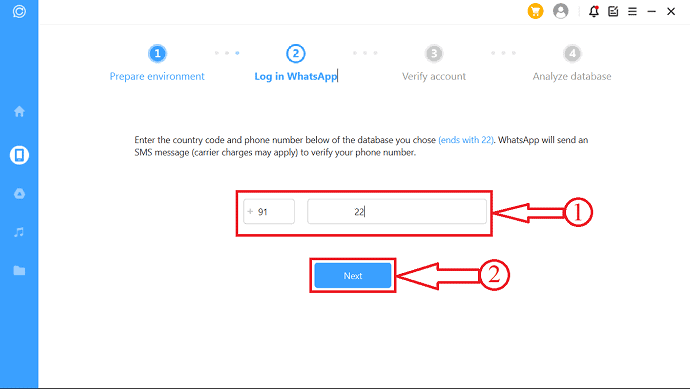
You have to enter your Whatsapp number and need to verify it. Later it previews the Photos and data. Choose the Photos that you want to recover and later choose an option to recover. (Recover to PC or Recover to Device).
STEP-8: Restoring the data
After choosing the option, it asks you to choose the location to restore. Choose the location and Hit on “OK”. That’s it, it starts to restore deleted Whatsapp Photos into Your PC.
- READ MORE – 12 Best PST repair tools for effective data recovery
- How to Retrieve Deleted Photos From Android Using Wondershare Dr.Fone
2. How to Recover Deleted Whatsapp Photos on iPhone with iTunes Backup
Video Tutorial
We Provided this Article in the form of a Video Tutorial for our reader’s convenience. If you are interested in reading, skip the video for now and watch it after the completion of reading this article.
In iPhones, Whatsapp backups all your data to iTunes according to your backup schedule. So to recover deleted WhatsApp photos of iPhone, you can use this tool to recover the data. Follow the below stated simple steps to recover the WhatsApp data.
- STEP-1: Choose the “Data Recovery from iTunes” option from the Homepage.
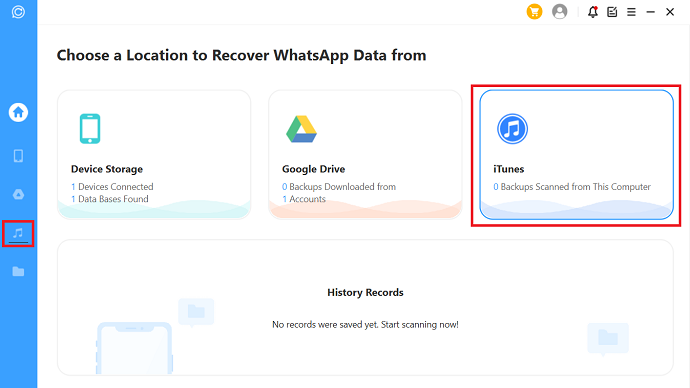
- STEP-2: Then it automatically shows all the available backup files. Choose the Backup file to view the backup chats.
- STEP-3: Choose the photos that you want to recover and choose the recover options. It provides two recover options like Recover to PC and Recover to Device. So that, you can easily recover the data as per your requirement.
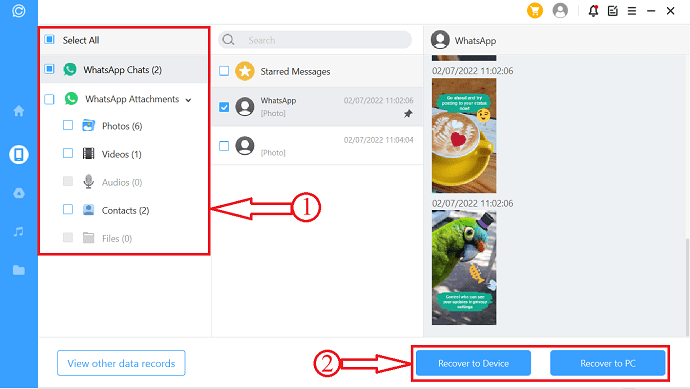
3. Recover Deleted Whatsapp Photos with Google Drive
Google Drive is the default backup location for the Whatsapp account of Android users. According to the schedule, it backups all the data to Google Drive. To use this method, you have to log in to Google drive from here and have to grant permission to recover deleted Whatsapp Photos. Here are the simple steps to recover the Whatsapp data from the Google Drive Backup.
- STEP-1: Choose the “Recover Data From Google Drive” option From the options list. Then you are asked to login to your Google account. Enter your login credentials and click on “Next”.
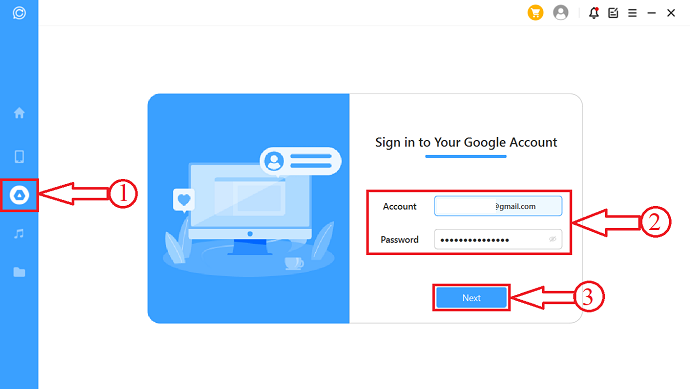
- STEP-2: It asks you to grant permissions to access your Whatsapp data to recover. Click on the “link” and it will redirect you to the permissions page. Click on “Continue” to grant the permission.
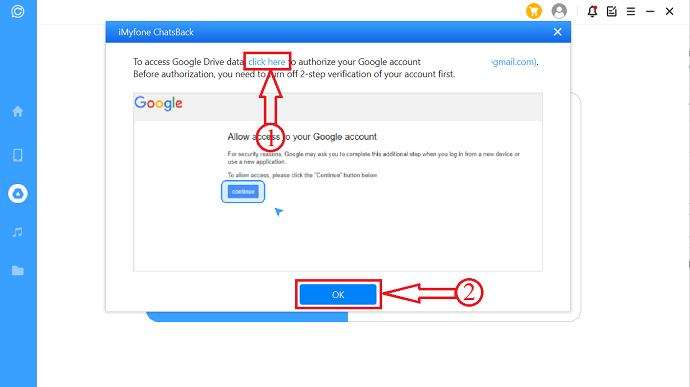
- STEP–3: Then it starts scanning your google account for Whatsapp Data Backup and all the found backups are listed. From there, you can choose the backup file and click on “Restore” to get back the data.
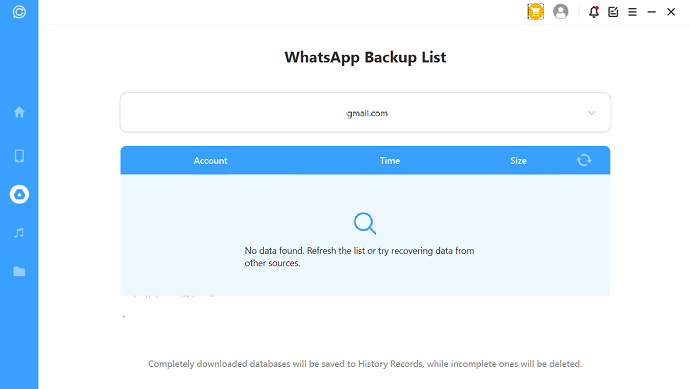
- READ MORE – How to Fix RAW Drive and Recover Data
- iMyfone AnyRecover Data Recovery Review: Recover Lost Files Easily on Windows/Mac
Conclusion
From now, you can easily recover deleted Whatsapp Photos and all the data using the iMyFone ChatsBack software. No matter it is an Android or iOS device, recovery is possible. You can try any method among the three methods explained in this article to get back your data.
I hope this tutorial helped you to know about the How To Recover Deleted Whatsapp Photos iPhone/Android. If you want to say anything, let us know through the comment sections. If you like this article, please share it and follow WhatVwant on Facebook, Twitter, and YouTube for more Technical tips.
How To Recover Deleted Whatsapp Photos iPhone/Android – FAQs
Is iMyFone Free and Safe?
There is no virus, malware, or any unexpected plug-ins coming with iMyFone D-Black. As long as you download the program from the official site, it is definitely safe for you to use.
Is chatsBack Whatsapp Recovery legit/safe?
iMyFone ChatsBack Whatsapp recovery is 100% safe. The entire process of recovery is read-only. They do not collect any data.
Is iMyFone Secure?
iMyFone AnyRecover is absolutely safe to use on any Mac or Windows computer. It is safe and clean, without any ads, viruses, or other plugins.
Does iMyFone really Work?
iMyFone has a Consumer rating of 3.98 stars from 251 reviews indicating that most customers are generally satisfied with their purchases. Consumers satisfied with iMyFone most frequently mention customer service, apple store, and data recovery. iMyFone ranks 2nd among Data backup sites.
What is the iMyFone app?
iMyFone is a new app that will let you manage contacts in the easiest way, back up contacts in your phone memory.