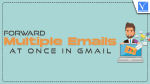Do you want to Forward Multiple Emails at Once in Gmail? This tutorial will give you simple methods to do that.
Can you forward multiple Emails at once in Gmail?
Yes. It is possible.
“Forward as attachment” is an extraordinary option available in Gmail. In this context, we are going to discuss how to forward multiple emails at once in Gmail, which option is used to forward multiple emails at once, and what are the steps to follow to forward multiple emails all these are discussed in this context in a detailed manner.
Technology is increasing very fast within a short span of time. By using technology the work can be completed within a short time with a high accuracy rate. For most of the official works the agencies, and companies preferred email for allocating job information or guidelines or terms and conditions for security purposes.
Why or When we should forward multiple Emails at once in Gmail?
Millions of people are using Gmail for transferring files and images. In a company or government agency, there may be a number of Emails to forward to their employees, higher authorities, or shareholders for verification, confirmation, and implementation requests of projects and ideas.
Imagine a situation where you have to work with thousands of emails to forward some information. If you are forwarding one by one how tedious it is?
How much time does it take if you are forwarding information for emails one by one? Absolutely it takes a lot of time even hours and days to perform the forwarding of Emails task if you are going to forward them one by one. This is going to be an obstacle to fast delivery or response.
You will be confused about forwarding those hundreds of emails due to the number of different emails from different people. You don’t have the correct analysis of the emails that were forwarded and which want to still forward. So this makes you confused and leads to a waste of time.
The solution to the above problem is overcoming it by using a new method.
These are some of the situations where you need to forward multiple emails.
How to Forward Multiple Emails at Once in Gmail
Video Tutorial:
We provided this article in the form of a Video Tutorial for Our Reader’s convenience. If you are interested in reading, skip the video for now and watch it after the completion of reading this article.
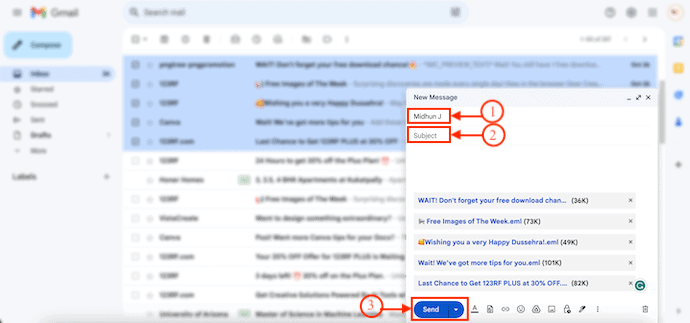
In This Section, I will show you the step-by-step procedure to forward multiple emails at once in Gmail.
STEP-1: Login to Gmail
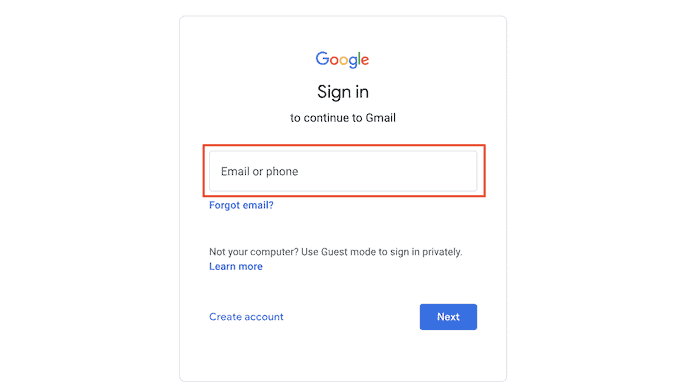
Open any Browser on your computer and Visit the Official site of Gmail. Log in to your Gmail account by providing the login credentials.
STEP-2: Select Multiple Emails
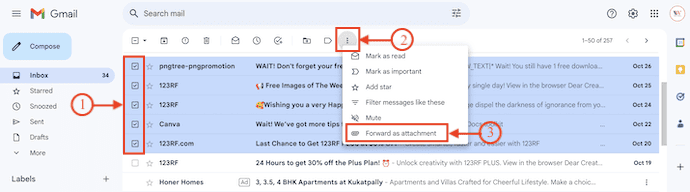
After logging into your Gmail, select the multiple emails that you want to forward. Click on the “Three dots” option available on the top menu. An options list will open. Choose the “Forward as Attachment” option.
STEP-3: Add Recipients and Send Email
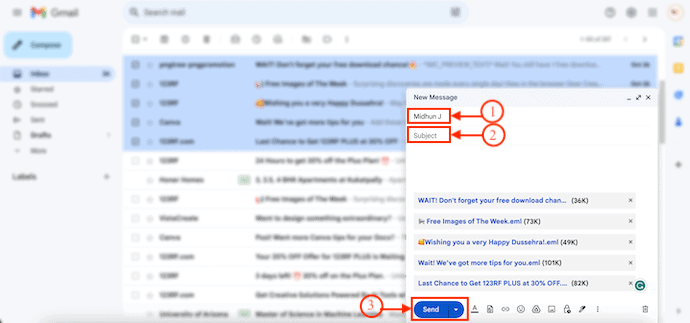
Then the compose window will pop up with all the selected emails as attachments. Enter the Recipient mail IDs in the Recipient’s section and the subject to the mail. Later click on “Send”. That’s it, this is how you can easily forward multiple emails at once in Gmail.
- RELATED: How to Extract Text From Image Using Free OCR Tool
- Top 5 Free Gmail backup tools to download Emails
Conclusion
Use this method when you are going to forward the number of Emails even in the hundred counts also in a single time. This will surely avoid the wastage of time and you don’t get confused. Since the mails which you are forwarding are shown below the recipient with their sizes and names also.
I hope this tutorial helped you to know about “How to Forward Multiple Emails at Once in Gmail”. If you want to say anything, let us know through the comment sections. If you like this article, please share it and follow WhatVwant on Facebook, Twitter, and YouTube for more Technical tips.
Forward Multiple Emails at Once in Gmail – FAQs
Is it possible to forward multiple emails accurately?
yes, If you entered the correct recipient address and choose the correct emails to forward then all the emails will forward accurately.
How to forward multiple emails to my desired person?
If you want to forward multiple emails to the desired person you must enter his/her correct email address in the “To” block.
How to check if the emails are attached or not?
After clicking on the forward as attachment option the emails will be attached correctly and those attached mails can be displayed with some text and their size below the recipient. You can check there if all the emails that you selected are attached or not correctly.
Is it possible to forward multiple emails within seconds?
Yes, it takes just seconds time to forward multiple emails once if you enter the correct email recipient and proper attachments.
Can I forward multiple emails to multiple people at once?
Yes, you can forward multiple emails to multiple people by entering their mail addresses in the To block.