This article is all about how to see and manage iTunes subscriptions on Mac, iPad, and iPhone too. This helps in saving some bucks.
It’s well known there are a lot of applications or services which needs to be paid to make the best out of them. Apple is not an excuse here. iTunes and Mac app stores offer a lot of services in a similar way. Needless to say, Previously it was a bit long but an easy process which is now easier with recent updates. This article is all about how to see and manage iTunes subscriptions. Having an eye over them really helps.
Apple Music, Online news subscriptions, app purchases, video streaming services are some of the common ones. Not everyone is needed for a lifetime. Some are billed monthly and some are for annually. So manage your iTunes subscriptions and pay for things only you want to use.
How to see and manage iTunes subscriptions
An Apple ID is used for a lot of things in real. Sync and billing in iTunes are linked to your ID as well. You can access all the related content with your Apple ID from any device.
There are number of ways to spy and manage iTunes subscriptions.
- On a mac, you can access it from iTunes and mac app store.
- On iOS (iPhone and iPad), Visit the app store application.
Additionally, App store is mainly for app purchases and all where as iTunes is completely related to media.
1.Manage iTunes from app on mac
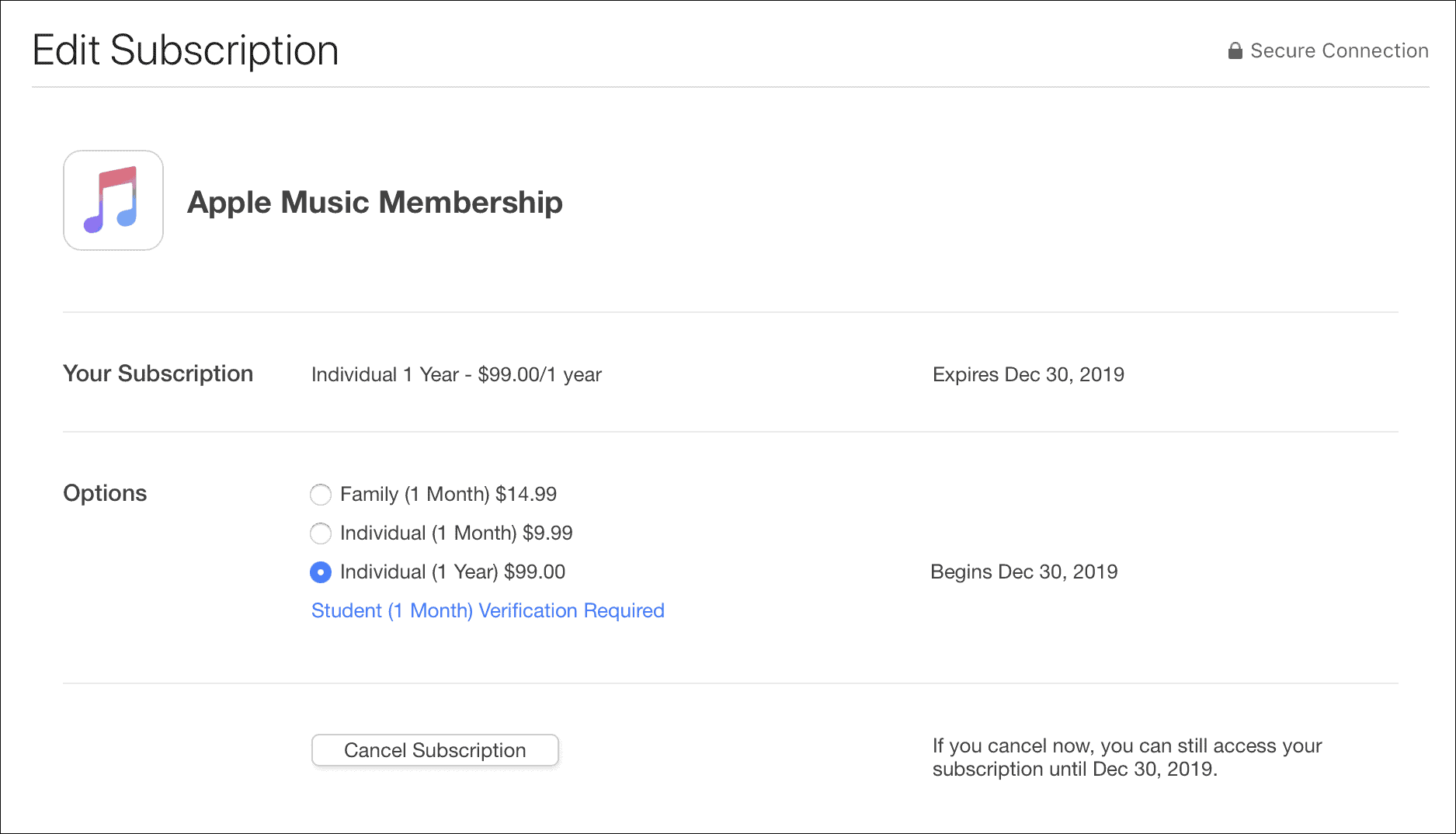
Here is how you can see and manage iTunes subscriptions on mac with iTunes app.
Total Time: 5 minutes
Launch iTunes
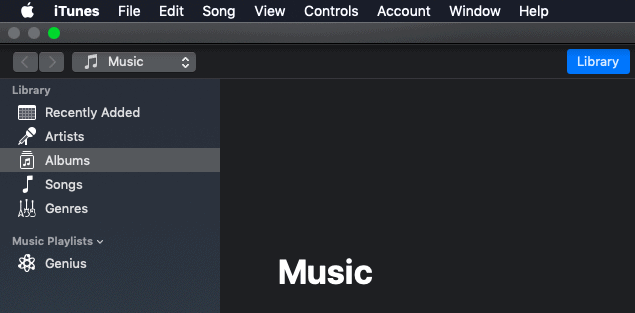
Launch iTunes application on your Mac and go to Accounts which is in top menu.
View Account and Sign in
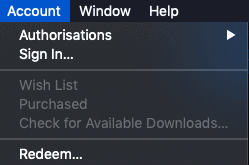
Click on view account from the dropdown and signin using your apple ID. Make sure you had remembered them.
Purchase history
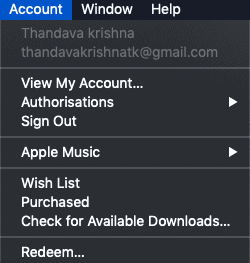
Click on see account and browse all your purchase history. There will be a list of purchases you made. Click on edit (on respective subscription).
Upgrade or downgrade
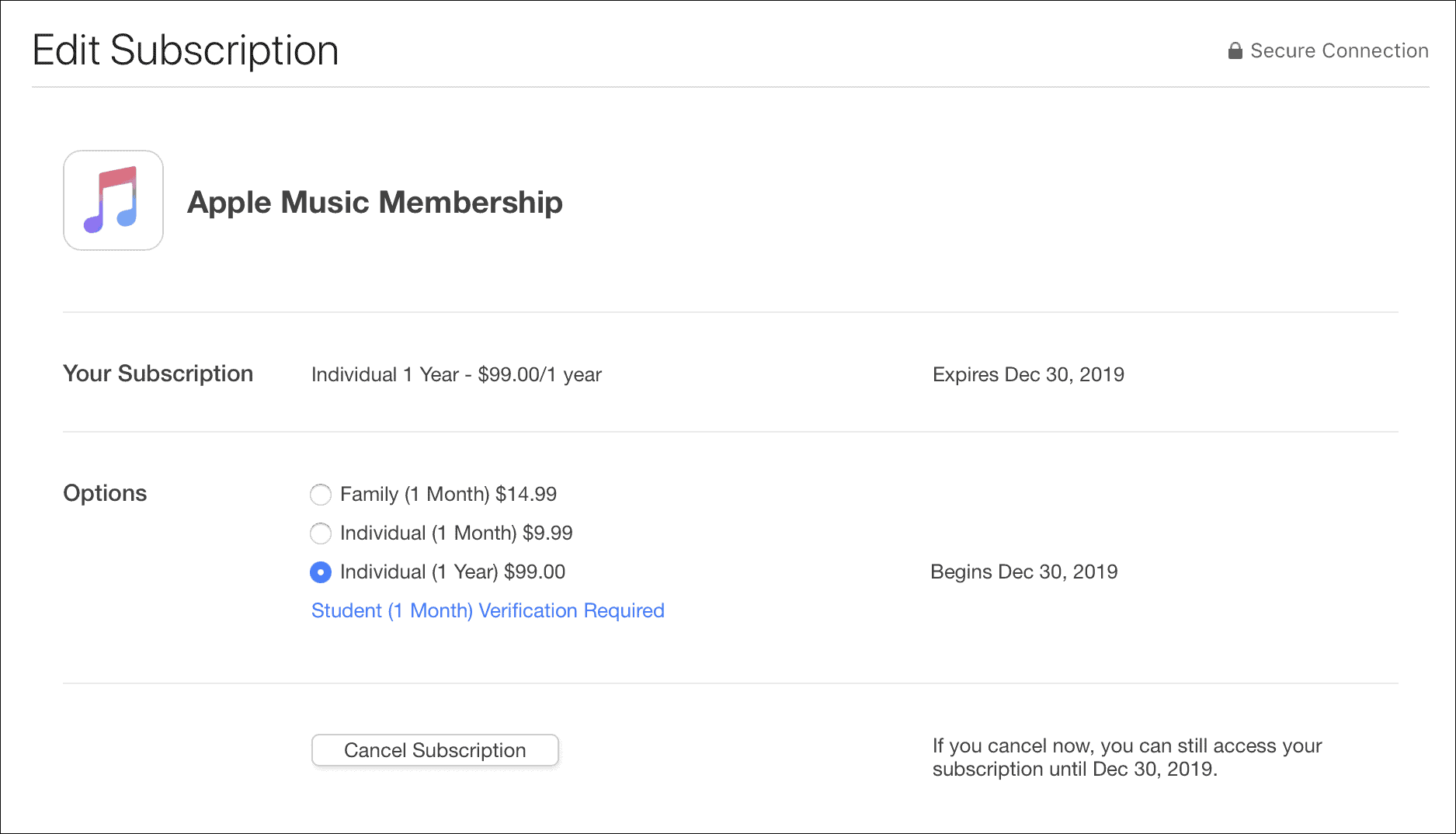
A purchase can be upgraded or downgraded as per user needs. You can even change the plan to monthly or annually. After cancellation, it will works until it term ends.You might had gifted someone. click on manage gifts and check which applications you had gifted to your buddies.
Expired subscriptions are also displayed which makes easy to opt for them again.
2.Manage iTunes subscriptions on mac from App Store
This is to check and manage all from the app store on mac. This shows the same data which is displayed by iTunes. This is just an other way to see and manage iTunes subscriptions.
- Launch app store application and click on your profile.
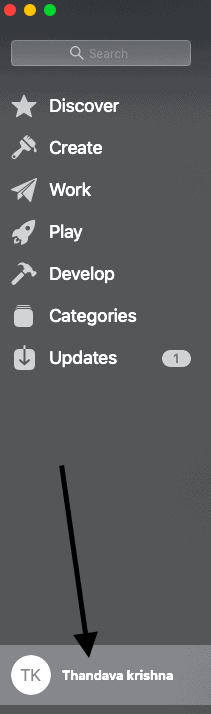
- This shows all the list of purchased apps if any.
- Click on manage at the bottom to edit subscriptions.
- Also Read: How to selectively recover iPhone data from iTunes backup
- How to clean mac hard drive using cleanMyMac
3.Manage subscriptions on iOS
This is to manage iTunes subscriptions on iOS i.e it works with all the devices which works with iOS such as iPhone and iPad.
- Go to settings and tap on your name which is on top.
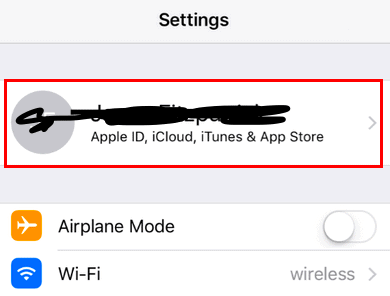
- It will open your apple ID. scroll down and find iTunes and app store.
- Login with your apple ID and tap on email address which opens a pop up window.
- Click on view apple ID which takes you to account settings
- Scroll down to subscriptions . You may be asked confirmation , do it by entering your password.
- Click on manage your purchase history.
- Cancel or upgrade them as per your needs.
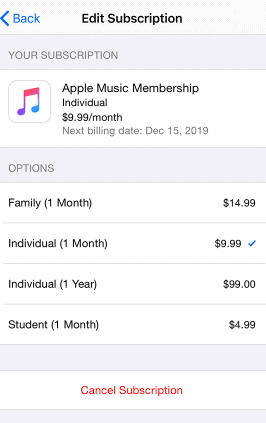
It’s done.
Do remember iCloud is a complete different thing which we will discuss in our next article.
Conclusion
Whatever the Apple device you use, Apple ID is must access all the things which are stated above and it is must to manage iTunes subscriptions often. We do buy things for 3 months or even a month. Renewal of unused benefits will hurt pockets. All work can be done right from the settings option. So I would suggest you check and manage them at least once for a month.
I hope this tutorial helped you to see and manage iTunes subscriptions. If you like this article, please share it and follow WhatVwant on Facebook, Twitter, and YouTube for more tips.
Manage iTunes subscriptions – FAQs
How do I manage my Apple subscriptions on my iPhone?
Go to settings and tap on your profile. Scroll down and find iTunes subscriptions . Tap on it and go to account settings. Manage all your subscriptions from there.
Does deleting app cancel subscription?
Deleting the app won’t cancel your subscription. you will be billed automatically if it is set to auto renewal. There is no point in deleting to avoid payment or renewal. Simply head on to your settings and cancel it.
Is iTunes still free to use ?
iTunes is a free application to use.It is used to manage music library , music video playback and purchases.
Can you delete subscriptions on iPhone?
No you can’t. you can hide the expired subscriptions from being viewed. But there is no way to delete them.
