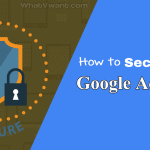Want to secure Google account from hackers? Then make your google more secure using a strong password and giving access to particular apps and devices. This tutorial gives the best guide to make your google account more secure.
Why should I secure my google accounts?
Out of all your online accounts, there’s a good chance that Google holds most of your information. You use Gmails most popularly for sending free emails by millions of people around the world and billions of messages are transferred every day. Many of these messages contain personal or confidential information
Now that you’re thinking about how much of your stuff is stored and saved by Google, think about how secure that account is. What if someone got access to your Google account? That would include bank statements in Gmail, personal files in Drive, stored pictures in Google Photos, chat logs from Hangouts, and a lot more. Scary thought, right? Let’s talk about how to make sure your account is as secure as it can be.
These days, it seems that to have a computer is to have a Google account. If one isn’t used for professional purposes, it is used as a personalized solution – and no wonder. The convenience and accessibility of these accounts alone are compelling, even before one considers the versatility that this account brings with it. Unfortunately, these benefits can be quickly overshadowed by risk if a Google account’s security is overlooked, even if unintentionally.
Naturally, this scenario is one that we all wish to avoid. To prevent your personal information from ending up in someone else’s hands, you’ll need to secure your Google account.
- Further readings: 3 ways to recover deleted Google chrome history files
- 2 methods to create a google plus community
6 simple steps to make your Google account more secure.
Here are 6 simple steps to keep your data safe and secure from hackers. Simply follow the below guidelines to make your google account more secure.
Step1: Check up on your Google password
Start with the simple but it is an extremely important thing when it comes to protection-that is the Google password. consider the following questions:
- Is your Google password based on your name, the name of your partner or child, your birthday, your street address, or anything else someone could easily figure out by Googling you?
- Is your Google password short — less than eight characters, at a minimum?
- Does your Google password revolve around a common word or easily guessable pattern?
- Do you use your Google password to sign in to any other app, website, or service?
If the answer is yes for anyone of the questions, then your data is at risk. Change your password immediately using the google accounts link. The password should be long, complex, and not involving any personal information, any common patterns, or anything you use anywhere else.
We suggest you use Sticky password (85% Discounted Link) which is a great password manager. It helps to generate complex passwords and to store them in the cloud. Further, Sticky password helps you to access passwords from all of your devices. the best part is, it comes with a lifetime license.
Step2: Google 2-step verification
The second step to secure your account is by enabling 2-Step Verification. without two-step verification, hackers need only your password to access your entire Google account — including YouTube, Gmail, and Google Play.
With two-step verification, hackers would need your password and a randomly generated six-digit OTP or physical access to your phone before they could gain access to your account.
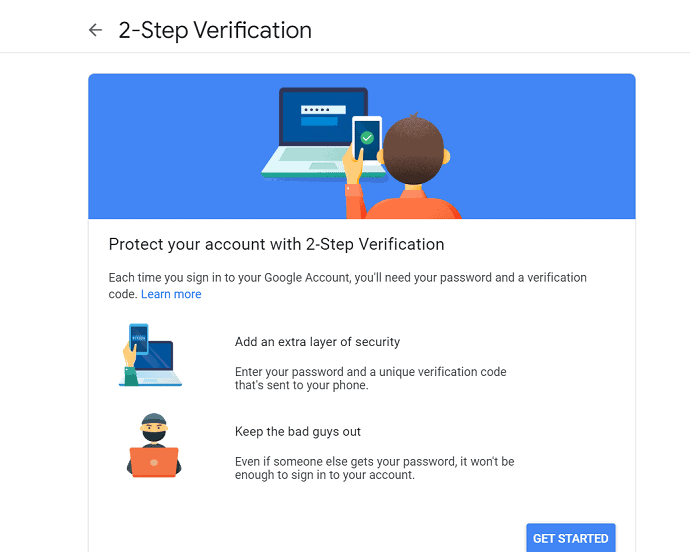
Two-step verification provide Stronger security for your Google Account.
If you don’t have set up yet, go to Google’s 2-step verification page to get started.
Step3: Ways to confirm your identity
Google asks you to enter a recovery phone number and email address; these let you get back into your account if you’ve lost or forgotten your password, so it’s a good idea to enter phone numbers.
Visit Google’s account security site and look in the section labeled “Ways that we can verify that it’s you.” There, you should see two options:
- Recovery phone
- Recovery email
These can be used to make sure it’s you signing in or to reach you if there’s suspicious activity in your account.
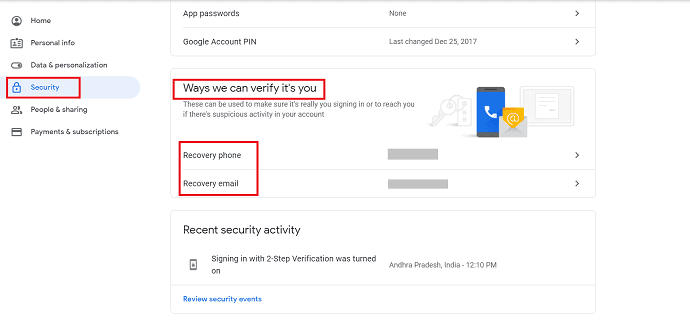
If anyone one of that option is not correct, tap on it and update immediately with correct information. After filling that section in, click Done.
And with that, we’re ready to move on to our next level of Google account protection.
- Further readings: How to set homepage in google chrome
- How to fix google account sync error in android
Step4: Recent security activity
You can now see recent security events. This tells you when you logged into your account from different devices and lists any changes you’ve made, such as to your password, or your recovery phone or email. If anything looks suspicious, click Something Looks Wrong or click on the button labels Sign out of all other Gmail web sessions and immediately change your password. Now that you’ve secured your Gmail account. Otherwise, click Looks Good.
- Related: 8 Ways that you can prevent hacking
Step5: Review your Connecting devices
If you’ve checked over your recent security activity and found nothing suspicious, you can advance to reviewing devices with access to your Google account. Under the Your devices header, select Manage devices. This opens a list of every device currently signed in to your Gmail account.
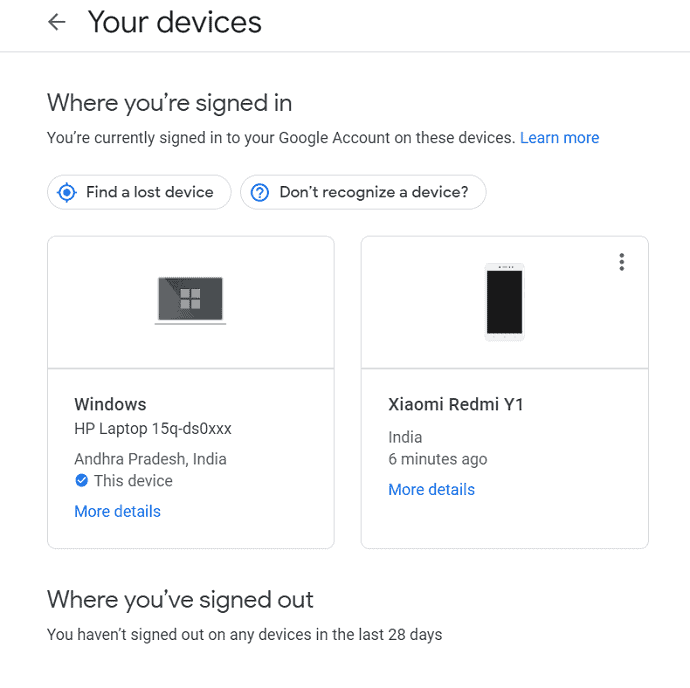
In addition to apps, you’ve almost certainly signed into your Google account on a variety of physical devices over the past several months (and beyond). And often, once you’ve signed in at the system level, a device remains connected to your account and able to access it — no matter how long it’s been since you’ve used the thing.
You can close that loop and take back control by going to Google’s device activity page. If you see any device there that you no longer use or don’t recognize, click the three-dot menu icon within its box and sign it out of your account right then and there.
Step6: Remove Less secure apps from Google account
In the next section, you can check your Google account permissions. When set up an app interact with google in some way- on your phone or system or even with Google services like Gmail. That app gets granted a certain level of access of your google account data.
With that access of google account data, depending on the situation it could see some of your information like Gmail, contacts, messages, and some more information from Google Drive. That means it’s able to see everything across your entire Google account.
It is very easy to remove the access for the apps which you are used no longer. So look back to the Apps with access to your account option and see what apps have access to what type of information. If you see anything there you no longer use or don’t recognize, click its line and then click the button to remove it.
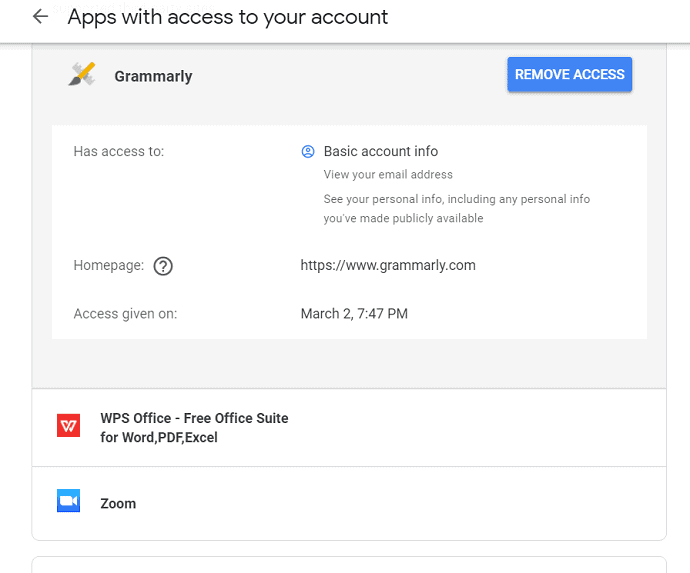
Allowing apps you know and trust to access your account is perfectly fine, but you want to be sure to revisit the list regularly and keep it as current and concise as possible.
- Further readings: How to add new search engines to google chrome.
- Google How to change Gmail name or name on Google account
Final verdict:
Securing google account is not at all a time-consuming work. It is as easy as you think and it’s something that everyone who has a Google account should do. Google has done an excellent job of putting everything in one place and making it incredibly easy to parse, control, and edit.
We suggest you using a VPN service which encrypt all your online communication. That makes hackers impossible to hack your online activity including Google account. We suggest you go with NordVPN (70% discounted link) which is the cheap and best VPN service.
Finally, I hope the guidelines given in the above tutorial helped you to secure your google account more precisely. If you like this article, please share it and follow WhatVwant on Facebook, Twitter, and YouTube for more tips.
Secure Google account – FAQ
How to remove the access for the unwanted apps?
Open the Google security settings, navigate to Apps with access to your account and see what apps have access to what type of information. If you see anything there you no longer use or don’t recognize, click its line and then click the button to remove it.
How can I make my account more secure?
You can make your account more secure by enabling 2-factor authentication and also fixing strong passwords.
How do i recover a forgotten password?
You can recover your forgotten password with the help of recovery tools which was explained in step-3 in the above tutorial.
How do i see which devices are connected to my google account?
You can see the devices which are connected to your google account under the “your devices” section.
How do i disable less secure apps?
Go to the Less secure app access section of your google account. You might need to sign in. Then turn off “Allow less secure apps”