Are you checking on how to set up a passkey for WhatsApp? Then this article provides you step-by-step guide.
- Related: How to scan documents using WhatsApp
- How To Send WhatsApp Messages Without Saving Phone Number
Before learning how to setup WhatsApp passkey, we will first define it and explain its use in WhatsApp.
What is a passkey?
Passkey is an innovative and secure alternative way of using a standard password to access apps and websites. Instead of SMS Codes or passwords, it uses two unique digital keys.
Private key: Kept safe on your phone or device and never shared.
Public key: Stored by the app or website (like WhatsApp or Google).
Your device utilizes the private key to respond to the request made by the app when you log in, confirming that it is indeed you without displaying the key. To verify that it is you, passkeys frequently use your device’s PIN, fingerprints, or facial recognition. This facilitates and secures the login process. Passkeys help shield you from hackers, fraudulent websites, and data leaks since the private key remains on your device and is difficult to copy or steal.
What is the use of a passkey?
In WhatsApp, a passkey is used to provide a more secure and convenient way to verify your identity when accessing your account. Here’s how it helps:
Main uses of Passkey:
- Secure Account Login:
- Instead of using a traditional way of SMS code or PIN, a passkey allows you to log in using biometrics or a PIN. The login process is simpler, safer, and faster.
- Defense Against Unauthorized Entry:
- A public key is saved on WhatsApp’s server, and a private key remains on your device when you set up a passkey.
- Only your device can correctly answer WhatsApp’s challenge during login, so even if someone else has your phone number, they cannot access your account.
- Secure than SMS codes:
- Unlike conventional passwords or SMS codes, passkeys are not susceptible to guessing, reusing, or theft in phishing campaigns.
- It is very difficult for hackers to steal because the private key never leaves your device.
- No Need to Remember Anything:
- Passwords are not necessary to remember. You simply use your face, PIN, or fingerprint that are already on your phone.
How to setup WhatsApp passkey?
Video Tutorial
Video or text – your choice! We’ve created a video to go along with this article. Watch it or continue reading below.
Follow the steps below to create a passkey for your WhatsApp account:
- Open WhatsApp.
- Access Settings:
- Tap the three vertical dots in the top-right corner of the screen.
- Select Settings from the dropdown menu.
- Navigate to Account Settings:
- In the Settings menu, tap on Account.
- Select Passkeys:
- From the list of options, choose Passkeys.
- Create a Passkey:
- Tap the Create passkey button at the bottom of the screen.
- Confirm Details:
- A confirmation pop-up will appear showing your mobile number and the Gmail account associated with the passkey.
- To change the Gmail account, tap the down arrow next to the current account and select a different one.
- Proceed with Authentication:
- Tap Continue to proceed.
- The screen lock window will appear.
- Authenticate Identity:
- Use biometric authentication (fingerprint or face unlock).
- If you prefer, tap on the password/PIN/pattern option and enter your screen lock credentials.
- Passkey Created:
- Once authenticated, your passkey will be successfully created.
- Manage Your Passkey:
- You can find and manage your passkey under the Manage Passkey section.
- This passkey will be used for verifying your WhatsApp account in the future.
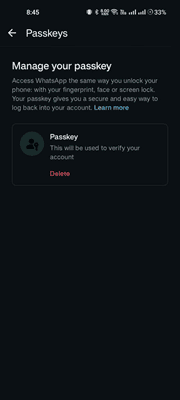
I hope this tutorial helped you to setup WhatsApp passkey to secure your WhatsApp account. If you want to say anything, let us know through the comment sections. If you like this article, please share it and follow WhatVwant on Facebook, Twitter, and YouTube for more Technical tips.
- Related: Update Your WhatsApp Profile in Minutes!
- Top 10 Benefits of WhatsApp Tracker Every Parent Should Know
How to setup WhatsApp passkey?-FAQ
Is it possible to create a passkey on WhatsApp web?
No. The WhatsApp passkey feature is not available on WhatsApp web or desktop applications.
What’s the use of WhatsApp passkey?
WhatsApp passkey gives you a secure and easy way to log back into your account.
Where is the passkey stored?
The WhatsApp passkey is stored safely in your password manager section of your Gmail account.

Your blog is a constant source of inspiration for me. Your passion for your subject matter shines through in every post, and it’s clear that you genuinely care about making a positive impact on your readers.