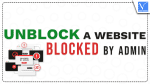Want to unblock a website blocked by Admin? Everyone has their way of doing things, and that includes how they want to access the internet. For some people, this means that they want to be able to access websites that are blocked by their admin. This is usually because they work in an office where a certain website is forbidden. However, there are a few simple steps that you can take to unblock a website that is blocked by your admin. In this post, we will go through these steps and show you how to unblock a website that is blocked by your admin.
Reasons for blocking a website by admin:
Here are a few reasons for blocking a website by admin:
- If a website has access to restricted content, it will be blocked.
- If a website is diverting or disturbing an employee’s focus, it will be prohibited in the workplace.
- A website will be blocked if it contains adult material, particularly for children, such as violence, nudity, etc.
- If a website is accessing unlawful content, it may be restricted.
- If a website contains dangerous files or scripts, it may be restricted.
How to unblock a website blocked by Admin
1. Using VPN
VPN also known as (Virtual Private Network) is used to establish a secure network connection when utilizing public networks and is also used to hide our online identity and encrypt our internet activity.
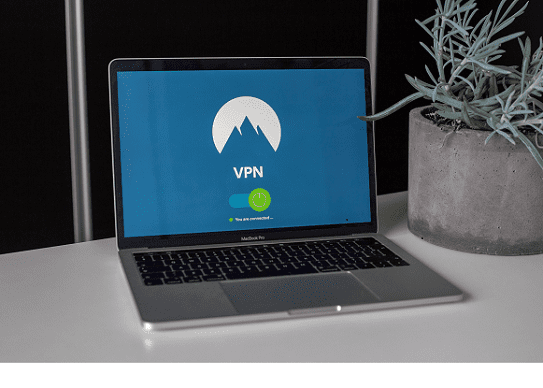
The most efficient method to unblock a website is with the help of VPNs. VPN(Virtual Private Network) is the most common method used for unblocking a website. VPN helps to create a secure network, it can mask your online identity and encrypts your data.
Types of VPNs
There are many VPNs such as NordVPN(Special discounted link), Browsec, Zenmate, Hotspot Shield, Windscribe, and many more these are all mostly free VPNs and accessible in all chrome based browsers like Google Chrome, Edge, and more. They are also accessible in Opera And Firefox browsers. Let us demonstrate the Procedure Using “Browsec” VPN.
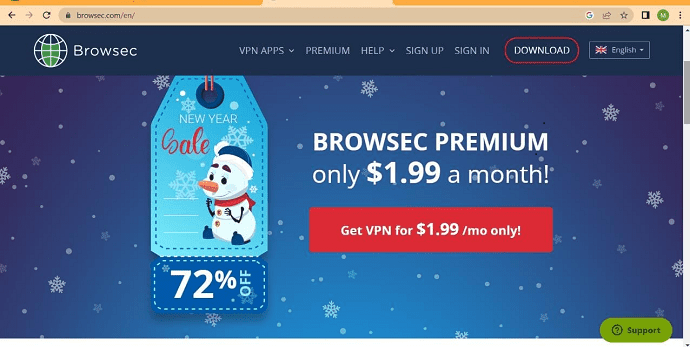
How to Unblock a website by using VPN Extensions
Total Time: 5 minutes
STEP-1: Get a VPN
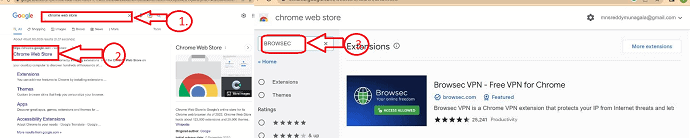
To install a “Browsec” Vpn, Open the Chrome Web Store from your browser and Type “Browsec” in the “Extensions” search box at the top right corner you will find the Search result of the Browsec VPN.
STEP-2: Install VPN
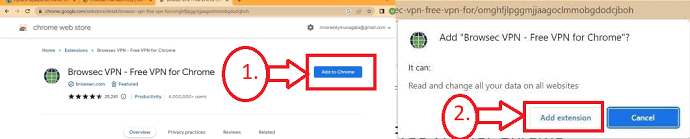
Click on the Browsec VPN from the Search results and a new window will pop up, click on “Add to Chrome”. A new window will Pop-up, and click on the “Add Extension” icon.
STEP-4: Accessing a VPN
After clicking on the “Add Extension” icon, Browsec VPN will be downloaded and embedded in your extensions menu. Click on the extension icon on the top right corner of your browser, and a list of Extensions will be displayed that are installed in your browser.
STEP-5: Choose Browsec Extension

Click on the Browsec extension from the list of extensions displayed on your browser extensions you can see the Browsec VPN interface installed with the list of virtual location servers.
STEP-6: Log in and Access the website
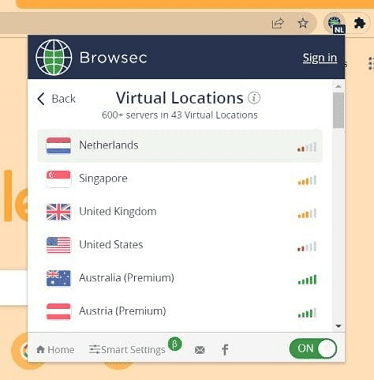
Thats It! Select your desired Virtual location server and access the blocked website without any Interruptions.
Supply:
- Google chrome
Tools:
- browsec
Materials: Software
2. Using a Proxy Server :
A proxy server is used to Browse the internet privately by altering the IP address and other personal identification data of the user. There are 2 methods for blocking a website through a proxy server.
Method-1: Unblocking through proxy websites
Unblocking through a proxy website is the easiest method. you can find many proxy websites used for unblocking a blocked website. As an example, we have a website called proxysite and also unblock-proxy. Below simple steps helps you to understand Unblocking a website through proxy sites.
- Open any browser on your computer and visit a proxy site. Here, I’m using the “ProxySite.com” to unblock a website blocked by Admin.
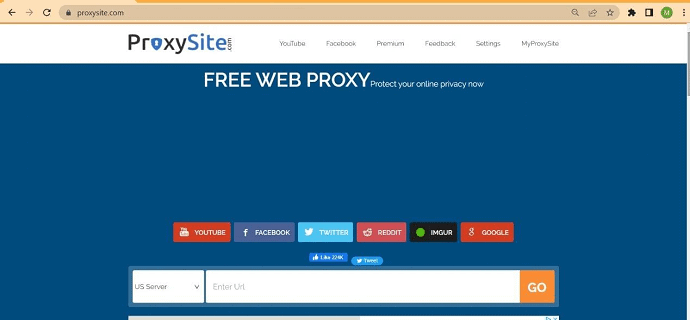
- Type the above-specified website in the Search bar of your browser.
- You will find the required proxy website opened on your browser and you will find a search bar on the website.
- This search box allows you to access servers from different locations.
- Choose the location server you required initially.
- Get the website URL that needs to be unblocked and type it in the Url search box by choosing the required server location specified beside the URL.
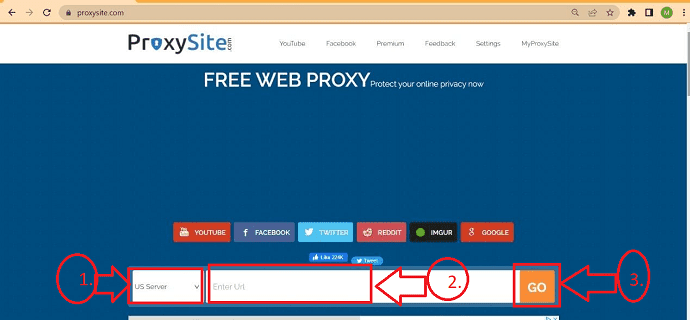
- That’s It! your website is unblocked and can be accessed without any interruptions.
Method 2: Unblocking by editing browser settings
This method is completely different from the above method and Will Unblock the website with the help of changing your browser settings in the system. Follow the steps as specified below :
- To implement this method you need to acquire a proxy IP address and Port initially.
- You can acquire different IP addresses and ports from some of the specified websites like”spys“.
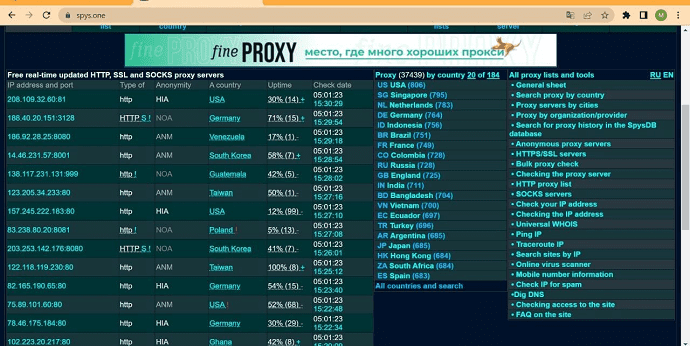
- Open a Chrome browser and click on the 3 vertical dots present in the top right corner of the browser.
- A Pop-up will appear and click on the “Settings” icon and a new window will appear to click on the “System” icon.
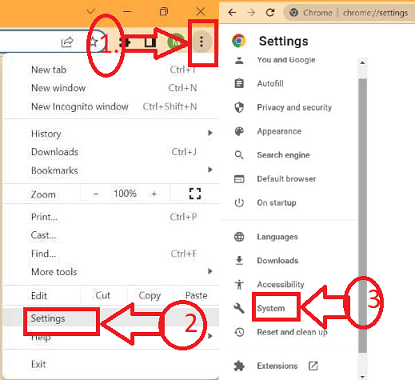
- A new window will open and you can find the option “Open your computer’s proxy settings” Click on it, and you will be redirected to the system network&internet menu where you can find the option”Use a proxy server”.
- You can find a set-up icon beside the “Use a proxy server” icon click on it.
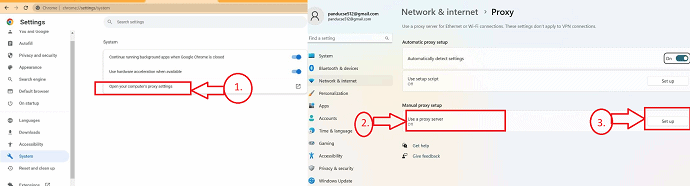
- The “Edit Proxy server” window will pop up. Switch on the proxy server and copy any IP address and port from the “Spys.one” website.
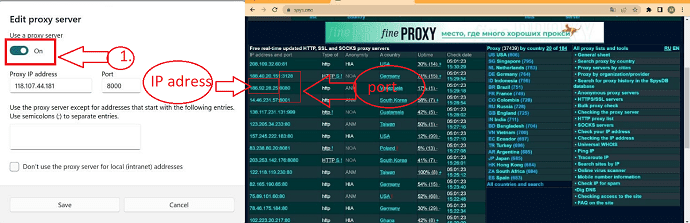
- Paste the copied IP address and Port in the specified areas of the window and click on “Save” and That’s It! and open the blocked website and access it comfortably.

Similarly, we can be able to access the proxy settings in other browsers such as Mozilla and Opera by following the same above procedure.
Conclusion:
Sometimes, you may need to unblock a website that has been blocked by the admin. This can be a difficult task, but with the help of our blog post, you can easily unblock the website and access them. All you need to do is follow our simple steps, and you will be unblocking the website in no time. We hope this helps, and we wish you the best of luck!
I hope this tutorial helped you to How to Unblock a website blocked by admin. Please let us know through the comment sections if you want to say anything. If you like this article, please share it and follow WhatVwant on Facebook, Twitter, and YouTube for more Technical tips.
- Related: 8 Best Unblocked Music Sites to Enjoy Music Anywhere.
- 2 Ways to Unblock a friend on Facebook.
- How To Unblock Telegram Messenger App In Russia, China, Indonesia, etc.,
FAQ
How can I get my school’s Chromebook to unblock websites?
Navigate to Chrome settings. Click the “Block sites” link under “Content restrictions.” Click the “Add site” button after entering the website URL in the “URL” box.
How can I get rid of the administrator on my Chromebook?
Choose the profile you want to delete from the Chromebook sign-in page. Select the Down arrow next to the profile name. Choose to remove this user. Choose to remove this user from the popup that appears.
Which browser is able to access prohibited websites?
Unblock prohibited websites by using the Tor browser. As a response to online repression, the Tor browser is a free open-source internet anonymity tool. Your IP is hidden from the destination server and the IP of the destination server is hidden from your ISP by transmitting your data across a network of volunteer servers.
How can I disable Chrome’s administrative restrictions?
Access your Google Admin interface by logging in. Go to the menu account in the admin console. To modify a role, click the link for that role. Toggle to Privileges. Scroll to services in admin console privileges. Select each right you want users in this role to have by checking the appropriate boxes.