Are you looking for the best and smart software to backup and restore your iPhone? Then try iSunshare iSyncGenius which suits best to your requirement and reach your expectations. Go through this article to know more about iSunshare iSyncGenius software.
Nowadays, there are many important files in our iPhones, such as photos and recordings. Such personal data should be kept well and in case of data loss. Therefore, it is a good habit to backup your iPhone data to your computer from time to time. And today, this iSunshare iSyncGenius review article will teach you to easily backup and restore your iPhone without iTunes or iCloud.
- READ MORE – Best spying apps for iPhone
- How to delete duplicate photos on Mac, Windows, iPhone & Android
What is iSunshare iSyncGenius?
iSunshare iSyncGenius is one of the iPhone back-ups and restore software that can help to fully or selectively save your iPhone data to the Windows computer. It doesn’t matter if iTunes and iCloud fail to finish the data backup. Another amazing feature is that iSunshare iSyncGenius will help you to transfer data from iPhone to iPhone directly.
You can also manage the iTunes backup password easily on iSunshare iSyncGenius. It is convenient to add, modify and delete the iTunes backup password on this program.
Key Features of iSunshare iSyncGenius
- Fully or selectively backup iPhone data to PC: Different from iTunes, iSyncGenius offers you two ways to back up the iPhone data. You can save the full backup to the computer or only backup one category to the target folder. Of course, it is the same as the Restore feature.
- Directly save the iPhone backup to an external drive: With this iPhone backup and restore software, you can directly set the external drive as the target destination to export the backup data.
- Quickly transfer data from iPhone to iPhone: As for the data migration between two iPhones, you can take advantage of the Transfer feature to sync data from one iPhone to another.
- Manage the iPhone backup password: If you have attached encryption to the iPhone backup in iTunes, you can change or delete the password with the help of iSyncGenius.
How to Backup and Restore iPhone data to PC with iSyncGenius
Part-1: Backup iPhone data to PC without iTunes or iCloud
It is simple to backup iPhone data to a Windows computer without iTunes or iCloud. You just need to follow the steps below:
- Step-1: Download and start the iSunshare iSyncGenius from the official website. Now you must make the iPhone connected to your PC. Also, unlock your iPhone and press the Trust option when asking for permission.
- Step-2: Check the information about your iPhone and then click the “Next” button.
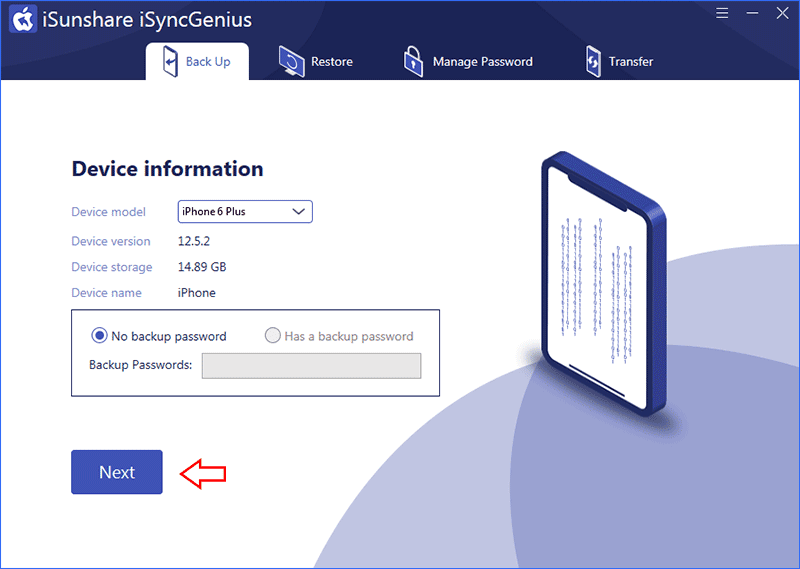
- Step-3: Now you can see the two options to back up the iPhone data. Just go to click on “All Backups or Classified backup”. If you choose Classified backup, you can tick one or more categories to backup. After that, set the destination folder for the backup file and then click the “Start” button.
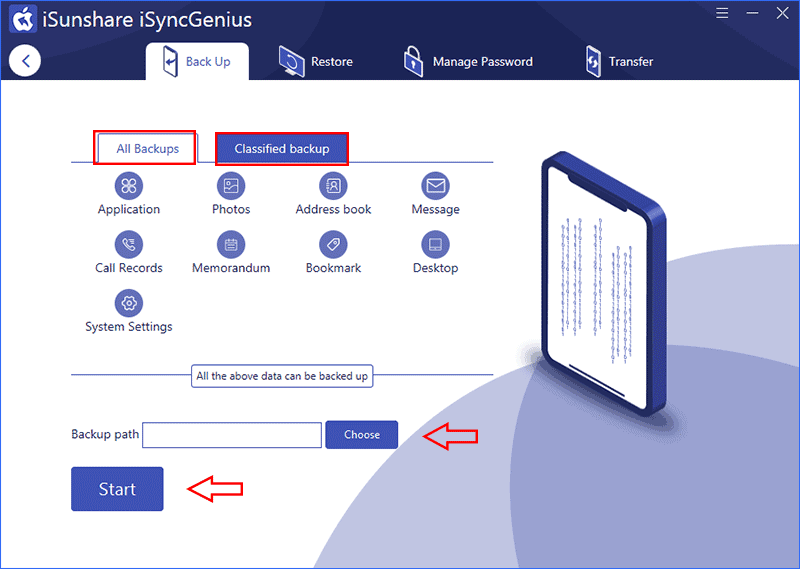
Instantly, the backup process will start and you just need to wait for the ending.
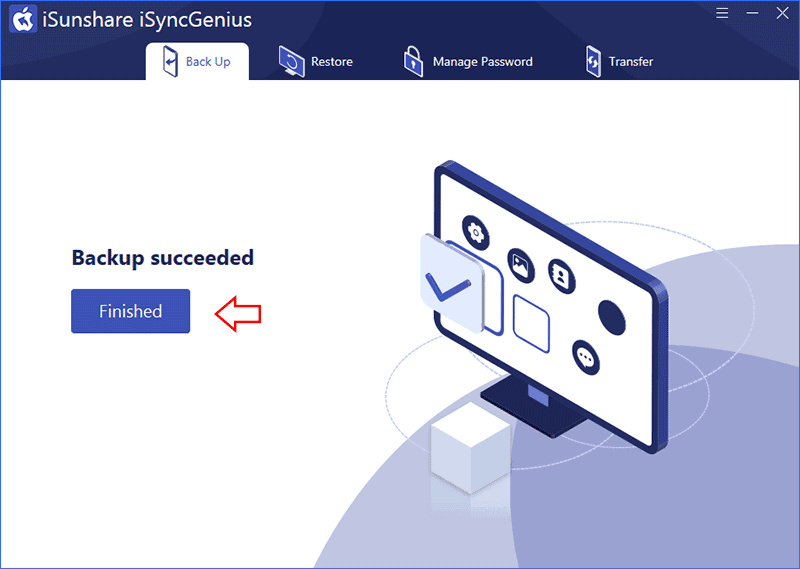
Part-2: Restore iPhone backup to your iPhone
Due to some reason, you need to retrieve the previous iPhone backup file to your iPhone. If you want to restore the old iPhone backup to a new iPhone; you can use the Restore function of iSyncGenius.
- Step-1: Launch the software and choose the “Restore” option in the top menu. Then this software will load your iPhone info and you can click “Next” to continue. Yes, you must connect the iPhone to your PC.
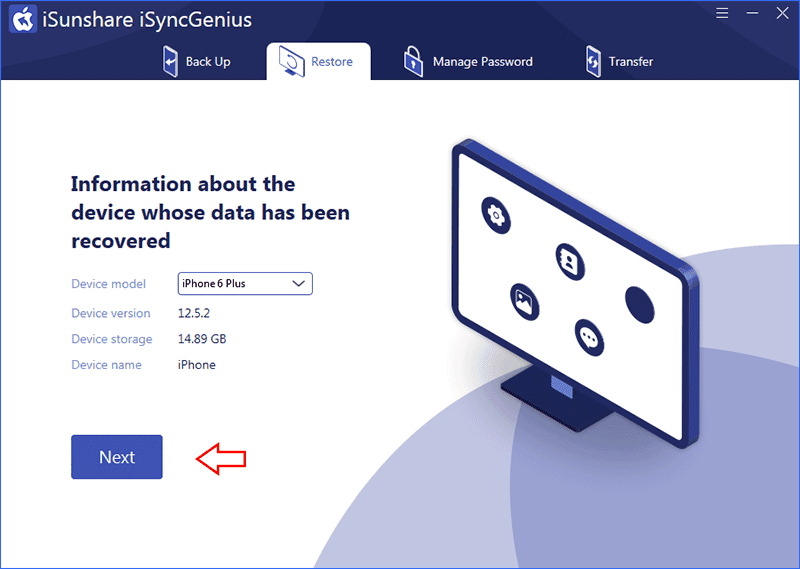
- Step-2: Now you can see the backup files on the computer. There are also two options for iPhone backup restore: Full recovery and Classified Restore. You can tick one backup file from them and then hit on the “Start button”.
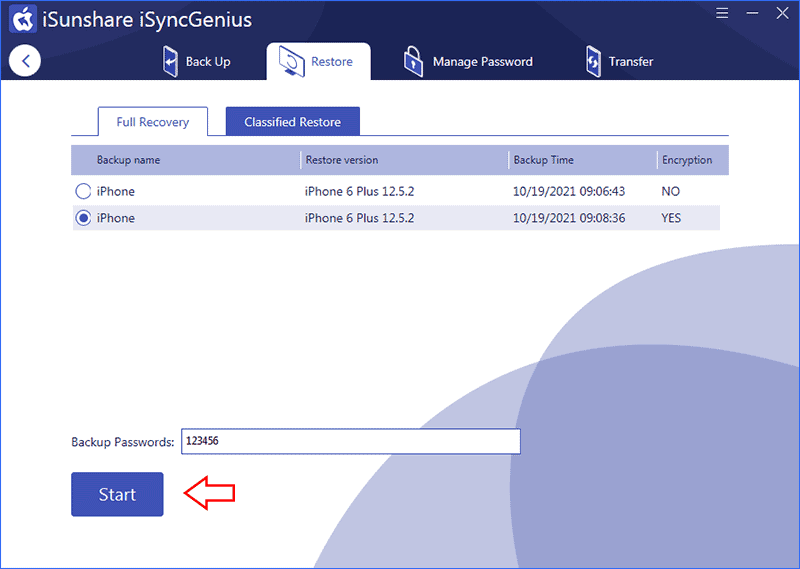
- Step-3: The software will ask for your confirmation and you can click “Yes” to continue. Minutes later, the restoration is successful.
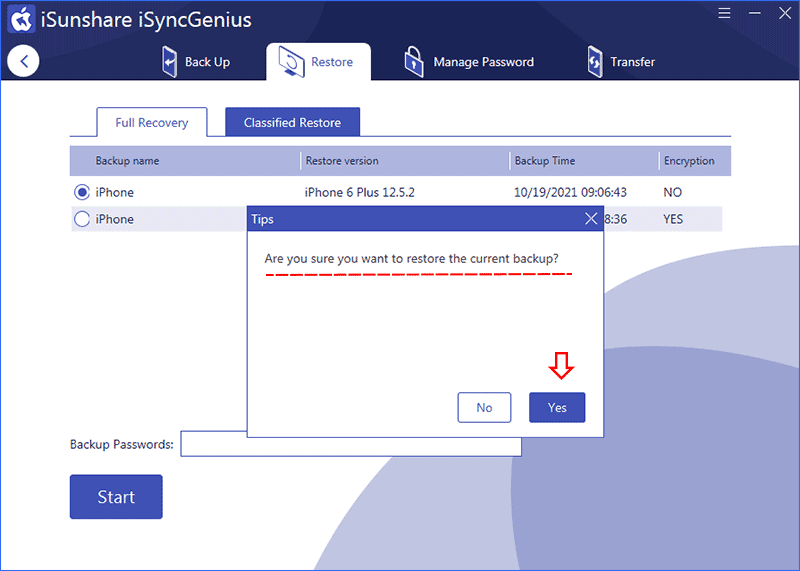
- READ MORE – 5 Best Software to unlock iPhone
- IOTransfer 4 Review: A Better Way To Manage Your iPhone or iPad
Conclusion
It is very effective to backup and restores iPhone data to your Windows computer by using iSunshare iSyncGenius. Compared to other iPhone backup and restore software, iSunshare iSyncGenius is more trustworthy and reliable at an affordable price. Yes, you can free download the software, but needs to pay for the full version. Don’t worry; it is safe to use the software without damaging your iPhone.
I hope this tutorial helped you to know about the iSunshare iSyncGenius – Backup and Restore iPhone Effortlessly. If you want to say anything, let us know through the comment sections. If you like this article, please share it and follow WhatVwant on Facebook, Twitter, and YouTube for more Technical tips.
iSunshare iSyncGenius – Backup and Restore iPhone Effortlessly – FAQs
Does iSunshare iPhone Work?
Overall this is handy, affordable software. It does what it says, efficiently, quickly, and reliably. It is particularly useful for those who are less technical and cannot dive into settings or platform a bunch of actions to get inside their locked iOS device.
Is iExplorer safe to install?
It’s 100% safe. For your privacy and security, iExplorer will never access any of your personal passwords on your iPhone or iPad.
Can’t restore because the backup was corrupt?
There are two reasons you might not be able to make a backup: either a file has become corrupt somewhere or the software on iTunes and your device is not compatible with one another. If there is a corrupt file, either on your device or in the existing backup, iTunes can’t copy the data and the backup process will fail.
Why does my iPhone Backup keep failing?
One of the most common reasons for a failed iCloud backup is a lack of sufficient iCloud storage. Your iPhone won’t be able to automatically backup to the cloud if there isn’t enough storage space left for the entire backup.
How can I get more storage on my iPhone but not iCloud?
You cannot upgrade the physical storage on an iPhone or iPad. You would have to buy a new device with more storage if you wish to have more device storage.
