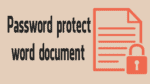Do you want to protect your Word Document? We know that everyone has some personal documents that they don’t want to share with any on. When you don’t want to share the content in the document then you need to protect it with a password. Do you know how to protect Word Documents with password? It is a very simple process to Password protect word document.
This tutorial gives you how to Password protect word documents in all versions of MS word. MS Word has an inbuilt feature to protect the word document. All versions of MS word has password protection feature.
- Read: 2 simple methods to insert excel in to word document
- Quick tip to add line and art page border to word document
How to Password protect word document?
Video Tutorial:
If you are interested to watch video about this tutorial, then click on below video.
Password protect word document in MS word 2007
- Open document.
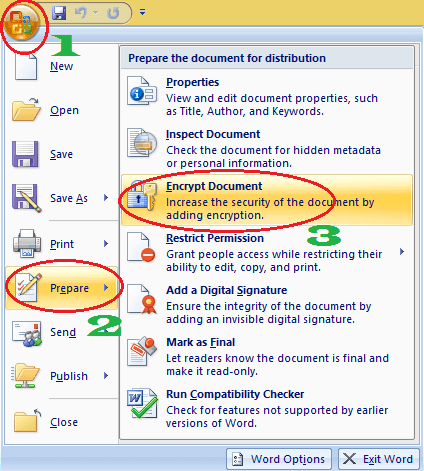
- Click on the “File” option in the top left corner shows that in the above screenshot.
- Click “Prepare”.
- Click “Encrypt document”. You will see a small window where you can enter the password shows that in the below screenshot.
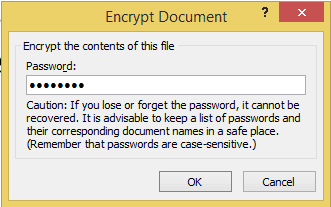
- Enter the password and click OK.
- Re-enter a password and click “OK”.
- Save the document. Now you have protected your document with a password. If you open the document, it will ask you to enter the password shows that in the below screenshot.
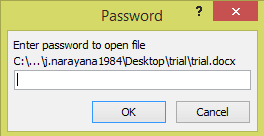
How to remove password in MS word 2007?
Open document.
File -> Prepare -> Encrypt document. You will see the “Encrypt Document” Window with a password that shows that in the above procedure. Just delete the password and click OK. Save the document. Now your document will not ask for a password.
Protect word with password in MS Word 2003
Open word document with MS word 2003.
Tools -> Options -> Security -> Enter password and save the document.
Protect word with password in MS Word 2010/13
- Open the document with MS Word
- Click “File” in the top left corner.
- Click “Info”.
- Click “Protect document”.
- Click “Encrypt with password”.
- Type a password and retype the password. Now you have a protected document with a password.
Follow the same procedure to remove the password. After clicking on “Encrypt with password” you will see the password in the box. Just delete the password and save it. Now the document will not have a password.
Conclusion
There is another method to Password protect word document. You can create a zip file by using free software like 7-zip or paid software like WinRar. You can easily password protect zip files. Zip file gives high security compare to the word password protection feature.
- Read : How to use 7-zip to compress and password-protect files
- How to insert and format pictures in word document
- Simple tips to insert watermark in word
Thanks for reading my article. If you like it, do me favor by sharing it with your friends and follow WhatVwant on Facebook and Twitter for more tips. Subscribe to whatVwant channel on YouTube for regular updates.