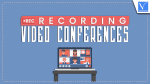Whether it’s a crucial business meeting, a virtual event, or an educational webinar, recording video conferences can be invaluable for documentation, reference, and sharing with absent participants. The benefits of video conference recording are numerous and can significantly enhance communication, collaboration, and productivity. Here are some of the key advantages:

Benefits of Recording Video Conferences
- Recording a video conference allows for the preservation of important discussions, presentations, and decisions.
- Recorded video conferences can be accessed and reviewed at any time, from any location.
- Recording facilitates efficient collaboration and problem-solving, allowing participants to reference specific discussions and collaborate outside the conference room.
- Recordings can be leveraged for training sessions, presentations, and knowledge sharing, enabling the creation of professional training videos and instructions for widespread dissemination.
- Recording virtual meetings can serve as a legal and ethical safeguard, providing a historical record of discussions and decisions.
- RELATED – Top 7 Researched Group Video Chat Software or Apps At No Cost or Reliable Cost
- What is Zoom? Easy-to-use And Full-Featured Video Conferencing Tool To Setup Online Meetings, Classes, Webinars, Training…
4 Best Software to Record a Video Conference
There are numerous programs available that offer reliable and feature-rich solutions to how to record a video conference, each with its unique strengths and capabilities. We have done our research to present you the four programs that you can try right away with no hassle. In particular order, here they are:
1. Clipify
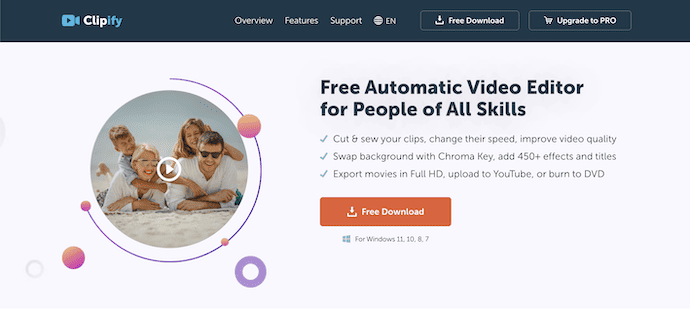
With Clipify, users can capture both audio and video from any video conferencing platform, ensuring that important discussions and presentations are preserved for future reference. And since it is a video editor first and foremost, you can edit your footage right away. As an editor, it allows you to record voiceovers and comments, process Chroma Key, layer videos, and perform other edits to raw conference footage into engaging content.
Pros:
- User-friendly interface, making it easy for users to navigate.
- Settings, allowing users to select specific areas of the screen to capture.
- Supports various video formats for convenient sharing and playback.
Cons:
- Limited integration with other video conferencing platforms.
2. Microsoft Teams
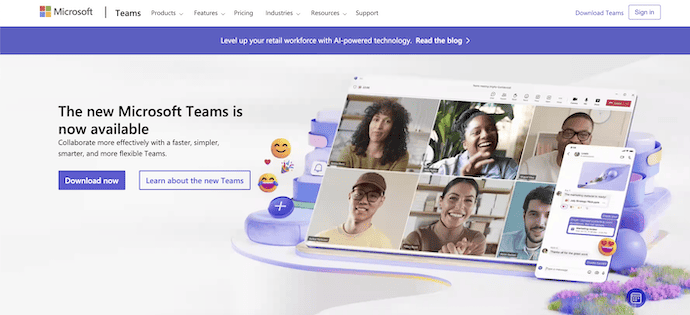
Microsoft Teams, a popular collaboration platform, offers built-in capabilities for recording video conferences, providing a seamless solution for businesses and organizations using the Microsoft 365 suite. Microsoft Teams’ recording feature also includes options for captioning and transcription, enhancing the accessibility and searchability of recorded content.
Pros:
- Seamless integration with the Microsoft 365 suite.
- Automatic cloud storage of recordings, ensuring easy access and sharing.
- Options for captioning and transcription.
Cons:
- Complex pricing structure.
- Heavily reliant on Microsoft’s infrastructure and updates.
3. Intermedia AnyMeeting
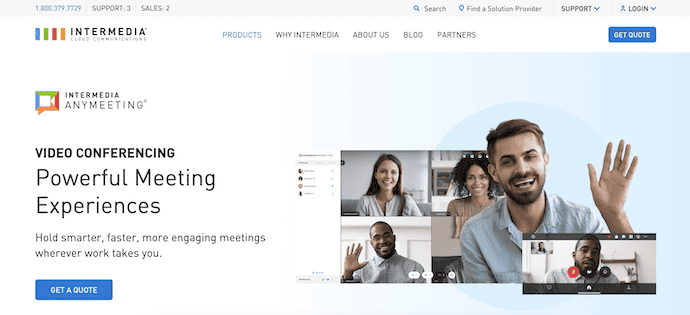
With AnyMeeting, users can record video conferences in high definition, ensuring that every detail is preserved for later review. The program also offers the ability to share recorded content directly from the platform, simplifying the process of distributing meeting recordings to attendees or absent participants. Additionally, AnyMeeting provides advanced security features to protect recorded content and ensure compliance with privacy regulations.
Pros:
- Comprehensive video conferencing platform.
- Seamless sharing of recorded content directly from the platform.
- Advanced security features to protect recorded content.
Cons:
- Pricing may be higher compared to standalone recording programs.
- Integration with other platforms and ecosystems may be limited.
- Customization options may be less extensive.
4. Zoom
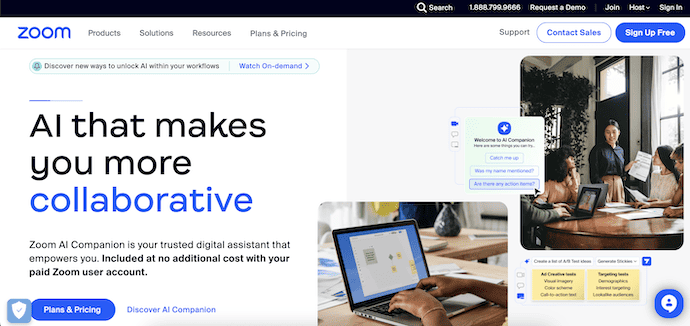
Zoom has become synonymous with virtual meetings and video conferencing, and its recording capabilities are no exception. With Zoom, users can effortlessly record video conferences, webinars, and virtual events, capturing both video and audio for later playback. The platform offers flexible recording options, allowing users to choose between local recording on their device or cloud recording for easy access from any location. Furthermore, Zoom’s recording feature supports automatic transcription and closed captioning, enhancing the accessibility and usability of recorded content for all participants.
Pros:
- Recognized as a leading video conferencing platform.
- Flexible recording options.
- Automatic transcription and closed captioning support.
- Regular updates and feature enhancements.
Cons:
- Limited customization options for recording settings.
- Reliance on stable internet connectivity for optimal performance.
The availability of diverse programs for recording video conferences provides users with the flexibility to choose a solution that best suits their specific needs and preferences. And if you want to know more about how to record video conferences exactly, there is plenty of guidance online. Whether it’s the intuitive interface of Clipify, the seamless integration of Microsoft Teams, the comprehensive features of Intermedia AnyMeeting, or the widespread adoption of Zoom, there is a program to cater to every user’s recording requirements.
Conclusion
Recording Video Conferences will be a good idea to revise the content discussed during the meetings and most Video conference software provides an option to record the sessions. As discussed in the article there are a lot of benefits. Try the above-listed software to record your video conferences and pick the one that suits you the best.
I hope this tutorial helped you to know about “Recording Video Conferences: Software Overview”. If you want to say anything, let us know through the comment sections. If you like this article, please share it and follow WhatVwant on Facebook, Twitter, and YouTube for more Technical tips.
- RELATED – 8 Best Online Meeting Scheduler Tools, Apps & Software
- What is GoToMeeting? World’s Top, Easy-To-Use, And Secure Web Conferencing Tool For Businesses
Recording Video Conferences: Software Overview – FAQs
Can video conference be recorded?
Most video conferencing solutions provide basic recording functionality.
Can Zoom conferences be recorded?
To record a Zoom meeting, click on the “Record” button that’s usually located in the Zoom meeting controls.
Why am I not allowed to record a Google Meet?
Confirm that your admin has turned on recording for Meet in the Google Admin console.
Can I record a meeting on my phone?
You can’t record a Google Meet on an iOS or Android device. But you can use your phone’s native screen recording tool to record the meeting.
Is Google Meet Free?
Anyone with a Google Account can create a video meeting, invite up to 100 participants, and meet for up to 60 minutes per meeting at no cost.