Ever deleted messages in the Messenger by mistake? Want to Recover deleted Messenger messages? In this tutorial, we are going to discuss how to retrieve deleted messages on Messenger and what are the steps to be followed in messages recovery methods.
When and why should You need to recover deleted messages on Messenger?
In our daily life, we frequently use messenger to communicate with the people. We may face mainly two situations regarding messenger messages. One where some of our messages that we sent to people are deleted by mistake and another situation is, messages are not visible though we didn’t delete those messages. In these two situations, we may lose some of our important messages. Then in order to view those messages, we need to recover those messages.
- Also read: 5 Ways to Download & Save Videos from Facebook Messenger?
- How To Make Facebook Messenger Group Video Call With 50 People With No Time limit On Android, iOS, and Desktop devices
1. How to recover deleted Messenger messages by downloading your information?
Video Tutorial:
Watch the video tutorial to understand the process or just continue with the steps mentioned after it.
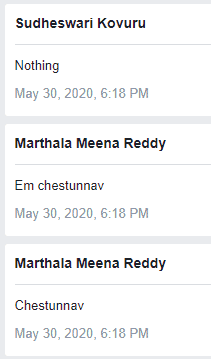
In this method, we are going to discuss how to recover deleted Messenger messages to your device (desktop/android) in simple steps.
Total Time: 5 minutes
Step 1: Go to Settings & Privacy section in the Facebook
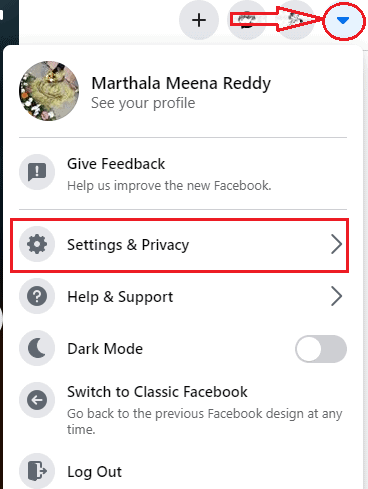
First, you need to login to your Facebook account. This can be done by entering your user name and password then click on login option. Once you login to your Facebook account, at the top left corner you will find the down-facing arrow symbol that represents menu for Facebook which contains the settings and other information. Now click on that menu symbol, in that you will find Settings & privacy option. Click on that Settings & Privacy option.
Step 2: Click on Settings

In the settings & privacy menu, you will find the different options regarding the settings and privacy options of Facebook. Click on the Settings option.
Step 3: Click on Your Facebook Information
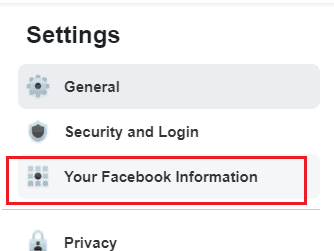
When the settings menu is open you will have different options of settings such as general, security and login, etc. Click on Your Facebook Information where all your Facebook information is stored that includes posts, media, friends, likes, comments, everything. Most of the time, it takes some time to remove messages from the server though you click on the delete option. So you will recover our deleted messages in the form of a file that you can download to your device in this method.
Step 4: Tap on download your information and select the messages from the list

When you click on Your Facebook information, you will get different options for view, download, transfer of your information. Click on the View option that follows by Download Your Information option then the window appears as shown in the below image. Select the messages from the list of options by clicking in the checkbox followed by messages option. If you want you can select other sections options along with the messages option.

Step 5: Set the time range and click on create file
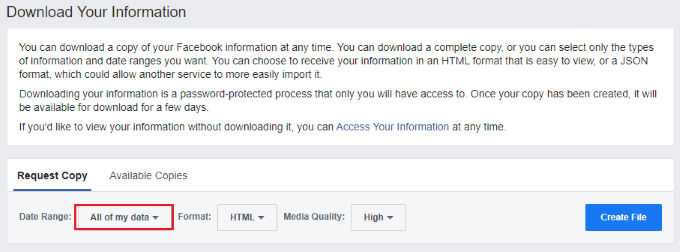
When you click on the download of your information, then you will get the screen as shown in the above image. Now set the date range by clicking on down arrow symbol in all of my data option. Then the screen will display as shown in the below image. Set the starting and ending dates and then click on the ok placed at the bottom.
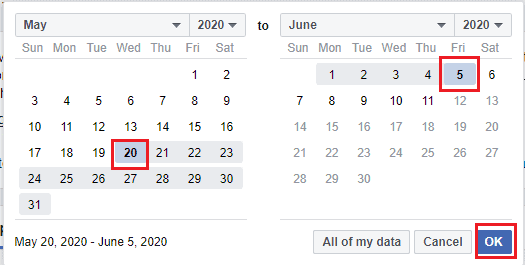
Now you will get the screen with the date range that you set. Set the format to HTML and then click on the Create file option as shown in the below image. You can select the media quality also here to download.

Step 6: Click on the download option
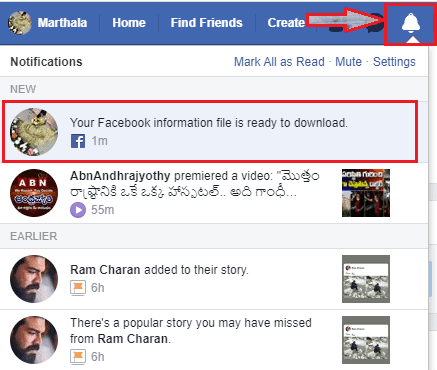
When you click on the create file option, then the file of your required information starts creating from Facebook. Once the file is ready for download then you will get a notification in the notification section that “Your Facebook information file is ready to download” as shown in the above image. Click on that notification. Then the screen will appear as shown in the below image.

Check for the file in the available copies list and then click on the download option under the required file section.
Step 7: Enter password for security
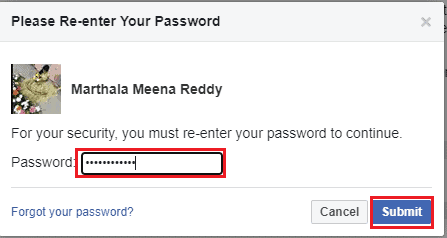
When you click on the download option, it asks you to re-enter the password of your Facebook account. This action is to ensure that the original owner is requested for the information copy. Enter your Facebook account password and then click on the submit option.
Step 8: Open the downloaded file and click on messages
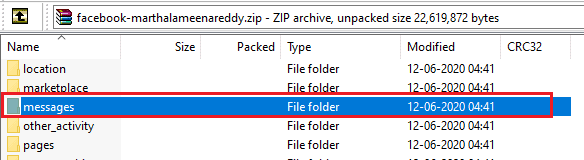
After clicking on the download option, wait for a while until the file is downloaded into your device. Once the download is completed give a double click on that file to open it. Once it is open you will get the information of your Facebook in different folders if you request multiple data otherwise you will find only the data folder which you requested. We need to recover the messages, so click on the messages folder as shown in the above image.
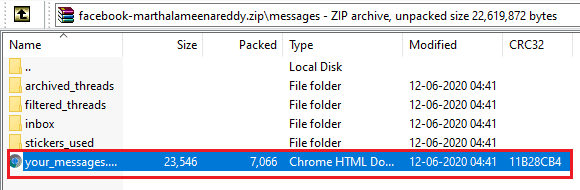
Once you click on the messages folder, you will find all the options regarding messages such as archived threads, filtered threads, inbox, etc. You will have the messages in the inbox folder which are the same as in the messenger chats. Click on your messages an HTML file to find all your messages.
Step 9: See all messages in the Your messages folder
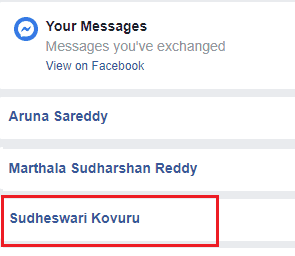
Once you click on your messages then all sent messages in the date range will be displayed here along with the date and time also. Click on the required contact to view the messages that you deleted.
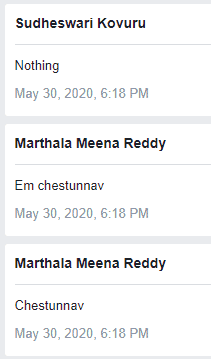
These are the simple steps to be followed to recover the deleted messages. This entire procedure is the same on a desktop as well as on Android. Here I explained the procedure on Windows desktop. You can also do the same procedure to recover deleted messages on your android using the same steps.
Hint: We suggest you to use Internet Download Manager to boost your download speed.
- Also read: Meet The New Facebook: A Cleaner Look With White Design, Bigger Text, Dark Mode, Faster Loading Times, New Immersive Lay Out For Photos, Videos and A Lot More
- Facebook Messenger Dark Mode: Give Your Eyes A Break From Strain
2. How to retrieve the messenger messages which are archived?
The second situation that I mentioned in the beginning is, the messages are not visible though we didn’t delete. We will see how to overcome this problem in this method.
If your messages to some conversation are not visible though you didn’t delete mean that you just archived those messages of the specific conversation. This problem can be overcome by simply check those in the archive section and then rearchive those. Let us see what are the steps to be followed to rearchive the messages.
Step 1: Open the messenger and login to your account
First, log in to your Facebook account and then click on the Messenger symbol at the left corner of the screen. If you are using android then open the messenger app and log in to your account.

Once you log in to your account then click on the messenger symbol. You will see the conversations under the messenger section that you made with the people. Click on the See all in messenger option.
Step 2: Click on the settings symbol at the top of the screen
Now all your chats will be displayed on the screen. Look for the required contact, if it is not displayed in the chats then it is in the archived section. To view, those archived messages click on the wheel symbol at the top of the screen that represents the settings of the messenger. When you click on the mentioned wheel symbol, then the screen will display some options as shown in the below image.

Here you can see the different options regarding the messages. Click on the Hidden chats from the available options.
Step 3: Click on the conversation in that hidden chats section

Once you click on the Hidden chats option, you will find the conversation that you archived. Click on the required conversation in the hidden chats.
Step 4: Send a new message to unarchive
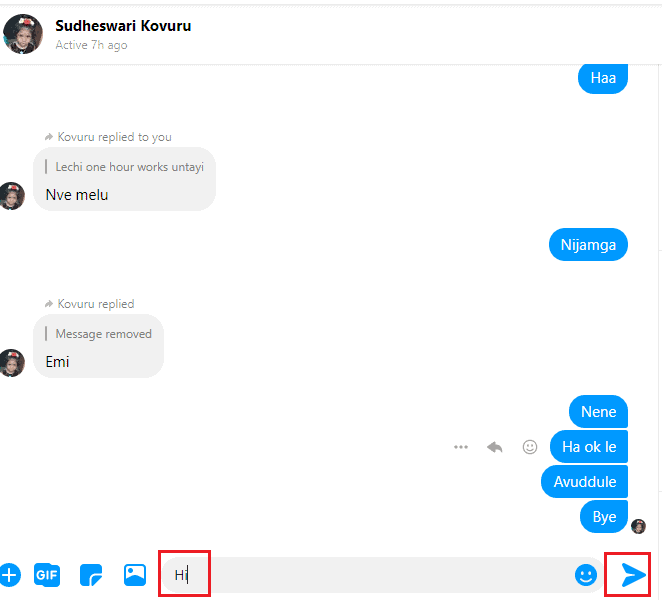
Open the required conversation, there you can see the messages that you sent to that person which are not visible in the messenger chats. To unarchive that conversation messages simply send a new message to that contact that will make conversation messages visible in the chats of the messenger as usual.
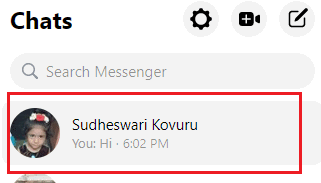
These are the step to recover the deleted and archived messages of the messenger.
Conclusion:
If these two methods are not working effectively then there is one more way that works guarantee. Simply contact the person whose messages you are deleted by mistake. You only deleted the messages by mistake but your friend may have a copy of those. Request them to send a copy of the messages that previously sent.
These are the methods and steps to recover the deleted Messenger messages . One more time we suggest you use IDM (Internet Download Manager) which will help you to download any type of file from the internet.
- Also read: Instagram Dark Mode: Enjoy Instagram App And Web on Dark Background And Reduce Strain on Your Eyes and Device Battery
- How to use Microsoft sticky notes On Windows 10 and Android
In this tutorial, I explained the process of how to recover the deleted messages of the messenger. I hope you understand this tutorial. If you like this article, please share it and follow WhatVwant on Facebook, Twitter, and YouTube for more tips.
How to Recover deleted messages on messenger in simple steps- FAQ
Can I retrieve permanently deleted messages completely from the messenger?
Unfortunately, Facebook does not support the recovery of permanently deleted messages of the messenger.
Is the downloading facebook information online or offline?
You need to connect to either mobile data or Wi-Fi to download the file of information but once you download it into your device no need to connect it to network. You can view it offline.
Is it possible to backup all the messages to android?
It depends on the version of the Android if you have been backing up your device you can restore everything including messages during the set up of mobile.
Is the File explorer app will store the messages of the messenger?
Yes, it can store the messages in the fb_temp folder. To view it click on the Android folder, then click on the data folder and tap on then fb_temp folder.
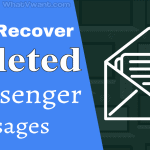
It helped me to restore my deleted messenger messages
Need to recover a message in Messenger that I deleted. It was from Gary Bollman. I blocked him and unfriended him. I did unblock him trying to be able to recover the message. He threated my life and I need that message to show it. He sent it on 7/29
Can you please help