Is your computer dead? And want to restore data and Programs from your dead computer? Looking for the best tool to restore? Then you are at the right place and this article is all about you. Go through this article and grab the piece of information to restore programs and data with ease.
In this article, I have covered the complete information regarding the EaseUS Todo PCTrans software and its latest Data Rescue feature to restore data and programs from corrupted/dead hard drives and computers. Also the process of restoring the programs and data.
- READ MORE – How to Fix RAW Drive and Recover Data
- iMyfone AnyRecover Data Recovery Review: Recover Lost Files Easily on Windows/Mac
EaseUS Todo PCTrans – Data Rescue
EaseUS is a very reputed solution for providing the best data recovery and transfer applications/Softwares for Windows, iOS, Android, and Mac. All its products are very genuine and very effective in providing the services to the users to complete their works successfully. It provides assurance in data transfer and recovers everything back.
EaseUS Todo PCTrans is the latest tool with all the updated features included in it. This one single application will let you transfer, recover, protect and clean up your computer and hard drives, even it is in corrupted or dead condition. The data rescue feature that we are discussing in this article is one among them. This is the feature that allows you to recover programs and data from old drives which failed to work properly.
Data Rescue can recover and restore programs and data under conditions like
- Can restore data even your PC cannot start or has hardware problems (such as main board, Graphics Card, Display Damage).
- Your PC cannot run properly or load Windows Files.
- Your PC has Windows problems that cannot be repaired and you want to switch to a new system.
Offer: Our readers get a special 30% discount on all EaseUS Products. Visit our EaseUS Discount Coupon Page for the promo code.
- READ MORE – Stellar Windows Data Recovery Review: Pros, Cons, and Features
- Why Should I Use iBeesoft Data Recovery? – A Good Option for Personal and Small Business Users
How To Restore Programs and Data From Dead Computer
In this section, I will show the steps involved in recovering Programs and data from a dead computer.
Total Time: 5 minutes
STEP-1: Download & Launch the Application
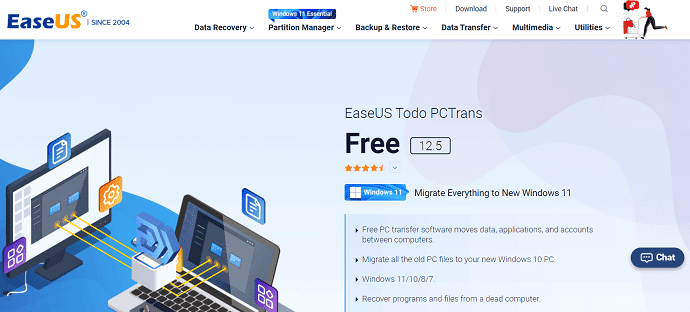
Visit the official site of EaseUS. Download and Install the EaseUS Todo PCTrans application.
STEP-2: Choose the Data Rescue Option
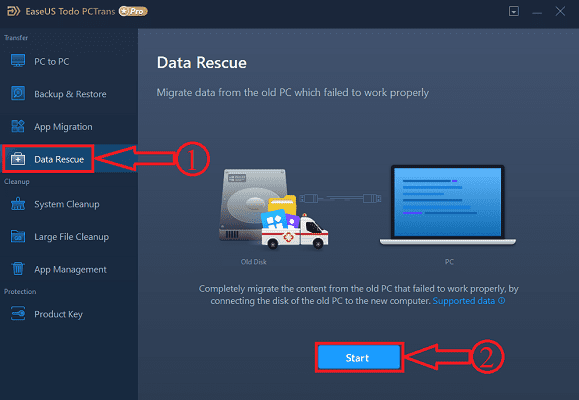
Launch the application and you will find the interface as shown in the screenshot. On the left side, you will find all the features present in the EaseUS Todo PCTrans application. Choose the Data Rescue feature and click on the “Start” option.
STEP-3: Steps to Connect
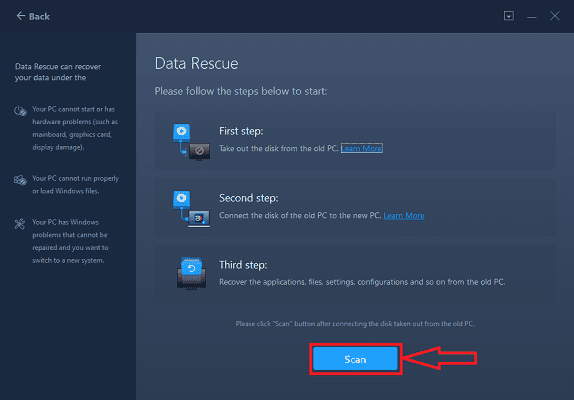
Here, this step provides you with the information and steps to follow for connecting and scanning the drives for the recovery process.
STEP-4: Connect Drive
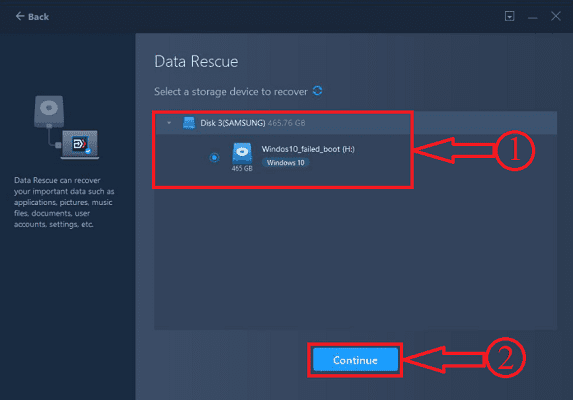
After fulfilling the conditions stated in the before step, you will find the drives connected to the computer. Choose the drive from which you want to transfer programs and data. Later click on “Continue”.
STEP-5: Analyzing the Data
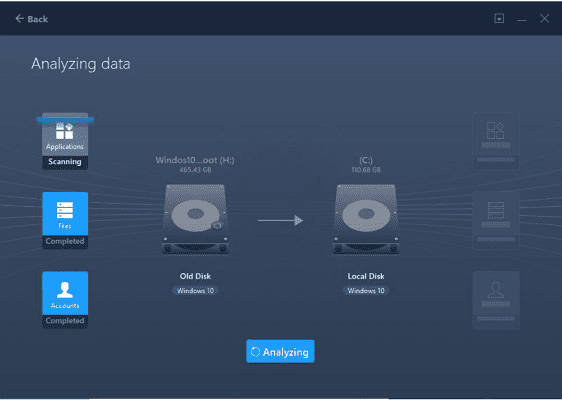
After choosing the drives, it starts analyzing the drive to find the data, programs, and everything present in the drive.
STEP-6: Choose Items to Recover
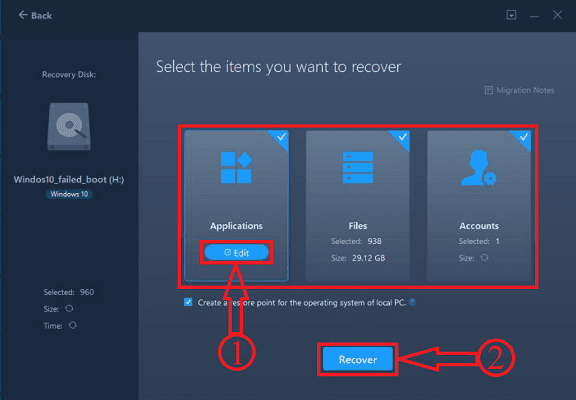
After the completion of Analyzation process, all the content present in the drive is sorted into three categories like Applications, Files, and Accounts and displayed as shown in the screenshot. Click on the “Edit” option to choose the programs to transfer.
STEP-7: Compatibility
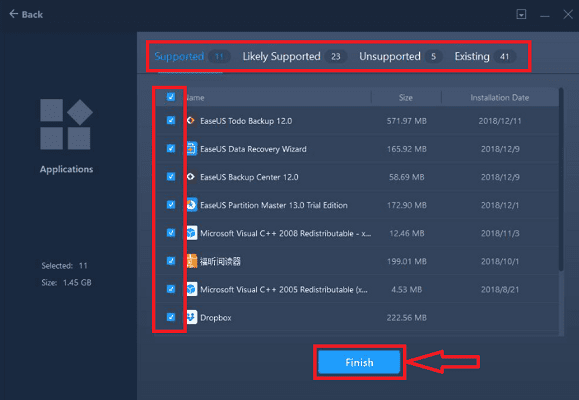
When you click on edit, it displays all the apps sorting them in the compatibility criteria. The compatibility criteria are Supported, Likely Supported, Unsupported, and Existing. Choose the programs and data to transfer and click on “Finish”.
STEP-8: Choose the destination

After choosing the programs and apps, it asks you to choose the destination from where you want to transfer.
STEP-9: Transfer Programs & Data
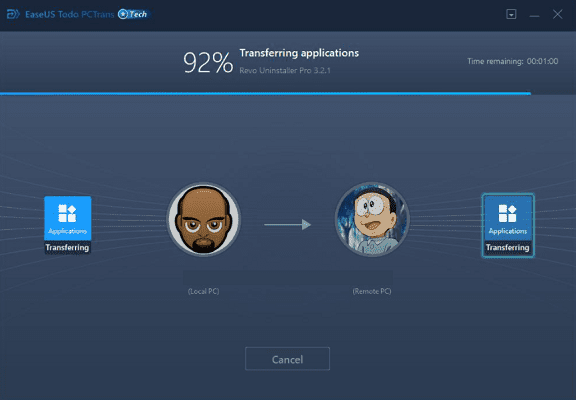
After setting up all the preferences, EaseUS Todo PCTrans starts transferring the selected programs, files, and data.
Estimated Cost: 69 USD
Tools:
- EaseUS Todo PCTrans
Materials: Software
Make sure to restart the computer after the completion of restoring the programs and apps.
- READ MORE – 12 Best PST repair tools for effective data recovery
- Do Your Data Recovery Pro Review: An All-Around Windows Data Recovery Software
Conclusion
Therefore, now it is very simple and easy to restore programs and files from dead or corrupted computer/hard drives using the Data Rescue feature of the EaseUS Todo PCTrans application. This application will help you to transfer, recover and restore programs and data from an Old PC to a new PC. Also allows migrating the data between the hard drives. This is available in both free and Pro versions that too at a very affordable price.
I hope this tutorial helped you to know about the Restore data and Programs From a Dead Computer. If you want to say anything, let us know through the comment sections. If you like this article, please share it and follow WhatVwant on Facebook, Twitter, and YouTube for more Technical tips.
How to Restore Programs And Data From a Dead Computer – FAQs
Can you get files off a dead computer?
Yes, unless you’ve had some catastrophic accident that physically damaged the hard drive in your computer, you can still access that data.
Can you recover files from a computer that won’t turn on?
When a computer is broken or won’t turn on, the files on the hard disk are not lost. By removing the hard disk from the broken computer and connecting it to a working computer, you can recover the contents.
What do I do with my old computer?
You can recycle or donate your computer. Computer manufacturers, electronics stores, and other organizations have recycling or donation program. Check out the Environmental Protection Agency’s Electronics Donation and Recycling page to learn about recycling or donating your computer.
How do you Unsleep a computer?
Press and hold the power button on your computer for five seconds. This should bring the computer out of Sleep Mode, or it will do the opposite and cause shutdown, which should allow you to then restart the computer normally.
Is EaseUS Data Recovery legit?
EaseUS is a safe, secure, and effective data recovery program. You can transfer files and data from two different devices at the same time by connecting them to your computer. It is compatible with multiple devices running on macOS, iOS, Windows, and Android.
