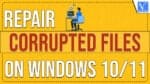Are your files corrupted and pulled you into trouble? Want to know the reasons behind file corruption? Looking for the best tool to repair corrupted files on Windows 10 and Windows 11? Then this article is the perfect choice for you to repair corrupted files from your computer.
Have you heard about the EaseUS Data Recovery Wizard application which helps you to recover and repair corrupted files? But don’t know how it works? It’s okay, don’t get panic about that. Just go through this article to grab the information that you are looking for. In this, I have included the reasons for getting the files corrupted and the process to repair corrupted files using the EaseUS Data Recovery Wizard.
- READ MORE – How to Repair Corrupted PDF files
- Top 5 Best Video Repair Software That Can Fix Corrupted Video File
Common Causes of File corruption
If a file doesn’t perform well and acts abnormally, then it is known as Corrupted. There are a lot of reasons and situations that lead to corrupting a file. Some of the common reasons are listed below.
- Interrupting or canceling the transfer proces of any files will leads to the file corruption and this is the most common case of getting your files corrupted.
- Adding the contents that are not supported will also be considered as a corrupted file.
- Saving a file with wrong extension will make the file to corrupt.
- When the directory of the file is wrong, then the file will turn into unreadable.
- Shutting down the computer unexpectedly.
- Power fluctuation, computer crash may lead to files corruption.
EaseUS Data Recovery Wizard – Best Tool To Repair Corrupted files
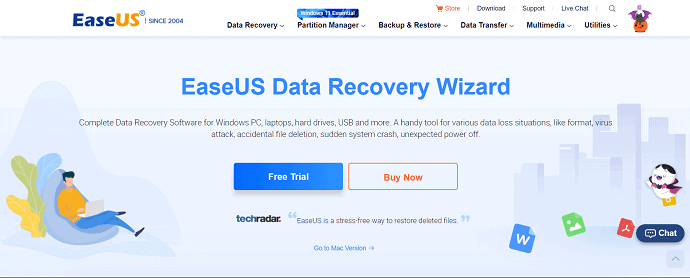
EaseUS Data Recovery Wizard is a free all-in-one tool from the very popular company EaseUS. This software helps to recover and repair corrupted files from hard drives/disks/SSD. This is compatible with various versions of windows like 7/8/8.1/10/11 and windows servers 2019/2016/2012/2008/2003. Basically, this is a top-rated data recovery application. Whatever the file format is, EaseUS Data Recovery Wizard will be there always to recover and repair corrupted files into normal usage. Unlike the other recovery software, EaseUS supports to recovery of multiple files at a time, and that too for free.
Highlights
- Repairs the corrupted files and data after recovery.
- Allows you to repair the damaged Image formats like JPG, JPEG, gif, png, bmp files.
- Corrupted MP4 and MOV files are fixed with ease.
- Supports to recover corrupted files from PC, laptop, and external storage devices.
- Application is available for both Windows and macOS.
- Supports the document types like doc, pdf, xls, xlxs, ppt, pptx.
Offer: Our readers get a special 30% discount on all EaseUS Products. Visit our EaseUS Discount Coupon page for the promo code.
- READ MORE – EaseUS data recovery review: Test results, Pros&Cons
- How to Fix RAW Drive and Recover Data
How To Repair Corrupted Files using EaseUS Data Recovery Wizard
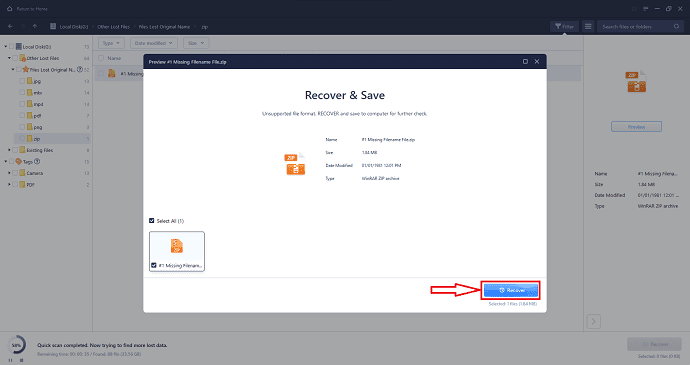
In this section, I will show the steps involved in repairing the corrupted files using EaseUs Data Recovery Wizard.
STEP-1: Download & Install the application
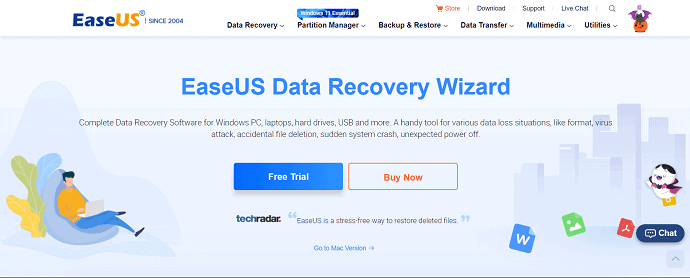
Firstly, Visit the official site of EaseUS. Download and Install the EaseUS Data Recovery Wizard application on your computer.
STEP-2: Scan for the Corrupted Files
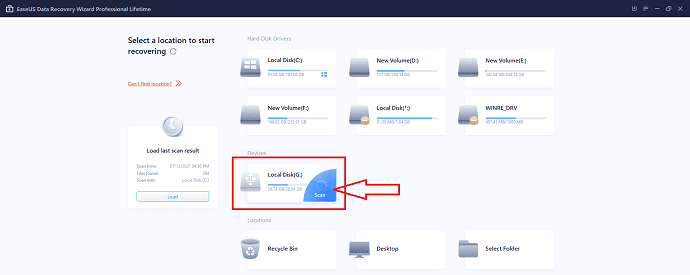
Launch the application and there you will find all the drives located on your computer. Choose the drive to scan for the corrupted files by moving the cursor onto that drive. Then, you will find the “Scan” option. Click on it to start scanning.
STEP-3: Filter the results
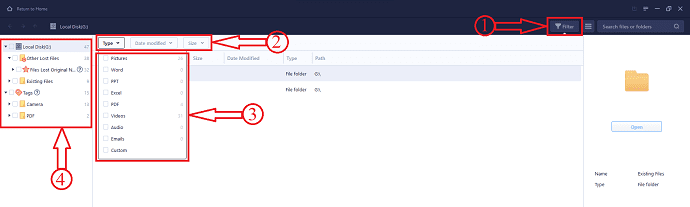
After the completion of the scanning process, all the recovered data will be listed. Use the filter option to make finding the file easier. Click on the Filter option, and it will show you three filter options like Type, Date Modified, and Size. Also, the file directory available on the left side will help you in finding the file.
STEP-4: Repair & Recover
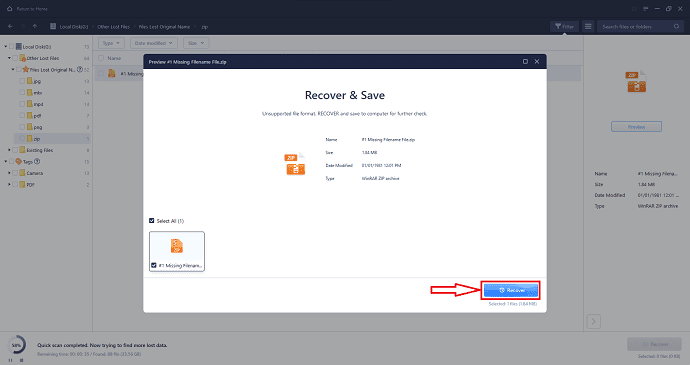
Double click on the corrupted file, a window will pop up with details of that file. Click on the “Recover” option and a window will pop up. Choose the destination to save the file and click on the “Select Folder” option. Then the application repairs and recovers the file.
Supply:
- EaseUS Data Recovery Wizard,
- Hard Drive/Disk
Conclusion
Therefore, the information embedded in this article helped you to know the reasons and causes for getting the files corrupted. Along with the process to repair the corrupted files by using the EaseUS Data Recovery Wizard application. This is a very handy application to repair corrupted files compared to other software. This is available for various versions of windows which includes Windows 10 and 11. Whatever the file format is, EaseUS is always there to repair corrupted files. If you want to repair corrupted files for free, then EaseUS Data Recovery Wizard is perfect for you.
I hope this tutorial helped you to know about the Repair Corrupted Files on Windows 10 and 11. If you want to say anything, let us know through the comment sections. If you like this article, please share it and follow WhatVwant on Facebook, Twitter, and YouTube for more Technical tips.
- READ MORE – 3 Methods To Repair Corrupted MP4 Video File
- 3 Methods To Recover Or Repair Corrupted Excel File
How to Repair Corrupted Files on Windows 10 and 11 – FAQs
Can you fix corrupted files?
However, it’s worth nothing that a corrupt file can only be repaired about 50% of the time.
Is Windows 10 repair tool free?
FixWin 10 is a free utility that helps you fix most of the common Windows 10 issues.
Can EaseUS recover corrupted files?
The most effective way to fix corrupted files is by using a file repair utility. EaseUS Data Recovery Wizard, a robust data recovery and repair tool, enables you to repair and restore lost/existing corrupted photos, videos, Word, Excel, Powerpoint, or other files under all corruption scenarios.
Can chkdsk make things worse?
If windows flag the file system as dirty it will do a repair using chkdsk. Unfortunately, if the file system is severely corrupted chkdsk can make things worse as you have found out.
Does CHKDSK destroy data?
I’ve heard some users complain that some computer files get lost after running the Scandisk or CHKDSK. In most situations, this tool will not cause data loss.