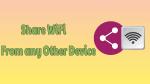Do you want to share Wi-Fi with your friends with ease and fast? That too, from any of your devices like Android, iOS, PC, and Mac. Then this article is the straight forward one for you. Just go through it, to learn about 5 best techniques to share your Wi-Fi with your friends.
What is WiFi sharing?
Wi-Fi Sharing is a wireless connection that permits your device to connect to the internet. First, you have to turn on the Wi-Fi on your device. And select the particular Wi-Fi network. Next, type or paste the password of that network. Then, you can start using the internet on your device.
- You Might Like: Android won’t stay connected to wifi – Try this Fix
- Top 5 Cheap & Best WiFi routers For Home / Office
5 Great Ways to share Wi-Fi from Any of your Devices to any other Device
Now Wi-Fi sharing is easy and fast now. Just go through the 5 best ways to share your Wi-Fi from any of your devices to any other device.
- Share Wi-Fi from iPhone or iOS to other iOS Devices
- Share Wi-Fi from Mac to iPhone or iOS or other Mac devices
- Share Wi-Fi from your Android to Any Device
- Share Wi-Fi from your PC to Any Device
- Share Wi-Fi from Any of your Devices to Any other Devices
1. Share Wi-Fi from iPhone or iOS to other iOS Devices
Just follow the simple steps to share Wi-Fi from iPhone or your iOS to other iOS devices.
Step1: Ensure that Wi-Fi and Bluetooth are turned on, in your and in your friend’s iOS devices. And personal hotspot should be turned off on both the devices.
Step2: And ensure that you have added your Apple ID to your friend’s contact app.
Step3: Next, place both the devices nearer within the Wi-Fi and Bluetooth range.
Step4: And ensure your iOS device is unlocked. And it is connected to the Wi-Fi network.
Step5: Now select the Wi-Fi network on your friend’s device.
Step6: Next, click on ‘Share Password’ on your device. And then on ‘Done’.
Step7: Then your Wi-Fi password is successfully shared with your friend’s device.
Step8: Now your friend can use your Wi-Fi.
That’s it! You have successfully shared Wi-Fi from your iOS device to your friend’s iOS device.
2. Share Wi-Fi from Mac to iPhone or iOS or other Mac devices
To Share Wi-Fi from Mac to iPhone or to other Mac devices, just follow the below steps.
Step1: Make sure that your Mac is unlocked. And connected to the Wi-Fi network.
Step2: And ensure that you have signed in to your Apple ID.
Step3: Next, make sure that your friend’s Apple ID in your Contacts app.
Step4: Next, keep your friend’s device nearer to your Mac.
Step5: Next, choose the Wi-Fi network on your friend’s device.
Step6: Now just wait a moment until Wi-Fi notification is displayed on your Mac. Then click share.
Step7: Now, from your Mac, you shared your Wi-Fi password to your friend’s device.
That’s it! Now your friend can start browsing and surfing using your shared Wi-Fi.
Read It: How can I find my WiFi password When I Forgot?
3. Share Wi-Fi from your Android to Any Device
If you are an Android user, then you can share Wi-Fi from your Android device to other devices. For this, just follow the below steps:
Step1: Turn on Wi-Fi on your Android device. And connect it to your desired Wi-Fi network.
Step2: Make sure that your Android device is connected to your desired Wi-Fi network.
Step3: Now, on your Android, navigate to Settings > Wi-Fi > connected Wi-Fi network.
Step4: Next, on your connected Wi-Fi network, you can see the option ‘Tap to share password‘.
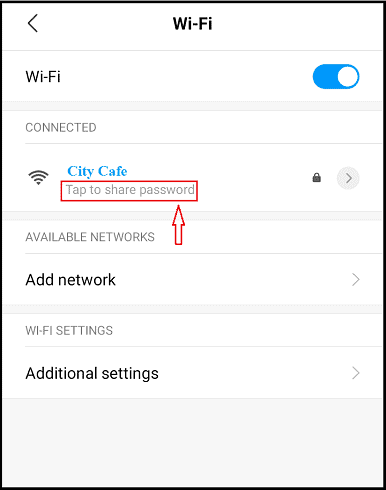
Step5: Now, click on the ‘Tap to share password’. Then the QR Code displays on your Android device screen.
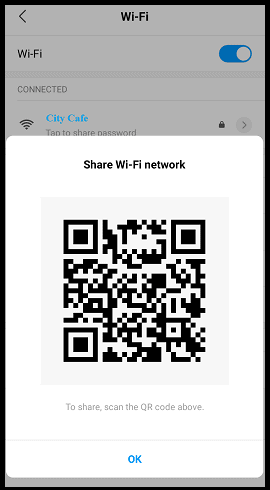
Step6: Now take a screenshot of the QR Code. And share it with your friends via email, WhatsApp, and more.
Step7: Next, with the aid of installed QR Code Scanner from Google Play Store or with the aid of inbuilt Scanner, your friends have to scan the shared QR Code.
Step8: Suppose, if your friend uses the QR Code Scanner from Google Play Store, then your Wi-Fi name and password appear. Next, they have to click on ‘Open Settings’. Then their mobiles can connect to your Wi-Fi network.

Step9: Or if your friends use the inbuilt scanner, then your Wi-Fi name appears but the password is protected. Next, they have to click on ‘Connect to this network’. Then their mobiles connect to your Wi-Fi network.
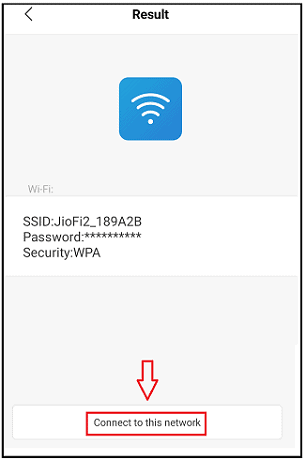
Here, with the aid of installed QR Code Scanner, your friends can know your Wi-Fi name and Password. So, with this technique, your friends can use your Wi-Fi on any device like Android, iOS, Mac, and PC.
4. Share Wi-Fi from your PC to Any Device
Video Tutorial
We provided this article in the form of video for our reader’s convenience. If you are interested to read, you can skip the video and start reading.
If you have a PC, then you can share Wi-Fi straight from your PC to any other device via email, WebWhatsAPP, and more. To accomplish this task, just follow the below steps.
Step1: If you use Windows 10, then give a click on the Start button.
Step2: Next, choose Settings. Then go to Network & Internet > Status > Network and Sharing Center.
Step3: Suppose, if you use Windows 8.1 or 7, then hit on the start button. Next, search for Network.
Step4: Now choose ‘Network and Sharing Center’.
Step5: Then, give a click on your desired Wi-Fi network. Next, a small window displays on your PC Screen.
Step6: Now, click the button ‘Wireless Properties’. And next, select the ‘Security’ tab.
Step7: Then click the ‘Show characters’ checkbox.
Step8: Now the password appears for the connected Wi-Fi network in the Network security key box.
That’s it! You can now copy and share it along with the Wi-Fi network name via email, WebWhatsApp, and more to your friends. Then your friends can use this password. And they can connect any device to your shared Wi-Fi.
5. Share Wi-Fi from Any of your Devices to Any other Devices
Step1: Open any internet browser on any of your devices.
Step2: Next, open online sites that generate QR code for your Wi-Fi. Just like QiFi.
Step3: Then the following page opens.
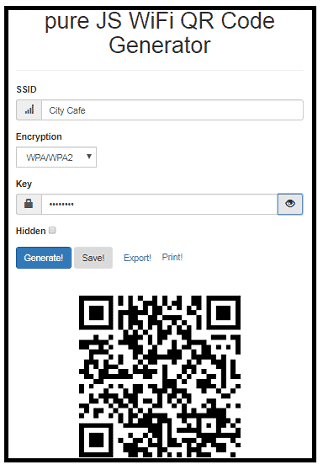
Step4: Next, fill the fields like your Wi-Fi network name and Password.
Step5: Now, click on the button ‘Generate’.
Step6: Then, the QR Code is generated for your Wi-Fi network.
Step7: Next, click on the button ‘Export’. Then the generated QR Code is saved in the form of png file.
That’s it! Now you can share your Wi-Fi network in the form of QR Code via email, WhatsApp, WebWhatsApp, and more.
Next, your friends can scan this code with the QR Code Scanner. And they can connect their devices to your shared Wi-Fi network automatically without typing the password.
Conclusion
Now the above techniques can definitely make it easy for you to share your Wi-Fi from any of your devices to your friends’ devices. Based on the available device with you, choose the relevant technique. So, choose any of the above five techniques to share your Wi-Fi details with your friends with ease and fast.
- Read Next: How to Stream Your Favorite Shows From Any Location
- Is Avoiding Mobile Device Management Worth the Risk?
I can believe that this article definitely aids you to share Wi-Fi from any of your devices with your friends’ devices. If so, please share it and follow whatvwant on Facebook, Twitter, and YouTube for more tips.
Wi-Fi Sharing FAQs
How can I share WiFi from my iPhone?
You can share Wi-Fi from your iPhone with the aid of the following two techniques. 1) By generating QR Code.For details of the technique, just go through the last technique in this article. 2) Share Wi-Fi straight from your iPhone.For details of this technique, just go through the first technique in this article.
Is sharing WiFi illegal?
No. Sharing Wi-Fi is not at all illegal. But hacking and thefting it is illegal.
Can I use my neighbor’s wifi?
Yes. Once, your neighbor granted permission, then you can start using your neighbor’s Wi-Fi.
Can I use someone’s WiFi without them knowing?
No. Suppose if you know the password of that Wi-Fi. Then you can start using it. But the Wi-Fi provider can view you, while you are using. Then the provider can decide whether to continue you or discontinue you.
What is my WiFi SSID?
SSID is just a technical term for your Wi-Fi network name.
Can you share Wi-Fi with a hotspot?
No. With the hotspot on your mobile, you can share your mobile data with your friends’ devices. But not the Wi-Fi.
How can I share Wi-Fi from my phone?
You can share your Wi-Fi from your phone with the aid of the QR Code. First, generate the QR Code of your Wi-Fi network. Then you can share it with your friends. For generating the QR Code for your Wi-Fi on your phone, just follow the third and fifth techniques in this article.