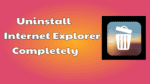Do you want to Uninstall Internet Explorer browser completely? After reading this article you can remove IE 7, 8, 9, 10, 11, … from any computer. Have trouble with Internet Explorer? Does your Internet Explorer crash frequently? Do you get unknown errors frequently? Don’t worry you will get a solution here.
- Read: How to disable images in Internet Explorer to save data.
- 26 use full Internet explorer keyboard shortcuts
Don’t worry here I am going to give you the tutorial about How to Uninstall Internet Explorer of almost all versions completely from the computer. Sometimes IE may run into problems. It may crash frequently. In that case, you need to uninstall IE completely and Reinstall it.
Uninstall and Reinstall Internet Explorer solves below issues.
- Slow performance.
- Displays a “Your preferences could not be read” error message at startup
- Internet Explorer doesn’t open at all.
- Internet Explorer runs into crashes
Here I am giving you information about Remove Internet Explorer completely – Tips to Uninstall. in different methods.
How to Uninstall Internet Explorer?
Windows XP and Windows 7
First method:
- Go to Start
2. Select Control panel.
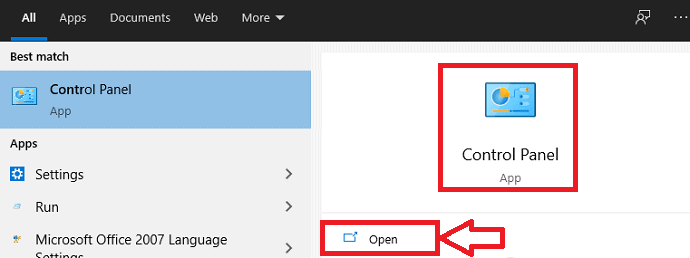
3. Select programs
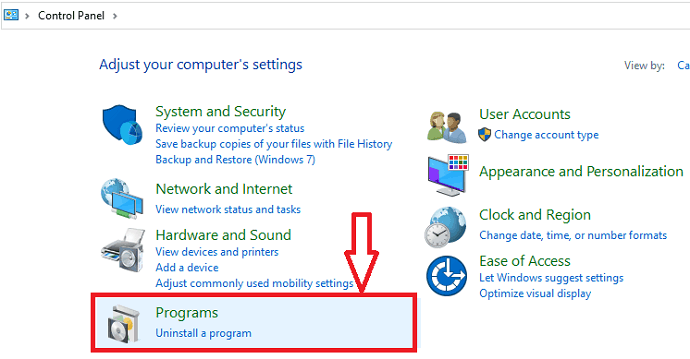
4. Click on Uninstall a program option.
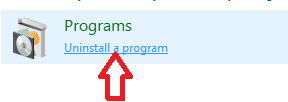
5. Now number of programs will display on the screen. Select Internet Explorer
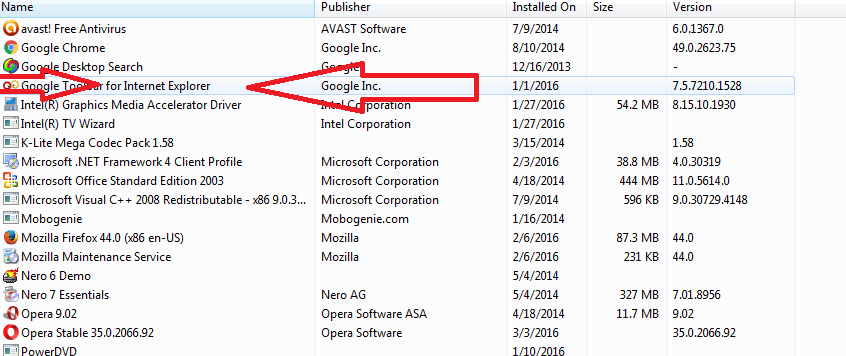
6. Give a right-click on Internet Explorer. You will see Uninstall and Then click on Uninstall option.
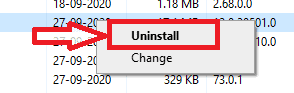
7. Now Restart your device.
This is one method of procedure to Uninstall Internet Explorer completely.
Second method:
- Go to the Start button
2. Go to the control panel and then click on the Programs.
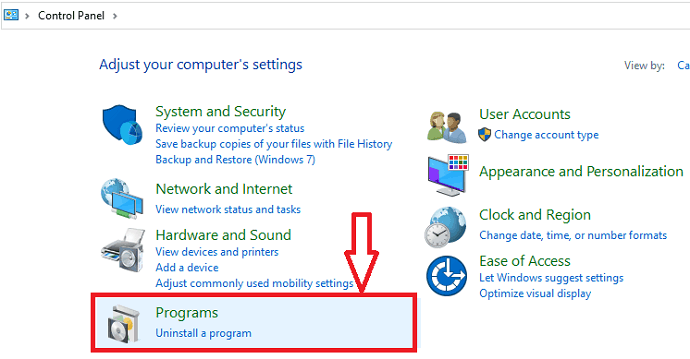
3. Select PROGRAMS AND FEATURES. There you can see Uninstall a program option.
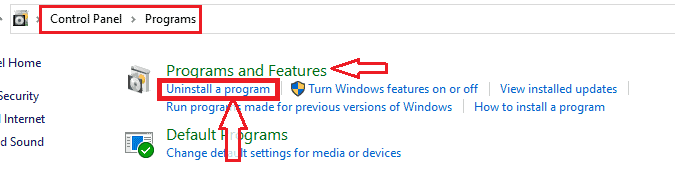
4. Select Internet explorer
5.Select Uninstall same as above method.
6. Restart.
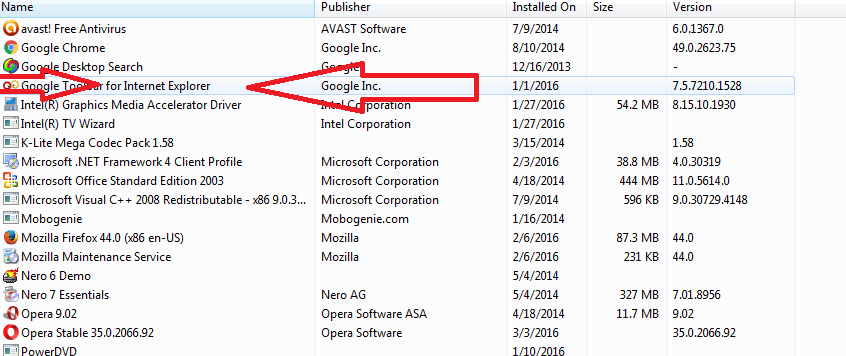
Third method:
- Go to start
- Type” run” in search programs and files box
- Select run window
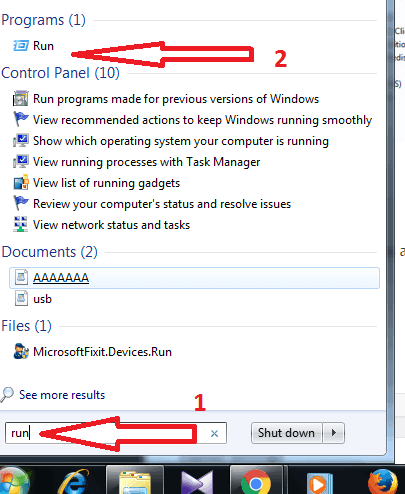
4. Type “appwiz.cpl” in the search bar and press Enter.
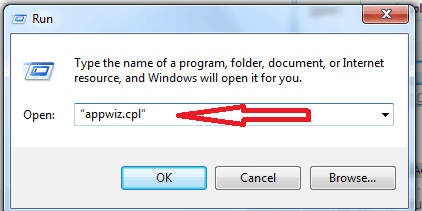
5. Then programs and features window will open.
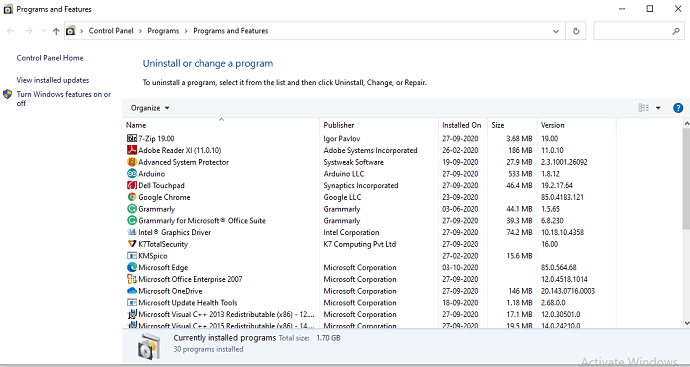
6. Select Internet explorer
7. Click on uninstall/delete
Windows 8, Windows 10 and later versions
Search for Programs and Features in Cortana or in Search feature.
Click Turn Windows features on or off. You will see below window.
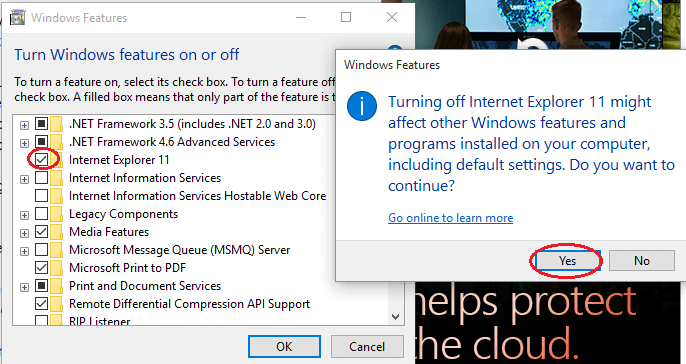
Search for Internet Explorer in the list. Uncheck Internet Explorer. You will see a warning window shows that in the above screenshot. Click on Yes and Restart PC. Now you have removed IE successfully from your computer.
By following the above methods you can remove IE from the computer. You can never remove IE completely from computer, because it is part of Windows OS. Re-installing OS is the only solution to remove IE completely. It not recommended uninstalling IE because of some advantages listed below.
- You May also like : How to remove Google chrome completely from computer
- How to block a websites in all web browsers
I hope now you may know about How to Uninstall internet explorer. If you like this tutorial, consider sharing it with your friends. Follow WhatVwant on Facebook and Twitter for more tips. Subscribe whatvwant channel on YouTube for regular updates.