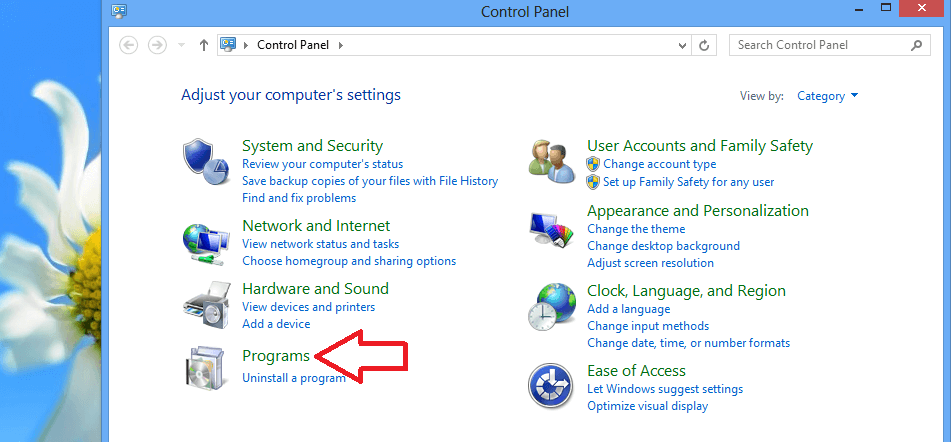Want to uninstall unwanted, malware programs from your Windows device? This article shows you how to uninstall programs in windows. After reading this article you can easily remove unwanted programs from your computer.
You may need to uninstall programs from your computer when programs are not working properly. Uninstalling/ removing useless programs will help you to acquire more free space in your hard disk. It helps to avoid over-clocking your computer. It will reduce your ram usage thus you will avoid not responding problem of your computer.
You can use any one of the below methods to uninstall the program. But that will not remove the programs completely from your PC. There are some hidden files that stay on your PC. If you want to uninstall any program completely, you need to use IObit Uninstall Pro.
Offer: Our readers get a special 25% discount on all IObit products. Visit our IObit discount coupon coupon page for the promo code code.
- You may like: How to check RAM compatibility
- How to increase computer speed
- How to send WhatsApp messages from desktop
3 simple methods to uninstall programs in windows xp/7/8/8.1
Video Tutorial:
If you feel difficult to read whole article, try to watch the below video.
Method 1: Uninstall programs through control panel
- If you use Windows 8 or 8.1, search “uninstall a program” on the start screen. You will see a window from where you can uninstall programs. If you don’t use Windows 8, follow the below procedure.
- Press the Window button + R to open the run dialog.
- Type control panel and click on ok.
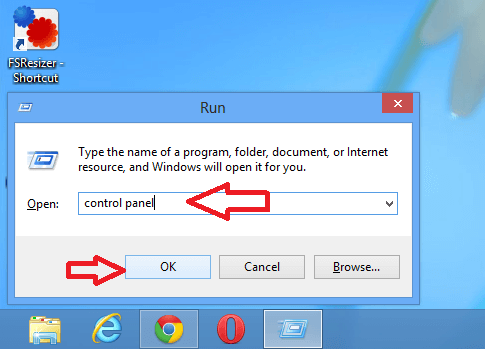
- You will see the Control panel window.
- Click on the programs option.
- Now click on programs and features.
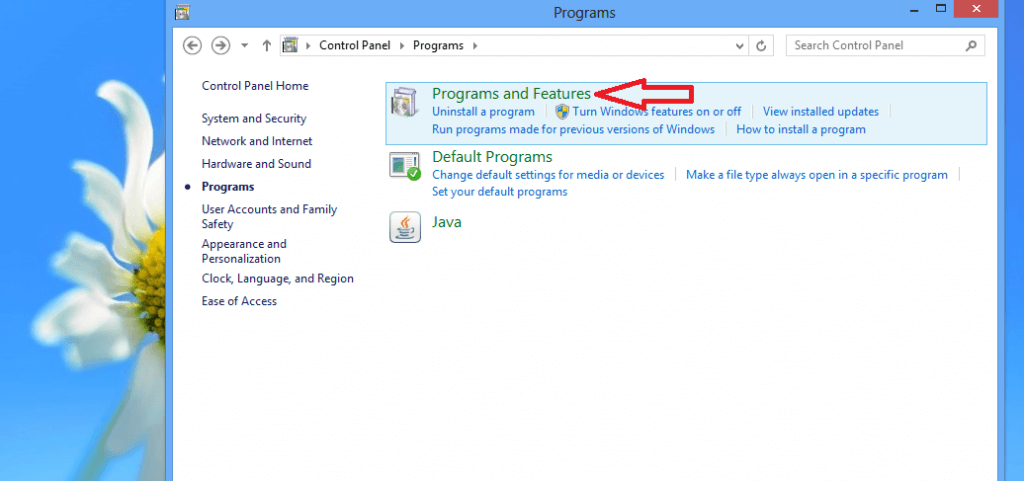
- Now you will see a list of installed programs on your system.
- Select a program, which program you want to uninstall. (Here I select Winamp for uninstall)
- Now double-click on the program (or) click on the uninstall option.
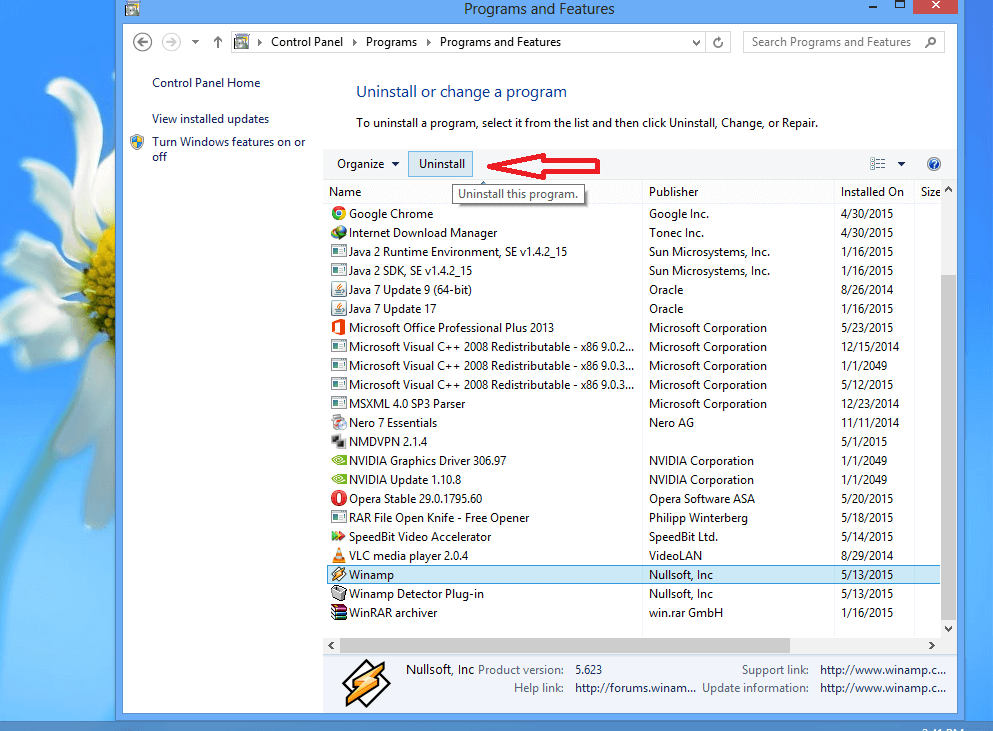
- A uninstall wizard will open that guide you on the rest of the un-installation process.
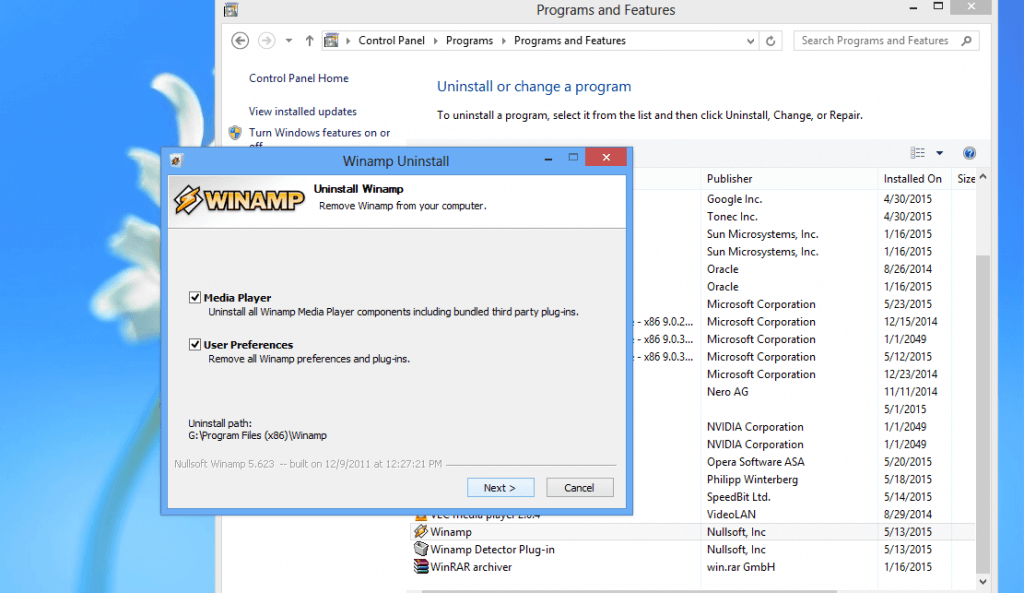
Follow the uninstall wizard you will successfully uninstall that program from your computer.
Method 2: uninstall programs through installed file location
- Select a program, which program you want to uninstall. (here I select CCleaner for uninstall)
- Right-click on that program
- Select and click on the open file location option.
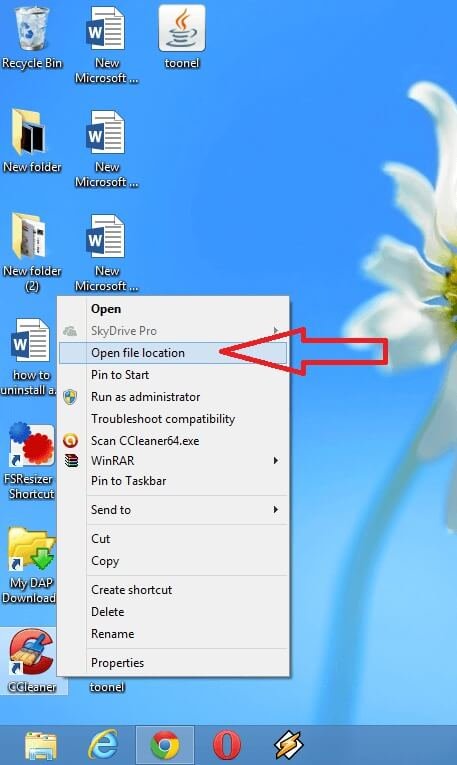
- You will see the new window. That is the installed location of your selected program.
- Now you will find the uninstall file. Double click on that file.

- A uninstall wizard will open. That will guide you on the rest of the un-installation process.

Follow the uninstall wizard you will successfully uninstall that program from your computer.
Method 3: uninstall programs using ccleaner
- Install CCleaner in your system. If you don’t have CCleaner, download CCleaner free version here.
- After installing CCleaner in your system, open the CCleaner.
- Click on tools in the left menu, you will see a list of installed programs in your system.
- Select a program in that list and click on run uninstaller. (Here I select Winamp for uninstalling from my computer)
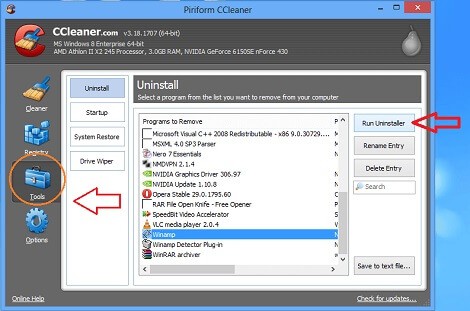
- A uninstall wizard will open that guide to you on the rest of the un-installation process.
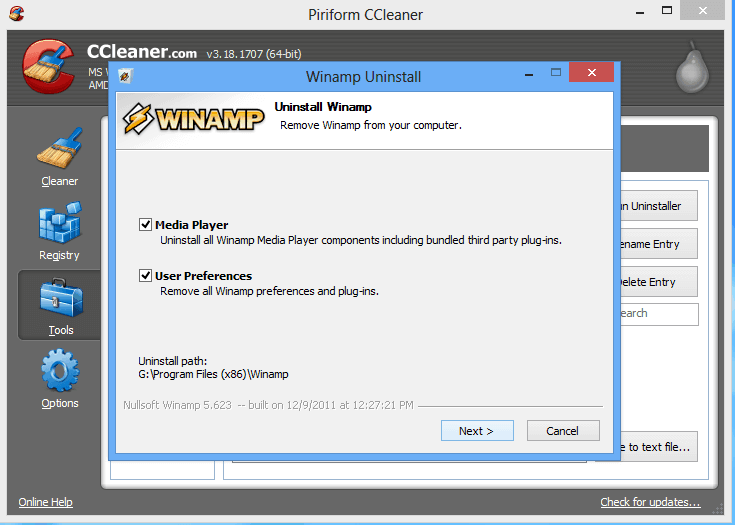
- Follow the uninstall wizard, you will be successfully uninstalled that program from your computer.
Conclusion
Even after using the above methods, you can not clear hidden files. You need to use premium uninstaller software like IObit Uninstaller(25% discounted link) which removes Softwares completely from your PC. So that it will recover space and will avoid compatibility issues.
Thanks for reading my article about uninstalling programs. If you like it, do me a favor by sharing it with your friends. If you want more tips, Please follow whatvwant on Facebook and Twitter. Subscribe to whatVwant channel on YouTube for regular updates.