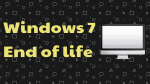Are you a Windows 7 user? And are you still using Windows 7 OS on your PC or Laptop? Then you might be aware of Windows 7 End of Life. Because Microsoft has already stopped its support to Windows 7 on January 14, 2020.
So, go through this article, to decide whether to continue to use Windows 7 or upgrade to the new version, Windows 10.
Furthermore, you can also learn about new software tool EaseUs Todo PCTrans which is used to transfer entire system data, applications, profiles, accounts, and more from your old Windows 7 PC to a new Windows 10 PC in just seconds.
Does Microsoft still support Windows7?
No.
- Actually, Windows 7 OS was released on 22nd October 2009. On that day, Microsoft made a promise to provide 10 years of product support for Windows 7.
- This 10 years commitment period has now ended.
- So, Microsoft has stopped providing support to Windows 7 on January 14, 2020.
- Now, it won’t give any type of support to Windows7.
What happens when Windows 7 support ends?
After January 14, 2020, Microsoft’s support for Windows 7 ends. But your PC or Laptop still functions and Microsoft can no longer provide the following:
- Software Updates.
- Security Updates or fixes.
- Technical Support for any type of issues.
- Support for Internet Explorer.
Furthermore:
- Your PC or Laptop will be subjected to a great risk of:
- viruses,
- malware,
- online frauds,
- hacker attacks,
- privacy leaks
- Surely, certain software and apps that are compatible with Windows 7 will also be gradually discontinued.
- Office 365 will also be discontinued by January 2023.
One Big Opportunity for Office 365 up to January 2023:
- Suppose if you are using Office 365 on your Windows 7. Then even though Microsoft has stopped its support to Windows 7 on January 14, 2020, it has decided to continue to provide security updates to Office 365 for the next 3 years, until January 2023.
- Microsoft has taken such a great decision because to give additional time for you to make the transition from running Office 365 on Windows 7 devices to a supported operating system, like Windows 10.
You Might Like: How to Recover Missing Files on Windows 10
Windows 7 End of Life, What to do? – Two Right Solutions Here
Though Microsoft has stopped its support for Windows 7 on January 14, 2020. Your PCs or Laptops running on Windows 7 will not stop working. And these devices will continue to work. But not up to the mark. Because these devices won’t receive software and security updates from Microsoft Support. And these devices are subjected to a great risk of viruses and malware.
Now a big question arises in your mind. Whether I have to continue to use my PC or Laptop with Windows 7 or Upgrade to Windows 10?
To take the right decision, go through this article once. Then you can easily decide whether you can continue to use Windows 7 or Upgrade to Windows 10.
Here, first, I will explain how to use Windows7 safely. Then, I will explain how to upgrade to Windows 10.
Later, you can learn about the EaseUs Todo PCTrans tool that is used to transfer your entire system data, applications, accounts, and more from your old Windows 7 PC to the new Windows 10 PC.
1. How To Use Windows 7 Safely After Support Has Ended – Tough But Can Use
As you already know that Microsoft has stopped its support for Windows 10 on January 14, 2020. But this is not an end to Windows 7. You can still use Windows 7 safely on your PC or Laptop.
The only thing that concerns you is Windows 7 can never receive software and security updates. Therefore, your PC or Laptop will be subjected to a great risk of viruses and malware. So, you have to take the right measures to overcome this concern.
Now, follow the below steps to use Windows 7 safely:
Use Best Antivirus
- To keep your PC safe against viruses and malware, install any one of the best antivirus software on your PC like:
- And more.
- Whenever you switch on your PC or Laptop, connect it to the internet. So that the installed antivirus will update and defend your system against the latest viruses and malware.
- You can also use the free version of an Antivirus. But the free version won’t provide complete protection against all the latest malware and viruses.
- Therefore it is recommended to use the licensed version of Antivirus for complete protection.
- To minimize your budget, click the below offer link to get the licensed version of Antivirus at a discounted price.
If you want to spend money, you can use the Avast Free version.
Use EaseUs Todo Backup Home
- EaseUS Todo Backup Home is a free and great backup tool used to:
- automatically backup your Operating system, Hard disk, Partition, Files, Folders, and email.
- make a hard drive clone (Pro feature).
- quickly recover your data when hardware fails or crashes or affected by viruses.
- At present, threats are increasing day by day. And Microsoft has stopped its support to Windows 7. So, your PC or Laptop may be at high risk.
- Therefore, you need automatic backup software like EaseUs Todo Backup Home to backup your entire PC hard drive.
EaseUs Todo Backup Home Price, Plans, and special discount coupon
- Using its free version, you can backup and restore your files on your PC. But you are not able to transfer your data from your PC to another PC. And you cannot make a clone hard drive and more. So, you need to purchase its upgraded version.
- The cost of EaseUs Todo Backup Home is $29.95 for one year.
- And its cost is $39.95 for 2 years.
- And its lifetime cost is $59.
Offer: Our readers get a special 30% discount on EaseUS Todo Backup home and on all EaseUs products. Visit our EaseUs discount coupon page for the promo code.
Read It: 2 Ways To Install/Update/Download/ Repair Drivers in Windows 10?
2. How To Upgrade To Windows 10: Upgrade On Existing PC or Purchase a New PC
You can upgrade to Windows 10 by:
- Using an existing PC or
- Purchasing a New PC.
First, you can see how to upgrade to Windows 10 from Windows 7 on your existing PC. Next, you can see why you have to choose a new PC to use Windows 10.
How To Upgrade To Windows 10 on an Existing Windows 7 PC
Before you start Upgrade To Windows 10
Do the following for the clean install of Windows 10 on your existing PC.
- Backup your important files and folders:
- In general, upgrading to Windows 10 won’t affect your data. But it is better to backup your important files and folders.
- You can use EaseUS Todo Backup Home to perform this backup task.
- Uninstall non-Microsoft Antivirus.
Requirements Needed for your PC To Use Windows 10
Now ensure your PC meets the following requirements to use Windows 10.
| Required processor | 1 GHz or Faster compatible processor |
| Required Memory | 1 GB RAM for 32-bit and 2 GB for 64-bit |
| Required hard disk space | Up to 20 GB free hard disk space |
| Required video card | 800 × 600 screen resolution or higher. DirectX 9 graphics processor with WDDM driver |
| Required connectivity | Internet access (Normal fees may apply) |
| Other system requirements | Microsoft account required for some features. Watching DVDs requires separate playback software. |
| Additional system requirements | You must accept the enclosed Licence Terms, also at microsoft.com/useterms Activation required. |
Purchase and Install Windows 10
Now you can see how to purchase and install Windows 10 on your PC.
How much does it cost to upgrade from Windows 7 to Windows 10?
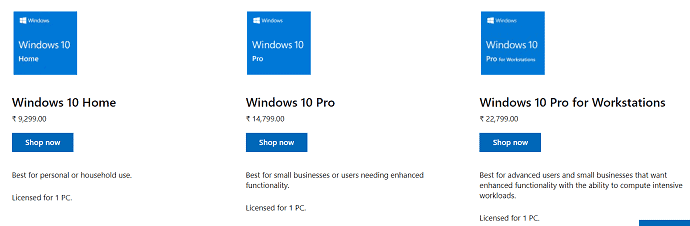
- First, go to the Microsoft store and type Windows 10 on the search bar and hit the enter key on your keyboard.
- Next, you can view three Softwares related to Windows 10. Those are:
- Windows 10 Home.
- Its cost is ₹9,299.
- Windows 10 Pro.
- Its cost is ₹14,799.
- Windows 10 Pro for Workstations.
- Its cost is ₹22,799.
- Windows 10 Home.
- Therefore, if you want to switch from Windows 7 to Windows 10. Then the cost ranges from ₹9,299 to ₹22,799.
- Next, based on your requirement, purchase anyone Windows 10.
- Meanwhile, you can notice two options:
- The first one is an ISO file, which can be downloaded directly on to your PC or Laptop.
- The second one is the USB option.
- Here, suppose, if you go with the USB option. Then a copy of Windows 10 is mailed to your home. Next, this USB option permits you to create an installation media on a CD or USB on your own.
- Further, this is a brilliant choice if your internet connection is not stable enough for the 4GB download.
Related: Where/How to buy Windows 10 & Which version should I buy?
Install Through USB drive or ISO file:
- Now, open the USB drive, and click on the Setup.exe file. Or you can use the downloaded ISO file to start the setup process.
- Next, click on the Upgrade this PC now. And simply follow through the few prompts.
- Next at some point, you need to enter the product key that was mailed to you.
- Once you have entered the product key. Then wait for some time to upgrade your PC.
- Actually, a typical upgrade can take roughly around an hour depending on your PC configurations.
- Once the installation process is completed. Then you can update drivers and other applications if needed.
Why I have to purchase a new PC to use Windows 10?
Though you can upgrade to Windows 10 from Windows 7 on your existing PC. Microsoft recommends you purchase a new PC. Because:
- New PCs have the latest features.
- New PCs are faster and have more powerful battery backup.
- New PCs come with pre-installed Windows 10. So, you have to just update it regularly at free of cost. This avoids the installation of Windows 10.
- Compared to earlier, the average cost of PCs is low now.
So, you can buy a new PC to use Windows 10. Suppose, if your new PC has no pre-installed Windows 10. Then you can use the previous procedure to install and activate Windows 10 operating system on your new PC.
Recommended: 3 Simple Ways to Reset Windows 10 Password
Upgrading To a New Windows 10 PC: How to Use EaseUS PC Trans To Move Your Data, Files, Accounts, Apps, and more from Old Windows 7 PC To New Windows 10 PC with just one click
Are you ready to upgrade to a new Windows 10 PC? Then you must download and use the EaseUS Todo PCTrans software tool. Now you can see, why should you have to use the EaseUs Todo PCTrans software tool.
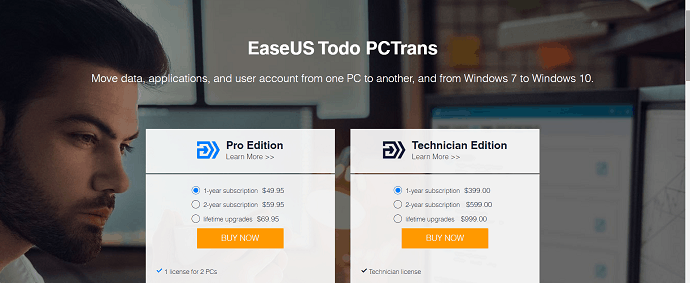
Why should I use EaseUs Todo PCTrans?
- If you are going to upgrade to a new Windows 10 PC. Then a big question arises in your mind. That is, how to transfer your data, files, Accounts, Apps, and more from your old Windows 7 PC to the new Windows 10 PC.
- Here is the right solution for you. That is the EaseUs Todo PCTrans software tool.
- EaseUS Todo PCTrans is a free PC transfer software that moves your data, applications, account, and more from one PC to another PC in just seconds.
- It is a great tool which aids you to transfer everything from your old Windows 7 PC to the New Windows 10 PC.
- Now let’s go through the following to view the notable features of EaseUS Todo PCTrans.
EaseUs Todo PCTrans Gigantic Features
No need to Copy and Paste Manually (Just Move Anything You Want):
- With this, you don’t need to copy manually all your files, photos, videos, music, and more and paste them on a storage device.
- But you can just move anything you want from one PC to another or to a storage device.
Easily Transfer All Applications (No Need To Install Applications Again on Your New PC):
- With this, you no longer need to download and install all apps that are there in your old PC.
- By using this software, you can directly transfer all your applications from your old PC to your new PC.
- With this, you can transfer the following applications from one PC to another PC.
- Microsoft Office (Word, Excel, Outlook, and more).
- Adobe Software.
- Photoshop.
- Google Chrome.
- Firefox.
- Quick Books.
- And more.
Just One Click To Transfer Anything From Windows 7 To Windows 10:
With just one click, you can transfer everything from your old Windows 7 PC to your new Windows 10 PC.
EaseUs Todo PCTrans Price, Plans, and special promo code
| Todo PCTrans Free | Todo PCTrans Professional | Todo PCTrans Technician | |
|---|---|---|---|
| Price | Free | $49.95 | $399.00 |
| Transfer Apps from one PC to another | 2 Apps | Unlimited | Unlimited |
| Transfer or back up data from one PC to another | 500 MB | Unlimited | Unlimited |
| Transfer Windows accounts from one PC to another | X | ✔ | ✔ |
| Transfer domain accounts | X | X | ✔ |
| License type | X | One License for 2 PCs | Technician License |
Offer: Our readers get a special 30% discount on EaseUs Todo PCTrans using the coupon code: VWANT30. You can use the same promo code to get a special 30% discount on all EaseUs products.
That’s it! You can now use EaseUs Todo PCTrans to transfer everything from your old Windows 7 PC to Windows 10 PC with just one click.
Conclusion
Now you have to take the right decision, whether to continue using Windows 7 Or upgrade to Windows 10.
Microsoft officially recommends that you must upgrade to Windows 10. Further, a New PC is the right one. Because it has new features compared to your old PC. And the price is also low compared to earlier days. And at present New PCs are coming with the preinstalled Windows 10.
Further, you don’t need to bother about your massive data on your old Windows 7 PC. Because, by using EaseUs Todo PCTrans software, you can transfer everything from your old Windows 7 PC to the new Windows 10 PC with just one click.
- Read Next: 6 Effective Ways to Repair a Malware damaged PC?
- How to Create a Windows 10 Image Backup with Ease?
I hope that this article about What to do after Windows 7 end of life can surely aid you to decide what to do? If you are using Windows 7. You can take the right decision whether to continue with Windows 7 or upgrade to Windows 10 (Recommended). If you like this article, please share it and follow whatvwant on Facebook, Twitter, and YouTube for more tips.
Windows 7 End of Life-FAQs
How can I use Windows 7 after 2020?
Though Microsoft stopped its support for Windows 7 on January 14, 2020. Windows 7 still works. And you can use Windows 7 safely. If you want to know how to use Windows 7 safely, just go through the article once.
What happens if I continue to use Windows 7?
As Microsoft has stopped its support to Windows 7 on January 14, 2020, your PC or Laptop won’t receive any software and security updates. So, your PC might be subjected to a high risk of malware and viruses.
If you are using Office 365, then Microsoft will give security updates to Office 365 up to January 2023. And after January 2023, Office 365 also won’t receive any updates.
Likewise, most of the apps that are compatible with Windows 7 will also be discontinued gradually.
Can Windows 7 still be activated after January 14, 2020?
Yes. You can install and activate Windows 7 on your PC or Laptop even after January 14, 2020. But your PC or Laptop is subjected to a great risk of malware and viruses. Because Microsoft has ended its support to Windows 7 on January 14, 2020.
Will Internet Explorer still be supported on Windows 7?
No. Microsoft has also stopped its support to Internet Explorer on Windows 7 device on January 14, 2020.
How will Windows 7 end of support affect my Microsoft Office apps?
Suppose if you are using Office 365 on your Windows 7. Then even though Microsoft has stopped its support to Windows 7 on January 14, 2020, it has decided to continue to provide security updates to Office 365 for the next 3 years, until January 2023.
Microsoft has taken such a great decision because to give additional time for you to make the transition from running Office 365 on Windows 7 devices to a supported operating system, like Windows 10.