This Wise care 365 review gives you a better idea about this software. As you know New PC works faster than the old PC. Because as days pass, PC accumulates caches, junk files, Malware… When you want to run your PC like a new one, you must use Internet security products and PC cleaner software. I recommend you to use AVG security products (20% discounted link).
Other important software to improve PC speed is PC cleaner software. Many free and premium PC cleaner softwares PC tuneup softwares available in the market. In this article, I am going to review about a cheap and best PC cleaner software Wise care 365. If you want, you can read How to Improve Computer speed manually.
Wise care 365 Review
I can say it is the best software because it performs very well. And it is a very less price. The best thing about this software is, you can buy a lifetime license while you need to spend years or months on other softwares. It clears your caches, improves boot speed, Fixes registry errors, and many more. The best part of this software is, its scan and fixing process is very fast compared to other cleaner softwares. It can even provide you File/disk eraser option which is a must for high security. Here I am going to discuss some of the features.
PC Checkup

It is the first and important option in Wise care 365. You need to check it often. Look above the screenshot, it found too many risky files. I have scanned it just after scanning my PC with other free cleaner software. So I can say it found many files and system traces which could not be found by other cleaner softwares. When you use this option it will scan your PC for the below issues. You can fix all of them with a single click on the Fix button. If you want, you can ignore any one of them by clicking on a particular option.
Privacy risks:
This option will search for file explorer previous traces and your computer previous activity like a history of viewed pictures, music, accessed files, and visited pages. Fixing this will erase all your previous activities.
Security Projects
It will check for the validity of the task manager, Registry editor, folder options, windows automatic updates, and windows firewall. If anyone of these options are not set properly, fixing it will set everything automatically.
Useless Files
It checks for Junk files created by Windows and other applications. It will also search for invalid shortcuts, Thumbnail cache, memory dump files, Error report files, Windows update files, System log files, Remote Desktop cache files, Windows font cache, Invalid start menus, Windows Metro cache, Windows Installer cache, Windows Winsxs backup, MS Office, Windows system cache, Invalid scheduled tasks, All browsers cache, and cache created by all applications. Fixing it will erase every useless file.
Invalid registry entries
It will check invalid paths and files left registered applications, invalid file extension information, Invalid registered help files, Invalid Windows firewall settings, Invalid font information, Missing shared dynamic link library, History of accessed files and edited documents, Invalid uninstallation information, Obsolete start menu items, Invalid start-up programs, Invalid settings of sounds and events, Malicious entries created by virus, spyware or malware, Invalid application settings, Invalid Windows services, and Missing MUI cache Reference.
System TuneUp
It improves PC performance by optimizing PC. It will optimize prefetch parameters to improve startup speed. It will disable clearing windows paging file function and reduce application idleness at shutdown to improve shutdown speed. It will close the frozen process to avoid a system crash. It will optimize to speed up desktop display, thumbnail display, and taskbar preview. It will optimize processor performance to run Games and applications smoothly. It will optimize file systems, File explorers, the appearance of front end components, default settings of memory to improve PC performance. It will optimize LAN connection, DNS speed, Webpage speed, Ethernet card performance, network forward ability, network settings, TTL settings to improve network performance.
Computer traces and browsing history
It will clear all your document history and browsing history.
System Cleaner

This option gives you registry errors and you can fix them with a simple option. It has some more options on the left menu. You need to select each one and scan them and fix them.
Registry cleaner
This option will find for issues and errors in ActiveX/COM Components, Software and Application paths, file and help types, firewall settings, Fonts, Shared DLLs, User MRU lists, Uninstaller, Start Menu, Startup programs, Sound and app Events, image file execution, Application settings, Windows services, MUI cache, and Invalid context menu items.
Common Cleaner
It will clear Windows system log files, cache files, Installer cache, dump files Error report files, shortcuts, and more related to the Windows system. It will clear all browser history files and all other application files. It will clear Traces of Windows and applications, Browser history traces, Traces of Windows components and cookies.
Advanced cleaner
Advanced cleaner will help to find more useless files and to free up more space from your disk drives. You can select any particular drive or you can select all drives.
System Slimming
It will clear unwanted installed files for slimming down your PC performance. While slimming down, it will automatically create a restore point to your PC. So that you can recover back to a previous state if you see any issues.
Big File Manager
This option will find very big files like movie files in your system. If you don’t want anyone of them, you can delete them to free up some space in the hard drive.
System TuneUp
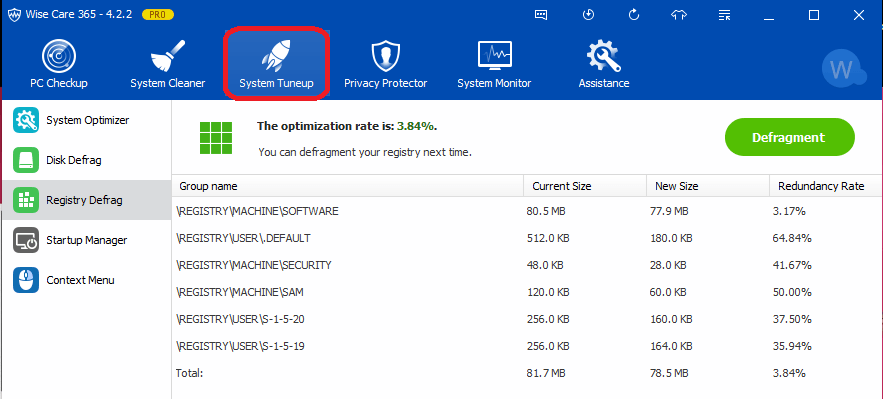
If you use the first two options, you may not need this option. Still, if you want you can use this option. It has some more options.
System Optimizer
It will optimize your PC and its files to improve your PC performance. if you had used the first two options, you need not to use this option, because it will show all options are optimized.
Disk defrag & Registry Defrag
You need to use these two options regularly. It must improve your PC speed.
StartUp Manager

You can see all your programs that start from your OS. You can also see their loading speed. It will recommend some programs to off. You can turn off any start-up program to improve PC boot speed. You can also see and disable Start up programs and services under the Startup and Services tabs.
Context Menu
You can Enable/disable context menu items using this option.
Privacy Protector
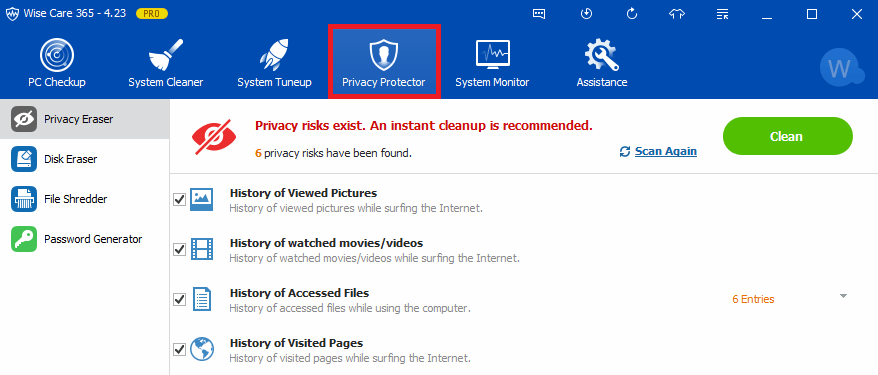
It will clear the history of your activity on your PC like viewed file traces. When you use the first two options, you may not need this option. It has some more options.
Privacy Eraser
It will erase history of viewed pictures, movies, files and pages.
Disk Eraser
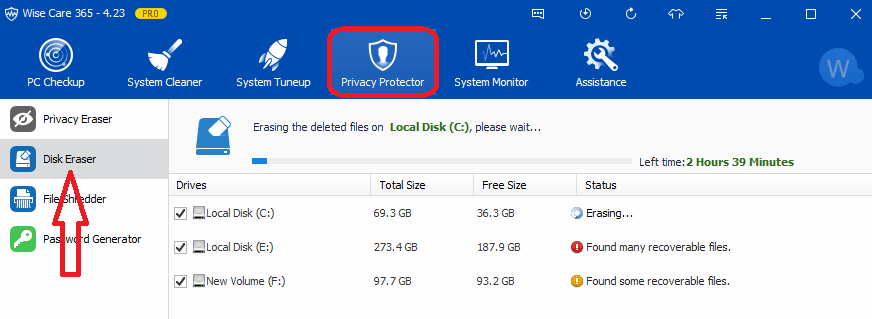
This is the best option for those who want high security. When you want to erase your disk space, you might have bought another software. When you have wise care pro you can even save money. Because it can do disk erase for you. Be cautious while using this option. It will erase all data which can be recovered by data recovery tools. When you delete any file on your computer, OS will not delete the file instead it will hide the file. So by using data recovery tools like EaseUs data recovery, you can recover deleted files. If you use this option, you can erase even deleted files. So that even data recovery tools can not recover deleted files. If you need high security, you can use this option. The disk eraser option will take too much time depends on your disk size.
File Shredder
This option will remove shredded files completely and they can not be restored. This option will prevent shredded file to get restored by overwriting their original space.
Password Generator
This option will help to generate strong passwords. You will have the option to include digital characters and special symbols.
System Monitor
Under this tab, you can see what are processes are running and their CPU, memory usage. You can also check your computer Hardware overview. You can check the details of the Processor, Motherboard, Memory, Graphics card, Hard drive, Network adapters, and sound cards.
Back Up
This software not only cleans your PC but also gives you quick options to back up and restore. You can create a system restore option. You can also backup your registries.
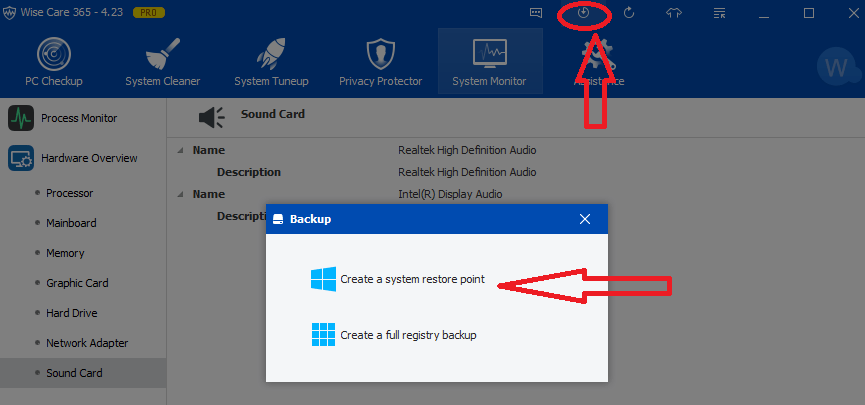
Just click on Backup symbol in top right. You will see small window shows that in above screenshot.
Click on Create a System Restore point. It will immediately create system restore point.
If you want to restore system to back date. Just click on restore option next to Back Up option. Select System restore option. Select your required restore point. Click on Restore. It will restore your PC to back date.
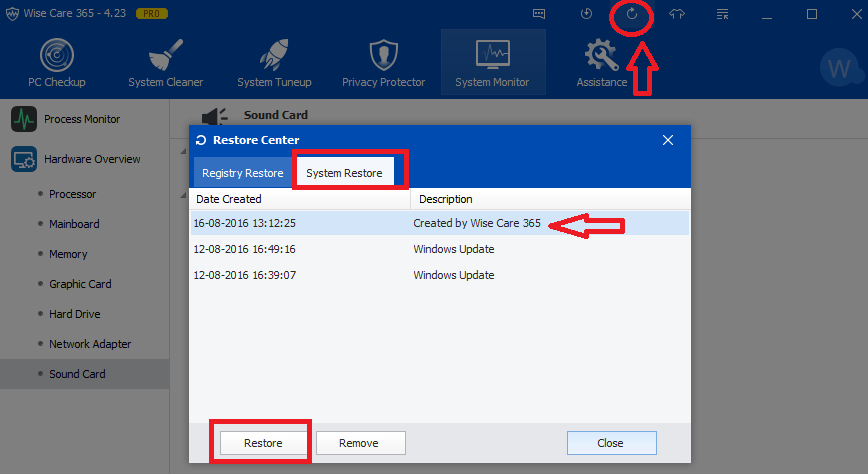
Automatic Junk clean
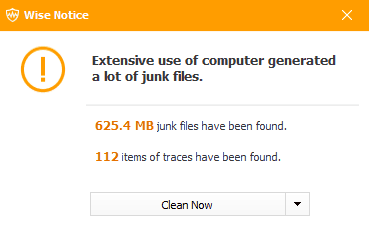
This software run in the background. When your PC accumulated more junk files, it will automatically show a notification in bottom right of your computer. Just tab Clean button, it will clean junk files.
Check boot speed
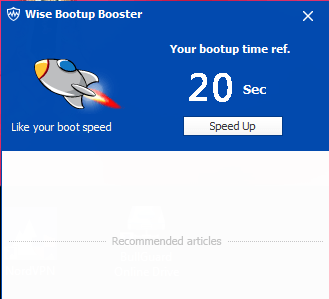
This software will show your boot speed every time automatically after your system booted. When you don’t satisfy with your boot speed, you can disable unnecessary startup programs by going into the start-up option.
Price&Discount
I feel it is less priced cleaner software than other premium softwares. Because it is available in lifetime license. Buy once and enjoy life time updates.
One PC license cost you $69.95 and 3 PC license cost you $89.95. Our readers get a special 40% discount.
Instead of buying 1PC license, it is best to buy 3 PC licenses. Because you will get 3 PC license in a huge discounted price.
Conclusion
I can say it is the must-have software for any PC. Because of its lifetime license, 60 days money-back guarantee, and best performance, I can recommend you to have a try. When you try this, you must love this.
| ProsPros | ConsCons |
|
|
Hope my Wise care 365 review given you a good idea about this software. If you like it, help us by sharing it with your friends. You may also follow us on facebook and Twitter. Subscribe to WhatVwant channel on YouTube for regular updates.
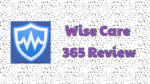
You’re doing a great job. Keep it up and Enjoy using this amazing Software.
I have Wise Care in my computer. Yesterday two little boxes are on my screen saying I have x # of junk files and x # of traces. Usually, a box shows up with that information, asking if I want to clean. I cannot get these two boxes to go away. How can I do that?
Thank you,
Judith Baca
Visitor Rating: 5 Stars
Visitor Rating: 5 Stars