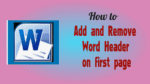Would like to know how to add and remove Word header on first page only. This article provides you the step by step procedure in a simple way. The procedure is the same to add or remove footer on the first page of the Word document.
This tutorial will help you a lot to add header and footer only on the first page and remove it also. I have explained this with the stepwise procedure and clear pictures in a simple way. Please go through this once.
- Related: How to insert and delete header and footer in ms word
- Quick Guide to create a table of contents in word
How to Add Word Header On First Page only?
Video Tutorial:
We provided this article in the form of video tutorial for our reader’s convenience. If you are interested to read, then you can skip the video and start reading.
- Open a new Word document.
- Enter the desired data that you want on your first page.
- Click View. Select the Print layout, double-click on the header part of the document, the header will appear with a dotted box.
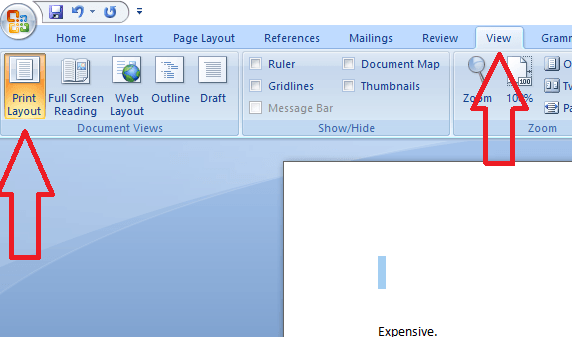
- After double-clicking on the header area of the document, you will see the Design tab option.
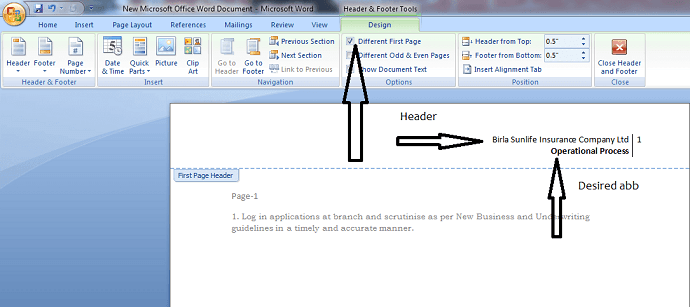
Select the Different first-page option. In this first-page header box at the top of this page, type anything like the desired title on the header area.
Next, go to the second page of your document. Then you don’t see header content on the second page. Suppose you don’t check the Different first-page option, then you can see the header on all pages.
How To Remove Word Header Only On First Page Of The Document?
You need to follow the same procedure to remove the header only from the front page.
- Go to the first page of your document.
- Double click on the header section to make it editable.
- Select Different first-page option under the Design tab.
- Delete the header content. Click anywhere on the document. Now you will not see header content only on the first page. The remaining documents will show the header or footer.
You can apply same procedure for footer also.
- You May Also Like: How to Insert and format pictures in word document
- 4 Simple ways to make a table in word document
If you like this tutorial about How To Add and Remove Word header On First Page Only. Please share it with your friends. Want more articles, Please follow whatVwant on Facebook and Twitter. Subscribe to WhatVwant channel on YouTube for regular updates.