Want to remove Watermark from PDF files? Mostly we don’t like PDF files with watermarks, files with watermarks look a little bit clumsy.
If you need to solve various issues with PDF documents, it is recommended to use special PDF recovery software. This tool allows you to fix most PDF-related problems and open your documents even if they were damaged.
This article gives you the best methods to remove the watermark from PDF files in the most possible simplest way. In this, there are free online methods, offline, and premium methods. Just go through the article to find your desired method. If you are a person who frequently works on PDF files then Adobe Acrobat DC and Wondershare PDFelement are the best solutions.
What is a Watermark?
Watermark is just a common measure that will be taken for any PDF documents to make them confidential and protect the document from stealing any copyrights. A watermark is said to be a text or an image that appears either in front of or behind existing document content, like a stamp. For example, you could write a “Confidential” word as a watermark to pages with sensitive information, so that each and everyone understands the importance of it.
You can add multiple watermarks to one or more PDFs, but you must add each watermark separately. Unlike a stamp, a watermark is integrated into PDF pages as a fixed element and can be added or edited, or removed.
Why to Remove Watermark from PDF?
Even though Watermark is the best common feature to protect the document from stealing copyright, it will cause a big distraction for you when you read the document. It will be like an obstacle for us while reading huge information. So it is sometimes required to remove Watermark from the PDF document.
Top 6 Methods to Remove Watermark from PDF
Here we are going to show you the best methods to remove the watermark from a PDF file. We will show both free and paid methods from which you can choose the best one you desire.
The free solution or method is to convert the PDF to a Word document, then delete or remove the watermark from word and again convert it back to PDF.
The paid method refers to the direct method to use as a professional PDF editor like Adobe Acrobat DC Pro or Wondershare PDFelement. These editors help in removing a watermark from PDF files.
First of all, here it is recommended to use two free solutions to remove the watermark from PDF. In both solutions/ways it is much required for you to convert PDF to Word at first, then remove the watermark on the Word document.
For this, we can use the online PDF to Word converter on EasePDF or use Microsoft Word itself directly.
Video Tutorial:
We provided this article in the form of a Video Tutorial for our reader’s convenience. If you are interested in reading, skip it for now and watch it after the completion of reading.
1. Remove Watermark from PDF directly using Adobe Acrobat DC Pro:
Video Tutorial
We Provided this article in the form of a Video Tutorial for our reader’s convenience. If you are interested in reading, skip the video for now and watch it after the completion of reading this article.
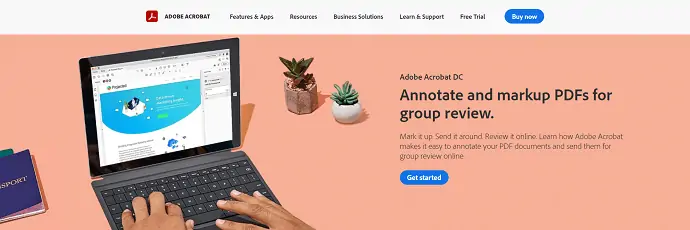
Adobe Acrobat DC Pro is probably the most famous and powerful PDF software nowadays. It is used for multiple purposes.
With a lot of PDF editing tools inside the tool, Adobe Acrobat DC Pro enables users to add, edit, or remove a watermark on a PDF easily.
Let’s have a look to remove the watermark from the PDF now.
- Make sure Adobe Acrobat DC Pro is installed on your device, Launch the application and import the PDF file.
- Go to the “Tools” tab located on the top main menu and select “Edit PDF” from the options listed.
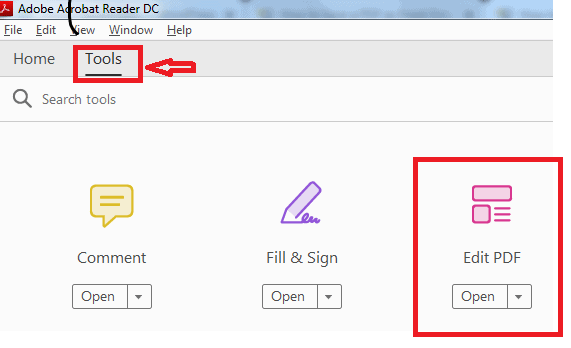
- On the editing toolbar, You will find a lot of editing options like Add Text, Add Image, Link, Crop pages, Header & Footer, and much more. Click on the “Watermark” option among the list. Then a drop down list will be opened in which it provides options like Add, Update, and Remove.
- Choose the “Remove” option from the drop-down list as we are going to remove the watermark.

- A pop-up alert will open with a message to ask “Are you sure you want to permanently remove the watermark?”
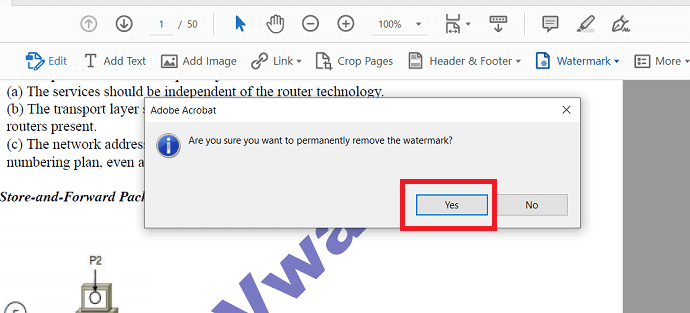
- Click on the “Yes” button and all the watermarks on this PDF will be deleted.
That’s it, with these four simple steps, you have finished removing the watermarks from a PDF.
2. Remove Watermark from PDF using Wondershare PDFelement
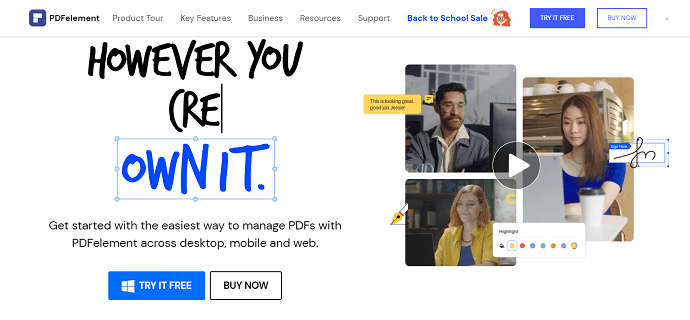
Wondershare PDFelement is a powerful PDF editor that allows you to edit PDF, create PDF, convert PDF, add watermark, remove the watermark, etc. Remove the watermark from PDF is a simple process. We have both online and offline methods to solve that problem. Among them, Wondershare PDFelement is the premium method that helps you to remove the watermark from the PDF files. If you are frequently working on PDF files, then it’s better to go with this method. You can read our Wondershare PDFelement review for complete details.
Step-1: Download and Install Wondershare PDFelement
Firstly Download and install the Wondershare PDF element on your device. Launch the Wondershare PDF element software.
Step-2: Import PDF
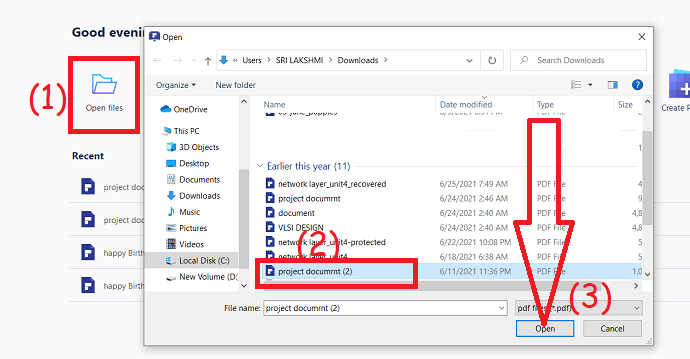
Click on the “Open file” option from the main interface, the program automatically navigates to your local device. Select the PDF from which you are willing to remove the watermark and hit on the open option.
Step-3: Remove Watermark
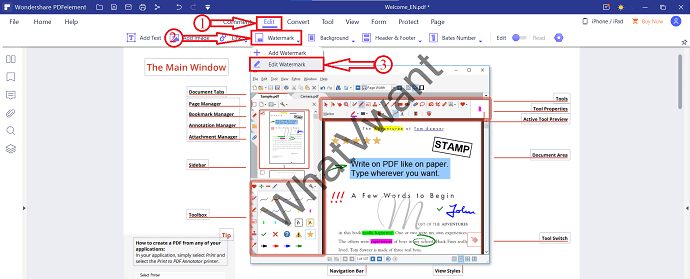
After importing, you will find the PDF as showing in the above screenshot. Head To the “Edit Section” and Select the “Watermark” option from the list. Later, select the “Edit Watermark” option.
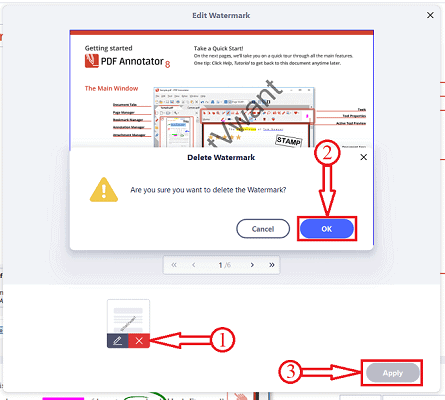
Then, the Edit watermark window will be opened. On that window, tap on the watermark template located at the left bottom of the window and click on the “cross” symbol. A prompt message will pop up on the screen. Click on “OK”. Within a short time, it processes the document and removes the watermark. Finally, click on “Apply” and save the file on your device.
3. How to remove watermark from PDF using pdfFiller
pdfFiller makes it easy to add custom watermark text online with full control over its size, opacity, and orientation. You can remove the watermark from your PDF files at any given time.
STEP-1: To get started, you can upload a PDF to your pdfFiller account or open a document that you already have in your Dashboard.
STEP-2: On the right side of the screen, click the Watermark tab. Enter your desired watermark text in the text field, choose its orientation with the corresponding button, and use the sliders to set the size and opacity. 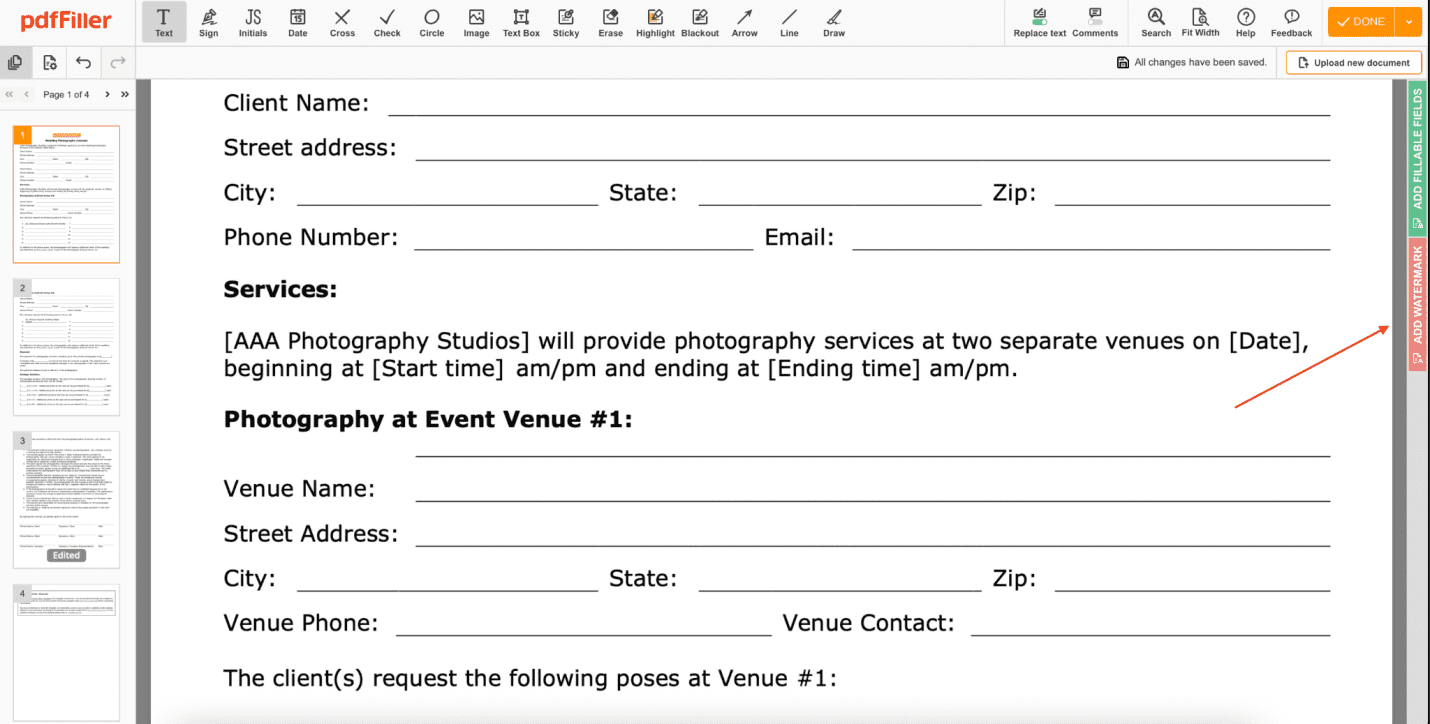
STEP-3: To only apply your watermark to certain pages, click page range and enter the desired pages. To show or hide the watermark, check or uncheck the corresponding checkbox.
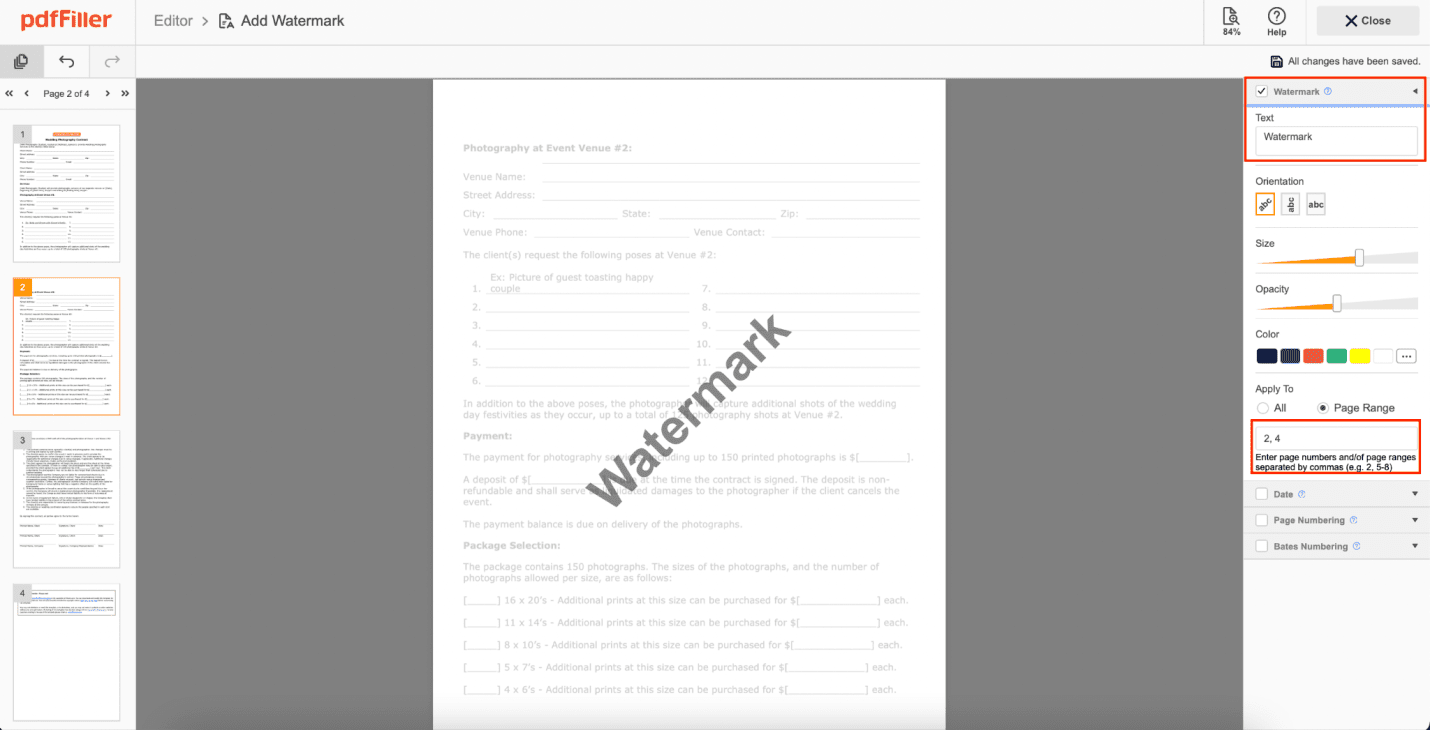
STEP-4: When you’ve finished editing the watermark, click Close in the top right corner to return to the standard editing tools. The watermark you’ve made will be visible on the document as you continue editing.
If you no longer need a watermark on your document, you can easily remove it by unchecking the Watermark box at the top of the right sidebar. This watermark remover allows you to get rid of your watermark in seconds.
4. Remove Watermark from PDF free in Word using Microsoft Word:
If you have Microsoft Word installed on your device already, you can make use of it. Convert PDF to Word directly with Microsoft.
Please follow these steps to remove the watermark from PDF.
- Right-click on the PDF you want to remove watermark and choose “Open with” as “Microsoft Word” to open the document in Word document.
- A prompt will pop up showing warning message to you as “Word will now convert your PDF to an editable Word document. This may take a while. The resulting Word document will be optimized to allow you to edit the text. so it might not look exactly like the original PDF, especially if the original file contained lots of graphics”.
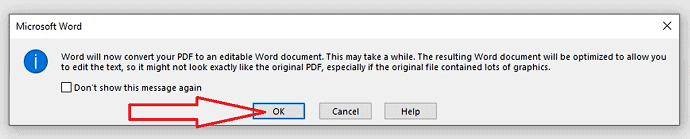
- Click the “OK” button and Microsoft will convert your PDF to a Word document.
- Now your PDF will be displayed with Microsoft in Word format.
- Now you can remove the watermarks easily by choosing the “Design” tab from the main menu.
- Choose “Watermark” and select “Remove Watermark” from the options listed.

- If you are using Microsoft Office 2010 or 2007, please go for “Page Layout” and then choose “Watermark” from there choose “Remove Watermark”.
- By doing so, all the watermarks on this document will be deleted.
- Finally, save it as a PDF. you can choose “Save As” from the top main menu and select “PDF” as the saving format.
Read: How to convert Excel to PDF
5. Remove image or text Watermark from PDF using EasePDF PDF:
EasePDF is a free online platform. Every PDF user can use this to convert, edit, create, watermark, merge, compress PDF. When you choose EasePDF, you choose a cross-platform supported service that you can use on any device including Windows, Mac, Linux, iOS, Android, etc.
Open the “PDF to Word Converter” and see how it helps to remove the watermark from PDF with EasePDF.
- Upload your PDF you wish to remove the watermark.
- You can upload files by clicking the “Add File(s)” button in the editor or simply drag the PDF file to the uploading section.
- EasePDF editor supports you in importing the PDF files from your Google Drive, Dropbox, and OneDrive, etc.
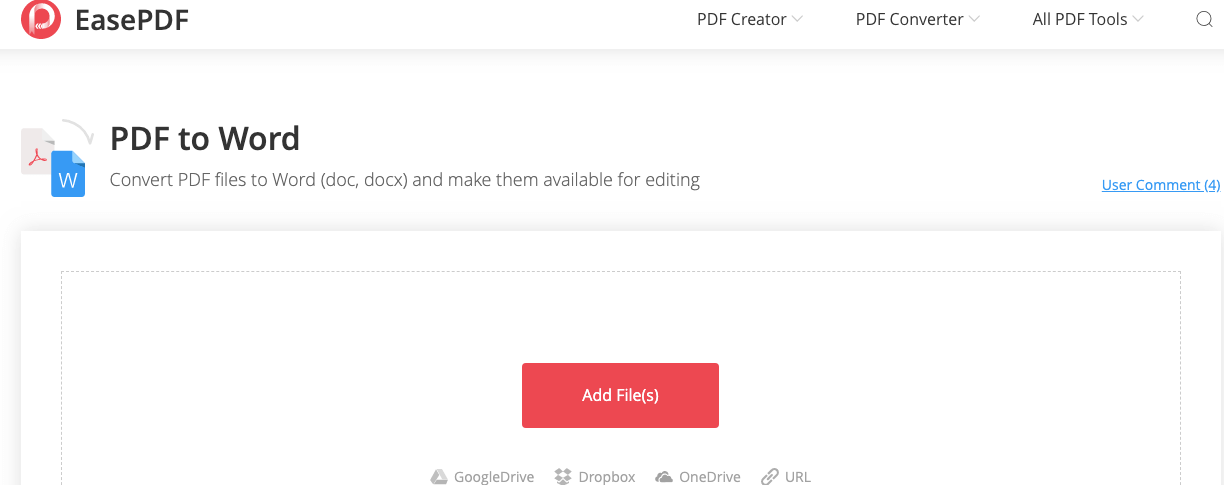
- When your PDF is successfully uploaded to the EasePDF server, click on convert option to convert PDF to word document.
- Once the converting process is completed, a download link will be displayed on the result page. It says as “Your document is ready”.
- Now just click on the “Download” button to save the document to your local device wherever you wish to download.
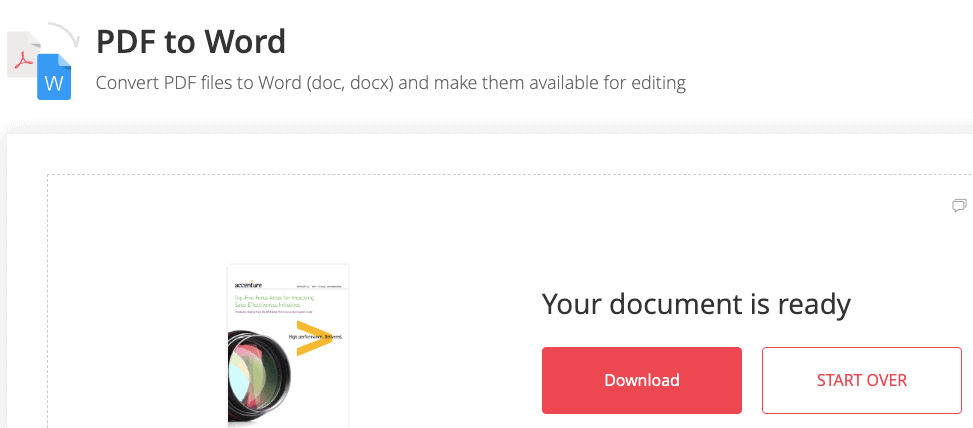
- Remove the watermark. Open the converted Word document by using any Word processor like Microsoft Office, Google Docs, etc.
- Click on the watermark you want to remove and press the “Delete” key on your keyboard.
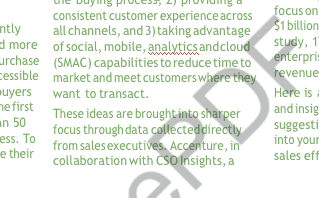
- A watermark has been removed by this action from the Word document.
- If you see watermarks on more pages, then you can remove the watermarks easily by choosing the “Design” tab from the main menu.
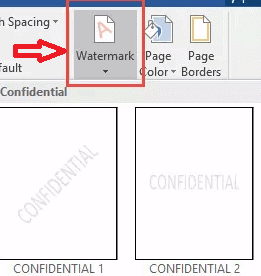
- Choose “Watermark” and select “Remove Watermark” from the options listed.

- If you are using Microsoft Office 2010 or 2007, please go for “Page Layout” and then choose “Watermark” from there choose “Remove Watermark”.
- By doing so, all the watermarks on this document will be removed.
- Finally, convert the word to PDF by the “Word to PDF” option in the editor.
- You have achieved your PDF without watermarks.
Related: How to repair corrupted PDF files
6. Remove Watermark from PDF Online using Soda PDF
We will show you how to remove the watermark from PDF online with Soda PDF editor Soda PDF Online. – a professional online editor for PDF and other documents.
- Find and go to Soda PDF Online.
- Choose “Open PDF” on the left side menu to upload a PDF file from your computer, OneDrive, Dropbox, or Google Drive.

- You need to wait until the editor finishes the processing of loading your PDF file.
- Then click on the “Edit” tab from the main menu bar and select the “Remove Page Marks” option once it finishes the loading.
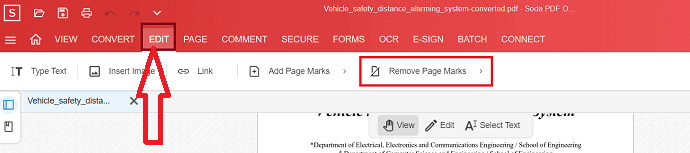
- When you click on the “Remove page marks” option it displays different symbols. From that select, the “Remove Watermark” symbol.
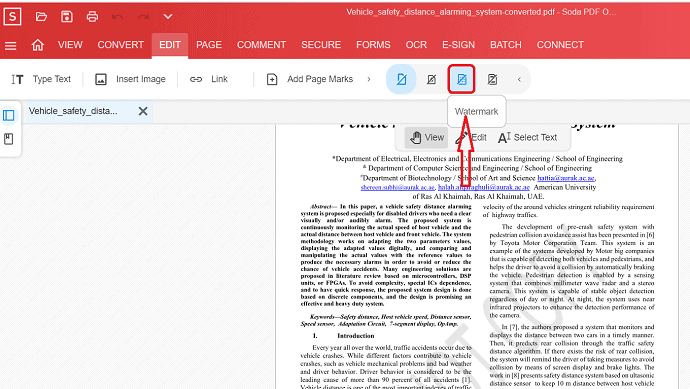
- To do that task you need to log in with your email. Once you have done it starts the function.
- The watermark will be deleted from the PDF page.
- The watermark on the entire document will be removed at a time.
This solution might be a little time-consuming process. But it can work well and will be the best one on any operating system and device. For mobile users, this could be a good choice.
Conclusion
Above mentioned are the best solutions of how to remove the watermark from the PDF files that we have researched and tested and verified.
To remove the watermark on a PDF for free, you might need to convert the PDF to Word first with Microsoft Word and then remove the watermarks on Word document. You can, of course, save the Word document as a PDF after removing watermarks, if needed.
To remove the watermark from the PDF file directly, you can go for Adobe Acrobat DC Pro or PDFelement editors.
Last but not least, you can remove the watermark online with Soda PDF without any device limitation. But it seems to be a time-consuming process as you need to remove the watermark from every page where you find it. But it was a good choice for mobile users.
I hope you like my tutorial about methods to remove watermarks from PDF. If you Like it!! then please share it. If you want to add anything to it, please let us know through the comments section.
Want regular updates, follow WhatVwant on Facebook, Twitter, and YouTube.
How to Remove Watermark from PDF-FAQs
Is there a way to remove the watermark from PDF?
Yes. The above are the solutions given to remove the watermark from PDF.
Which is the best method to remove the watermark from PDF?
Adobe Acrobat and PDFelemet are the best methods to remove the watermark from PDF.
Are there any online methods to remove watermarks?
Yes. There are online methods to remove the watermark, with the help of that you can easily remove the watermark without any device limitations.
Can I directly remove the watermark from PDF?
No. It is not possible. You need to convert the PDF file to word using EasePDF or Microsoft Word and then remove watermarks on the Word document.
