While working on PDF files, are you come across error messages like – Your PDF file is corrupted? When you are facing an error message while accessing your PDF file, before going to searching on how to repair corrupted PDF files you need to find whether the problem is with the PDF file or reader. To find the problem, open the PDF file using another tool. If you are still facing the same problem, then read this article to repair corrupted PDF files.
PDF file damage may also lead to the loss of your important data. Are you worried about how to get rid of this problem? Don’t worry you have reached the right place. This article will guide you to find the best possible methods to fix your damaged PDF files.
There are many tools available to recover the data from corrupted files easily. In this tutorial, we have listed the best online and offline professional tools to recover the data as much as possible from corrupted or damaged PDF files. Before going to know the software, you need to know what are the reasons responsible for the corruption of PDF files. We give few of the reasons below. Go through them to get rid of the corruption of PDF files.
What is a PDF file?
PDF stands for Portable Document format. It is the most common format for computer users for creating and viewing files. It is used to display the file in electronic format with no software, hardware, or operating system. You can use the PDF document on any device easily. You can view and read the PDF document, but it didn’t allow you to make any changes.
You can also convert your files into PDF easily by using any one of the PDF converter software. You can also set a password lock, add a watermark to a PDF file to protect your files from changes.
Why PDF files get corrupted?
PDF files are the most essential element to the computer user. The files may get corrupted due to frequent opening on different online software. Even the PDF files have multiple protected qualities, but it is very difficult to protect the PDF files from Corruption. There are many reasons which are responsible for the corruption of PDF files.
- Due to Virus: If your device is infected with a virus or any other malware or comprises any malicious file, then your file may corrupt by modifying or overwriting the content in it. So, It is better to keep the Antivirus software up-to-date to protect your device and files from viruses. We suggest you using any of the best Antivirus software like AVG Antivirus(Special discounted link) for the best protection.
- During Downloading: While downloading the files, the files may stop downloading may occur due to an improper internet connection or simultaneously downloading more than one file at a time. Due to that, the PDF files will be corrupted.
- Opening on different software: This is not common but is also one of the sources your PDF files get corrupted. Every software that helps to open a PDF file will make some minor modifications to adjust the file to the software’s user interface. If you open the same file many times using different software, it will be modified every time, which leads to corrupting the PDF file.
- Hard Disk Drive failure: PDF files can also be damaged when there is an error message in the hard disk or if it is failed.
- Using improper software: The PDF files may also be corrupted by using the improper software to open or create PDF files. So, it is very important to select the best software like Adobe Acrobat, Wondershare PDFelement, etc to open or create a PDF file.
- Sharing Files: Sometimes sharing the files through emails or transferring from one device to another is also affects the file.
There are many reasons for the corruption or loss of PDF files. But still, we have several online and offline software to recover the corrupted or lost PDF files easily. We give the list of the software below.
- Related: 7 ways to merge or combine PDF files into one PDF document
- 4 Free ways to add hyperlinks to PDF online
Methods to repair corrupted PDF files
There are both professional and free tools are available to recover the files that are corrupted or damaged. A few of them are listed below. Always it is best to go with the professional instead of free versions and online tools.
Video Tutorial:
We provided this article in the form of a Video Tutorial for our reader’s convenience. If you are interested in reading, skip it for now and watch it after the completion of reading.
1. Kernel for PDF Repair – Offline
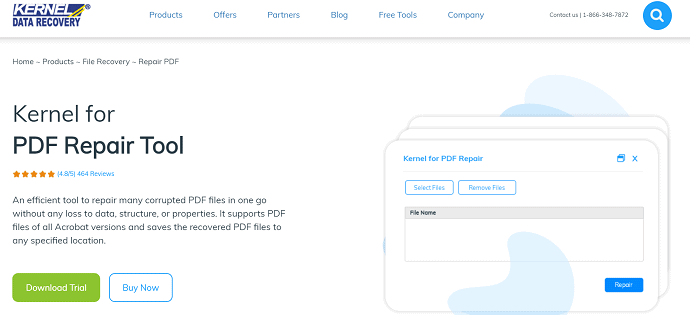
Kernel for PDF Repair is a professional tool to recover the data from the corrupted files easily. It recovers interactive objects like hyperlinks, bookmarks, notes, images, etc. It also repairs the files stored on media like Floppy disks, Zip disks, and CDROMs. It repairs multiple files of all versions of Adobe Acrobat at a time. It is available in three plans Home License- $49, Corporate License- $99, and Technician License- $199.
Offer: Our readers get a special 30% discount on all Kernel PDF repair licenses.
Click Here to get Kernel PDF repair home license only for $34.30
Click Here to get Kernel PDF repair Corporate license only for $69.30
Click Here to get Kernel PDF repair Technician license only for $139.30
You can also get 30% special discount on all Kernel products through our Kernel promo code page.
Let’s see how to use it:
How to repair corrupted PDF files using Kernel PDF repair
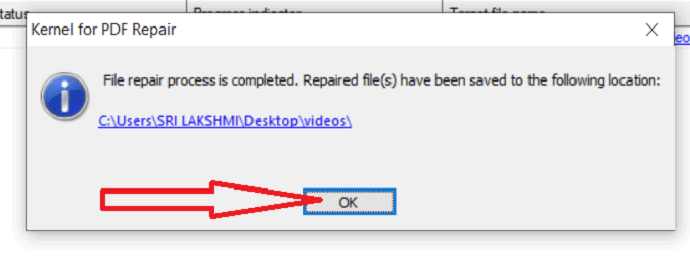
In this section, you will know the procedure for how to repair corrupted PDF files using Kernel for PDF Repair.
Total Time: 5 minutes
Step 1: Upload File
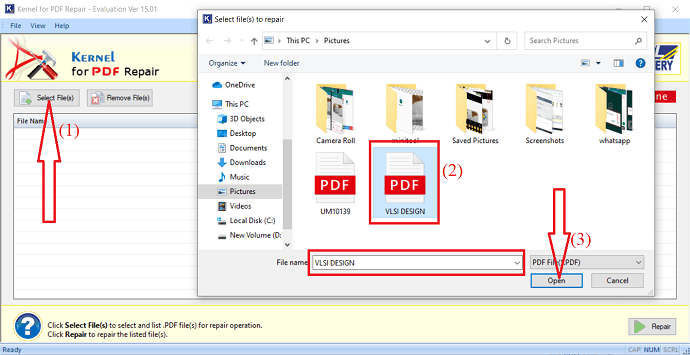
First, buy or download the free version of PDF repair tool and install it on your device. Once the installation is completed, open the application and tap on the “Select Files” options at the top left. Select the corrupted PDF from your device and click on Open.
Step 2: Select Repair option
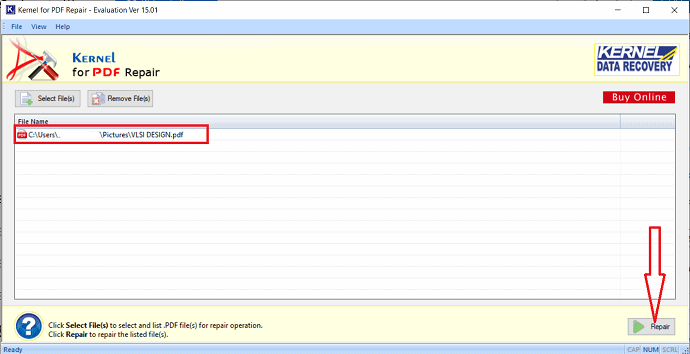
Once you click on open the file will upload and appear on the screen. If you want to select more files, again click on the “Select files” option. After the completion, click on “Repair” to repair the listed damaged files.
Step 3: Select destination folder
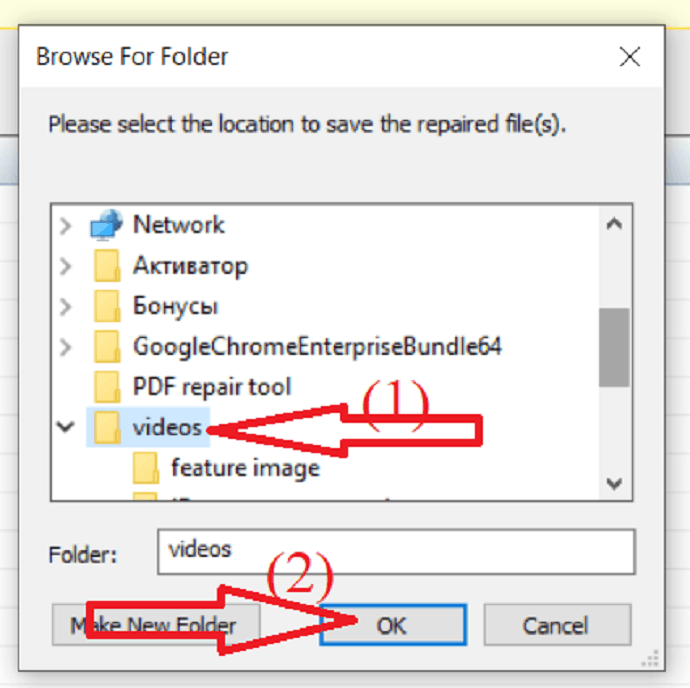
Once you click on Repair, a pop-up message will be displayed on the screen. Select the location to save the repaired PDF file and clock on Ok.
Step 4: Save file
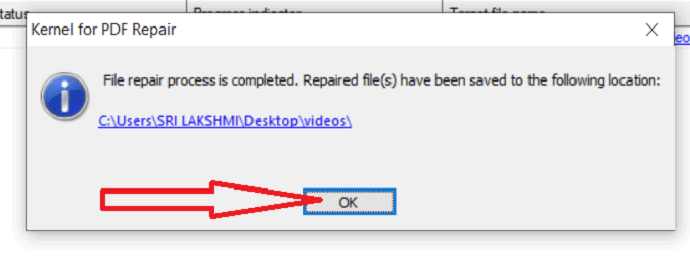
It starts the scanning and recovery process of the file. Once the process completion, a pop-up box is displayed on the screen with the location where the repaired file is saved. Click on Ok. That’s it…. the repair process of damaged PDF files using Kernel for PDF Repair was completed
Estimated Cost: 49 USD
Supply:
- Kernel For PDF Repair Tool
Tools:
- Kernel For PDF Repair Tool
2. Stellar Repair for PDF
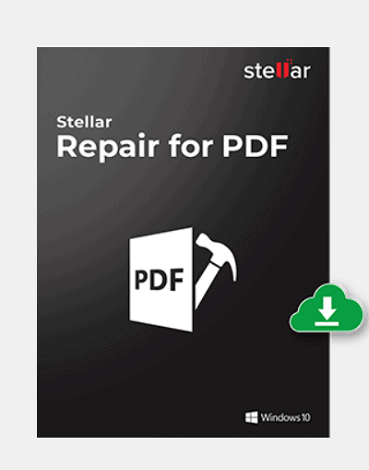
Stellar Repair for PDF is the best software that repairs your corrupted files easily. It restores all the content including images, tables, header, and footer, etc. It supports the 1.3-1.7 versions of Adobe PDF files it is compatible with All the latest versions of Windows. This product is available at $29. It is also provided the free download option but the free download provides fewer features. So, it’s always better to go with the pro version.
Let’s see how to use it:
How to fix corrupted PDF file using Stellar Repair for PDF
Step 1: Buy or download the free version of the Stellar PDF Repair tool. Once the download completed, install it on your device.
Step 2: Open the Stellar PDF Repair Tool and click on “Add File” to upload the corrupted PDF file. A pop-up box is displayed on the screen, from that select the PDF files that you want to repair.
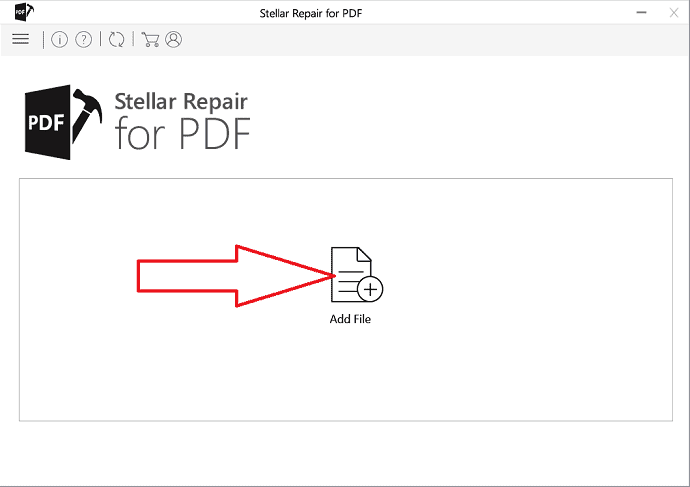
Step 3: The file will upload and appear on the screen. You can also more files by selecting the “Add” option at the left bottom. After the completion of uploading files, click on “Repair”
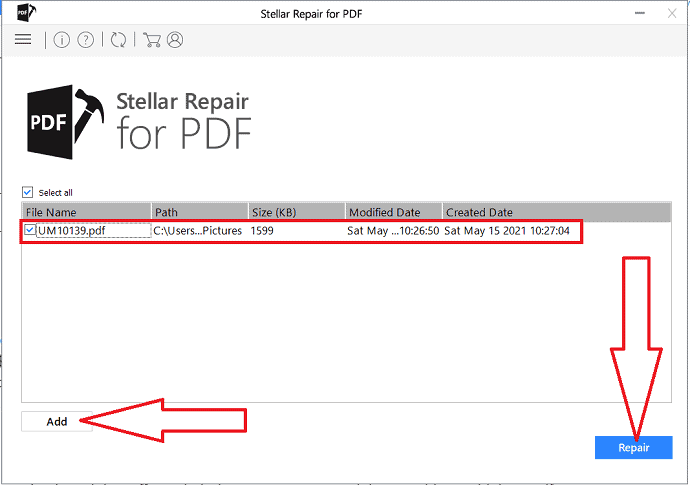
Step 4: Once you click on “Repair”, it starts processing. It may take a while, depending on the number of files and file size. Wait until the process is complete. A pop-up wizard will display on the screen. Click on “Ok”
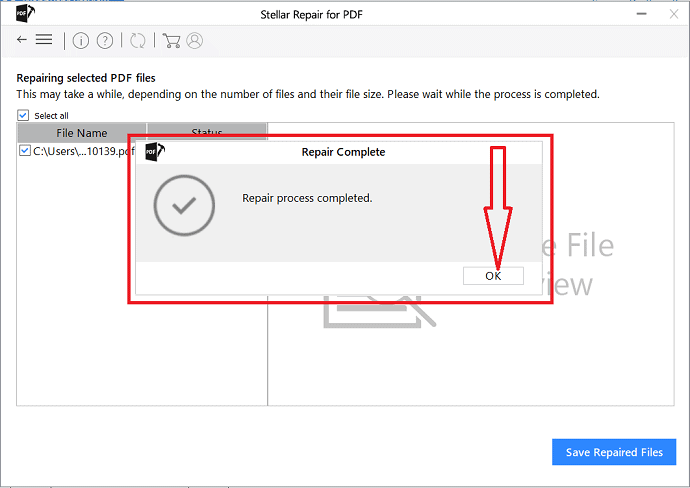
Step 5: Before going to save the repaired file Click on the file to see whether all the data is recovered or not. Click on the “save Repaired Files” option to save the repaired files on your device.
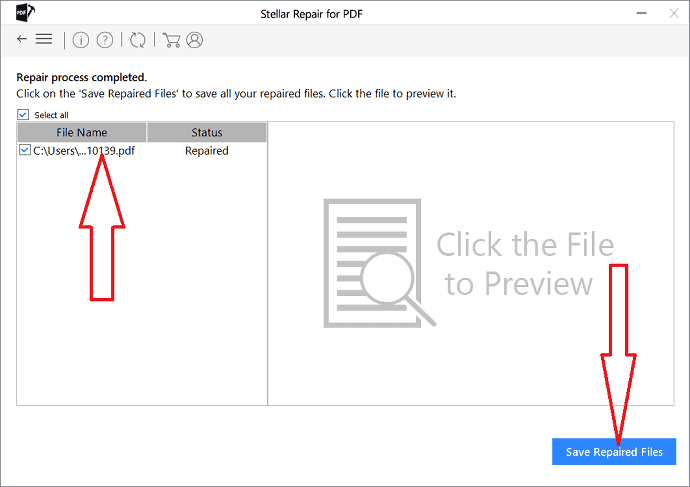
- Cost– $29
3. Using Corrupt PDF viewer (Free & Online)
Corrupt PDF Viewer is a free online tool to view and fix damaged PDF files. It shows to the rescue, offering methods to open and view the contents of PDF documents that have been corrupted or damaged.
Installer and Portable Versions Available
Corrupt PDF Viewer comes in two editions: an installer version and a portable version. While the first uses a normal installing process, the second comes as a ZIP format that can be stored on a flash drive and used on the go. Moreover, the portable version does not leave any traces in the registry of the Windows system, as all its preferences are saved in its own folder.
Page Navigation and Manipulation Options
Using Corrupt PDF Viewer is much similar to working with any other regular PDF readers. In fact, the program’s feature set is very similar to that of any other PDF viewer that has no editing buttons. You get navigation tools in the upper toolbar, which enable you to turn to another page easily and quickly, along with zooming buttons to help you view the text up close. In addition, there are viewing tools that enable you to fit the page to the program’s window, delete or rotate individual pages.
Print PDF Pages or Export them to PNG Images
As glad as you may be that you had access to a content that might have been lost for good, you should not forget to save it. There are three methods here.
First, Corrupt PDF Viewer enables you to save the corrupt PDF doc as a new, undamaged PDF file. Just click on the “Save” button in the toolbar and set your new PDF filename to do so.
Secondly, the program features printing capabilities, enabling you to print all PDF pages onto paper. Additional options in the Tool menu enable you to cut the PDF’s margins or shrink pages to eliminate margins.
Last but not least, the third way is to export all pages in the corrupt PDF file to PNG images. When doing so, the program prompts you to input the horizontal and the vertical DPI. Each page is then exported to a folder of your setting in PNG format.
Get Access to Lost Data in Damaged PDF Documents
Without a doubt, Corrupt PDF Viewer is a handy utility to have around. It allows people to open damaged or corrupt PDF files and helps them get back access to their lost data and content. It is easy to use, and it enables users to save the corrupt PDF as a new undamaged file, export all the pages to individual PNG images or print them on paper to make sure their data is secure.
How to Open & Fix Damaged PDF Files onlie free using Corrupt PDF viewer
If you want to view a damaged PDF content and fix it, please follow these 4 steps below:
1. Run the Corrupt PDF Viewer
Double click on the Corrupt PDF Viewer icon on your desktop to run the program.
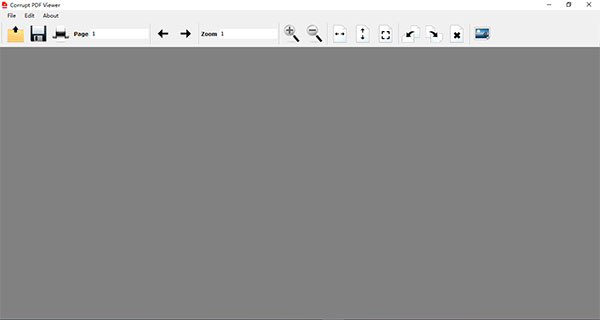
2. Open the Corrupt PDF Document
Hit the Open button and select the corrupt PDF file.

3. View the Corrupt PDF’s Content
Once the program finishes verifying the data of the corrupt PDF, the content would be displayed in the view area immediately.
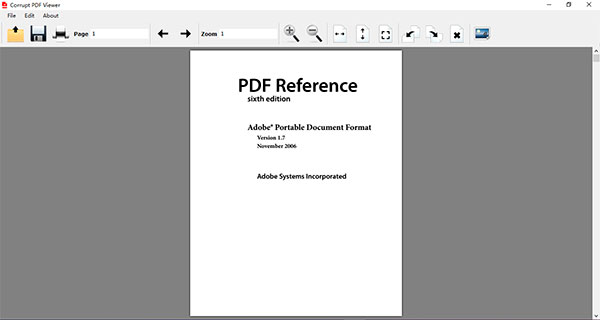
4. Repair the PDF by Saving the Content to a New File
Hit the Save button on the toolbar, set your new PDF filename and then save it.
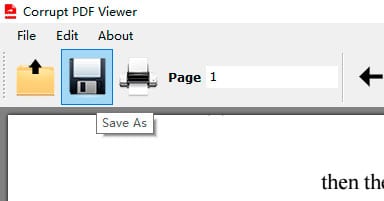
You can also print all the pages by “Microsoft Print to PDF” printer to create a new virtual printed PDF.
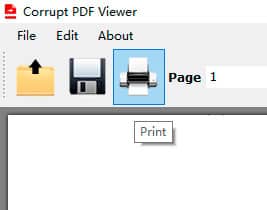
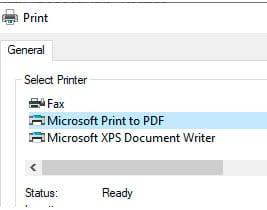
4. PDF Repair Toolbox
Repair Toolbox is the best Adobe PDF repair tool. It repairs all the versions of PDF files. All you need to do is just upload a file that you want to repair and save the files after the repairing process. Go through the below steps to know the detailed procedure.
Step 1: Download and install PDF Repair Toolbox on your device.
Step 2: Tap on the Folder icon at the right of the “Source filename” box. Select the corrupted file from your device and click on the “open” option or else directly enter the corrupted File name in the “Source filename” box.
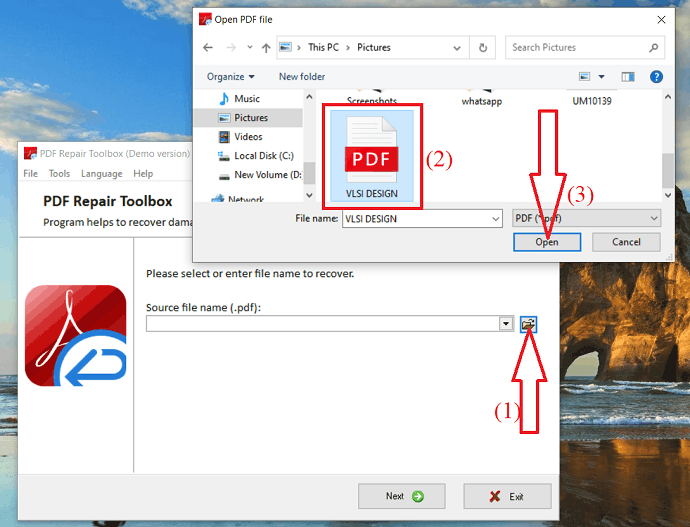
Step 3: Once the file uploaded, click on Next.
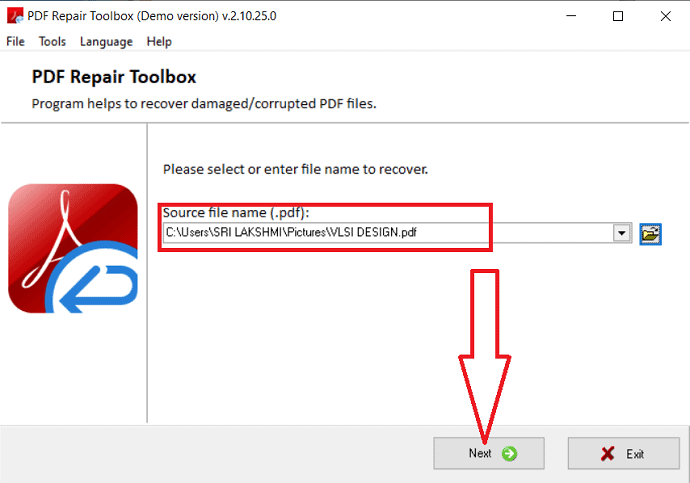
After the completion of the repairing process, it will redirect to a new screen. In that enter the output file in the box as shown in the below screenshot and folder by selecting the browse option where you want to store the repaired PDf file. Click on “Next”. By default, it takes the output file name as the previous file name with the _recovered.pdf extension.
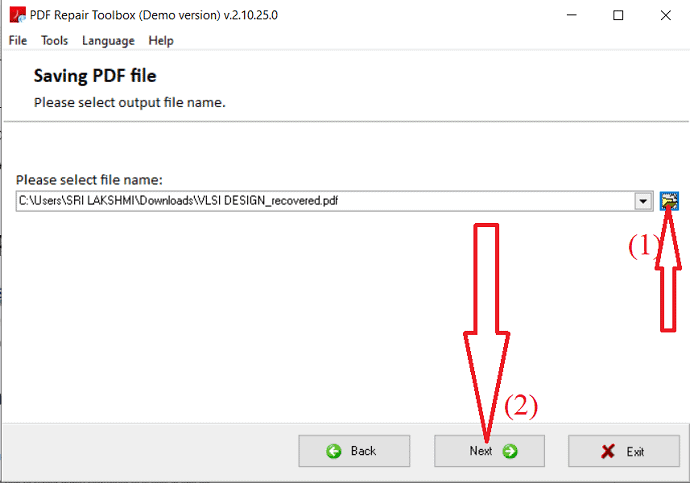
Finally, select the output PDF version and click on “Save”.
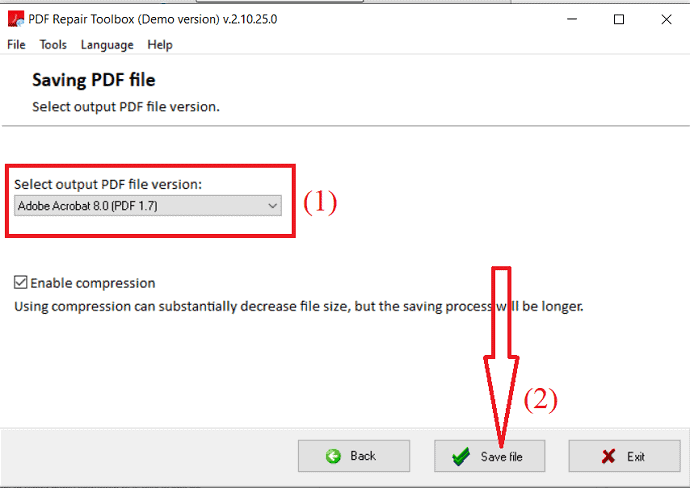
If you using the Demo version of PDF Repair Toolbox, it doesn’t save the entire file on your device. If you want to save the entire file on your device, then it’s better to buy the tool.
- Cost: Personal License- $27
- Business License- $45
- Site License- $60
5. Sysinfo PDF Recovery Tool
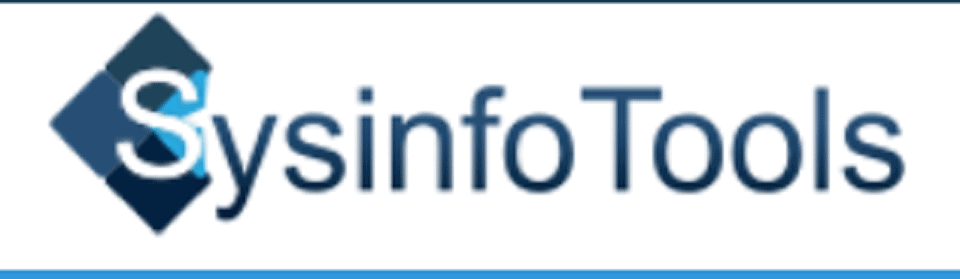
Sysinfo PDF Recovery Tool is one of the best-suited applications to repair corrupted PDF files easily. Sysinfo PDF Repair tool costs about $59 for a Home license. The cost is a little bit high when compared to other tools. Before going to buy the product you can download and try the free version. It will recover every page of your document without any changes.
Let’s see how to use it:
Step 1: Firstly, purchase or download the free version of Sysinfo PDF Recovery Tool and install it on your device.
Step 2: Launch it and enable select single PDF file option and upload the corrupted PDF from your device. You can also upload more files by enabling the “select more PDF files” option. Click on the “Next” option at the right bottom.
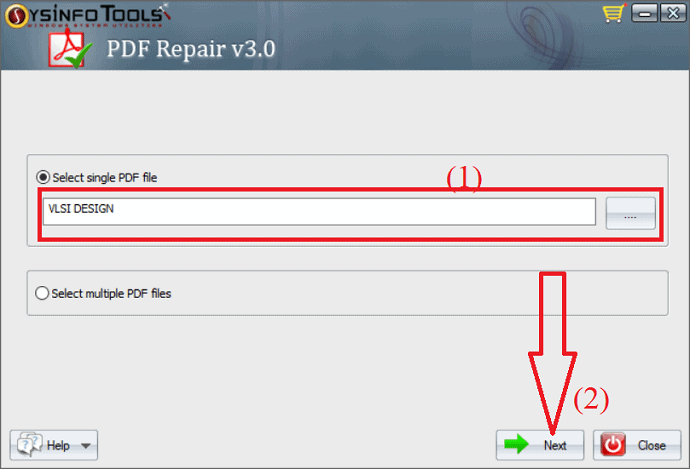
Step 3: You will find two different recovery modes. one is standard mode and another one is Advance mode. Select the recovery mode that you want and click on “Next”.

Step 4: The tool starts scanning the PDF files. once the process was completed, the repair PDF file appeared on the screen for preview. Check the PDF file is recovered completely or not. If you are satisfied with the recovered file, Click on “Next”. Otherwise, click on “Back” to start the process again.
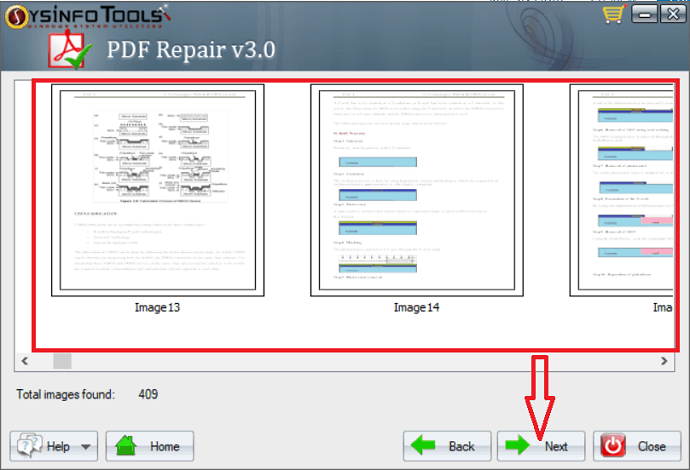
Step 5: Select the destination folder to save the recovered PDF file. Finally, click on the “Save” at the bottom.
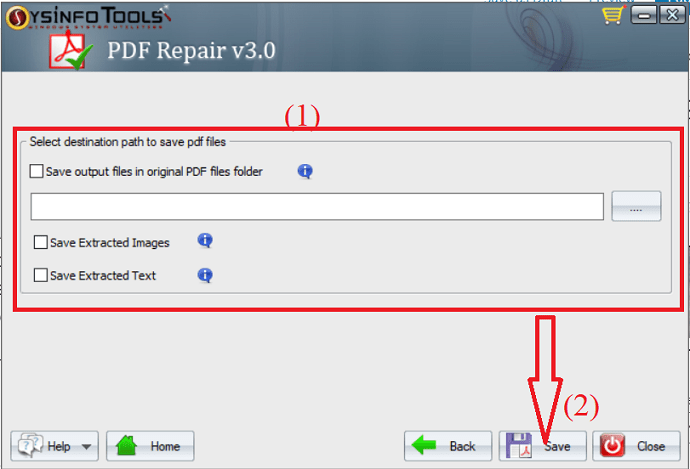
- Cost: Home License- $59
- Corporate License- $99
- Technician License- $129
6. Systools PDF Recovery
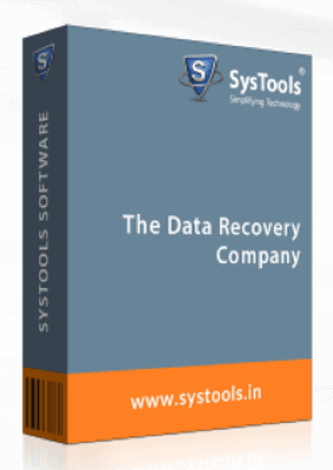
SysTools PDF Recovery Tool is the best professional application that repairs the corrupted files and again generates them in a healthy state. It will restore data without making any changes in the original format. It recovers the data as much as possible including images, tables, pie charts, etc. It is compatible with all versions of Adobe Acrobat PDF files.
Let’s see how to use it:
- Buy or Download the free version of the SysTools PDF Recovery Tool. Install it on your device and open it.
- Once you open the SysTools PDF Recovery Tool, Click on the Load PDF option at the top left to upload the corrupted PDF file from your device.
- After the completion of the process, a pop-up window is displayed on the screen. Click on “OK”. The recovered PDF file is displayed on the screen. Check it once and click on the “Save PDF” option.
- Navigate to the folder where you want to save the recovered file and click on “Save”. Finally, click on “OK”.
Note: Save PDF option doesn’t available for free versions. So, its always better to go with professional tool.
- Cost: Personal License- $28.77
- Business License- $ 127.88
- Enterprise License- $395.84
7. DataNumen PDF Repair
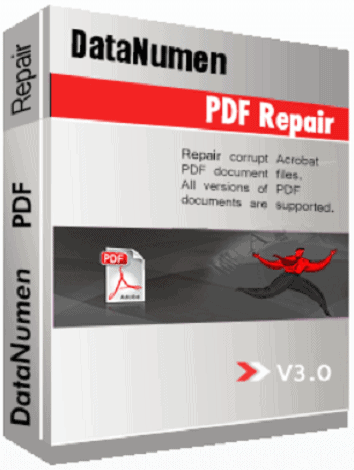
DataNumen PDF Repair is the best tool to repair all the Versions of Adobe Acrobat PDF files. It helps you to recover as much data as possible. The recovery process is extremely simple when compared to other software. It is easily compatible with Windows 95/98/ 2000/ME/NT/XP/Visa/7/8/10 and window server 2003/2008/2012/2016/2019.
Let’s see how to to use it:
Step 1:Purchase or download the free version of the DataNumen PDF Repair tool and install it on your device.
Step 2:Launch the application and enter the corrupted PDF files directly in the “Select PDF file to be repaid section” or select the three dots at the right of that search bar and select the corrupted files from your device.
Enter the output file name as you wish in the “output fixed file as section”. Otherwise, it takes the repair file name as an output file name with -fixed.pdf extension. Finally, click on “Start Repair”. It will start recovering the source PDF files.
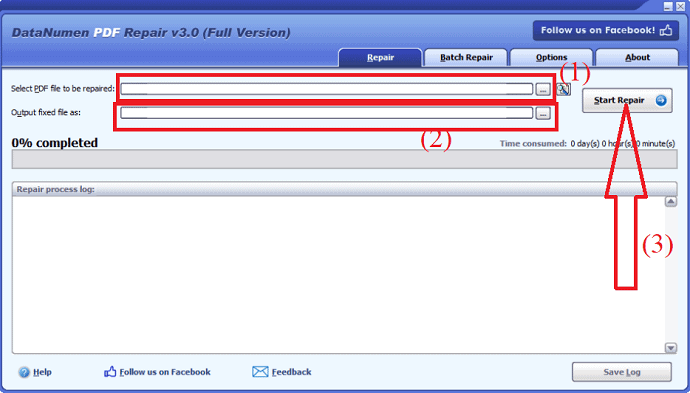
Step 3: After scanning completion, If the PDF file recovered successfully, you will see a pop-up message on the screen. Click on Ok. Now you can open the recovered PDF file with any one of the PDF-compatible applications easily. Finally, click on Save Log to save the repaired PDF file.
- Cost: For 1 user- $149.95each
- 2 to 9 -$119.95 each
- 10 to 24- $ 89.95 each
- 24 to 49- $69.95 each
- 50 to 99- $49.95 each
- 100 to 199- $39.95 each
- 200 to 499- $29.95 each
- 500+- $19.95 each
- Related: 6 Free Ways to convert Read-only PDF to Editable PDF
- Top 5 methods to remove watermark from PDF
8. Sejda
Sejda is an online website that helps you to recover corrupted or damaged files easily. All you need to do is, visit the sejda Repair PDF online official site.
Step 1: Visit sejda Repair PDF official site or click on the link to open.
Step 2: Click on the Upload files option to upload files from your device. You can also upload files from google drive, Dropbox, or by using a web address. You can also drag and drop the file on the page to start the repairing process.
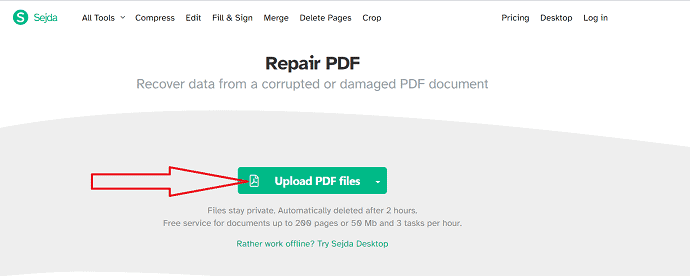
Step 3: Once the file uploaded, click on the “Repair PDF” option to start the repairing processing and wait until the completion of the process.
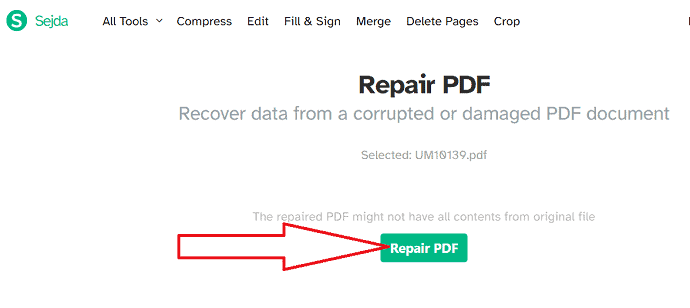
Finally, the recovered PDF file will appear on the screen with download option. Click on “Download” to download and save it on your device.
9. ilovePDF
ilovePDF is the best online service that works with PDF files completely free and easy. You can easily repair the corrupted PDF files online. Just upload the files that you want to repair and see the magic of ilovePDF tool.
just go through the below steps to know how to repair corrupted PDF files using ilovePDF:
Step 1: Visit ilovePDF official site and select the Repair PDF tool. It will redirected to the new page.
Step 2: Click the ” Select PDF file” option to select the corrupted from your device, Google Drive or DropBox, or else skimpily drag and drop the PDF file on the page.
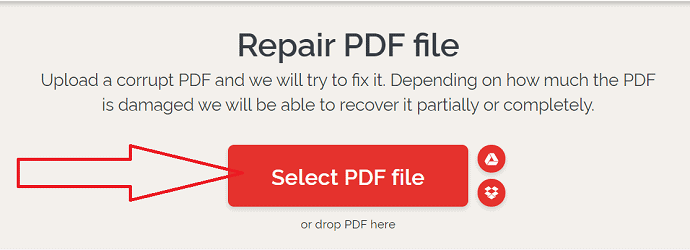
Step 3: Once the PDF uploaded, you will find the Repair PDF option at the right of the screen. Click the “Repair PDF” button at the right bottom to start the repairing process.
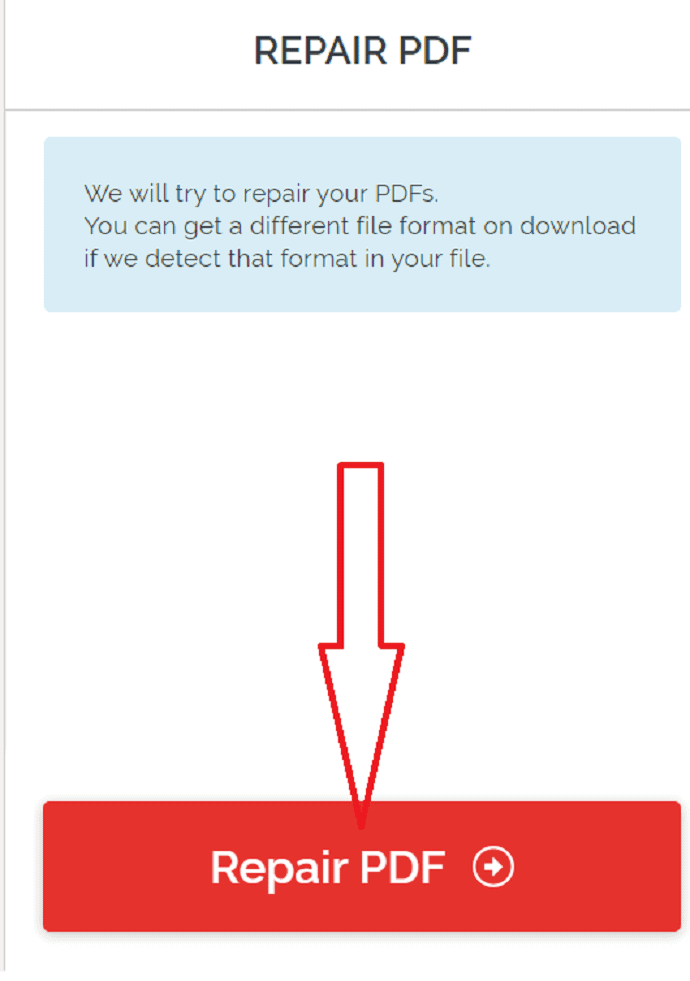
Step 4: Once the process completed, click on “Download File” option to download the files.
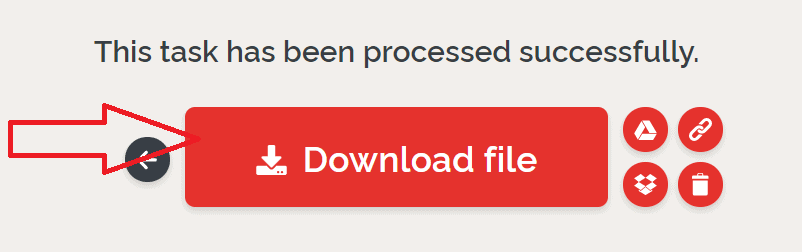
10. PDF2GO
PDF2GO is the simple and best online tool that works on different PDF operations. It can repair the corrupted PDF files. You don’t need any space on your device for this tool. All you need a search engine to visit PDF2GO official site. Below are the steps to repair corrupted PDF files using PDF2GO.
Step 1: Go through the link to open the PDF2GO Repair PDF page.
Step 2: Drag and drop the corrupted file or select the “Choose file” option to select the corrupted PDF files from your device. You can also select the corrupted files from Google Drive, DropBox, or enter the link of the file you want to use.
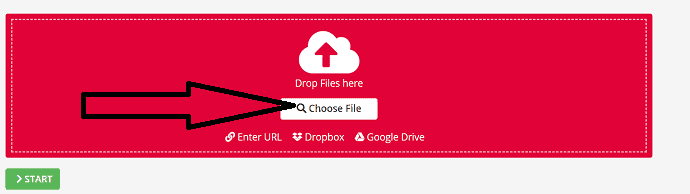
Step 3: After uploading the file, the file will appear on the screen. click on Start option.
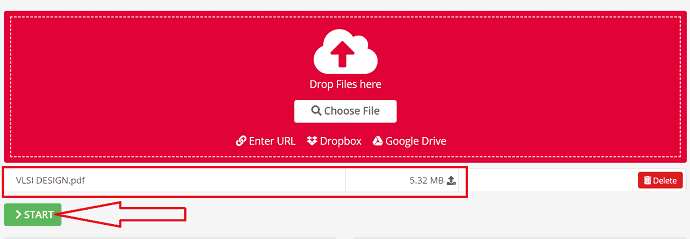
It takes some time to repair the PDF file. Once the process completion, it automatically starts downloading the file. Otherwise you can select the “Download” option to download the file.
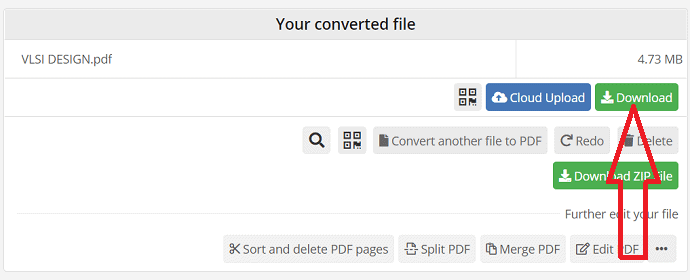
11. AvePDF
AvePDF is one of the online tools used to recover the corrupted PDF files. It uses the best encryption methods to protect your data. It doesn’t save your files, deleted automatically from servers after 30 minutes. If you want to delete your file from their servers manually, then click on the delete option in the final step after the completion of downloading a file.
Step 1: Visit the AvePDF official using chrome or click on the link. The AvePDF official site will open and click on the choose file option to upload a corrupted PDF file or simply drag-drop the corrupted PDF file. You can also upload files from Google Drive, Dropbox, or using links.

Step 2: Once you upload the file, it starts processing the files. It may take a while depending upon the size of the file. After process completion, you will find the “Download” option. If you want to save the repaired file on your device, click on “Download”. If you want to save the file in any other location like Google Drive or Dropbox, then click on their respective options.
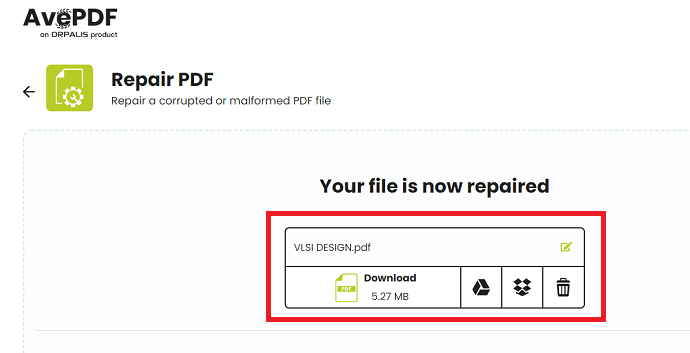
12. PDFResizer
PDFResizer is also one of the best tools to repair incomplete or corrupted PDF files. This tool will give you multiple recovery options. It provides different tools to try and fix a PDF file by rewriting the file structure and filtering the damaged pages.
Step 1: Visit the PDFResizer official site using chrome or click on the link. Once the PDFResizer official site opens, click on “Choose files”. A Window will be displayed on the screen. From that select the PDf file that you want to repair and click on “open”.
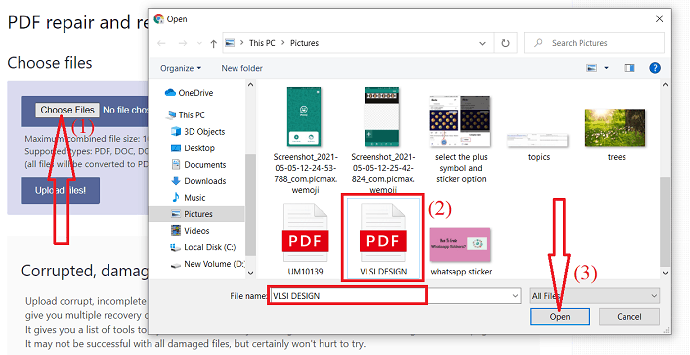
Step 2: Once you select the file, click on Upload file option.
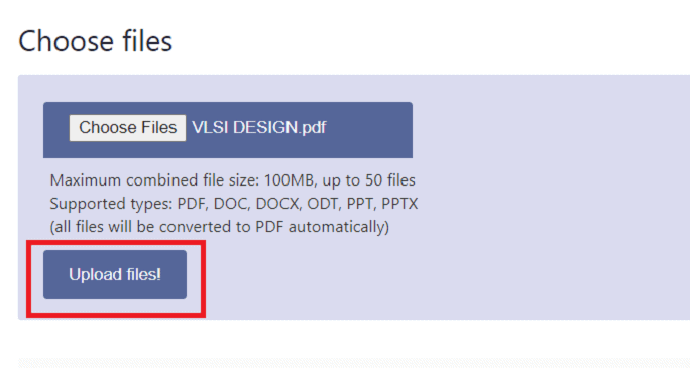
Step 3:The uploaded file appears on the screen. Select the tool that you want to use to repair the file and click on “Looks good, do the magic!”. It starts processing your files. Once the process is completed, the repaired file will appear on the right side with a download option. Click on the “Download” option to download the repaired file and save saved into your device.
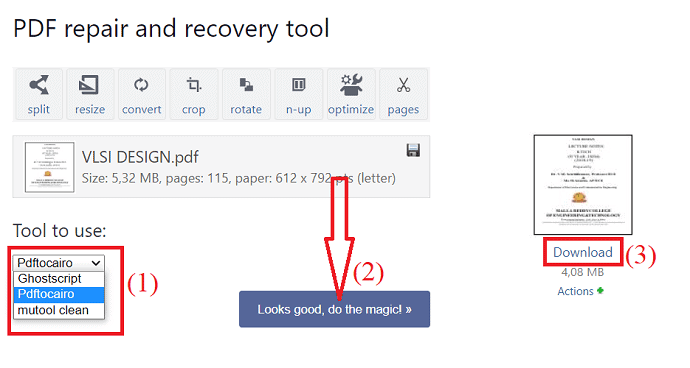
13. PDFaid
PDFaid Repair PDF is one of the best free online PDF applications. It recovers the corrupted or damaged PDF easily. You can view the repaired PDF file on any PDF reader. You don’t need to install this application on your device. All you need is just chrome or any other search engine on your device, that helps you to open it.
Just go through the below steps to know how to repair corrupted PDF using PDFaid:
Step 1: Open the PDFaid using any search engine or click on this link.
Step 2: The PDFaid official site will open on the screen. Click on the ” Select PDF File” option to upload the corrupted file. A new window will be displayed on the screen from that select the damaged PDF and click on “OK”.
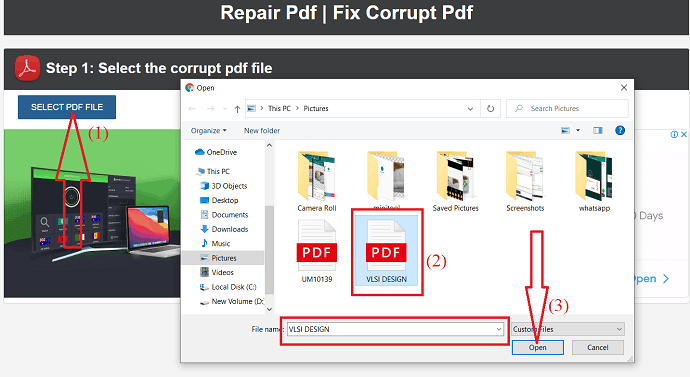
Step 3: Entering the PDF properties under PDF settings is an option. If you want you can enter those details. Finally click on the “Repair PDF” option.
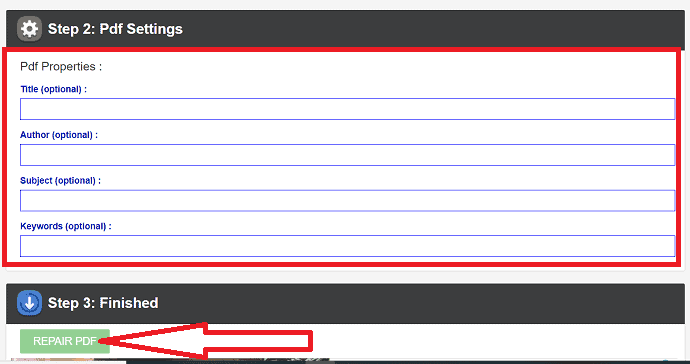
Step 4: Once you click on the Repair PDF option, the recovery process will start. After process completion, the Download option will appear on the screen to download the repaired PDF file. Click on that download option. That’s it… within few seconds the file will download and save into your device.
- Related: How to protect PDF file with password and anti protecting technology for free
- 4 ways to split PDF file into multiple files (online, offline & Free)
Final Thought
There are several online methods to Repair Corrupted PDF files. But all not secure. In this tutorial, we have given a few best online tool that secures your data and few professional tools. You can also download the demo version of professional tools before going to buy them. If you are working on PDFs Frequently, then it is best to buy the pro versions. Otherwise, go with the online tools or use a demo version of pro tools.
Among all the online tools our best suggestion is the sejda and ilovePDf which occupy first and second place in our list. If you want to use the professional, then it is best to go with Kernel for PDF Repair or Stellar PDF Repair tool.
I hope this tutorial, How to Repair Corrupted PDF files, helped you to completely recover the data from the corrupted PDF files. If you like this article, please share it. If you find any other best tool, please let us know through the comment section. For more technical tips follow WhatVwant on Facebook, Twitter, and YouTube.
How to Repair Corrupted PDF files-FAQ
How to repair corrupted files?
You can easily repair corrupted PDF files by using online or offline tool.
Is there any free method to repair damaged PDF files?
There are many free online methods to repair your corrupted PDF files. Few of them are listed in the above.
Which is the best tool to repair corrupted PDF files?
Kernel for PDF Repair is the best tool to repair and save Corrupted PDF files easily. Most of the tools doesn’t offer save option for demo version. But kernel provide that option for you.
Is it safe to use an online tool to repair the damaged PDF files?
Sometime it is safe to go with Online tool. If you are working mostly on PDF files, then it is best to go with professional tools to recover your damaged files.
