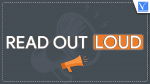Do you know that you can listen to a Web Page instead of reading? Sounds interesting, but thinking about how it is possible? There are few Read out loud apps and tools available to make it possible. This article is all about the possible apps and tools that help to listen to a Web Page. So, read this article till the end and know the complete information about the Readout Apps.
In the present scenario, everyone is looking to make their work simple and handy. Trying to multi-tasking to save their time. Most people have a habit of reading content on the internet and it might be hard to read while doing some other work. At that time, by using the readout apps they can easily listen to the content instead of reading.
- READ MORE – 5 Useful Internet Research Tips That Will Help You with Your Papers
- UPDF Review – A Universal & Productive PDF Editor for Windows and Mac
Can I Listen to a WebPage
The answer to this is an absolute Yes! You can listen to any webpage just by adding an extension to your browser. There are a lot of free and paid extensions available to use. We have already published an article on “How To use an Immersive Reader“, in which we have discussed the inbuilt feature that enables you to listen to the page.
How To Use Microsoft Edge Read Out Loud
Read Out Loud is available as a built-in Microsoft Edge browser feature. So, you can easily use this feature from the browser without using any third-party apps or extensions. It supports reading out in many languages and allows you to adjust the reading speed also. Each word will be highlighted when it is read out. Follow the below-listed steps to use the Read Out Loud feature in the Microsoft Edge Browser.
- Launch the Microsoft Edge Browser on your computer. Open any webpage on the browser that you want to Read Out Loud.
- Click on the “Hamburger” icon (horizontal three dots) available at the top right of the window. Then an options list will open. There, you will find the “Read aloud” option. Click on it to start reading. You can also use the keyboard shortcut (CTRL + SHIFT + U) to enable the Read Out Loud feature. Click on the “Pause/Stop” icon to stop reading.
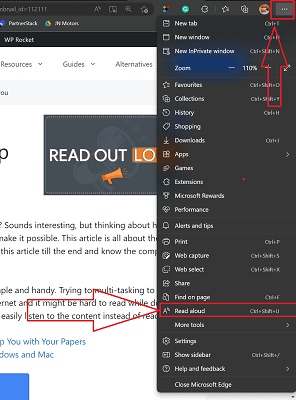
- To modify the voice settings, click on the “Voice Options” option available at the top right corner. To close the entire Read Aloud, click on the “Cross” icon available beside the Voice Options option. This is how you can make the Microsoft Edge Read out loud.
How To Use Google Chrome Read Out Loud
1. Read Aloud: A Text-to-Speech Voice Reader
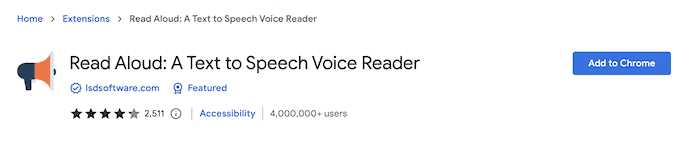
Read Aloud is an extension available for Google Chrome Browser that helps listen to the webpage with a single click. It comes with a simple and easy-to-use interface. It supports 40+ languages. It uses Text-To-Speech technology to convert the text into audio to speak/Read out loud. This works on various websites and webpages like News, Blogs, publications, textbooks, course materials, and much more. For easy access, it supports to use of the keyboard shortcut keys to play, pause, Stop, Rewind, and forward.
Highlights
- Free to use
- Simple Interface
- Supports 40+ languages
- Can be accessed using Keyboard shortcuts
- Preferences can be set according to your need
2. Natural Reader Text to Speech
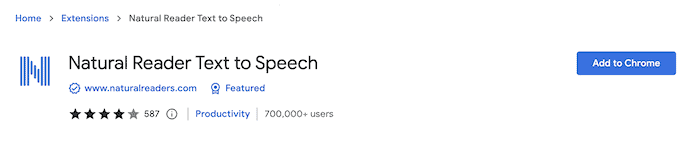
Natural Reader Text to Speech is an AI-powered smart reader available as an extension to the Google Chrome Browser. This helps you in listening to emails, webpages, Google Docs, PDFs, and Kindle Books. The main advantage of using this Natural Reader is that it can read out loud in natural voices. It provides its services in 150+ voices and 20+ languages. You can also download the converted text in the form of an MP3.
Highlights
- AI-Powered Smart Reader
- Read out in natural voices
- Available in 150+ voices and 20+ languages
- Allows to download the converted text in MP3 format
- User-Friendly Interface
3. Speechify Text to Speech Voice Reader

Speechify Text to Speech Voice Reader is a useful Google Chrome extension to listen to any webpage. It provides 130+ voices and 30+ languages. With its high-quality AI, You can modify the reading speed up to 4.5x with 900 words per minute. Speechify allows you to read out the docs, articles, PDFs, and emails. This is brilliant and fast-growing software these days. It can be used in the form of a floating window. You can easily bookmark the converted audio to listen to later.
Highlights
- Natural-sounding Human Voices
- Allows adjusting the reading speed up to 4.5x
- Note-taking tools
- Story Time
4. Readme – Text to Speech TTS

Readme – Text to Speech is one of the best Google Chrome extensions that turns text into natural speech. It uses the text-to-speech technique to convert the text into an audio format that can be read out loud. With this, you can easily read out the content available in PDFs, Webpage, and e-books. It uses advanced deep learning techniques to synthesize more than 40 natural human speech-language. You can also listen to the document by uploading it to the extension. It supports the file formats like txt, Docx, pdf, and epub.
Highlights
- Handy to use
- Uses the deep learning techniques
- 40+ Natural Human Speech-languages
- You can upload documents to convert into speech
5. Pericles: Text-to-Speech Screen Recorder

Pericles is an amazing Google Chrome extension that enables you to listen to a webpage, PDFs, emails, etc., You can listen to the entire content just with a single click. You can also import the files to listen to them. It supports file formats like PDF, Docx, etc., and it generates varied voices for Mac and Windows.
Highlights
- Simple Interface
- Provides various voices for Mac & Windows
- Easy to upload the files to listen
- Allows to customize the reading preferences
- READ MORE – Top 10 Best PDF Converters
- Guide To Product-led User Growth (PLuG) Companies leverages CRM
How to use Firefox Read Out Loud
1. Read Aloud: A Text-to-Speech Voice Reader
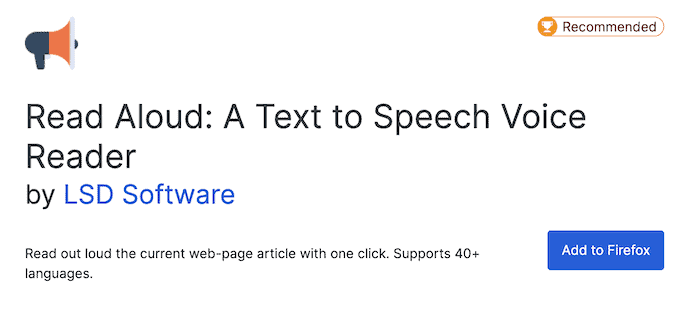
Read Aloud is a read-out-loud extension that is available for Firefox for free. You can choose the type of voice, language, and pitch of the voice to start listening. It can be used on various web pages, PDFs, news sites, textbooks, online materials, etc., It also provides the voices of various text-to-speech services like Google Wavenet, Amazon Polly, IBM Watson, and Microsoft. Using this extension is very easy and can be done even using keyboard shortcuts.
Highlights
- Simple user-interface
- Never track user browsing history
- Supports EPUB
2. Intelligent Speaker
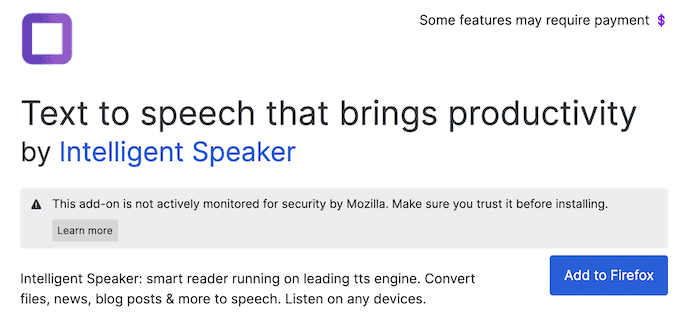
An Intelligent speaker is a text-to-speech service extension that impacts your productivity. It converts webpages, files, blog posts, and much more into speech. This is available for Google Chrome, Mozilla Firefox, Opera, Android, and iOS. It supports 18+ languages with natural human voices. This works even when you are offline.
Highlights
- Natural Human Voice
- Works even if you are offline
- Supports 18+ languages
- Adjust the Reading speed
3. Talkie
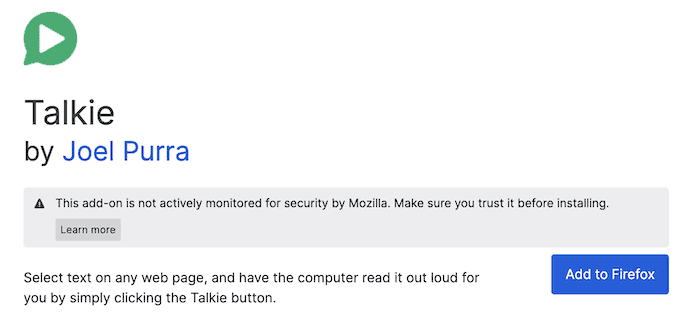
Talkie is an amazing Text-to-Speech Firefox extension that allows you to listen to the desired text. This is available in free and premium versions. You can use this on various platforms like Windows, macOS, ChromeOS, and Linux. With this, you can select the desired voice per language. This extension can be operated using keyboard shortcuts. It automatically detects the language of the webpage that you want to listen to.
Highlights
- Auto-detect the language
- Available for Windows, Mac, Linux, and ChromeOS
- Can be operated using the keyboard shortcuts
- No unnecessary tracking
4. Text to Speech(TTS)
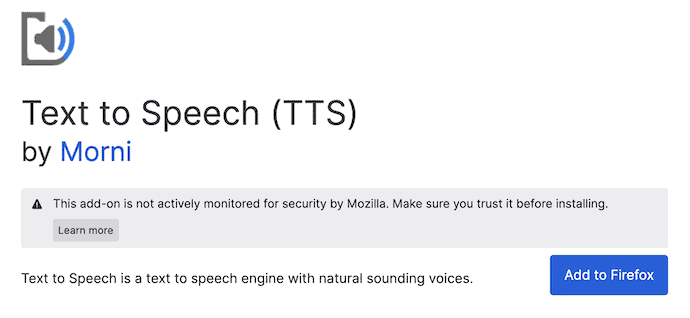
Text-to-Speech (TTS) is one of the best text-to-speech engines that work with natural voices by using the HTML5 TTS APIs. This takes your reading to next level with its amazing interface. It highlights the sentence that you set to read out. You can easily access or turn on the extension by using the keyboard shortcut keys.
Highlights
- Available in Natural Voice
- Can be enabled with just a one click
- Detects the language automatically
- It uses the HTML5 API to convert text to Speech
5. TTSFox
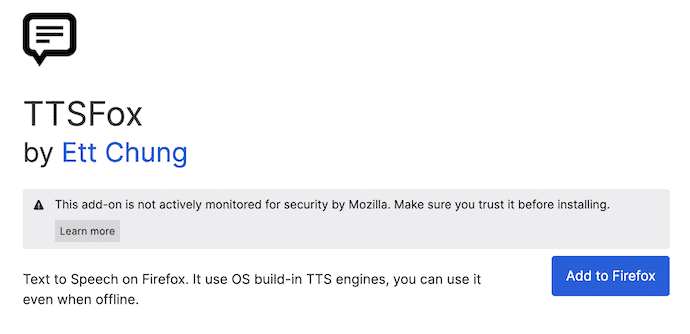
TTSFox is a text-to-speech extension available on Firefox. This uses the Operating system’s built-in TTS engine which allows you to use the extension even when being offline. Just select the matter that you want to listen to, and click on play to start listening.
Highlights
- Handy to use
- Uses the OS Built-In TTS engine
- Can be accessed even if you are offline
How to make Google Docs Read Aloud
- Go to Google Docs and sign in to your Google account using the login credentials.
- Open the document that you want to read Aloud. Click on the “Tools” option available on the top menu. An options list will open. Choose the “Accessibility” option from that list.
- Then the Accessibility settings window will pop up. Check in the “Turn ON Screen Reader Support” option and also check in the two sub-options available underneath it. Later, click on “OK”.
- From now onwards, you will find the “Accessibility” option on the top menu bar. Make sure to select the text that you want to read out loud and Click on the “Accessibility” setting. Then an options list will open. Choose the “Speak” option from that list and click on the “Speak Selected” option.
How to Make Microsoft Word Read Aloud
Microsoft word has an in-built read-out-loud feature, known as “Immersive Reader”. This feature provides lots of benefits and preferences to enhance your listening and reading experience. Follow the steps discussed below to make the Microsoft Word Read Aloud.
- Firstly, download and install Microsoft word on your computer. Later, launch/open any word document in Microsoft word.
- Move to the “View” section by clicking on the view option available at the top ribbon. Then it shows the “Immersive Reader” option. Click on it.
- The interface of the application will be turned into a reader interface and shows an Immersive reader option like Column Width, Page color, Line Focus, and Read Aloud.
- Choose the “Read Aloud” option and it shows you a set of options to start/stop the listening. You can also adjust the reading speed and pitch of the voice using those options.
- This is how you can make Microsoft Word Read out loud.
Voice Aloud Reader for PC
1. Text-to-Speech PDF Reader
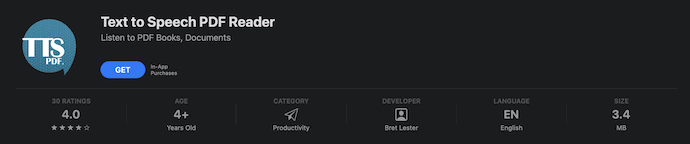
Text to Speech PDF Reader is an amazing application that can read out PDFs with a single click. It allows you to download high-quality voices from the app. You are allowed to set the multiples languages as Primary and Secondary languages. The text will be highlighted and the page will be scrolled/adjusted automatically. The app will recognize the last read portion of the PDF. You can use this application in dark mode. You can sync the PDFs across your iOS platforms.
Highlights
- Professional Interface
- Allows to set Primary and Secondary voices
- Highlights the reading text and adjusts the page automatically
- Available in Dark mode
- Sync the PDFs across the iOS/iPad platforms
- Subscriptions are available
2. WebOutLoud – TSS Website Reader
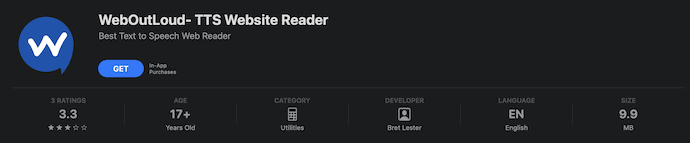
WebOutLoud is a Text to Speech application that comes with unique features. This can be used as an application and as well as an extension for the Safari browser. It asks to allow permissions to use WebOutLoud as the extension to Safari Browser once you launch the browser after the installation of WebOutLoud. If you want to use this application, then you need to browse from the application itself. If you are using this as an extension, then an icon will be seen beside the search bar. Click on it and start listening to the webpage. You can also modify the reading preferences, voices, etc.,
Highlights
- In-Built browser to search from the application
- Automatically works as an extension to the Safari browser
- Organize content into Playlists
- Highlights the sentence while reading
- AMP link blocking
3. Read4Me – Talk Browser PDF DOC
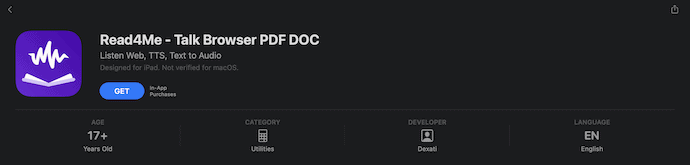
Read4Me is a browser that allows you to listen to the webpage by browsing from it. You can also scan any content and start listening to it. This has a very professional user interface with lots of options to modify the reading. You can set the reading speed, pitch of the voice, and much more. if you want to listen to the content outside this app, then you can do it by copying the matter into the clipboard. Read4me supports listening from third-party apps like iCloud, Microsoft OneDrive, Google Drive, and DropBox.
Highlights
- Reading preferences can be customized
- Scan the books or papers to start listening
- Works with Google Drive, OneDrive, and DropBox using the Document Selector
- Premium and natural voice packs
4. Text-to-speech: Natural Voices
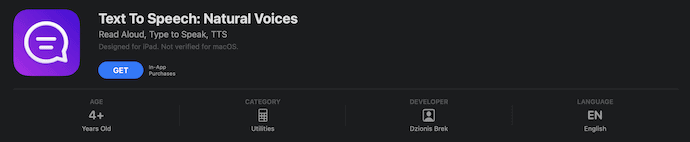
Text-to-Speech: Natural Voices is an amazing application that helps you in listening to PDFs. This app can read out 38+ languages in 140+ voices. It has a very simple interface and can be used without any confusion. This is completely an offline application so that only works with the matter that you type in it or by uploading a document into the application. You can also scan or capture the image to convert it into text and then start listening to it.
Highlights
- No need to connect to the Internet
- Provides 38+ languages, and 140+ voices
- You can convert images into text
- Speech-to-type is supported
- No ads
5. Voice Dream Reader for Desktop
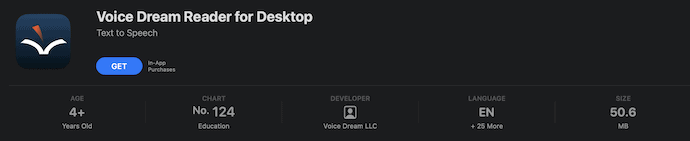
Voice Dream Reader for Desktop is an amazing text-to-speech application that works effectively in reading out PDFs, emails, webpages, etc., It turns your documents into audiobooks with a single click. Later, customize your listening preferences like voice speed and pitch, and click on Play. It provides a library to save and organize all your materials. It has 75 types of voices and 27 languages. This is featured as the Best New App and app of the day in over 81 countries.
Highlights
- Well Organized
- All voices are available offline
- Built-In Dictionary
- Two-speed Reading Modes
- Helps low-vision readers by providing high contrast and a large font size
Conclusion
With the advancement of technology, drastic changes are taking part in our day-to-day life. Likewise, Reading out or listening to documents, PDFs, emails, etc., instead of reading is one of the amazing initiates to enhance our reading experience. This kind of feature is available in some of the popular software as an in-built feature. If you want to use this feature on websites, PDFs, and other sources, you can try the Read Out Loud extensions and software discussed in this article.
I hope this tutorial helped you to know about the Can I Listen to a Webpage? Read Out Loud Apps will help you. If you want to say anything, let us know through the comment sections. If you like this article, please share it and follow WhatVwant on Facebook, Twitter, and YouTube for more Technical tips.
- READ MORE – Best apps for studying Spanish
- The Best Apps For Ph.D. Students, Researchers, and Graduate Students
Can I Listen to a WebPage? Read Out Loud Apps will help you – FAQs
What does it mean to Read Aloud?
Read-aloud is an instrumental practice where teachers, parents, and caregivers read text aloud to children. The reader incorporates variations in pitch, tone, pace, volume, pauses, eye contact, questions, and comments to produce a fluent and enjoyable delivery.
Is it read aloud or read out loud?
Aloud and out loud are both fully established phrases and can often be used interchangeably, although “aloud” is much older. “Out loud” is actually the preferred term for phrases such as “for crying out loud” and “laughing out loud”. For a long time, writers were told to avoid the phrase out loud.
Why read aloud so important?
Reading aloud builds many important fundamental skills, introduces vocabulary, provides a model of fluent, expressive reading, and helps children recognize what reading for pleasure is all about.
Is there any app that reads text aloud?
Text-to-Speech from Speechify lets you listen to docs, articles, PDFs, emails, and various formats. With 20M+ users, it is the top-rated TTS app in the AppStore.
Can I use Speechify for free?
You can always use Speechify for free, but there is also a free trial available on the premium plan, which will give you three days of free premium use.