Have you locked your SIM on your iPhone unfortunately? and looking for the best method to remove iPhone SIM lock? Then this article will help you out of this situation. In this article, you will get the top and best methods available to remove the iPhone SIM lock.
Most users are not likely to turn ON the SIM lock on iPhones or any other phone. Because the SIM lock results in many issues if you forget the SIM lock code/pin. It is a very difficult and time taking process to remove the iPhone SIM lock unless or until you are familiar with the software used to remove the iPhone SIM lock.
What is SIM Lock?
SIM lock is used to protect your SIM used by others without your permission. Whenever you remove or insert the SIM into any device, it asks you to enter a pin to activate the SIM and perform activities. Moreover, it allows only a few attempts to try. If you are out of attempts, then your SIM will be locked permanently. It is not a mandatory thing to set the pin to the SIM card. So, it is up to lock your SIM or not.
Some phones are built only to use in particular countries with a few carriers which are available in that particular area. If you want to use the iPhone in other countries, then it shows as SIM locked or SIM not supported. This indicates that the SIM is locked in that device.
- READ MORE – Gihosoft iPhone Data Recovery Review
- How To Transfer Files From iPhone To Windows and Windows To iPhone – 5 Best Ways
Why is SIM Locked in My iPhone?
Basically, you can lock the SIM by moving to phone settings>Cellular>SIM Pin and turning on or off the SIM lock setting. Sometimes, it will be locked automatically and shows you as “SIM locked” in the status bar after restarting the iPhone. And the only way to unlock is by entering the correct PIN. If you exceed the attempts then you need to go for a new SIM card.
How To Remove iPhone SIM Lock
Video Tutorial
We Provided this article in the form of a Video Tutorial for our reader’s convenience. If you are interested in reading, skip the video for now and watch it after the completion of reading this article.
1. Using Wondershare Dr.Fone – SIM Unlock (iOS)
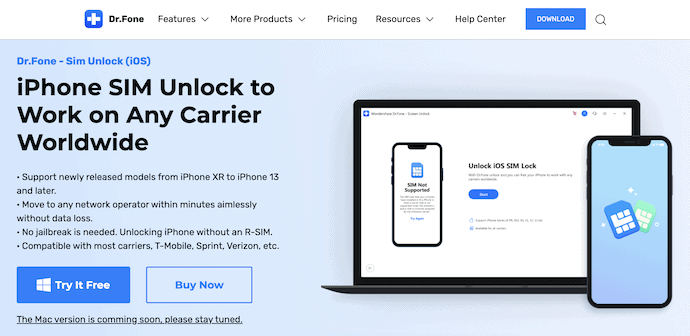
Wondershare Dr.Fone SIM Unlock(iOS) is a very useful tool that helps you to remove the iPhone SIM lock easily without exceeding the attempts. This has a very clean and professional working interface which makes the users feel free to use it. Dr.Fone Screen unlock helps you to remove the SIM lock in the devices iPhone X and later. This is compatible with all the popular carriers and network providers. At present, this tool is available for the Windows Operating system and it is coming soon for macOS.
Highlights of Dr.Fone SIM unlock (iOS)
- Powerful software
- Safe and Secure
- Compatible with popular network providers and carriers
- Supports removing Sim lock from iPhone X and later devices
- Available in Free Trial and Premium versions
Pricing
Dr.Fone – SIM Unlock (iOS) provides its services in free trial and premium versions. In the premium version, two licenses are available, such as 1-Year License and a Perpetual license. The prices of the two licenses are as listed below.
- 1-Year license for 1 IMEI – $29.99
- Perpetual License for 1 IMEI – $39.99
How To Remove iPhone Sim lock using Dr.Fone SIM Unlock
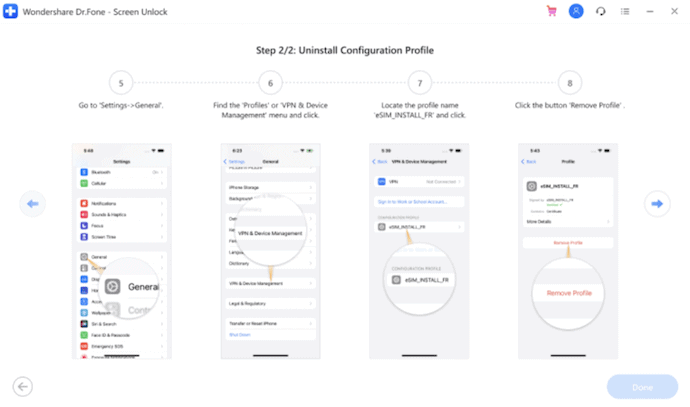
In This section, I will show you the step-by-step procedure involved in removing the iPhone SIM lock using Dr.Fone SIM Unlock (iOS).
Total Time: 5 minutes
STEP-1: Download Dr.Fone SIM Unlock (iOS)
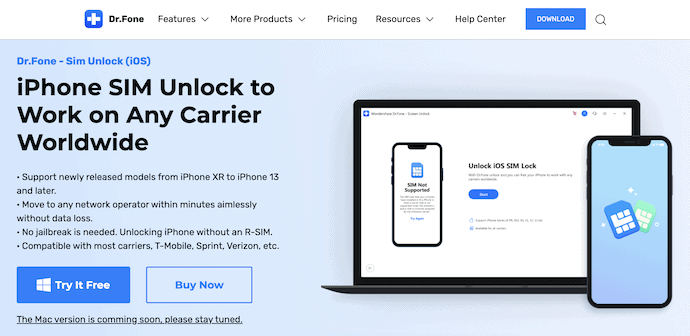
Firstly, Visit the official site of Dr.Fone and download the latest version of SIM Unlock to your Operating system. This is available for the Windows Operating system.
STEP-2: Interface of Dr.Fone Sim Unlock
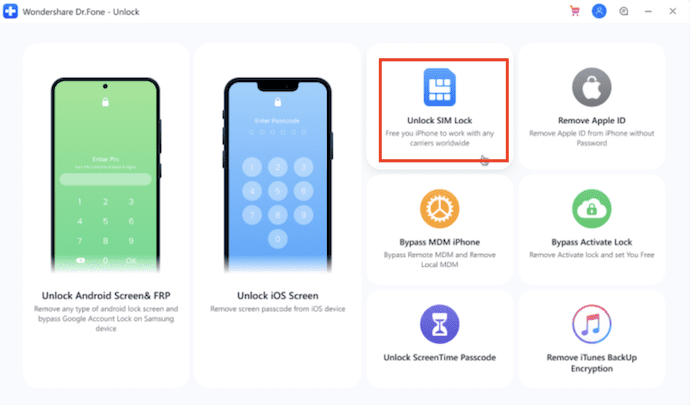
Install and launch the application, you will find the interface with various options. Choose the “SIM unlock” option by clicking on it. At the same time, connect your iPhone to the computer.
STEP-3: Confirm the profile
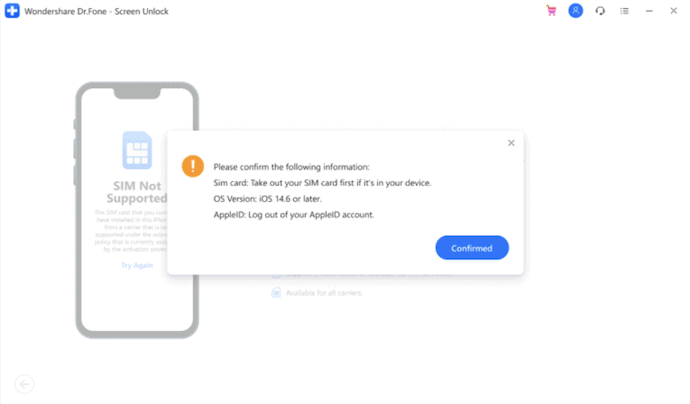
After connecting the iPhone, the software starts to configure the profile according to your iPhone and displays a notification as “Confirmed”.
STEP-4: Configuration
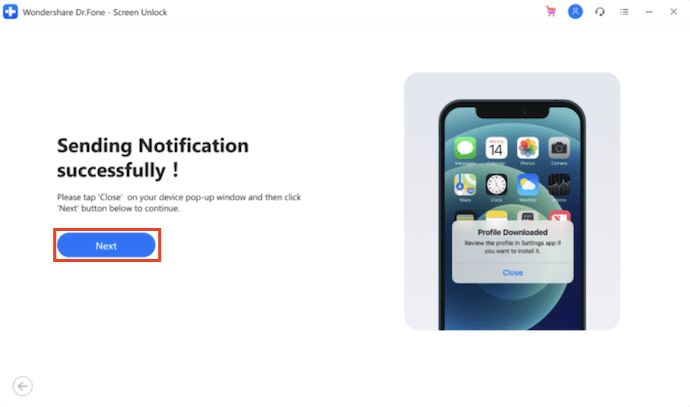
The software sends a configuration to your iPhone. Click on “Next” to start the installation wizard.
STEP-5: Install the configuration
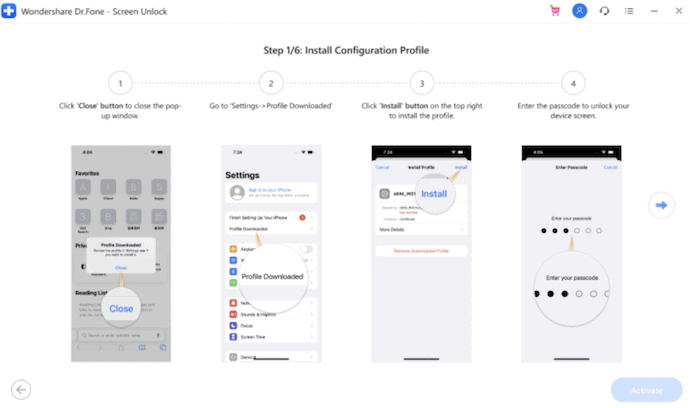
After the completion of the download of the profile configuration. Go To “Settings” and tap on the “Profile Downloaded” option. Then you will find the “Install” option at the top right, tap on it and enter the passcode to continue. Move to the General section after the completion of the installation process.
STEP-6: Enable certificate
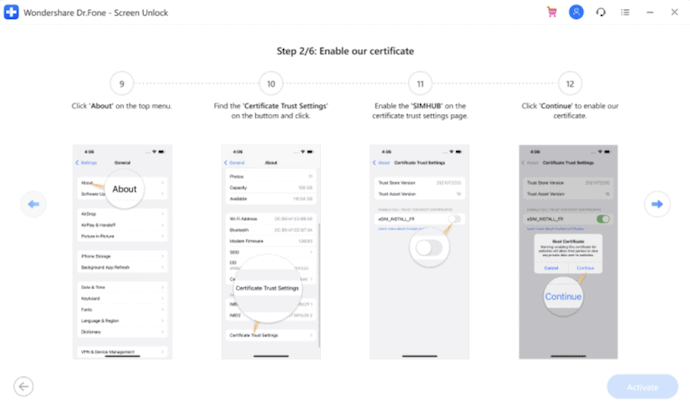
In the General setting, tap on the “About” option and choose “Certificate Trust Settings”. Toggle the bar to enable the “SIMHUB” and tap on “Continue”.
STEP-7: Configure Proxy to Manual
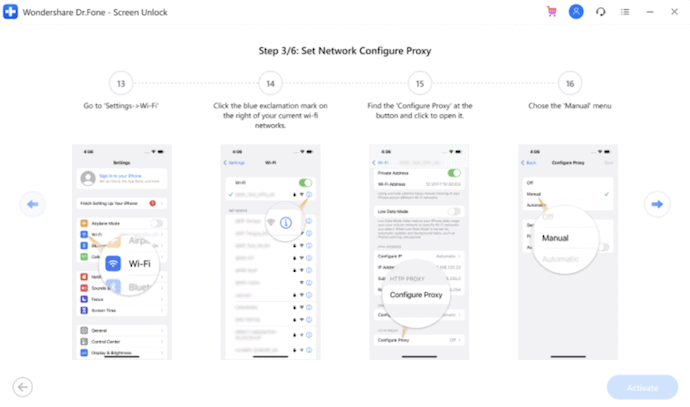
Move to “Settings>WiFi” and there you will find a blue color “i” icon. Tap on it. An options list will pop up. Choose the “Configure Proxy” option and modify the option to “Manual”.
STEP-8: Add Cellular Plan
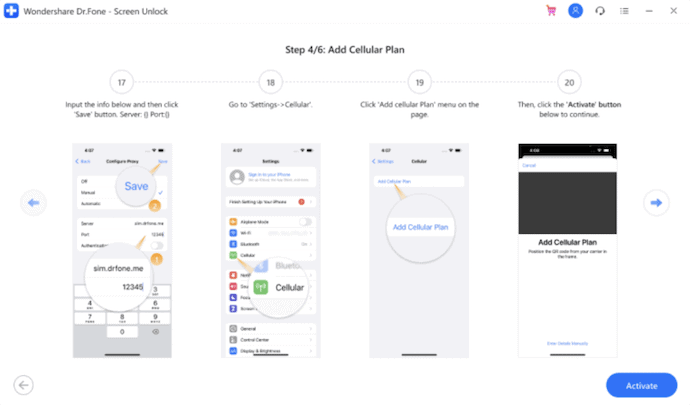
In the Manual proxy setting, Enter the required details in the required fields. Now, go to the cellular Plan and choose the “Add Cellular Plan” option. Later, tap on “Continue”.
STEP-9: Unlock SIM
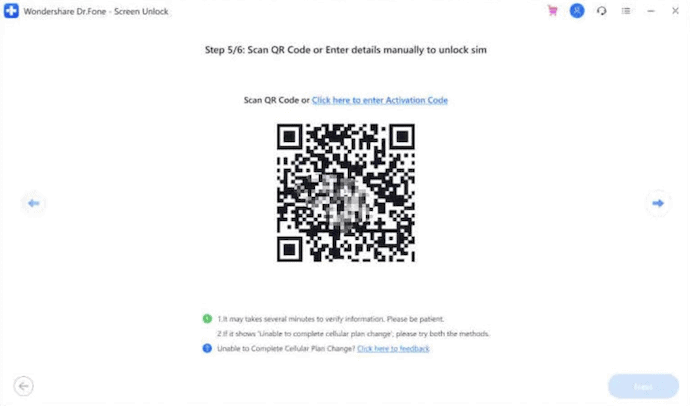
A QR Code will be displayed in the software interface. Scan the code to unlock the SIM. If it takes too long to scan the code, enter the details like SM-DP+Address and Activation code manually.
STEP-10: Active Cellular Plan
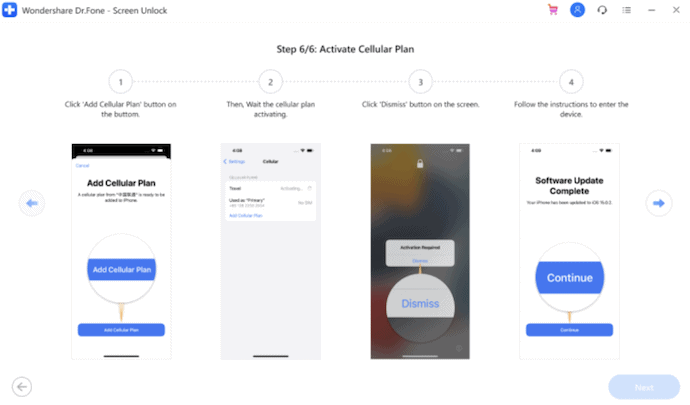
Select the “Add Cellular Plan” and complete the wizard by following the instructions. Later, click on “Continue”.
STEP-11: Sim Restrictions
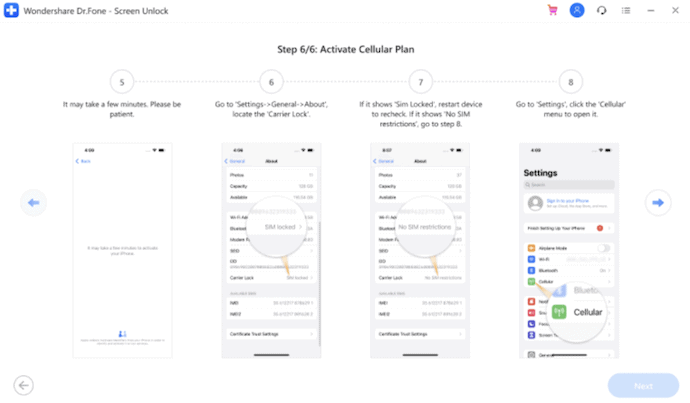
After activating the iPhone, Go to “Settings>General>About”. Look at the Carrier lock option and if you find it as “SIM Locked”, then Restart the device. If you see “No SIM Restrictions”, go to the “Settings>Cellular” Menu.
STEP-12: Turn On the SIM
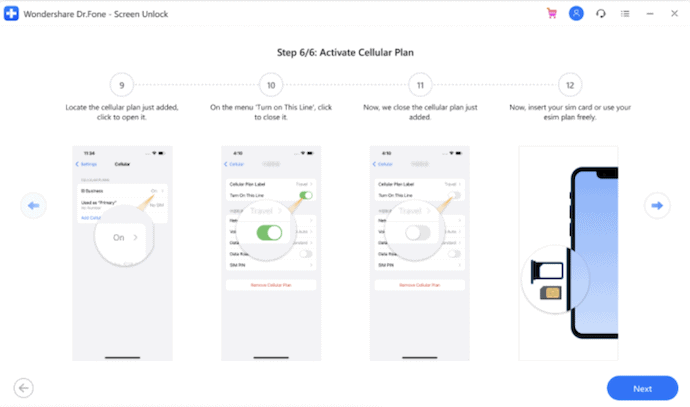
Locate the recently added SIM configuration and enable the “Turn ON this line” option. From now, you can use any SIM card. Click on “Next” to complete the process.
STEP-13: Remove Setting
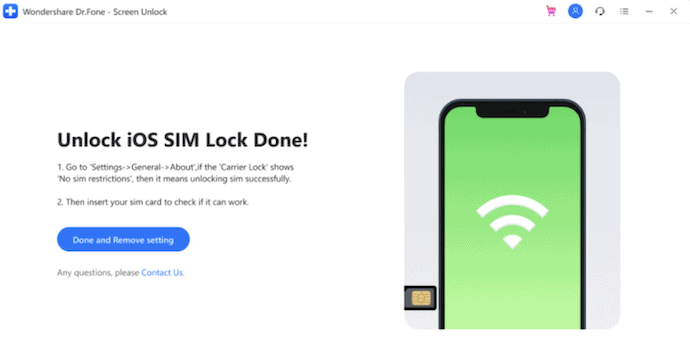
In the last step, it shows you the final page with the “Remove Setting” option. This page will be seen only after unlocking the SIM. Click on the option.
STEP-14: Reset Proxy to default
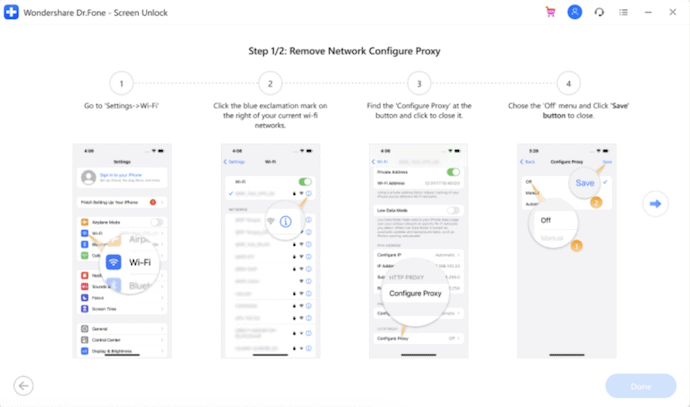
Go to “Settings>WiFi” and tap on the Blue color “i” icon. Choose the “Configure Proxy” option and set the option to “OFF” by tapping on it.
STEP-15: Delete the created profile
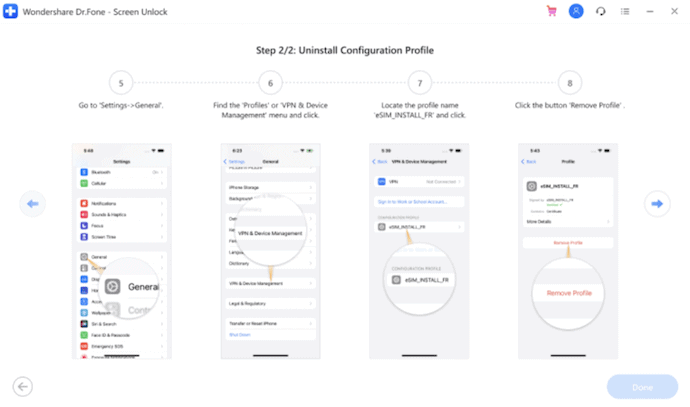
Move to “Settings>General” and tap on the “Profiles or VPN & Device Management” option. Then it shows a list of profiles. Choose the Profile and tap on the “Remove Profile” option to delete the profile.
Estimated Cost: 29.99 USD
Supply:
- iPhone,
- Dr.Fone SIM Unlock (iOS)
Tools:
- Dr.Fone SIM Unlock (iOS)
Materials: Software
2. iToolab SIM Unlocker
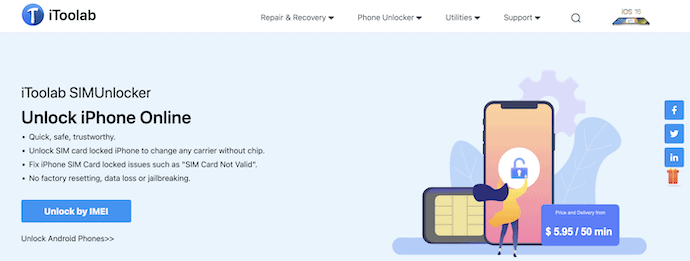
iToolab Sim Unlocker is a quick, safe, and trustworthy software that helps you to remove the iPhone SIM lock. You can unlock the iPhones of any carrier without a chip. It has an intuitive user interface and involves only a few steps to remove the SIM lock. It supports Multiple iPhone/iPad Models. Moreover, no download is required to unlock the SIM. iToolab fixes various SIM lock issue types like SIM Not Supported, SIM Not Valid, SIM locked, No service, etc.,
Highlights of iToolab SIM Unlocker
- User-Friendly interface
- Safe and trustworthy
- No Software Download is required
- 24/7 Technical Support
How To Remove iPhone SIM Lock using iToolbar SIM Unlocker
- STEP-1: Firstly, Download and install the latest version of iToolbar according to your operating system. It is available for Windows and Mac Operating Systems.
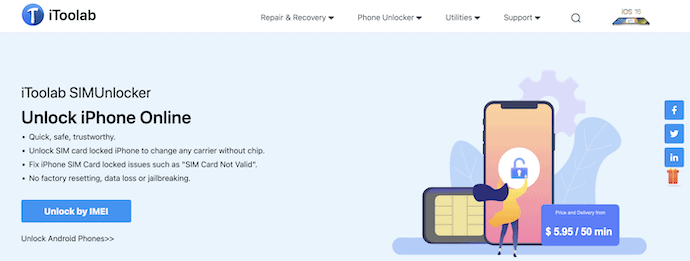
- STEP-2: Connect the iPhone to the Computer using the USB cable and Parallelly launch the iToolab on your computer. Click on the “Trust” option if the pop-up prompts.
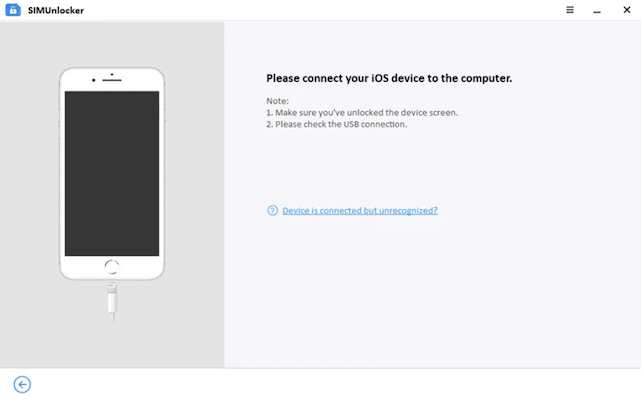
- STEP-3: After making the successful connection, the software will detect your iPhone model and starts to download the Jailbreaking according to your iPhone model. Make sure to have a good internet connection for a smooth downloading process.
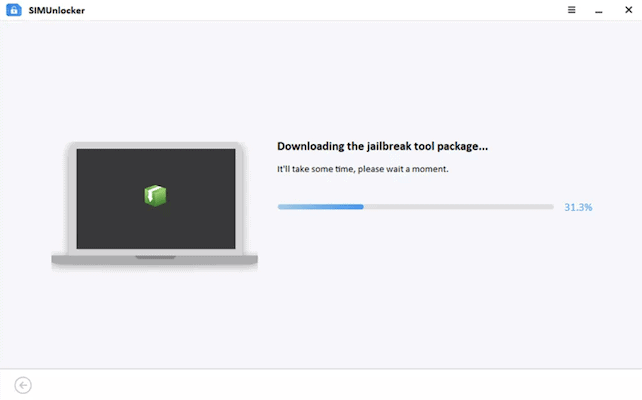
- STEP-4: Jailbreaking process is different for Windows and Mac Operating systems. Follow the steps and proceed carefully to jailbreak the device successfully.
- STEP-5: Before the final unlock, iToolbar has the information about your iPhone. Check the Details and click on “Unlock” to initiate the final unlock process.
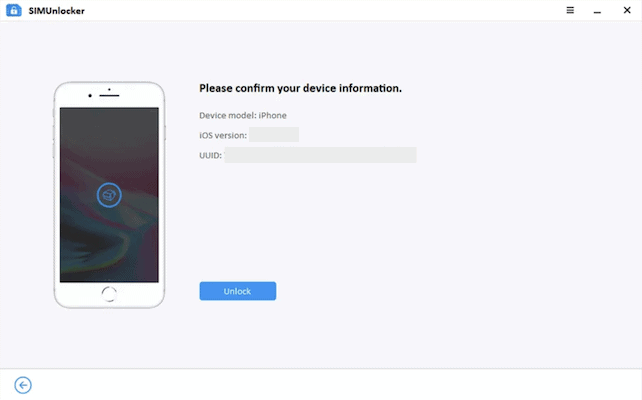
- STEP-6: Then it asks you to disconnect and turn OFF the Wi-Fi in the iPhone. Go to Wi-Fi settings and select the Wi-Fi to which you are connected. Tap on the “Forget this network” option. Also, the sim has to be inserted in the slot. Later, click on “Unlock” to complete the remaining unlock process.
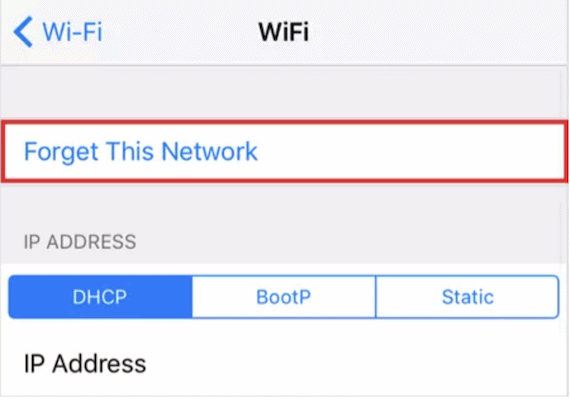
- STEP-7: During the unlock process, iPhone may restart automatically. Even after the completion of the entire process, restart your device once again manually and from now you can use the sim of any service provider or carrier.
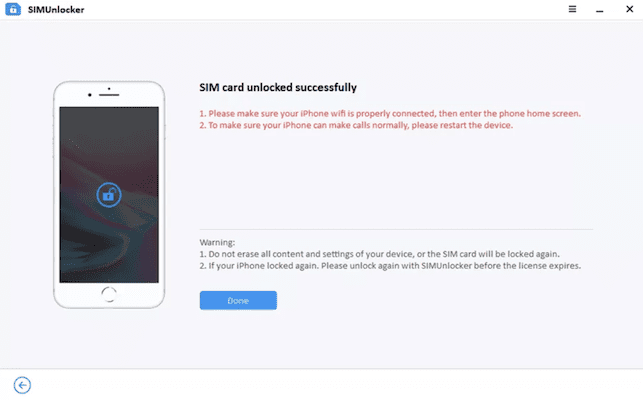
This is how you can remove iPhone SIM Lock using the iToolab SIMUnlocker.
3. iRemove Tools Unlock iPhone [Carrier SIM Lock]
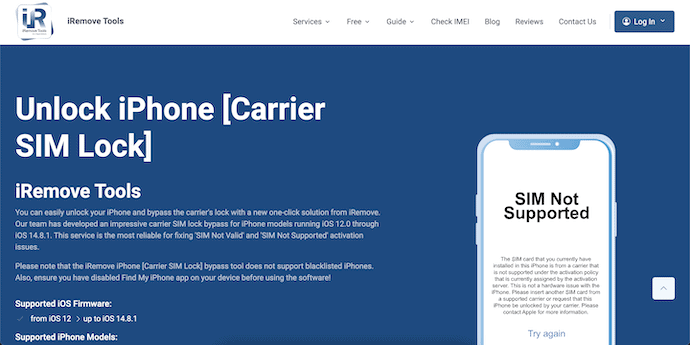
iRemove Tools Unlock iPhone is a tool that helps you to bypass and unlock your iPhone with ease. This software is designed by taking lots of conditions into consideration to make the software efficient. This allows you to unlock the SIM of the iPhone modes running from iOS 12.0 through iOS 14.8.1. It is efficient in resolving issues like “SIM not Supported or SIM not Valid”.
Highlights of iRemove Tools Unlock iPhone [Carrier SIM Lock]
- Powerful tools
- Supports iOS Firmware from iOS 12
- Helps in unlocking SIMs of All Worldwide network carriers
- Provides Guides for How-To Methods
Pricing
iRemove Tools Unlock SIM provides its services for various models at different price ranges. The prices of iRemove Tools Unlock SIM are provided in the below screenshot.

How To Remove iPhone SIM Lock using iRemove Tools Unlock iPhone
- Firstly, Visit the Official site of the iRemove Tools and Download the latest version of Unlock iPhone software to your Computer.
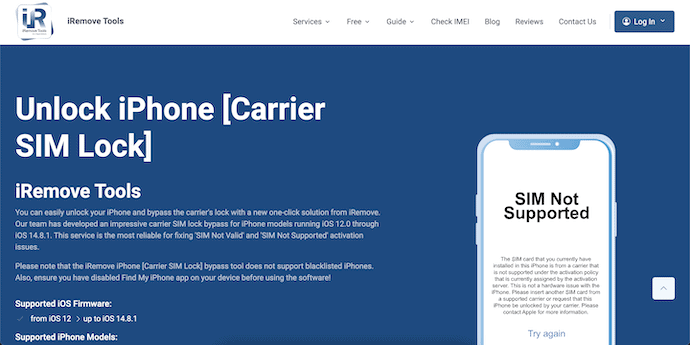
- Install and launch the application on your computer and connect the iPhone to the computer using the USB cable.
- Then the software starts to analyze the iPhone and displays you the information regarding the iPhone. It displays a pop-up to order the Software that is compatible with your iPhone.
- Click on “Order Software” and purchase the software. The prices vary according to your iPhone model.
- After making the payment, it displays the start option. Click on the “Start” option and it starts the unlocking process.
- It takes a few minutes to complete the entire process and congratulate you after the completion of the process.
- This is how you can easily remove iPhone SIM Lock using the iRemove Tools Unlock iPhone software.
Conclusion
The methods discussed in this article are absolutely safe and secure to use. Try and choose the best methods that suit you best in removing the iPhone SIM lock. After using the software listed in this article to remove iPhone SIM lock, we had very similar results. Among them, Dr.Fone SIM Unlock had a bit better results. So, we strongly recommend using the Dr.Fone SIM unlocker to remove iPhone SIM lock.
I hope this tutorial helped you to know about the How To Remove iPhone SIM Lock. If you want to say anything, let us know through the comment sections. If you like this article, please share it and follow WhatVwant on Facebook, Twitter, and YouTube for more Technical tips.
- READ MORE – How to reset iPhone to factory settings
- iSunshare iSyncGenius – Backup and Restore iPhone Effortlessly
How To Remove iPhone SIM Lock – FAQs
Can the SIM lock be removed from iPhone?
You can remove the SIM lock on your iPhone by disabling the Sim Pin.
What is a SIM lock code?
A SIM pin is a code, usually between four and six digits, that prevents a SIM card from being used if placed in a new phone, or even after rebooting a phone it’s currently inserted into.
Why is my phone SIM locked?
The SIM card on your mobile phone will become locked if you enter an incorrect personal identification number(PIN) three times.
Can I unlock my iPhone myself?
Only your carrier can unlock your iPhone. Contact your carrier and request an unlock. Your account might need to meet the requirements for unlocking. After you submit the request, it might take a few days to complete.
Which iOS can be jailbroken?
The iPhone XS/XR and newer models can be jailbroken if you’re running a jailbreak-compatible version of iOS, which as of now leaves iOS 14.6 or later and all flavors of iOS 15. There are several jailbreaking tools available for these newer iPhone models.
