In the previous tutorial, we have seen the procedure to Export Gmail Contacts. Once you Export the contacts you need to import them to preserve those for a long time. Do you know how to import Gmail contacts? Want to know how to import contacts to Gmail? Then this article is the right choice for you.
Now in this tutorial, I am going to tell you the procedure for Importing contacts to Gmail. You can import contacts to Gmail within few seconds. Before that, you must have exported contacts from any one of the Mail services. You can also read How to Export Gmail contacts.
Why Should I Import contacts to Gmail?
Importing is helpful to transfer contacts from one email server to another. You can also transfer contacts from one Gmail account to another Gmail account. Almost all Mail services will give you the option to export contacts.
For example, you have Yahoo Email account. You have saved a lot of contacts on Yahoo mail. You have created a new account in Gmail. You need not enter all contacts. Just Export contacts from Yahoo mail to your computer and Import them to your new Gmail account. In that way, you can save a lot of time. Just follow this procedure to Import contacts to Gmail.
How to Import contacts to Gmail?
1.Log into Gmail.
2. On the right side screen you can see different items related to your Google account. Click on Contacts.

3. When you click on the Contacts, then contacts will display as shown in the below image.
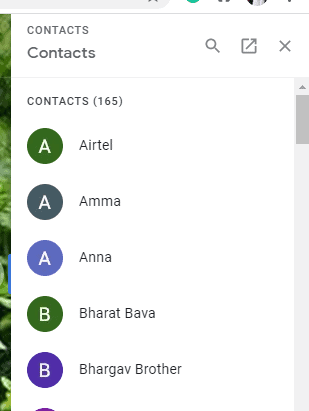
At the top of the contacts you can see one arrow mark for opening contacts in new tab. Click on Arrow mark.
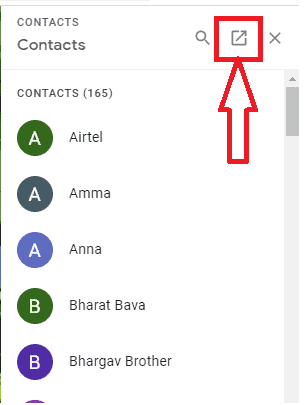
4. Now all contacts will be shown on a new screen with Contacts heading. Now you can see many options for contacts like import, export, print, etc. Here our requirement is to import contacts to Gmail. So click on the Import option.
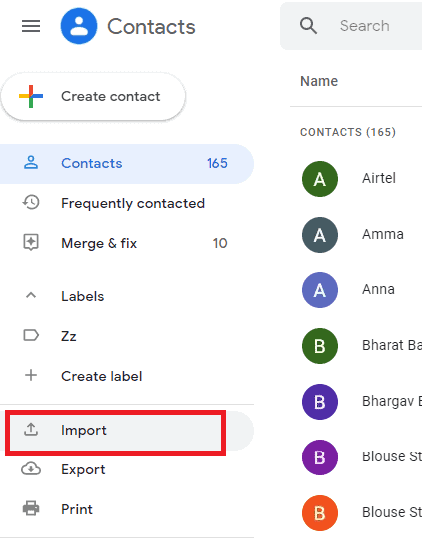
5. When you click on the Import option, you can see a screen as shown in the below image. Here you need to select the file (CSV, vCard files which you got in the Export process) which you need to Import. So click on the Select file.
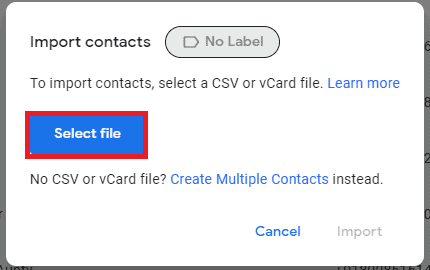
6. When you click on the select file then folders will open to select a CSV or vCard file. If you have already exported the contacts to your computer, you can select the CSV or vCard file option. Select the Contacts file. And then click on the Open option as shown in the below image.
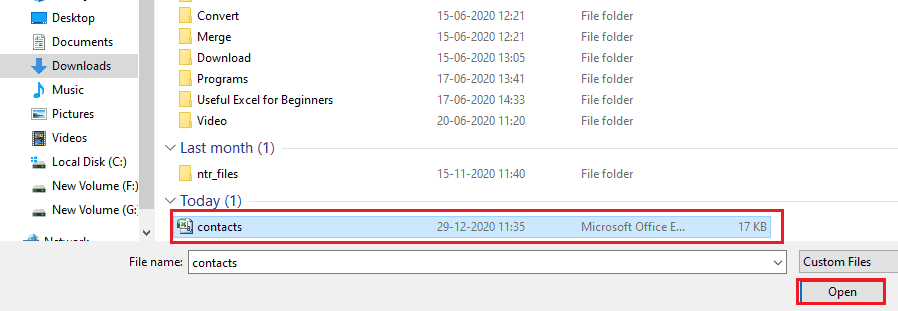
7. Now that contacts file was selected to import as shown in the below image. Click on the Import option.
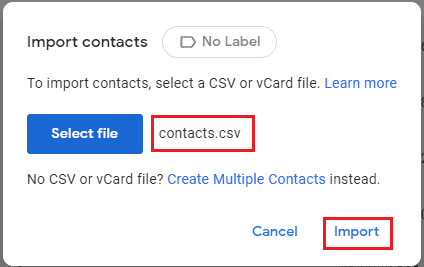
With this step, the contacts will be imported to Gmail.
- You May Also Like: How to create Contact Group in Gmail to send bulk Emails
- GHow to Send large files through Gmail using Google Drive
If you like my article about How to Import contacts to Gmail, please share it with your friends. Want more tech. tips, Please follow whatvwant on Facebook and Twitter. Subscribe to WhatVwant channel on YouTube for regular updates.
