When your Android won’t stay connected to wifi, you can follow my solution. Sometimes your android phone or tablet may display error wifi doesn’t stay connected. You will see this error because of some settings problem. To overcome this problem, you need to change some settings.
How to fix Android won’t stay connected to wifi
Setting 1: WiFi does not stay connected
Video tutorial: Settings 1
This section gives about How to fix Android won’t stay connected to wifi
Total Time: 2 minutes
Step 1: Go to setting
First Go to settings (represented by wheel symbol).
Step 2: Select the Wi-Fi tab
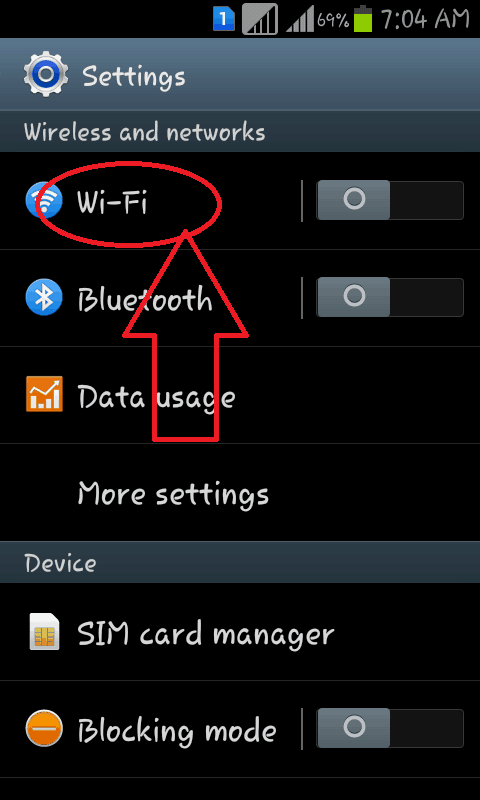
In the settings, you will find the Wi-Fi option. Select the Wi-Fi tab
Step 3: Select the Advanced button
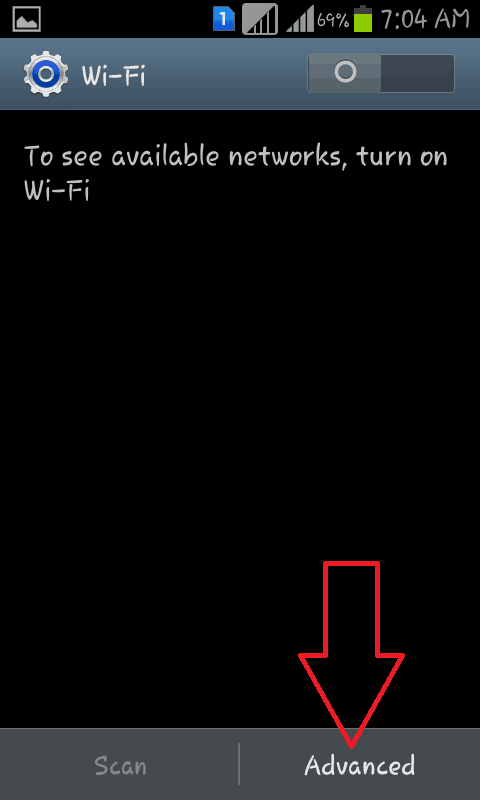
At the bottom of the screen, you can see the Scan and Advanced option. Select the Advanced button.
Step 4: Select keep wifi on during the sleep tab
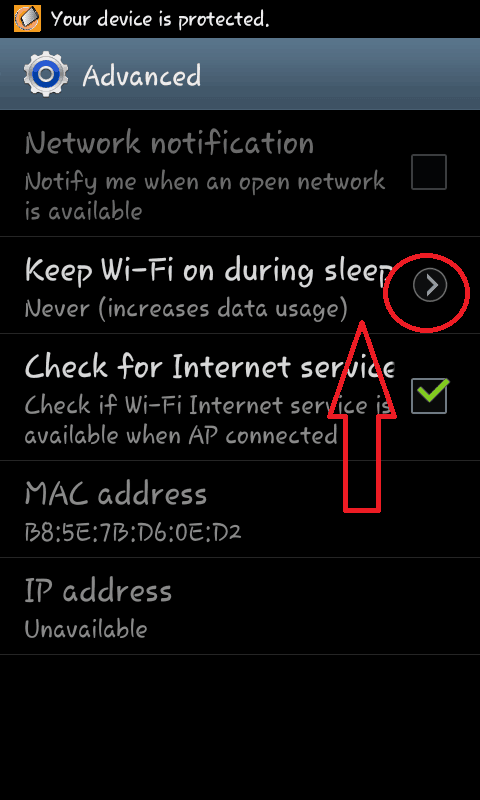
In the Advanced options you can see different options related to Wi-Fi. Select keep wifi on during sleep option.
Step 5: Select Never option
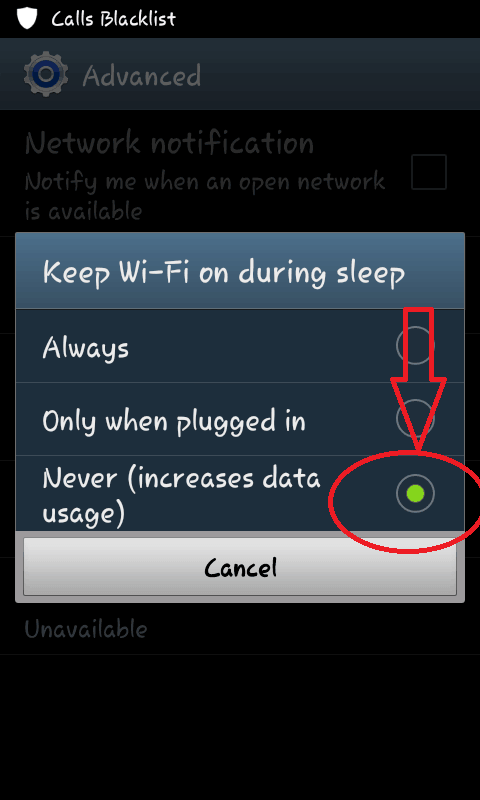
Now you can see the screen as shown in the above image. Select the Never option by clicking on it as shown in the below figure.
Setting 2: WiFi does not stay connected
To get to the Advanced Settings window, follow these steps:
- Tap the Menu button on your handset.
- Tap Settings.
- Tap Wireless and Networks.
- Tap Wi-Fi settings.
- Tap the Menu button again by clicking on the Wi-Fi option.
- Tap Advanced
- Tap the Proxy setting and make sure your Android device is not set up for a Proxy. If you tap on Proxy and see an IP address or domain, delete it.
Setting 3: Checking points
- Check your network connection
- Check your password (correct or not)
- You Might Like: 2 Ways to Download YouTube Videos on Android
- How to retrieve deleted photos from Android
- 3 Ways to Prevent ISP Tracking
I hope you like my article about How to fix Android won’t stay connected to wifi. If you like it, do me the favor by sharing it with your friends. If you want to add any other point, You can add through the comment section.
Want more Technical tips, You can also follow whatvwant on Facebook and Twitter. Subscribe whatvwant channel on YouTube for regular updates.
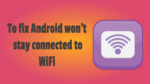
This solution worked for me! Not sure why my home internet got blocked after years of it working fine .. but THANK YOU! 🙂
Have a Samsung A5 none of the above solutions are working what can I do?
On my galaxy s7 I turned off the location and restarted my phone, Wi-Fi came back after almost a week of trying. It was the location all along for some reason.
I have a galaxy s7 and my wifi won’t stay connected and I don’t know what to do. What should I do.?
Try turning off the location and restart your phone, I have a s7 edge and after a week of trying to figure out the problem I did just that and my WiFi came back on but if I turn on the location again I lose my WiFi
Hey Miranda,
I just started to have this problem yesterday and it was driving me crazy. I reset all my settings including my WiFi modem and still nothing. What fixed my problem was my Network got automatically blocked. I’m a Verizon customer so there’s an app that comes automatically installed on their phones called “Security and Privacy” (The app icon is a padlock) it checks your phone for viruses and does automatic scans. If you have that app click on it and click on the “Wi-Fi Security” option. Once you click on that click on “Manage Wi-Fi Networks”. There you’ll be about to see if your network was automatically blocked. If it was blocked just select your network and hit “Remove” to remove it from your blocked list. I ended up having two networks blocked for some reason so I unblocked them both and now my phone stays connected. Hope this helped. God bless
You are a savior, I have not found this fix to any other forums!
Brilliant thank you ⭐⭐
Hey Sergio, you rock! I tried to explain my problem and my family thought I had lost my marbles. But your simple fix worked great.
Thanks!!!
Thank you Sergio! Total lifesaver! This just happened to me, I had no idea my network had been blocked.
I have a rca tablet. It won’t stay connected to internet drifts in and out. Your advice will not work. Because my wifi setting does not have the settings you show. It only shows the different Wi-Fi’s in my area.
I did all the things recommended and then downloaded “Wifi Manager” and went to quick fix. Took about 2 minutes and its been working since. ?
I’m having the same problem. It might connect for a moment and then disconnects immediately. Anyone have another solution?
its because of your internets ping, try resetting your box or calling your provider , most smartphones wont stay connected if the ping is going up and down.
That solution isn’t working. Little message flashes on that I’m connected, then I’m not connected. It just goes back and forth. Connected, not connected. It’s annoying!!!
I have the same problem as you. I feel as of I have tried everything I have even factory reset my phone still won’t work. I called my phone provider and they were no help at all. Have you found another solution?
Didn’t work for me. I have a Lenovo A 5500 tablet. Recently I started having a WiFi issue. My tablet will connect to WiFi signals and then nothing – it shows as being Connected but the network connection is “lost” (no data flow). When I disconnect and try to reconnect, I get the message “Authentication Problem” – this happens on any router. The router at home users WPA encryption. I’m running Android 4.4.2. My Android phone has no problems connecting to any of the same networks.