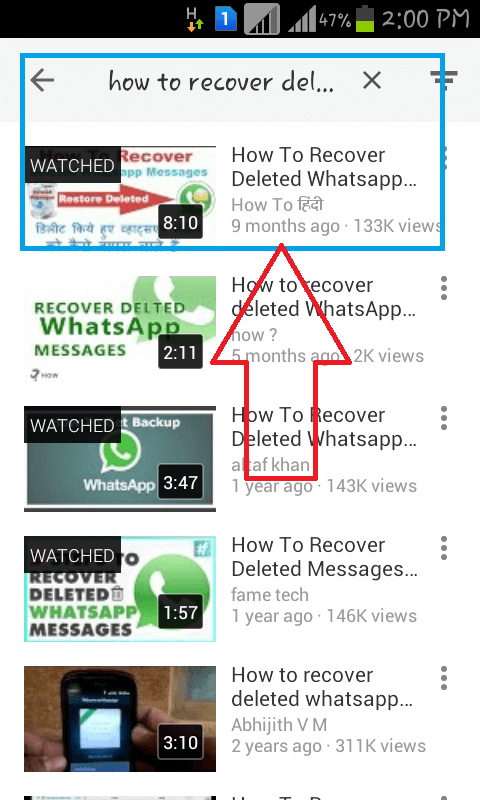With the help of the Android YouTube offline feature, you can watch videos when you want even without an internet connection. Here I am going to give you a tutorial about How to use YouTube offline in android with simple images.
Today, with huge hours of viewership, YouTube is more popular than ever. But it’s also part of the Internet. If you want to save a video on your android device, you can tap on the download icon provided below the video and select the desired video quality. The video will then be downloaded on your device. You can watch this video at any time even without an internet connection.
- Read: 8 Proven tips to speed-up Android mobile
- 7 Tips to extend android battery life
- How to Recover deleted photos from Android
- 4 Common android problems and their solutions
How to use Android YouTube Offline feature?
Method 1:
1. Open YouTube application in you android.
2. Search for the required video.
3. Play the video.
4. Click the download button as shows that in the figure below. It will download videos and you can watch it at any time.
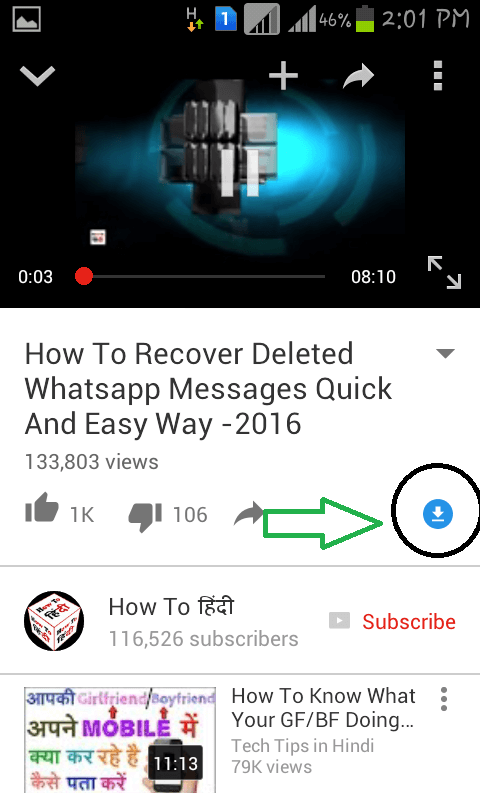
Method 2: Add video to offline mode
You can also use this method to save video to offline or to watch later.
- Play your required video.
2. Click add button (+) shows that in below figre.
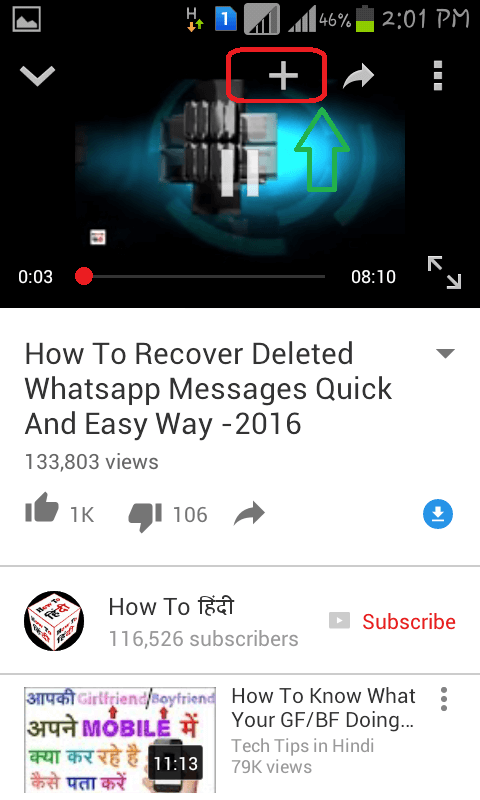
3. Select Offline to Add video to offline mode as shown in the figure below. You can also select Watch Later to add a video to Watch Later.
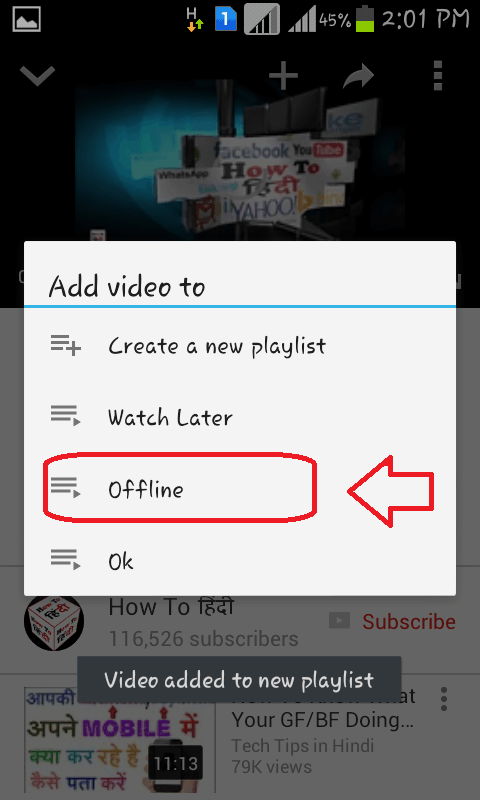
How to change Video Quality before saving?
Before using the offline feature, you can change video quality to save a good quality video.
- Play your required video.
2. Select three vertical dots symbol in top right corner.
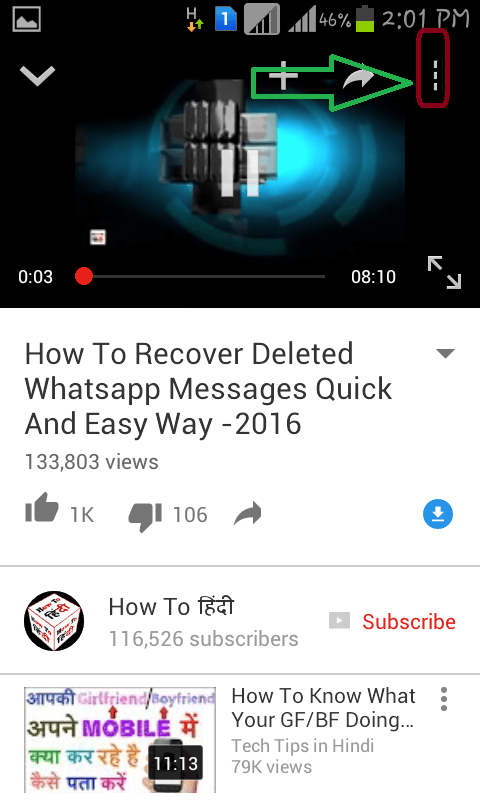
2. Select Quality option. Select 360p for good picture quality. You can also select any other quality depends on your need.
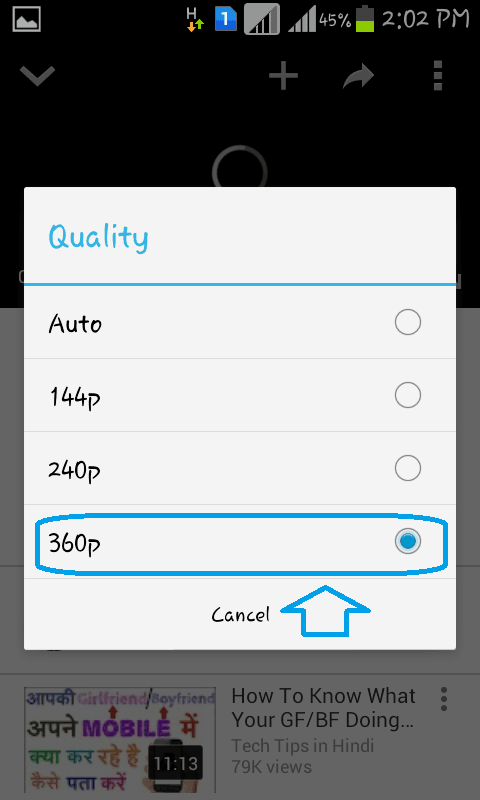
Now follow method 1 or method 2 to save videos offline.
How to watch Saved Videos?
1. Go to your account

2. Select Saved videos. You will see all saved videos shows that in the below screenshot.
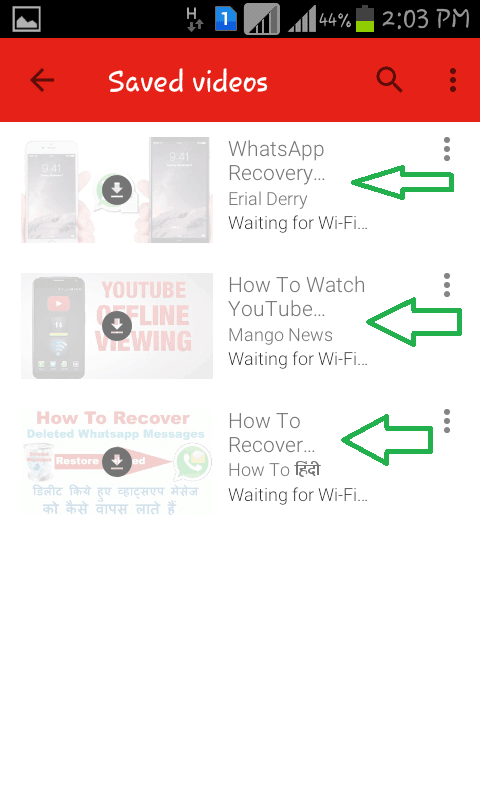
Select any video to watch without an internet connection. If you want to delete, just touch three vertical dots symbol near any video, you will see the option to remove the video.
- Read: How to back up Android to Google drive
- Tricks to Backup and restore Android phone
- Step by step guide to Backup Computer to Google drive
I hope you like my article about How to use Android YouTube offline. If you like it, do me favor by sharing it with your friends. If you want to add any other point, You can add through the comment section. You can also follow whatvwant on Facebook and Twitter. Subscribe to whatvwant channel on YouTube for regular updates.