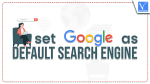Want to Set Google as the default search engine in Safari, Opera, Chrome, Firefox, IE, or Microsoft Edge? In the present day, most of the browsers have default search engines. If you want you can easily Set Google as the default search engine in any browser. here I am going to give you information about how to manage or change the default search engine in Internet Explorer, Chrome, Firefox, and Opera browsers.
Why should I set Google as the default search engine?
As everyone knows Google is the best search engine that will be used to find anything in the most efficient way. Search the world’s information, including webpages, images, videos, and more. Google has many special features to help you find exactly what you’re looking for. Aside from any sector, any field, and any domain, everyone wants to find something that is useful for them to meet their requirements and needs. So it will be the best way to set Google as the default search engine.
- RELATED: How to delete Internet Explorer History
- 3 Methods to remove Google chrome History
- How to clear Firefox history
How to set Google as the default search engine on Windows?
Video Tutorial
We provided this article in the form of a video tutorial for our reader’s convenience. If you are interested in reading, skip the video for now and watch it after the completion of reading this article.
1. How to Set Google as the default search engine in Microsoft Edge?
- STEP-1: Launch the Microsoft Edge Browser and click on the “Three dots” icon available on the top right of the window. An options list will open. Choose the “Settings” option from that list.
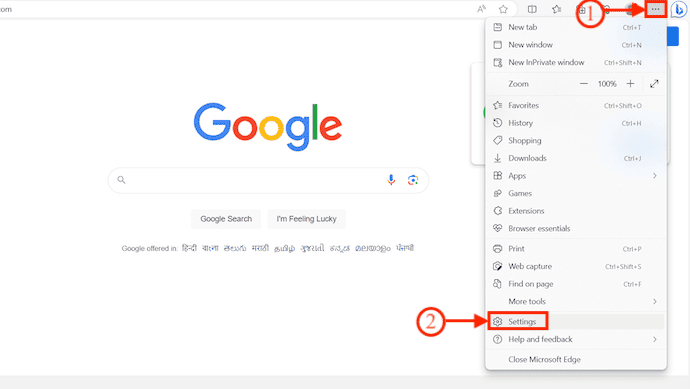
- STEP-2: A new settings tab will open and Move to the “Privacy, Search, and Services” section from the left menu. Scroll to the bottom to find the “Services” option and Click on the “Address bar and Search” option.
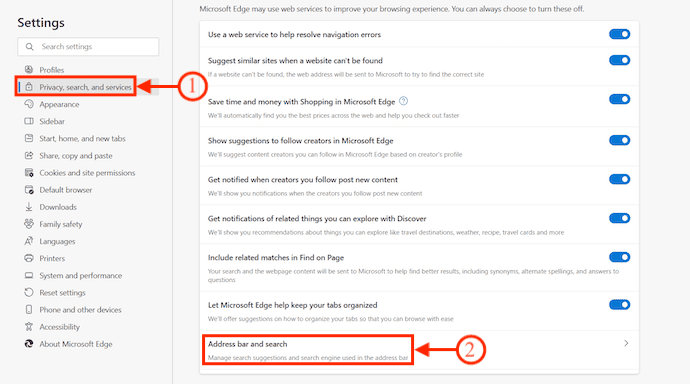
- STEP-3: In that section, you will find the “Search Engine used in the address bar” option. Click on the drop-down option of that option. It displays the list of various search engines. Choose “Google” from that list.
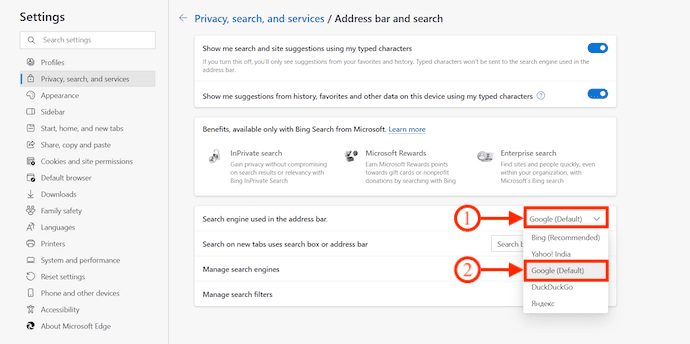
- That’s it, this is how you can set Google as the default search engine in Microsoft Edge Browser.
- RELATED – Quick Tip to add Google search to IE address bar
- How to change Default search engine to Google in Microsoft Edge
2. How to set Google as the default search engine in Google Chrome?
- STEP-1: Launch the Google Chrome Browser and click on the “Three dots” icon available in the top right corner of the window. An options list will open. Choose the “Settings” option from that list.
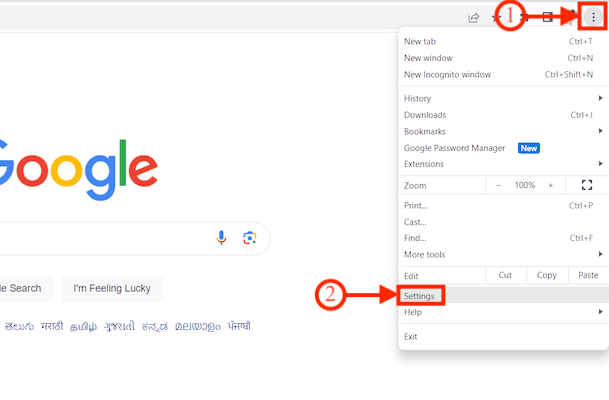
- STEP-2: A new tab with settings will open. Move to the “Search Engine” section and there you will find the drop-down option beside the search engine option. It displays the list of different Search Engines. From there, choose “Google” and that’s it, this is how you can easily set Google as the default search engine in Google Chrome.
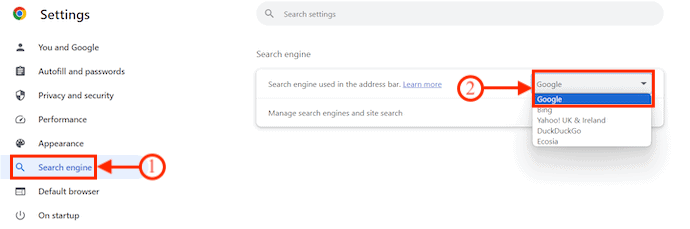
3. How to set Google as the default search engine on Firefox?
- STEP-1: Launch the Mozilla Firefox Browser and click on the “Hamburger” icon available on the top right of the window. An options list will open. Choose the “Settings” option from that list.
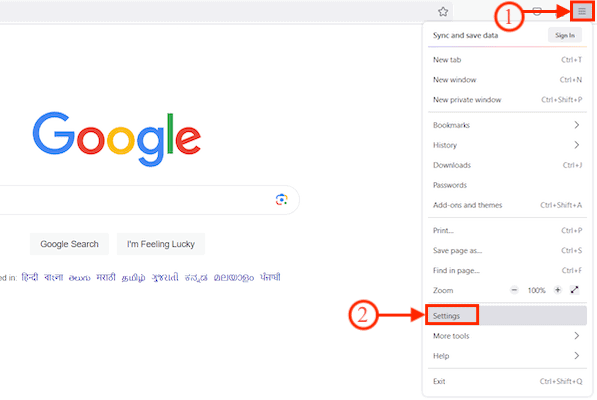
- STEP-2: A new settings tab will open. Move to the “Search” section and there you will find the Default Search Engine option. Click on the drop-down option beside that option and choose “Google” from that list.
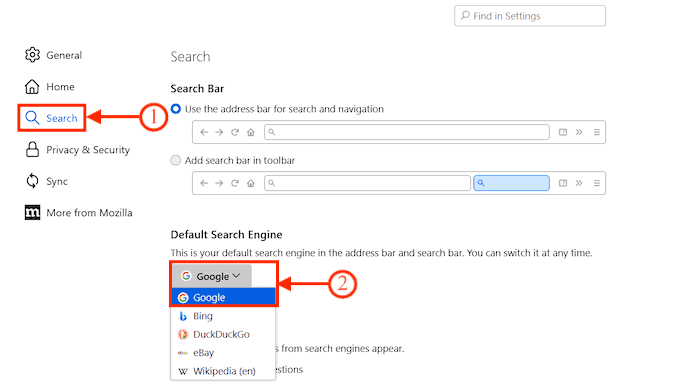
- That’s it, this is how you can set Google as the default search engine on Mozilla Firefox.
4. How to Change the default search engine in Opera?
Video Tutorial
We provided this article in the form of a video tutorial for our reader’s convenience. If you are interested in reading, skip the video for now and watch it after the completion of reading this article.
- STEP-1: Launch the Opera Browser on your Windows PC and click on the “Three lines” icon available in the top right corner of the window. An options list will open. Scroll to the bottom of that page and click on the “Go to full browser settings” option from that list.
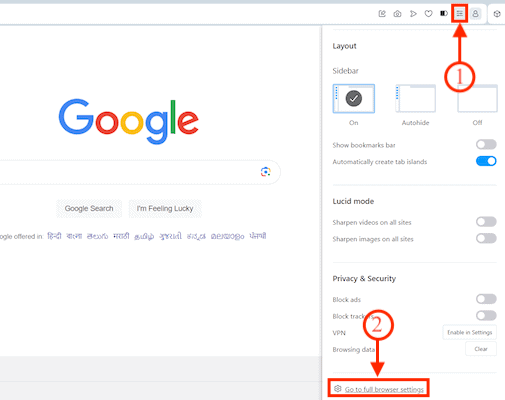
- STEP-2: A new tab will open. In the Basic section, you will find the Search Engine option. Click on the “drop-down” option and it shows different search engine types. Select “Google” from that list to set Google as the default search engine in Opera Browser.
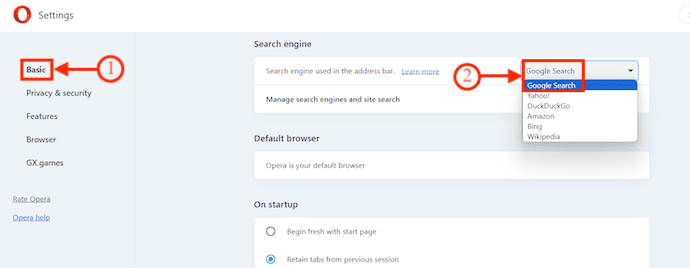
- RELATED – How to uninstall Opera browser completely.
- 30 most useful opera keyboard shortcuts.
- How to back up, import-export opera bookmarks
How do I make Google my default search engine on Mac?
5. How to set Google as the default search engine on Safari?
- STEP-1: Launch the Safari Browser on your Mac and click on the “Safari” option available on the left top corner of the screen. An options list will open. Choose the “Settings” option from that list.
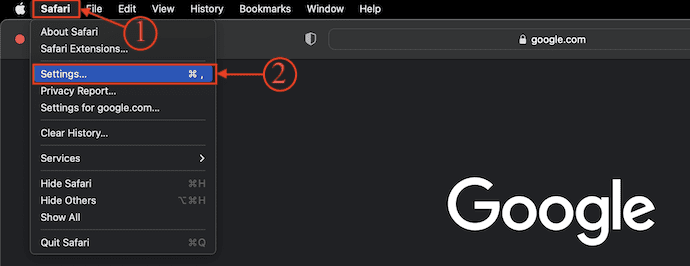
- STEP-2: A new window will pop up. Move to the “Search” option from the top menu and there, you will find the “Search Engine” option. Click on the drop-down option and select “Google” to set Google as the default search engine in Safari Browser.

6. How to set Google as the default search engine in Google Chrome
- STEP-1: Launch the Google Chrome Browser on your Mac and click on the “Three dots” icon available in the top right corner of the window. An options list will open. Choose the “Settings” option from that list.

- STEP-2: A new tab with settings will open. Move to the “Search Engine” section and there you will find the drop-down option beside the search engine option. It displays the list of different Search Engines. From there, choose “Google” and that’s it, this is how you can easily set Google as the default search engine in Google Chrome.

7. How to set Google as the default search engine in Firefox
- STEP-1: Launch the Mozilla Firefox Browser on your Mac and click on the “Hamburger” icon available on the top right of the window. An options list will open. Choose the “Settings” option from that list.

- STEP-2: A new settings tab will open. Move to the “Search” section and there you will find the Default Search Engine option. Click on the drop-down option beside that option and choose “Google” from that list.
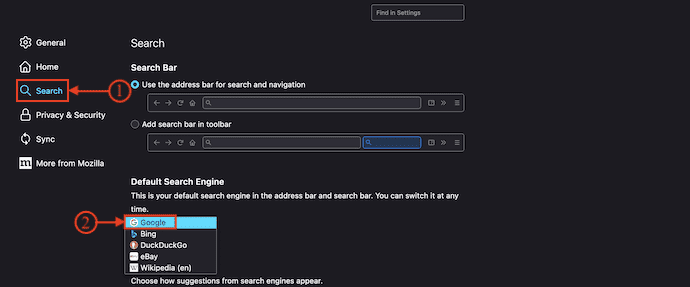
8. How to set Google as the default search engine in Microsoft Edge
- STEP-1: Launch the Microsoft Edge browser on your Mac and click on the “Three lines” icon available in the top right corner of the window. An options list will open. Click on the “Settings” option from that list.

- STEP-2: A new settings tab will open. Move to the “Privacy, Search, and Service” section. There you will find the “Address bar and Search” option. Click on it.
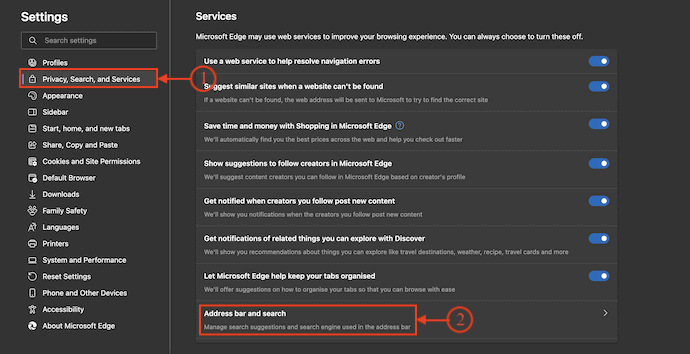
- STEP-3: There you will find the drop-down option beside the search engine option. Then it displays the list of various search engines. From that list, choose “Google” to set Google as the default search engine in Microsoft Edge on Mac.

9. How to set Google as the default search engine in Opera Browser
- STEP-1: Launch the Opera Browser on your Mac and click on the “Three lines” icon available in the top right corner of the window. An options list will open. Scroll the list to the bottom and there you will find the “Go to Full Browser Settings” option. Click on it.
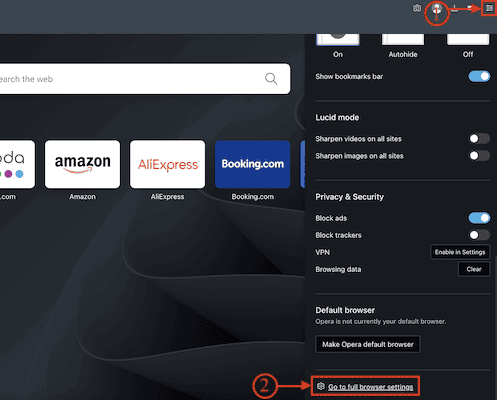
- STEP-2: A new settings tab will open. Be in the Basic section and scroll down to find the “Search Engine” column. There, click on the “Drop-down” icon available beside the Search engine option. It displays various search engines. Select “Google” from that list to set Google as the default search engine in Opera Browser on Mac.
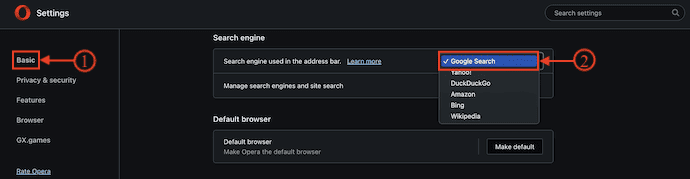
Conclusion
Google is the most recommended and used search engine in all the popular web browsers in both Windows and Mac Operating Systems. As it provides the best results, most users are likely to set Google as the default search engine on their browsers. Follow the procedure as discussed in this article to set Google as the default search engine in both Windows and Mac operating systems.
I hope this tutorial helped you to know “How to set Google as the default search engine in Microsoft Edge, Chrome, Firefox, Opera, and Safari“. If you want to say anything, let us know through the comment sections. If you like this article, please share it and follow WhatVwant on Facebook, Twitter, and YouTube for more Technical tips.
How to set Google as the default Search Engine in Microsoft Edge, Chrome, Firefox, Opera, and Safari – FAQs
Are Safari and Google both browsers?
Chrome and Safari are the two most popular web browsers in the world, with some notable differences.
What is the default search engine in ie11?
Internet Explorer 11 comes with Microsoft Bing as the default search engine.
Is Google the default search engine for Firefox?
Firefox uses Google, a totally-no-privacy-at-all search engine, as default because they get money from them.
Is Safari a search Engine?
Safari is not a search engine, it is a web browser developed by Apple. It means that it helps you to browse and render the web so you to understand the web page and be able to read the content. A search engine is a tool used to do research on the web, like Google.
Is Safari better than Google?
If you prioritize speed and customization through extensions, Chrome may be the better choice. If you care more about stability and privacy, and you use Apple devices exclusively, then Safari is the way to go.