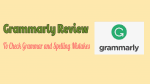What to check spelling and grammar? Grammarly is the best free grammar checker tool. This Grammarly review will give you its features, price, and complete details. You will also know how to use Grammarly in Gmail, MS Word, Safari, Mac Mail, Chrome, etc.,
Want to send Facebook posts or Twitter tweets with perfect English. Want to write error-free articles for your blog. Grammarly a free tool will help you to write English online without any mistakes.
Grammarly Review: Check spelling and Grammar Online
Grammarly app is a proofreader tool and automatically checks grammar, spelling, punctuations, words, style mistakes in writing. It helps you to write the sentence without mistakes in Gmail, Facebook, Twitter, and all other apps which you use. This app scans the text for grammar mistakes and complex ones and fixes it.
What is Grammarly?
Grammarly is basically an amazing free grammar checker tool. It has a premium version too. Its free version also does wonders for your English grammar.
It checks spelling mistakes, Grammar mistakes, articles missing, and much more for free. Its premium version gives advanced grammar checking and Plagiarism checker tool which is useful for bloggers.
It is an online text editor with the grammar checker, spell checker and it will detect if you copy others’ ideas or work easily.
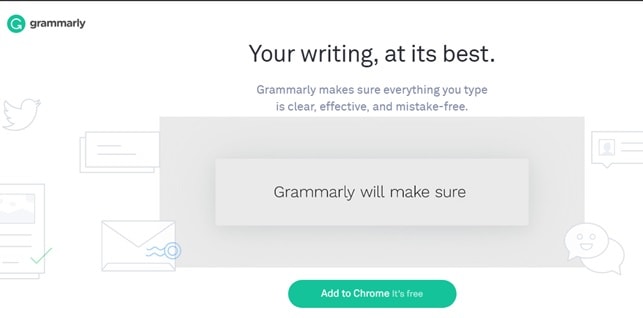
It supports only the English keyboard and allows users to select auto-correction and suggestions according to American, British, Canadian, and Australian dialects. It is available to the users who register with a Facebook or Google account. Grammarly is available for the free but free version corrects only basic errors for more features you need to go for the premium.
Grammarly gives free extensions for Google chrome, safari, and Firefox. You just need to install the extension for your browser. That’s it that will do everything. Remember, it will not work for other browsers.
It works anywhere on the web. It works well in WordPress post editor while writing blog posts. The free version gives you Microsoft Word add-in also which checks grammar in your MS word.
It even supports Android and iOS. Grammarly offering a special keyboard on your smartphone for free. You can use its free version on your mobile phone too.
Who Should Use Grammarly?
Usually, people write the text to send the messages, writes the document, mostly writers type the content either it is a story or documentation but they never check their content because they are hesitant to check with others. They are also not able to find their own mistakes and also ignore punctuation, which looks like minor errors but makes a large difference.
For them “Grammarly” will be useful to find the errors and correct them. It will also be useful to the people who are new to the English language because it explains where to use the punctuation, nouns, verbs, etc and improve their skills.
Grammarly Features:
- Grammarly works on online and desktop.
- It is available on mobile devices.
- It will give short, clear explanations for every correction.
- It helps you to understand your mistakes and avoid them in the future.
- It will detect the plagiarism.
- It ensures that your content will be error-free without any mistakes.
- It will show the number of errors you have in the content.
- The errors will be corrected after selecting or taping the error word.
- It finds the overused word and gives the replacements for the particular word.
If you are adding Grammarly extension to the browser means that your spelling and grammar would be totally mistake-free. It will be vetted on Gmail, Facebook, Twitter, Linkedin, and nearly everywhere else you write on the web. Once you register or sign-up your new account with Grammarly, you will receive weekly emails with performance stats and personalized insights (this is one of the most popular new features added to Grammarly).
Suppose if you are Working on a very large project, an essay, or a blog post with a lot of content in it, then you can create and store all of your documents in your new online editor.
• Contextual spelling checker
Grammarly will be detecting correctly spelled words that are used in the wrong context. Sometimes when you use about misusing homophones like lose/loose, affect/effect, lie/lay, there/their/they’re, and many other commonly confused words.
• Grammar checker
Grammarly has the capacity of fixing hundreds of complex grammatical errors, including subject-verb agreement, article use, and modifier placement, to name just a few.
• Trusted by millions of users
Grammarly is trusted by students, writers, business professionals, bloggers, and plenty of people who just want to write better. Grammarly adapts to your needs and writing style, giving you the confidence of mistake-free communication every time you write.
• Grammarly in the news
Forbes: “Grammarly quickly and easily makes your writing better and makes you sound like a pro, or at least helps you avoid looking like a fool.”
Harvard Business Review: “…good grammar is instrumental in conveying ideas with clarity, professionalism, and precision…Good grammar is simply good business.”
ABC News: “Poor grammar is just as offensive as gross pick-up lines.”
Related Links: Grammarly Competitors
Grammarly Price & Discount
It has the free version and the premium version as well. The free version will also work well. The Premium version gives some better features.
- For the monthly subscription, it costs $29.95/month.
- For a quarterly subscription, you will get a 33% discount. It costs $ 19.98/month billed as one payment of $59.95.
- For the annual subscription, you will get a 61% discount. It costs $ 11.66/month billed as one payment of $139.95.
Frequently they run the promotional offers Click Here to check the Grammarly current Price.
How to use Grammarly on Chrome or Firefox or Safari?

In order to use Grammarly online checking, you need to install Grammarly extension on your browser.
Install Grammarly Extension on Chrome or Firefox or Safari
Visit the Grammarly website from Google Chrome or Safari or Firefox. You will see the below screen.
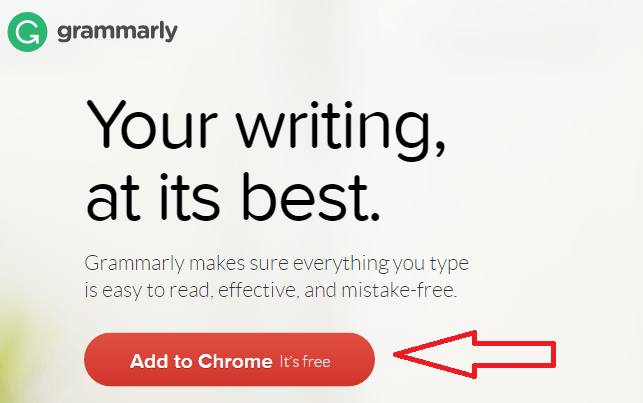
I have used Google Chrome, so I am seeing Add to Chrome button. If you use Safari or Firefox, you may see a button related to your browser.
Click on Add to Chrome button.
Signup with your name and email.
Install the extension. After installing the extension, you will see the Grammarly symbol at the top right of your browser.
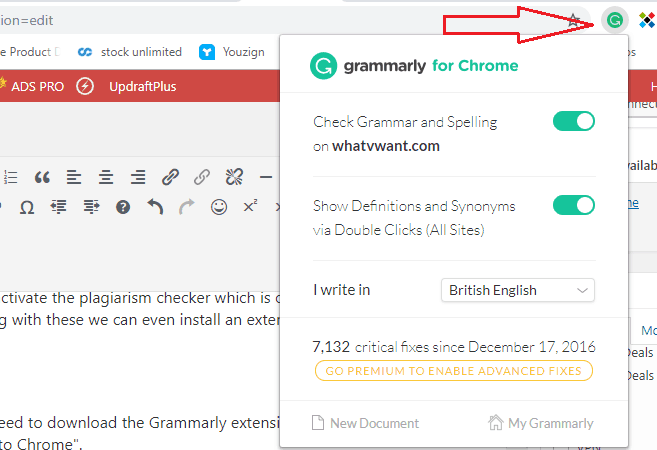
Now your Google Chrome browser is ready with Grammarly.
How to change Grammarly English to UK English or US English or Etc.,
You can change your English language preference to the US English or UK English or any other country English by going into settings on the Grammarly website. Or you can change Grammarly English just by using the Grammarly extension.
- Select the Grammarly Extention symbol at the top right of your browser.
- Click on drop-down arrow mark right to I write in.
- Select any one of the available options according to your requirement.
Write anywhere anything on the web, Grammarly will check the spelling and grammar of your English. But you must have logged in to your Grammarly account always to use it.
How to Use Grammarly in Gmail?
In order to use Grammarly on Gmail, you need not install it on Gmail. You should have installed Grammarly on your browser and signed up by following the above procedure.
Compose your mail. Write anything in the mailbox. if you write any mistake, it will immediately underline with a red line.
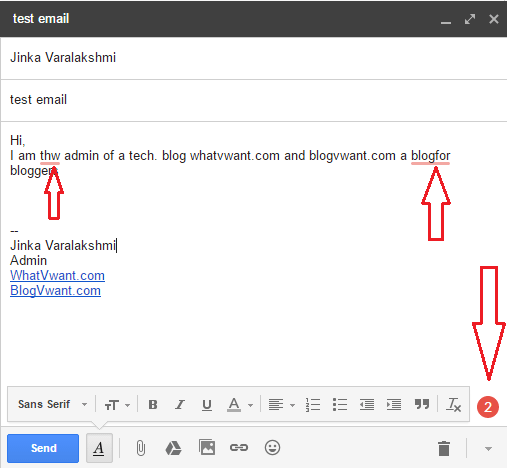
Just place the cursor on the word which was underlined, you will see the solution. You can select correct one or ignore that.
You can also see a total number of errors at bottom right corner. Just click on that number, you will see a new pop-up window where you will see entire content with Grammarly where you can edit all errors once.
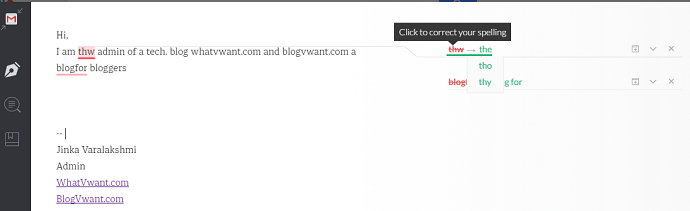
Right side, you will see the wrong word and its correction. Just click on the correct word, the wrong word will be replaced with correct one. If you don’t want to replace that word, you can select a cross symbol to ignore that correction. Like this correct all errors, and click anywhere outside of the pop up to exit pop up window. You will see all corrections.
Grammarly will do the same thing on Facebook or anywhere on the web. But you need to use same web browser where you have installed Grammarly extension.
If you have articles to correct, login into the Grammarly website, and upload your file to correct sentences.
How to Connect Grammarly to Word on Windows 10 desktop/ laptop?
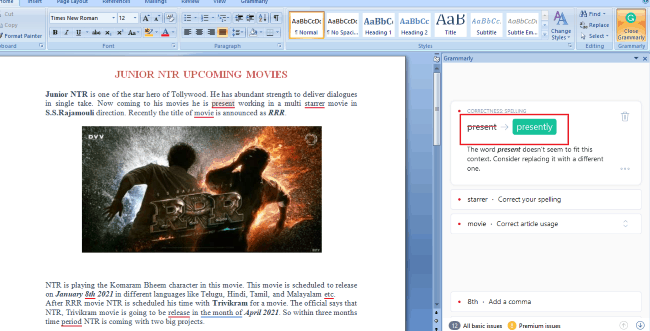
In this section, we are going to show how to add Grammarly extension to Microsoft word to detect and correct errors in the content on Windows 10 desktop/laptop in simple steps.
Total Time: 5 minutes
Step 1: Visit Grammarly website for downloading Grammarly Add-Ins for Word
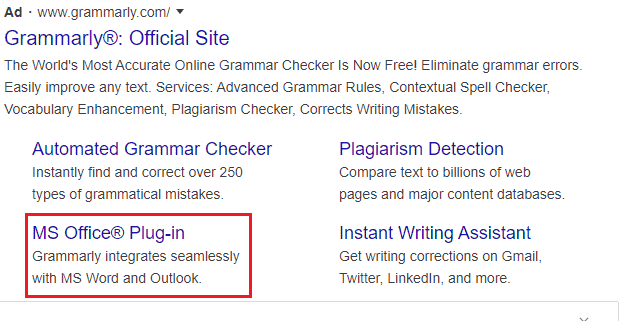
First of all, you need to visit the Grammarly websites for downloading Add-Ins for Word. Enter the Grammarly website in your search bar and then click Enter.
In the Grammarly website, you will find the MS-office Plug-in section. Click on that MS-Office Plug-in to download Add-Ins into your Windows 10 desktop/laptop.
Step 2: Click on download link
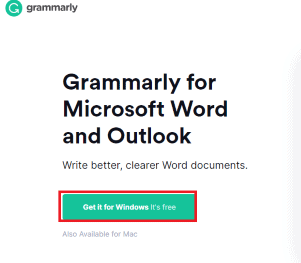
When you click on the MS-Word Plug-Ins it opens a new screen that showing Grammarly for Microsoft Word and Outlook along with an option Get it for Windows. Click on the Get it for Windows option.
Then you will a screen that will show you the downloading Grammarly for MS-Office as shown in the below figure.

Step 3: Click on Ok button and then Finish
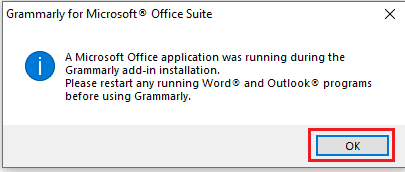
Once the downloading is successful, it shows a prompt box with a message with the title “Grammarly for Microsoft Office Suit” as shown in the above image. Consider the instuction and then click on OK.
Then you will see a window showing “Congratulations you installed Grammarly successfully” along with an instruction for further process. Read the instruction carefully and then click on the Finish option as shown in the below image.

Step 4: Select Grammarly product that you would like to Install into your device
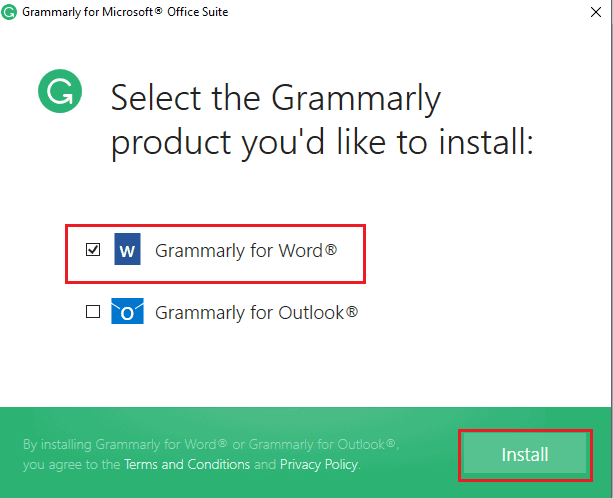
Up to now, we proceed with installing Grammarly for both Word and Outlook of Microsoft office. But in this step, you have to select the required product that you would like to install into your Windows 10 desktop/laptop.
To select click on the check-box that is placed before the required product. After selecting the product, Click on the Install option placed at the bottom of the screen. With this step, Grammarly for MS word will start installing in the form of Add-Ins.
Step 5: Run the Grammarly Add-Ins
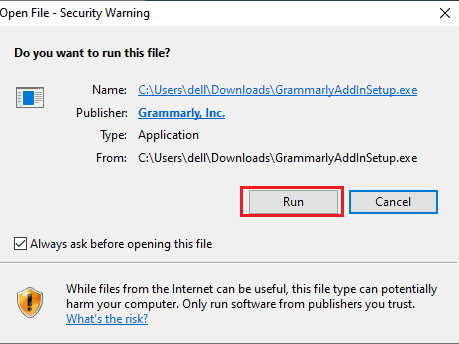
After the successful completion of installing, you need to give permission for the Add-Ins to run on your device. When the installing is completed it shows you a message box as shown in the above image. Click on the Run option to run the installed Add-Ins on the device. With this step, Grammarly Add-Ins are added to your MS word successfully.
Step 6: Open Microsoft Word, click on the File menu and then Word-options
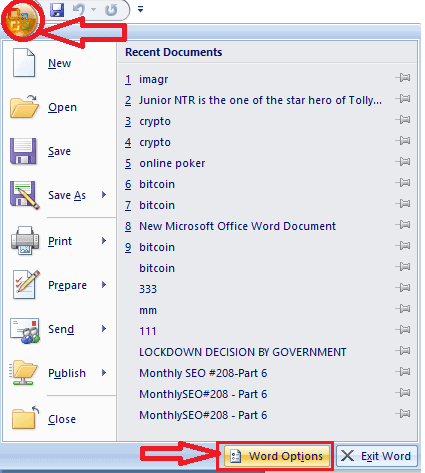
With the previous step (Step 5), Add-Ins are added to Microsoft word. Now you need to set up the Add-Ins to your Microsoft Word. To set up Add-Ins follow the steps carefully.
Click on the Microsoft Word app to open it. In the MS word, on the right corner of the screen, you will find the File menu( Windows symbol). Click on the File menu to get options regarding MS word.
In the file menu, you will find many options such as new, save, open, etc. Along with those at the bottom of the recent documents screen, you have Word Options. Click on the Word Options as shown in the above image
Step 7: Click on Add-Ins in the word options
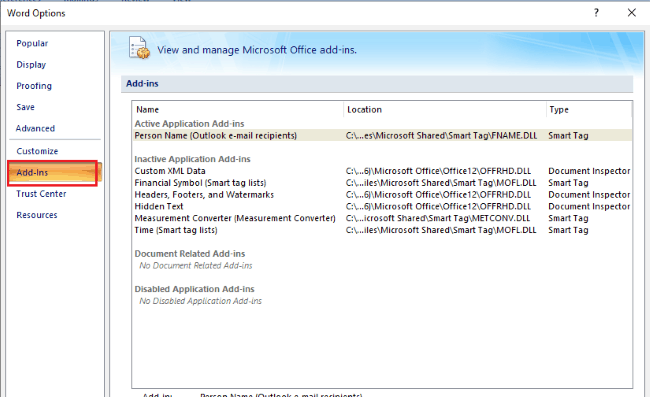
Now the word options window will open as shown in the above image. There you will have an Add-Ins option, click on that option. In the Add-Ins block, there is a Manage COM Add-Ins option at the bottom of the screen. Click on the Go option placed beside the COM Add-Ins.
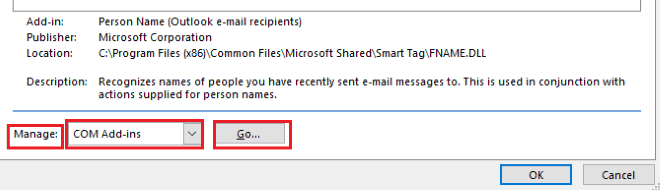
Step 8: Select Grammarly Add-Ins in the COM Add-Ins
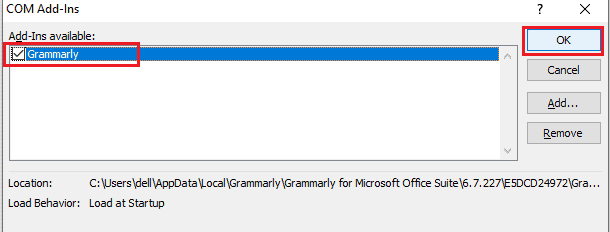
When the COM Add-Ins window is opened, you have to select the Grammarly Add-Ins in that window. Then Click on OK.
Step 9: Open Grammarly and sign-in with Grammarly
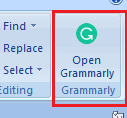
With the completion of the previous step procedure, Grammarly is visible on the left corner of the Microsoft word window as shown in the image. Click on the Open Grammarly option.
When you open it, you get a screen to sign-in into your Grammarly account. Select any one way to sign-in either Facebook, Google, or Gmail which you previously used for signup Grammarly. Then click on the Continue option placed at the bottom of the screen as shown in the below image.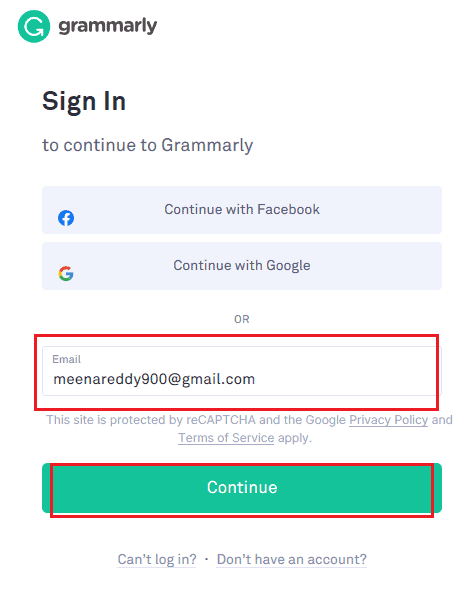
Now you need to enter the password of your account. Type your password and then click on the Sign-in option as shown in the below image.
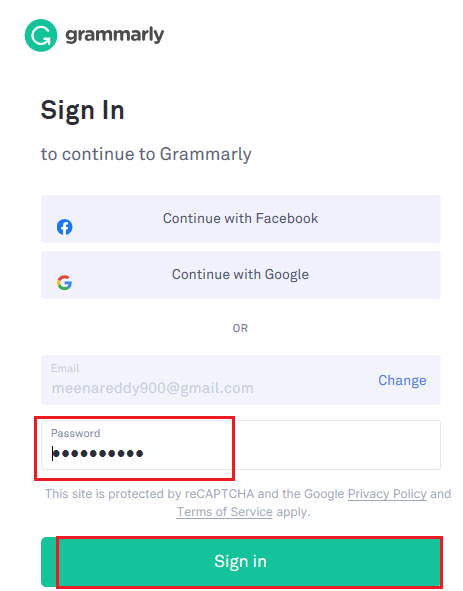
If you don’t have an account on Grammarly, you can easily create it in this step. Click on the “Don’t Have an account?” option as shown in the below image and then set up your Grammarly account by further instructions as they are shown sequentially.
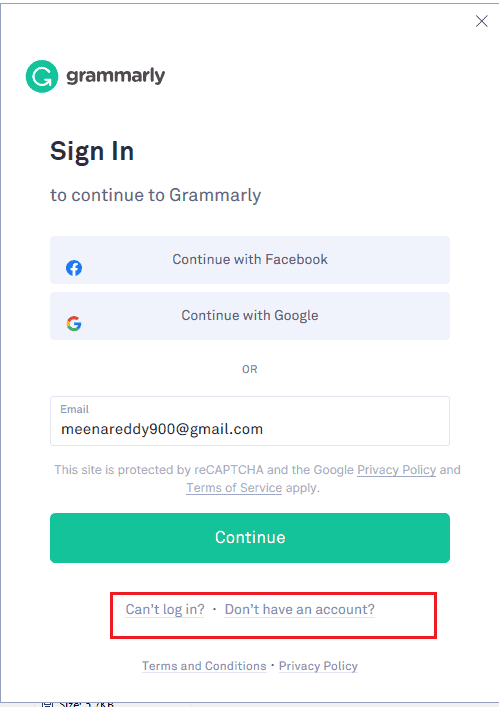
Step 10: Check for working of the Grammarly
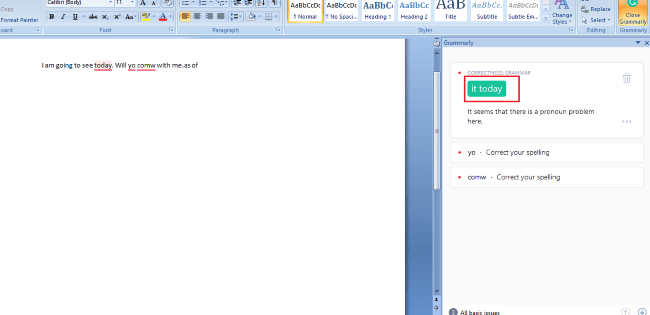
Now type any sentence in the MS word, then the errors in the typed content will be underlined by Red color on the right side screen. The respective correct word/verb for correct sentence formation will be shown on the left side screen as shown in the above image. It also shows enhancement options for the content by the blue color under line.
You can also correct the existing document and make it free from grammatical errors with the help of Grammarly in word as shown in the below image.
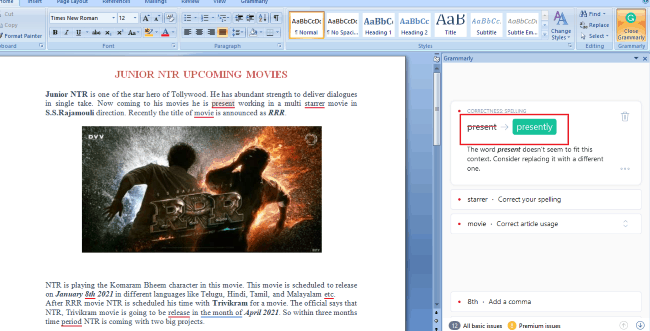
These are the steps to be followed to add Grammarly to word on Windows 10.
- Also read: 4 Great Ways to Get Serious on Cybersecurity for 2020
- How to use Microsoft sticky notes On Windows 10 and Android
How to Use Grammarly app in Android?
Up to now, we have seen the procedure of adding Grammarly to Word on Windows. Some people have doubts that how to add Grammarly to Word on Android. In this section, we are going to see how to add it to Word along with the keyboard.
Step 1: Install Grammarly app from Google Play Store
The first thing you need to do is, download the Grammarly app into your Android. It is available in Google Play Store and no need to pay any money for installing it. It is not an app that is available only for the word, it is developed for producing error-free content by replacing the traditional keyboard with the Grammarly keyboard.
Step 2: Open the Grammarly app and Sign-In with your Grammarly account
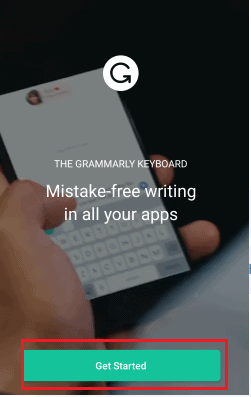
After the successful installation of the app, open it. There you will get a screen showing a welcome message. Click on the “Get started ” option that is available at the bottom of the screen as shown in the above image.
Now you need to sign-in with the Grammarly account on your android by using any one method as you like.
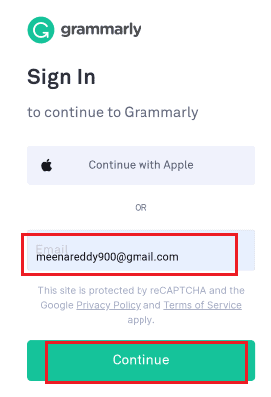
Select any method and type username then click on the Continue option. Then enter the password of your account and click on the Sign-in option at the bottom of the screen as shown in the below image.
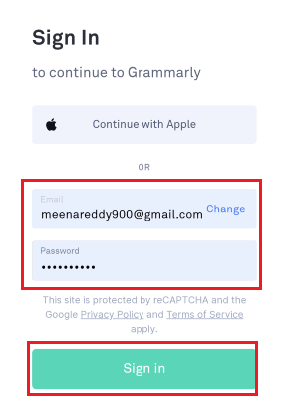
With this step, you are successfully sign-in with Grammarly on your Android.
Step 3: Click on add Grammarly keyboard
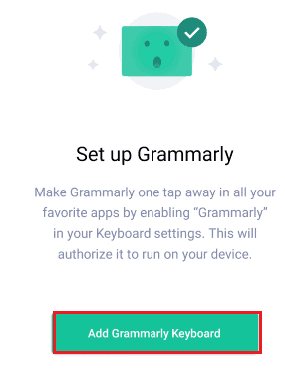
Now you will get a screen that providing a message of Adding Grammarly keyboard. Click on the “Add Grammarly keyboard” option.
Step 4: Set up the required options in the Grammarly keyboard
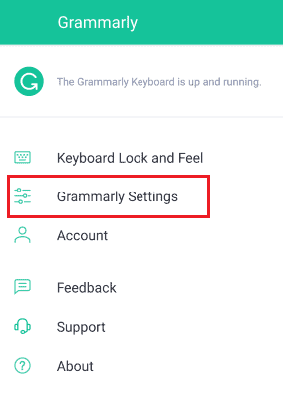
Once you click on the Add Grammarly keyboard option, Grammarly keyboard is running by replacing the traditional keyboard. Now click on the Grammarly settings, need to set up the options initially for auto-correction, auto-capitalization, etc as shown in the below image.
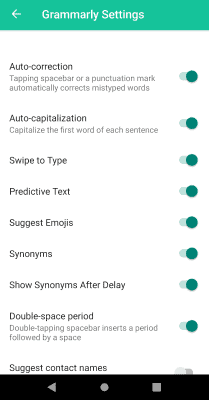
You can also select the theme of keyboard either light or dark by clicking on the “Keyboard Look and feel” option.
There are the initial settings you need to do for Grammarly set up on your Android.
Step 5: Check it for Grammatical mistakes
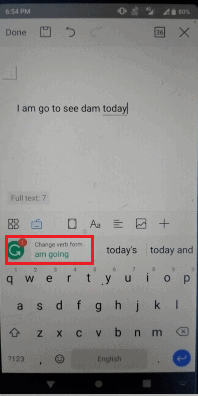
After all settings, the Grammarly is added to your Android keyboard. Whatever the content you are typing with the keyboard, it finds the mistakes in it and suggests the correct word/ verb. If you want to check it by opening a word document or create a new word document. There you can see the errors in your content.
How to use Grammarly on Safari
Below are the detailed steps to add Grammarly to Safari browser:
Open the safari browser. Click on Safari on the left top corner of the Menu.
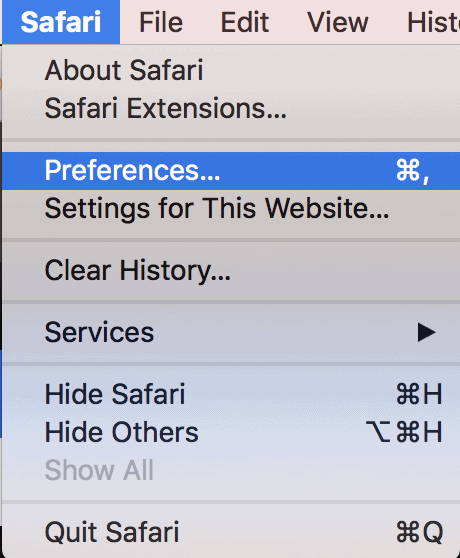
Choose the “Preferences” option from the options available.
Find and navigate to the Extension tab.

Search to find out Grammarly extension for Safari on the list of extensions.
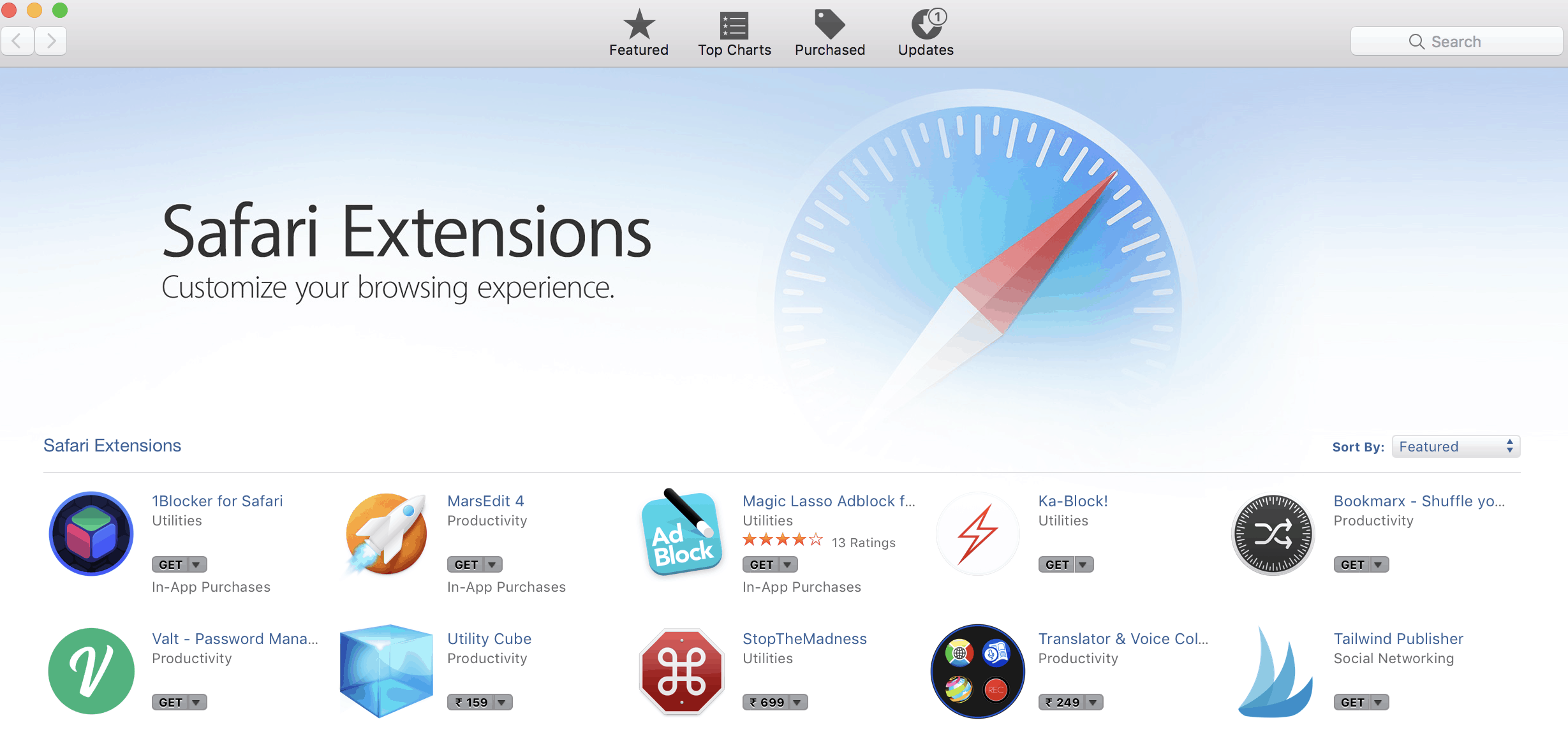
Verify and make sure that the “Grammarly for Safari” extension is added and installed. If it is installed, then Grammarly is automatically added to your browser.
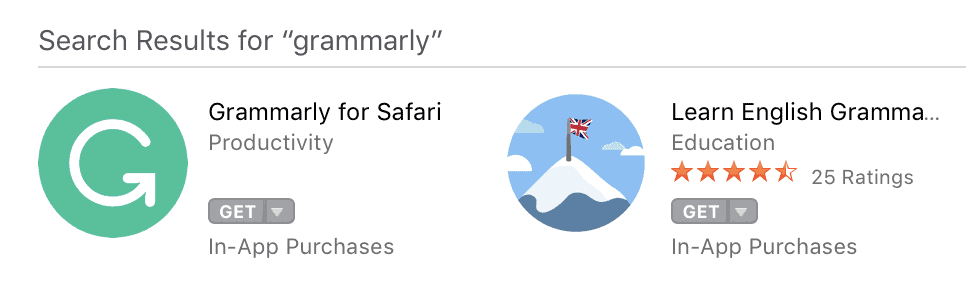
Click on the “Grammarly for Safari” extension and it will take you to the next window as shown below.
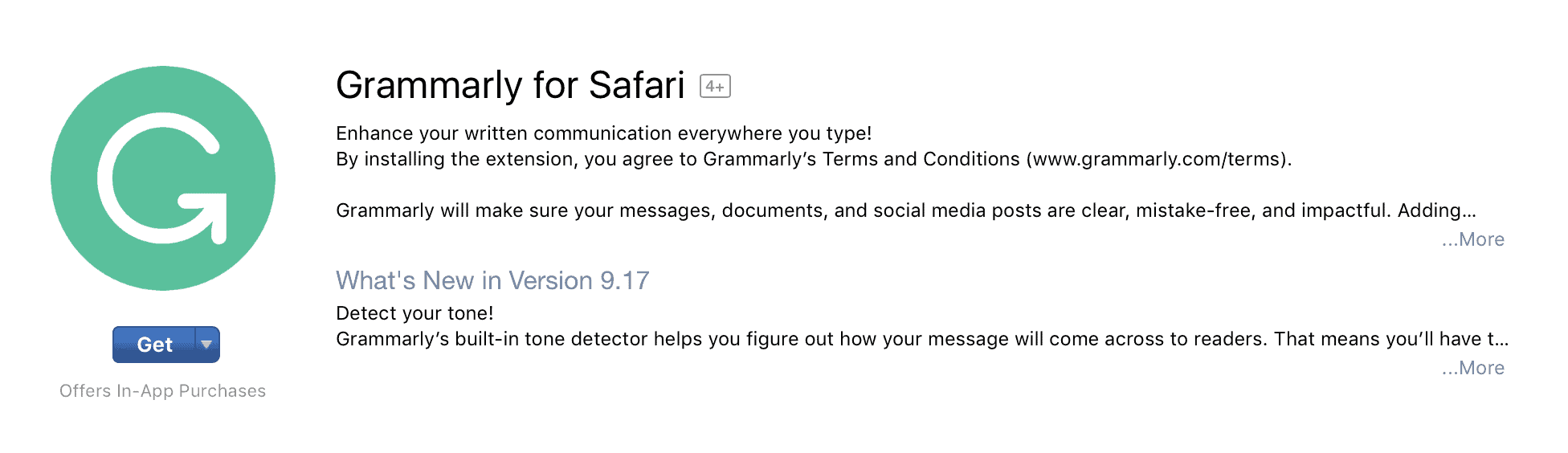
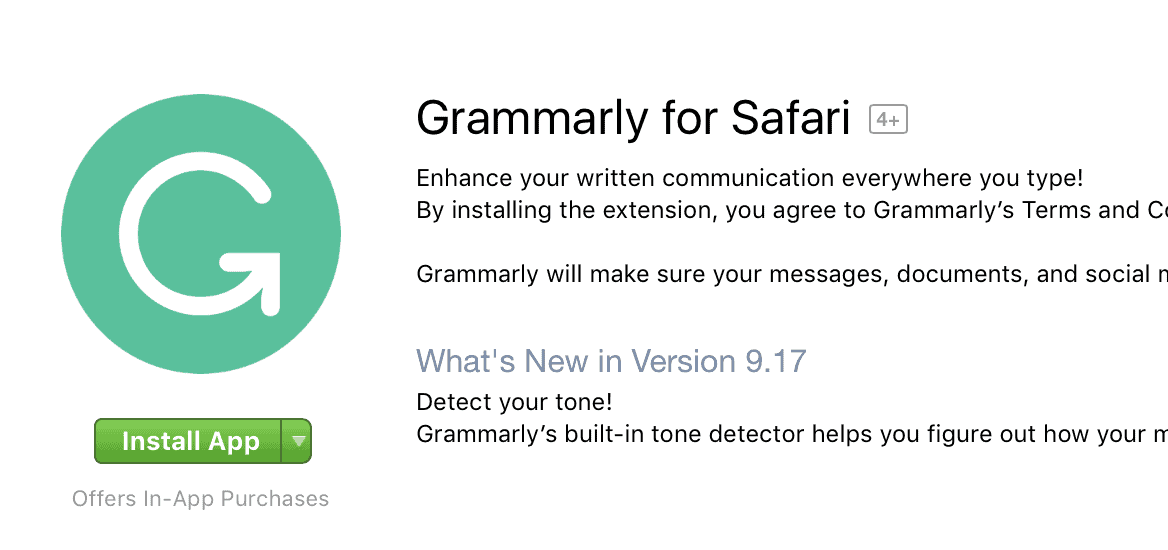
Finally, install the extension to make use of it for your browser.
How to use Grammarly on Mac Mail
Yes, of course, Grammarly is compatible with Mac computers. There are some essential tools that need to be for your Mac computer.
Make use of the Grammarly Editor at www.grammarly.com.
Add the Grammarly browser extension for Safari, Chrome, and Firefox browsers in order to use it for your Mac machine.
To check the emails you write on the web like Gmail, Yahoo, AOL, etc.), install Grammarly browser extension, which is available for Chrome, Safari, Firefox, and Edge. Grammarly’s browser extension will help you write mistake-free nearly anywhere you write on the web.
You can also copy the text of your email content written and check it in the Grammarly Editor for a spell, grammar mistake-free and then copy and paste it back to your email.
- Also read: How to Forward Multiple Emails at Once in Gmail
- How Speech to Text Converter Tools to Help your Work more Efficiently
Conclusion:
Grammarly will be a very useful app for everyone either for professionals or students. It will help them to improve their vocabulary skills for their development. It provides confidence in the people to show their skills to others. If you are not ready to pay, you can use its free version which works great.
If you like this Grammarly review, please share it. Want more tips, Please follow whatvwant on Facebook, Twitter, and YouTube.
Grammarly Review – FAQ
Is Grammarly will suggest the next word based on previously typed words?
Yes, Grammarly not only finds the errors and suggests the correct word it also suggests the next word based on the content that you typed previously.
Can I use Grammarly without sign-in with the Grammarly account?
It is impossible. You must sign-in with Grammarly account to use Grammarly. If you don’t have Grammarly then you can create a new account, then use that account to sign-in every time.
Is Grammarly will have Plagarism checker in it?
Yes, fortunately, Grammarly also has an in-built online plagiarism checker along with many tools.
Can I create multiple accounts for Grammarly?
Yes, you can create multiple accounts on Grammarly but you need to use a different email or Facebook account every time for creating multiple accounts.
Is Grammrly free on Chrome?
Yes. It’s free version is free on any browser.