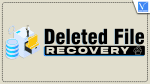Windows users encounter various file types such as media files, office documents, and compressed files like jpg, png, pdf, docx, xlsx, mov, mp3, mp4, zip, and others. Among these, there exist files that users dedicate weeks or even months of work to, marking their significance as indispensable.
Deleting such files, whether through “Shift+Del” deletion, permanent erasure from the Recycle Bin, or due to corruption/formatting of a disk, prompts users to earnestly seek solutions to recover deleted files.
- RELATED – Is data recovery possible when using a VPN?
- How to Recover Data From Hard Disk / Hard Drive/HDD/SSD using EaseUS Data Recovery Wizard
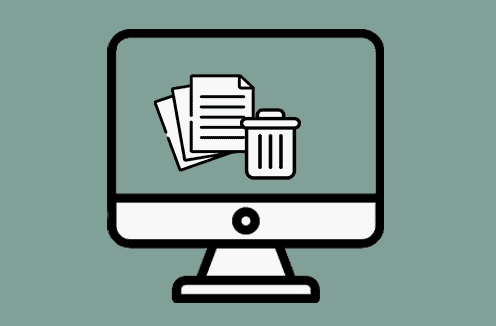
Fortunately, numerous file recovery software and services exist, facilitating the recovery of deleted files and folders on their computers.
How to find suitable file recovery software?
Selecting the right data recovery tool for your computer involves a systematic approach:
- Identify your data loss scenario: Different data loss situations necessitate specific data recovery tools and techniques. Understanding your specific scenario is key to finding a tool that can effectively address it.
- Check compatibility and performance: Ensure that the data recovery tool is compatible with your operating system, file system, and device type. It should run seamlessly on your computer without causing system instability or hindering other processes.
- Compare features and ease of use: Consider features such as file preview options, sorting, filtering, and search functionalities by name, size, type, date, or location. A clear user interface is necessary.
- Read reviews and ratings: Seek out reviews and ratings from other users to gauge the reliability and effectiveness of the data recovery tool. Reviews can be found on the official website of the tool, online forums, blogs, social media platforms, or third-party review sites.
- Consider cost and support: Evaluate the cost and the features offered by different tools to determine the best value for your investment. Check if the tool provides a free trial, a money-back guarantee, or free update policies. Ensure the availability of good customer service and technical support to address any issues or queries you might encounter.
Best free deleted file recovery software: MyRecover
The primary and highly recommended software, MyRecover, provides a user-friendly graphical interface for effortless file recovery. With just a few clicks, users can recover deleted files while also keeping their names, formats, and paths.
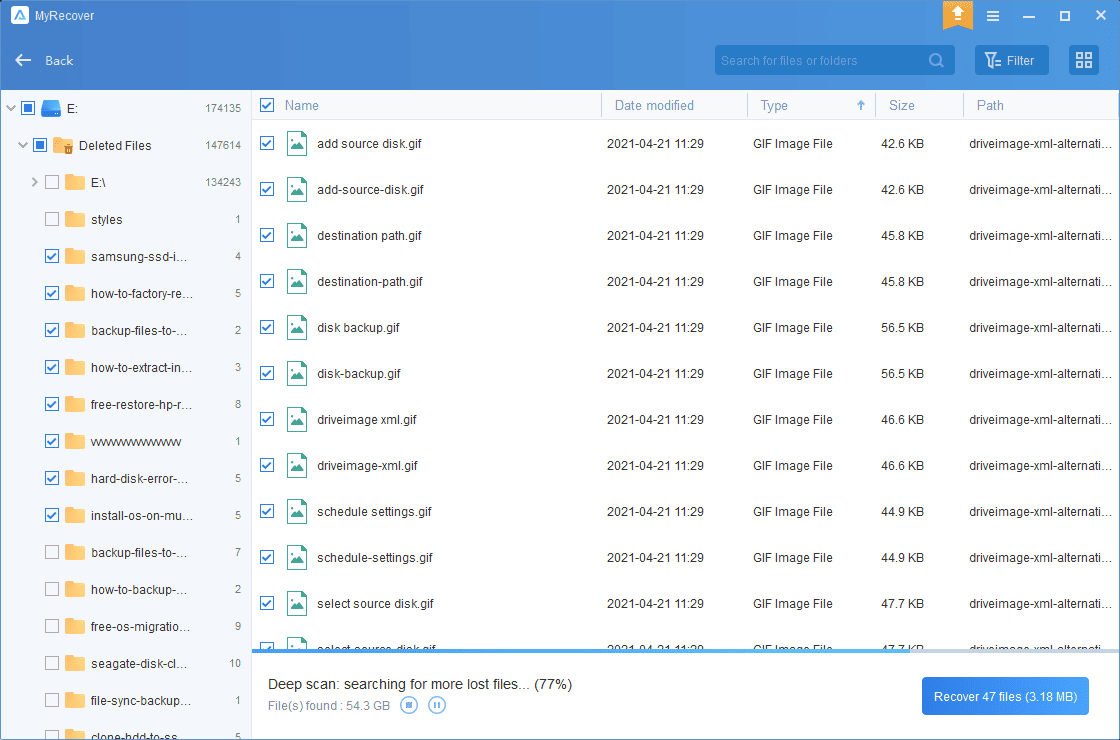
Below are some additional notable advantages:
- Multiple Types Recovery: MyRecover is capable of recovering over 200 types of files, like recovering PPT, Word, Excel, Photos, Videos, Audios, Zip files, and more.
- Dual Scanning Modes (Quick Scan & Deep Scan): Equipped with two scanning modes, MyRecover ensures comprehensive detection of all deleted and lost files from both SSD and HDD.
- Wide Range of Use: Not limited to SSD or HDD recovery, it extends support to various file systems like NTFS, FAT32, exFAT, and ReFS within Windows.
- High Compatibility: MyRecover is compatible with Windows 11, 10, 8, 7, and Windows Server, ensuring versatility across different Windows versions.
- Free Recovery Trial: Users can recover files for free up to 30 MB per attempt with no upper limit, offering an opportunity for trial and assessment of its functionality.
- RELATED – Do Your Data Recovery Pro Review: An All-Around Windows Data Recovery Software
- iMyfone AnyRecover Data Recovery Review: Recover Lost Files Easily on Windows/Mac
To effortlessly recover deleted files using MyRecover, follow these steps:
- STEP-1: Download and Run MyRecover
- Download MyRecover onto your computer and launch the application.
- STEP-2: Select Disk/Partition and Initiate Scan
- After loading the disk, choose the specific disk or partition that contains the required files. Click “Start Scan” to begin the scanning process.
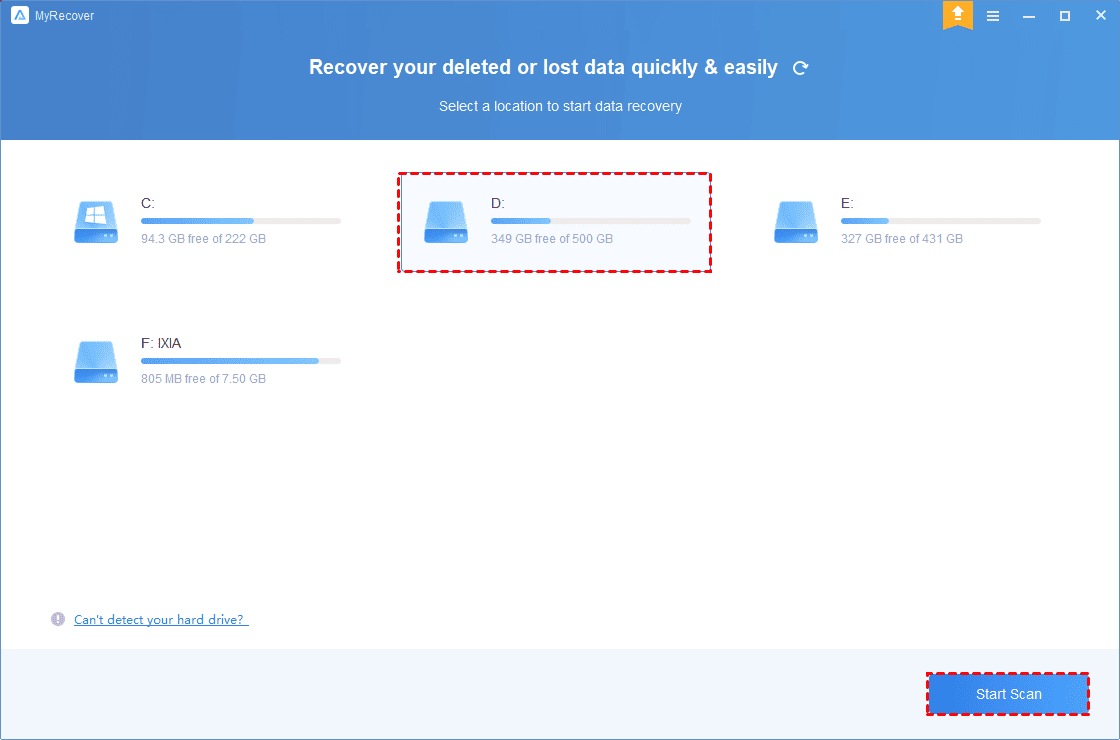
- STEP-3: Utilize Combined Scanning Methods
- MyRecover employs both Quick Scan and Deep Scan. At this step, you can:
- Sort: Arrange the scanned files by Date updated, Size, Path, Type, etc.
- Filter: Utilize filters such as Type, Date modified, or Size to narrow down the detected files. For instance, filter all images modified in the last 30 days with sizes between 1 MB and 512 MB.
- Search: Enter filenames or extensions in the search box to locate desired files.
- Preview: Preview thumbnails of photos for clarity before recovery.
- Recover: After previewing, select the files you wish to restore.
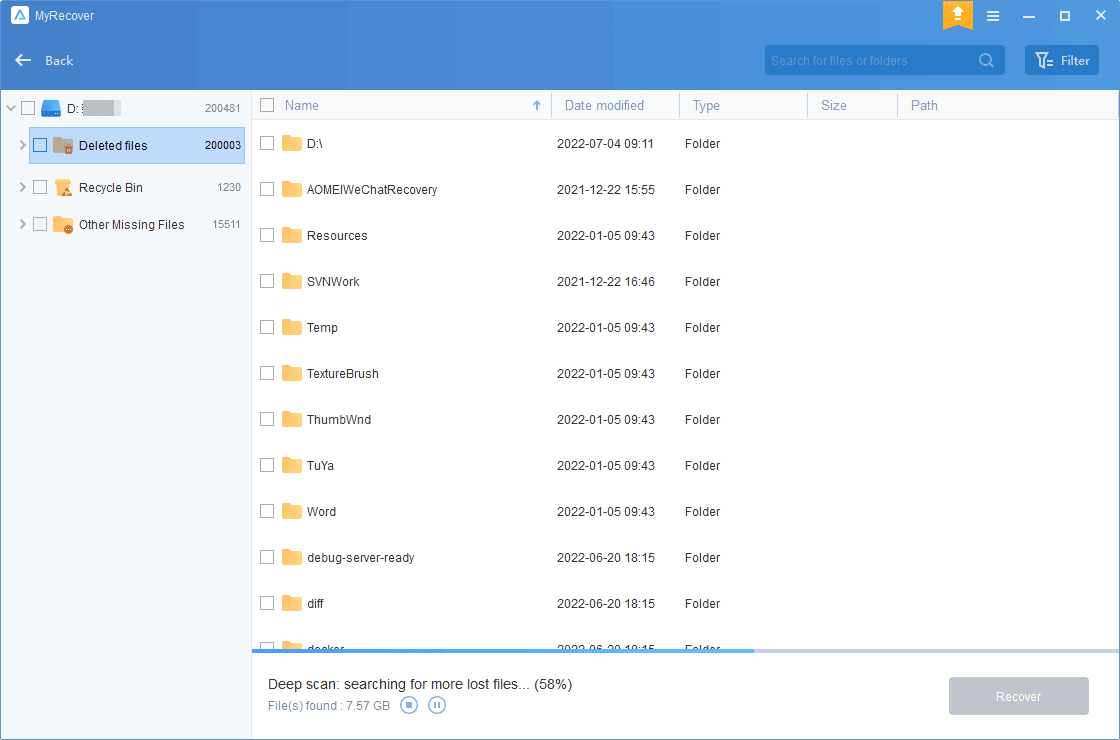
- STEP-4: Start the Recovery Process
- Designate a new location to store your recovered files. Click the “Recover x files” button to begin it.
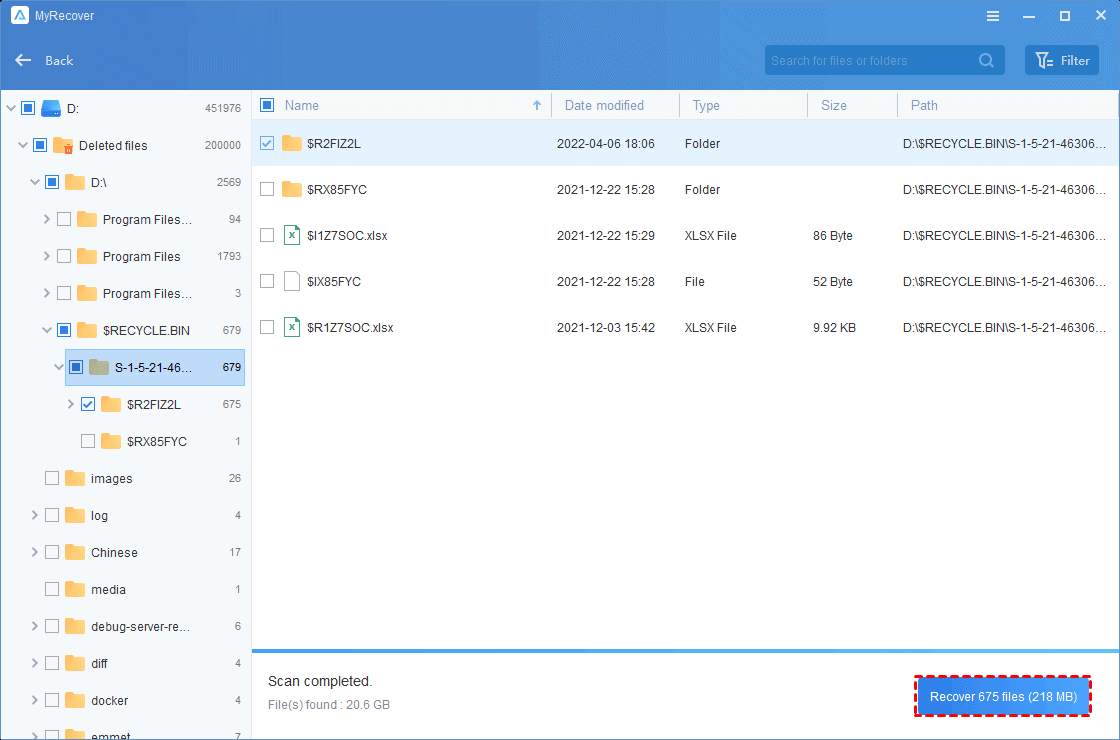
Written in the end
In the event that your files have been deleted without a backup, you can rely on a professional data recovery application like MyRecover. This advanced tool is equipped with state-of-the-art technology and algorithms designed to swiftly detect and recover lost or missing files.
I hope this tutorial helped you to know about the “Deleted File Recovery: Best Choice for you”. If you want to say anything, let us know through the comment sections. If you like this article, please share it and follow WhatVwant on Facebook, Twitter, and YouTube for more Technical tips.
- RELATED – How to Fix RAW Drive and Recover Data
- How to Restore Data & Programs From Your Dead Computer
Deleted File Recovery: Best Choice for you – FAQs
Is it easy to recover permanently deleted files?
On almost all computer systems, once a file has been deleted this is the place it will end up next. With a quick search in the Bin, your wayward file can easily be selected and restored to its original folder as long as you have not emptied it.
Can a permanently deleted folder be recovered?
Yes, it is possible to recover a deleted folder from a formatted drive using specialized data recovery software.
Can hackers see deleted files?
Cybercriminals and hackers can gain access to personal information stored in your computer even after you think you’ve deleted the files.
Are permanently deleted photos permanently?
If you delete a photo or video that’s backed up in Google Photos, it will stay in your trash for 60 days. If you delete an item from your Android 11 and up device without it being backed up, it will stay in your trash for 30 days.
Is it safe to use data recovery software?
Yes, it is completely safe to use data recovery software but selecting the best data recovery software will be quite tough. Using good data recovery software can save up to 100% of your data.