Have you lost your data from your computer? Don’t know why and how it happened? Want to know the reasons and the process to recover data from Hard Disk / HDD / Hard Drives? Do you know that EaseUS Data Recovery Wizard is the best tool for you and help to recover data? Sounds interesting, right? Then this article will be the perfect article for you. Go through this interesting article and read till the end to grab the information that you are searching for.
In this article, I have provided complete information regarding the reasons for losing the data and the full information about EaseUS Data Recovery Wizard and the process involved to recover data from any type of drives like Hard Disk, Hard Drive, and HDD.
- READ MORE – EaseUS data recovery review: Test results, Pros&Cons
- How to Fix RAW Drive and Recover Data
Reasons why Hard Disk Data Loss?
There are many reasons for getting your data loss from any storage drives/devices. It happens with or without our actions on the storage drives. Mostly, the data will be lost due to the errors that occurred on your computer. Now, Let’s see the common issues that cause the data loss from Hard Disk, Hard Drive, HDD, and SSD.
- Accidental Deletion – The most common reason for losing the data from your computer deleting the data without your knowledge. This can be done because of choosing the wrong file or data to delete. Most of the time, accidentally deleted data can be recovered from the recycle bin. If you have deleted the data permanently, then you have to choose the data recovery tool to recover data.
- Formatting – One of the reason for losing the data is by formatting the hard disk/drive. This is considered as a reason if you have formatted the hard disk/drive without keeping a copy of data present in that Hard Drive/Hard Disk/HDD.
- Virus Attack – Connecting your storage drives to many computers or systems is the reason for the virus attack. And this virus attack leads to crashing the drives and entire computer. Finally losses the data present in the storage drives.
- OS Crash – Using the high end programs/applications and increasing the burden on the computer will leads to the OS Crash. In simple words, when the hardware can’t handle the installed applications and uses high memory then it causes the OS Crash.
- OS Reinstallation – If you are not familiar with the process of OS installation, it might lead to the data loss. So be careful while chosing the drive to install the OS.
- RAW Format – Basically, there are some formats like NTFS, FAT32, etc., to the storage devices that allows the computer to read and write them. When the drive turns into the RAW format, it becomes inaccessible and can be accessed unless you format it. Hence the data will be lost.
- Windows Issue – When the storage drive is corrupted, the data stored in it becomes invisible and unaccessible. But the storage drives are listed in the drives list of your computer.
EaseUS Data Recovery Wizard – Best Tool To Recover Data
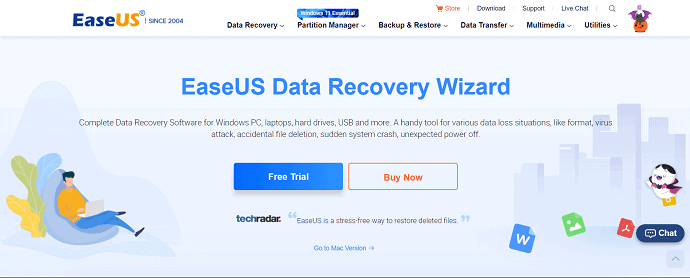
EaseUS Data Recovery Wizard is a free Software to recover data lost because of various data loss situations. It allows you to recover data from various storage devices like Hard Disk, Hard drives, HDDs, and SSD. It can be used in Windows Desktops, laptops, and other windows compatible devices. One more interesting thing about this EaseUS Data Recovery Wizard is that it supports installation in various Windows Versions like Windows 11/10/8.1/8/7/Vista/XP, Windows server 2019/2016/2012/2008/2003. This tool helps you to recover data with high success rate than others.
It scans deep into your storage devices and recover data accurately and sorts them according to their tags. So that you can easily find and locate the data easily. You can also repair the corrupted image and video files along with the data recovery.
Highlights
- Easy To Recover data in Three Simple steps – Select, Scan, and Recover.
- Safe and Light.
- Recovers morethan 1000+ file types.
- Supports to Recover Data from Hard Drives, Hard Disks, HDD, and SSD.
- Advanced Scanning Algorithm.
- Supports OS like Windows 11/10/8.1/8/7/vista/XP, Windows Server 2019/2016/2012/2008/2003.
- You can Recover Data lost in various cases like Accidental Deletion, Formatting, Virus Infection, OS Crash/OS Reinstallation, Partition loss, RAW format and etc.,
- Preview is available to check the integrity.
Pricing
EaseUS Data Recovery Wizard is available in three different plans, such as Free, Pro, and Pro+Bootable Media. The prices of all three plans are provided in the below screenshot.

Offer: Our readers get a special 30% discount on all EaseUS Products. Visit our EaseUS Discount Coupon Page for the Promo Code.
- READ MORE – Stellar Mac Data Recovery Professional Review
- Why Should I Use iBeesoft Data Recovery? – A Good Option for Personal and Small Business Users
How To Recover Data using EaseUS Data Recovery Wizard

In this section, I will show you the steps involved in recovering data using the EaseUS Data Recovery Wizard.
Total Time: 5 minutes
STEP-1: Download & Install the Application
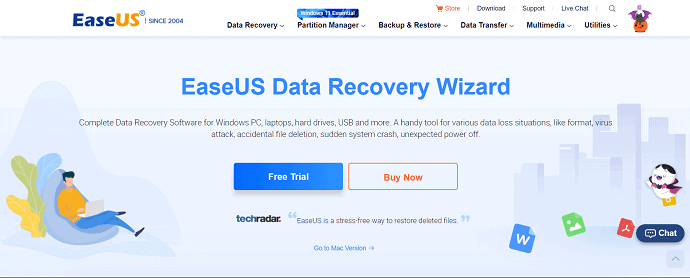
Firstly, Visit the Official site of EaseUS. Download the EaseUS Data Recovery Wizard application and Install it on your computer.
STEP-2: Launch & Choose the Hard Drive
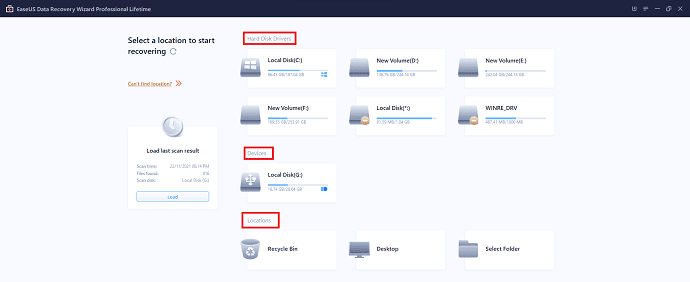
Launch the application and you will find the interface with Hard Disk Drives, Devices, and Locations option as shown in the screenshot. Under the Hard Drives option, you will find all the hard Disks connected to your computer. And under the location section, you can choose a specific folder or location to scan.
STEP-3: Scan
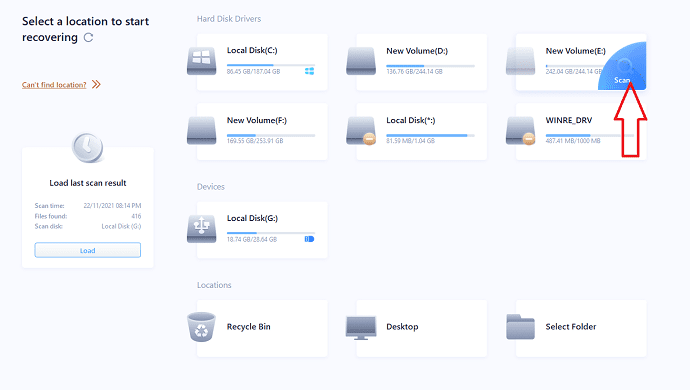
Move the cursor onto the Hard Drive from which you want to recover data. You will find the “scan” option as shown in the screenshot. Click on it to start the scanning process.
STEP-4: Recover

After the completion of the scan, it sorts the data according to the tags and format and shows it on the left side of the window. And also two folders are found as Existing Files, Other Lost Files. Locate the files using the directory located on the left side. Choose the files to recover and click on the “Recover” option. A Window will pop up. Choose the destination folder from that window to recover the selected file. Then the files start recovering.
Estimated Cost: 69 USD
Supply:
- Hard Drive,
- EaseUS Data Recovery Wizard
Tools:
- EaseUS Data Recovery Wizard
Materials: Software
Conclusion
Therefore, with the reference of this article you are familiar with the reasons that cause data loss from Hard Disk, Hard Drives, HDD, SSDH, etc., and can take of your storage drives from crashing and losing the data. Even though in the data loss situation, you can use the EaseUS Data Recovery Wizard tool and can recover data by following the three simple steps as discussed in the article. As this is a very light, safe, and easy-to-use application, you can install and recover data easily from your Hard Drives.
I hope this tutorial helped you to know about the Recover Data From Hard Disk. If you want to say anything, let us know through the comment sections. If you like this article, please share it and follow WhatVwant on Facebook, Twitter, and YouTube for more Technical tips.
- READ MORE – How to Recover Lost Data on Android Devices: 3 Ways?
- 7 Best Windows file recovery Software (Free & Professional)
How to Recover Data From Hard Disk – FAQs
Where are deleted files saved from the hard disks?
Generally, if you deleted files from your computer hard drive using the “Delete” Key, the files deleted will go to the Recycle Bin and you can recover your deleted data from Recycle Bin.
Why is my PC not reading my hard drive?
If your new hard disk is not detected by or Disk Manager, it could be because of a driver issue, connection issue, or faculty BIOS settings.
Is EaseUS Data Recovery Wizard safe to use?
EaseUS is a safe and secure solution, as it has 256-bit SSL. The method uses to encrypt files and data is far better than other solutions on the market right now.
Is EaseUS a free software?
EaseUS offers a completely free version that can rescue up to 2GB of data.
Is EaseUS American?
EaseUS Data Recovery Wizard is a Chinese data recovery program that utilizes a Wizard (Software) user interface to guide users through the data recovery process.
