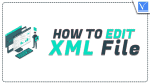A common file format for sharing data between apps is XML. It is a straightforward yet effective format that enables proper management and organization of your data. This post will show you how to change an XML file simply and quickly if you need to. The processes necessary to edit an XML file, from opening it to making changes, are outlined in this guide. You can quickly edit your XML file by just adhering to these easy procedures. So this article is for you if you need to alter an XML file.
What is XML File
Extensible Markup Language (XML), also known as a markup language and file format, is used to store, transport, and recreate arbitrary data. It outlines a set of guidelines for document encoding in a way that is both machine- and human-readable.
Uses of XML File
Let us go through some of the specified uses of the XML file in brief.
- Many programs and devices handle, structure, store, transmit, and display data using XML.
- Many parts of web development use XML. It is employed to keep presentation and data apart.
- While HTML is frequently used to format and display data, XML is commonly utilized to store or transfer data in HTML applications.
- It outsources data to independent XML files rather than incorporating it into an HTML text.
- XML files are used to create layouts in web application devices.
- XML is the foundation for several additional languages, such as XHTML, WAP for mobile devices, and RSS for feeds.
- Data may be exported, imported, or simply relocated considerably more quickly when using XML files.
How to Access an XML File
Let us understand the Step-by-step procedure for accessing an XML file in brief. Since XML files are plaintext encoded, they can be opened in any text editor and be easily read.
- Data is stored in plain text in XML, as was already indicated. Because of this, XML files can be opened by a variety of applications.
- Open With can be chosen by right-clicking the XML file. This will show a list of applications to use to open the file.
- In Windows, you have Notepad or Notepad++ as a text editor below is the process to open an XML file
- Identify the XML file in your device and right-click on the XML file.
- A pop-up window will appear with multiple options. Select the option “open with”.
- After selecting the “open with” option, a new window will open with the available text editing options.
- Choose “Notepad” or “Notepad++” and open the required XML file.
- On Mac, you have “TextEdit” as a text editor in the application folders to open the XML file in the Mac device.
- XML files can be opened in web browsers as well, It could be a little bit simpler to navigate if you open the file in a browser. This is because most browsers automatically indent nested tags
- XML files can be opened in Excel as well, let us go through the process of accessing files through Excel in brief:
- Access M.S.Excel from your device and click on the “File” option in your Excel sheet.
- To open the XML file, click Open and navigate to the location where it is stored.
- Three selections are presented in a pop-up box. select the radio box for As an XML table.
- .The XML file is opened and shown as an Excel table. The XML file is really transformed into an Excel table for presentation using the tags provided in it.
How to Edit XML Files
Video Tutorial
We Provided this Article in the form of a Video Tutorial for our reader’s convenience. If you are interested in reading, skip the video for now and watch it after the completion of reading this article.
1. Using Notepad
Let us understand the process of editing XML files in text editors such as Notepad in a detailed step-by-step procedure.
- STEP-1: Import or create an XML file on your device and save it on the desktop of your computer for easy use.
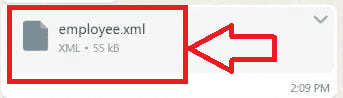
- STEP-2: Your XML file will be saved with the available browser format icon on your device on the desktop most probable format is Microsoft Edge Browser.
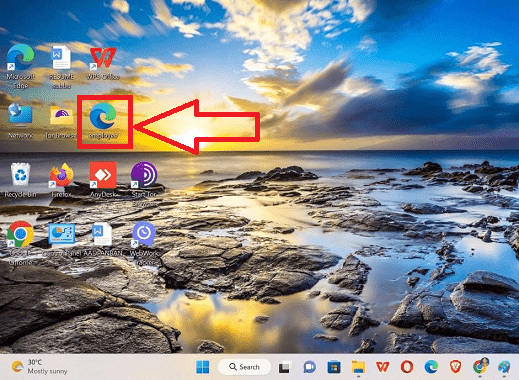
- STEP-3: Give right-click on the XML file icon saved on your desktop or identify the location where your file is saved with the help of the “Run” program.
- STEP-4: A pop-up window appears with multiple icons when you give a right click select the option “Open with” in the pop-up window.

- STEP-5: A sub-menu appears with the available editing options, select “Notepad” from the available options.
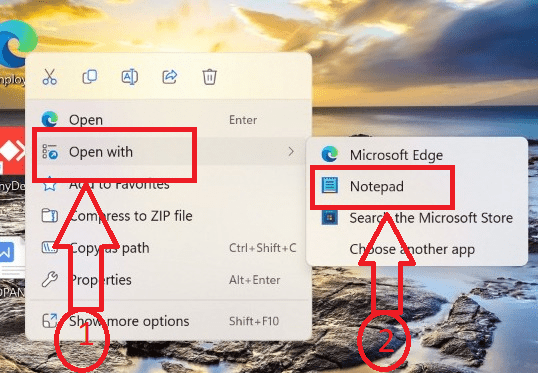
- STEP-6: Edit the file. Review the document and make any necessary changes. Asterisks, arrows, and punctuation cannot be moved. Just as a period or other sort of punctuation mark ends a sentence, these markers contribute to the document’s structure.
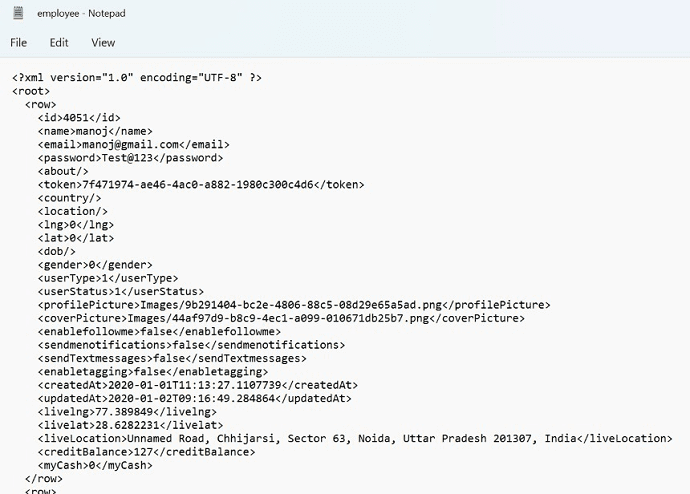
- STEP-7: Click the “File” tab in the navigation menu at the top of the software once you have completed modifying the document.
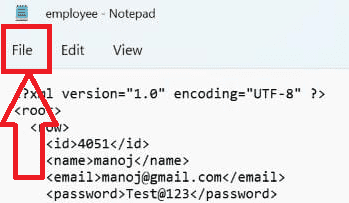
- STEP-8: A pop-up window appears with multiple icons, click on the “Save as” icon, and a sub-window appears, select the “Desktop” icon for the location of the file to be saved in, and click on the “Save” button.
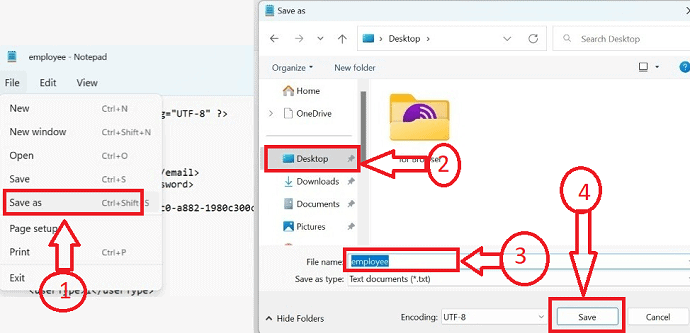
- STEP-9: After clicking on the “Save” button a new Sub-menu opens with different icons, click on the “Ok” button the newly edited version will be replaced and the old version will be deleted.
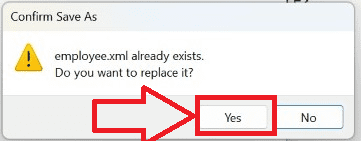
2. Using M.S.Excel
Excel has the ability to turn an XML file into a table, which is helpful for processing data graphically. Let us go through the process of Editing XML files in Excel.
- To open the Excel file, we will first click the Start button on your desktop, type Excel in the Search box, and click on the Excel icon.
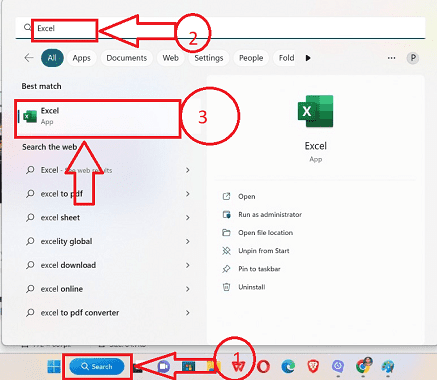
- Click on the “File” icon on the Excel sheet available at the top-left of the opened sheet, on the taskbar a sub-menu appears with available icons, and click on the “Open” icon.
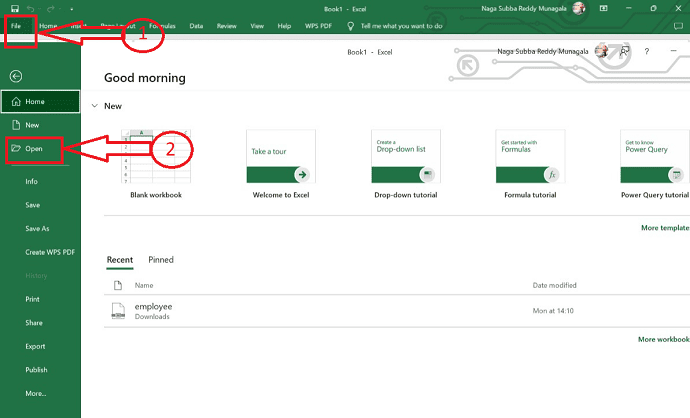
- An “Open” window appears in your Excel sheet with multiple icons, click on the “Browse” icon, Choose the required XML file to be edited from the list of saved files available, and click on the “Open” button.
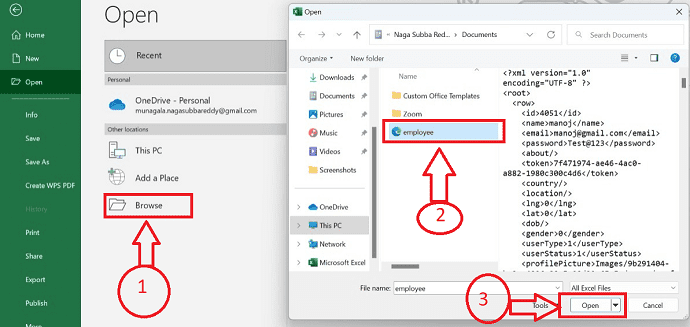
- A shortcut menu will appear with multiple options, select the option “As an XML table” and then click the “Ok” button.
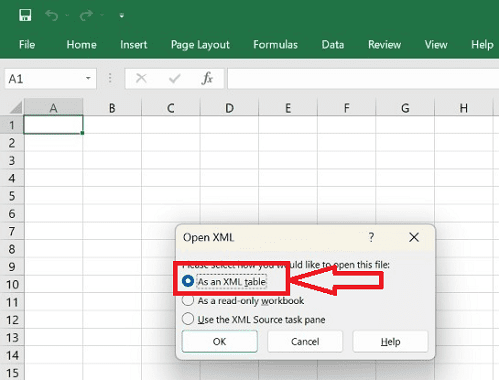
- A new pop-up will appear as a “schema based on XML data source data”. Click on the “Ok” button.
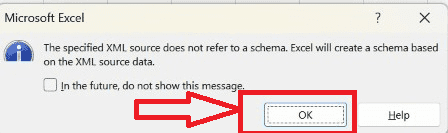
- , The XML file will be displayed in the form of rows and columns or in table format and ready to be edited. The various nodes in the XML Source pane will be highlighted when you choose cells on the worksheet so you can see what is being referenced.
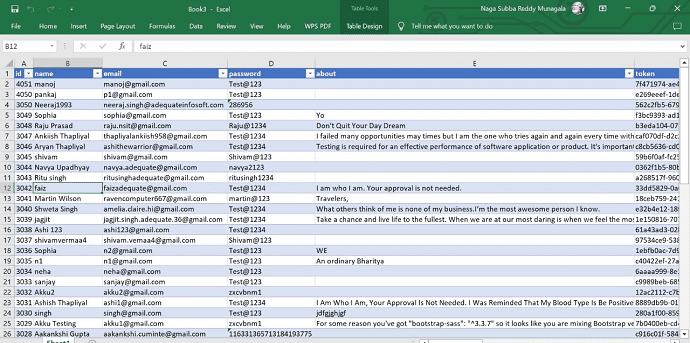
- Make the appropriate adjustments in the Excel file by selecting the required row or column on the Excel file, after the changes are done start by selecting the File option on the modified document, and a set of icons will be displayed. Click on the “Save as” icon.
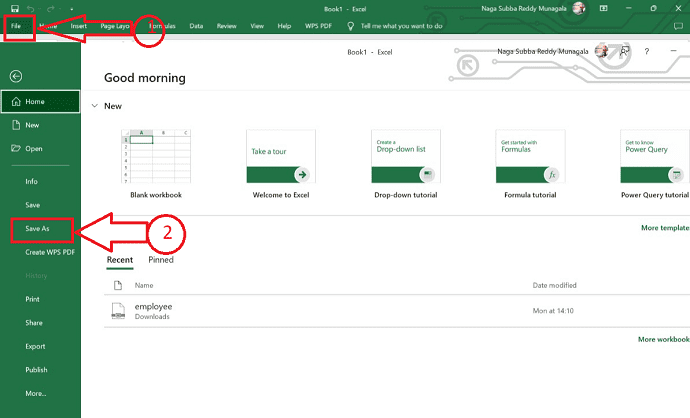
- After clicking on the “Save as” icon select the appropriate or required storage area where the file needs to be saved in your device.
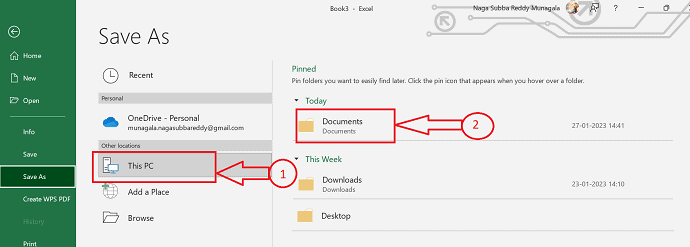
- The “Save as” sub-window appears to convert an Excel file into an XML file, In the file name box after typing the required file name end the extension as “.xml” and then click on the “Save” button.
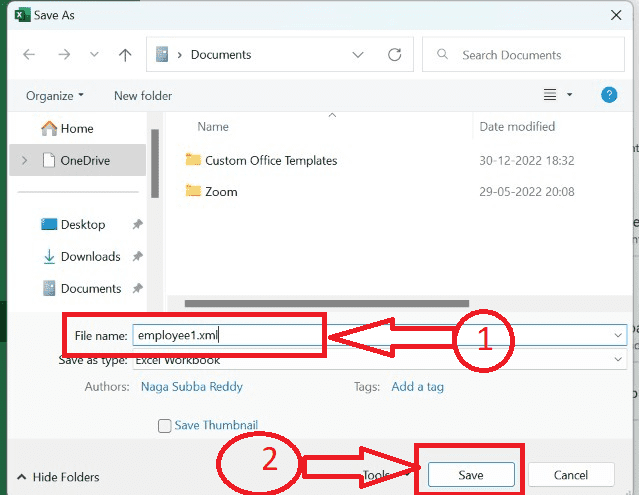
- That’s it your file will be successfully edited and saved as an XML file in the Excel file by following the above step-by-step procedure.
Best Free XML Editor software
Video Tutorial
We Provided this article in the form of a Video tutorial for our reader’s convenience. If you are interested in reading, skip the video for now and watch it after the completion of reading this article.
Let us go through some of the best free XML editor software
1. Code Browser
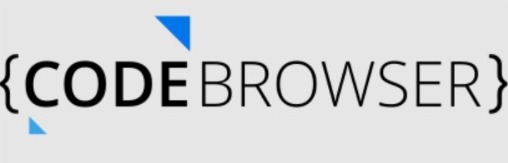
Code Browser is a hub that organizes your files most effectively and provides access to code using cutting-edge techniques. This program offers a number of features that allow users to utilize it completely and effortlessly. You may simply automate little operations that need to be done repeatedly by creating macros. Additionally, this application gives you the freedom to include scripting so that users can develop original functionalities, improving the work’s accessibility and efficiency. You can correct various coding languages’ fundamental syntax with the aid of this tool’s syntax highlighting capability.
Highlights of Code Browser
- It has a multiple-view function that allows you to manage numerous files at once.
- With the help of this tool’s excellent search algorithm, you may look through all files and projects for the necessary files, and the results are displayed together with directory locations.
- Regardless of the fonts used this tool’s elastic tab stops position letters in a structured way.
- Using the advanced search sections, you can easily find the needed file by setting up a filtered search.
2. EMACS
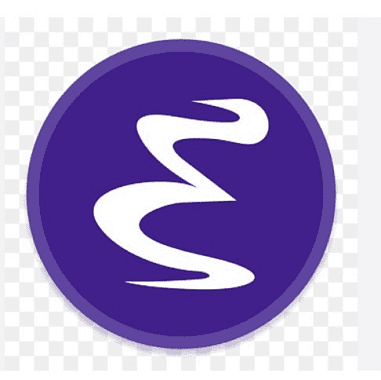
Users may now easily run their XML codes thanks to the popular software Emacs. You can rapidly check for different files with this tool on your end and ensure that the code is simply implemented. The built-in support for integers of any size makes it simpler to prevent compilation issues. This tool uses HarfBuzz to control its text shape in order to minimize any potential for errors and problems with the code’s efficiency. Additionally, this application offers native JSON Parsing capabilities, making it simpler for customers to handle their website operations. To help with graphics and photos, the tool features improved support for Cairo drawings.
Highlights of EMACS
- Instead of displaying an unexpected error, this utility fixes the greatest known problem with variable dumping by adopting a portable dumping mechanism.
- Equipped with a supplemental initialization file, which greatly simplifies the process.
- Complete control over the pictures, letting you crop, rotate, and alter them however you like.
- Users can now use this tool with a tree source or file branching accessible because it makes use of the Emacs module.
3.Notepad++
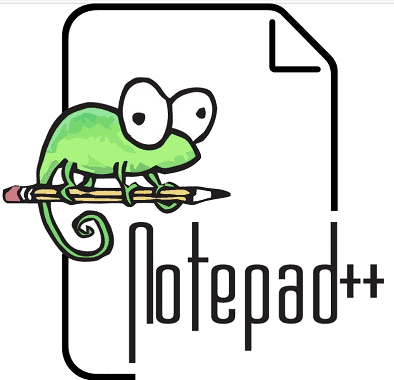
Free software called Notepad++ offers users a quick-coding environment. The user interface (UI) of this program is simple and interactive, which makes it easier for users to spend extended periods of time using it. This tool has a long execution time and is lighter than other tools. If you don’t want your system to lag and want your code to execute as efficiently as possible, this tool is a great solution.
Highlights of Notepad++
- It is more convenient for users to code on a single platform for numerous languages and is compatible with a variety of coding files.
- Gives people a comfortable working environment that is compatible with Microsoft Windows so they can code.
- Regarded as having the longest execution time because files are smaller and processing is quicker.
- Its great speed of operation turns out to be primarily due to its C++ coding.
4. Komodo IDE
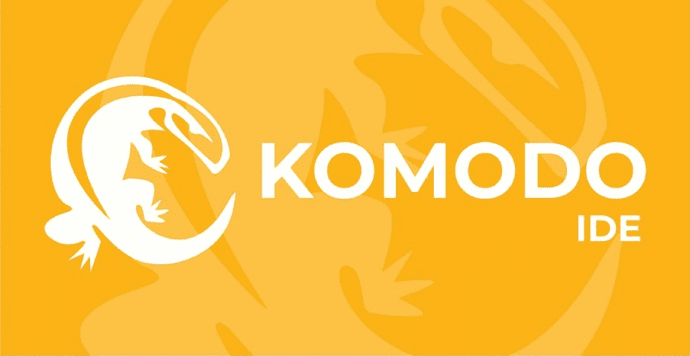
One of the most interactive displays is found in the Komodo IDE code editor, which enables users to adjust and customize the working environment to their needs. Numerous elements of this tool are geared toward improving code intelligence and developer productivity. The ability to control workflow management, which makes it simpler to manage projects and services, is the best feature of this product.
Highlights of Komodo IDE
- All essential functions, such as syntax highlighting, spell checking, and auto-code completion, are included in the most advanced code intelligence.
- Equipped with a number of testing capabilities that make it simpler for users to work and evaluate code effectiveness at the same time.
- They can manage and improve their version control more easily because Git and other version enhancement tools are integrated.
- Users will find it simpler to work on this platform because it is compatible with Windows, Mac, and Linux.
Best premium XML Editor software
Let us go through some of the best premium software in brief
1. Oxygen XML
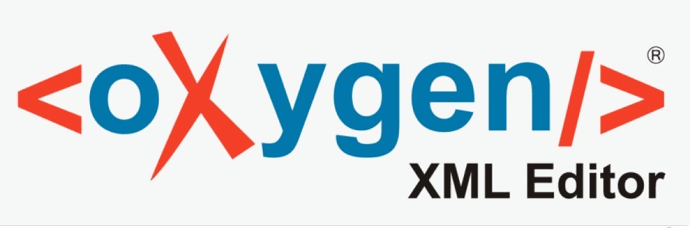
A startup called Oxygen XML focuses on offering consumers a variety of tools with built-in capabilities that greatly simplify their work. The documentation and debugging in XML files are easily managed by users. The fact that both novice and experienced developers can utilize this tool is its strongest feature. This standalone application has a number of built-in tools to help you manage your work effectively. You can use this tool to implement Single Source Publishing, which will make managing CMS simpler. To administer your website with ease, it enables freedom to deal with both JSON and XML tools.
Highlights of Oxygen XML
- Built-in tools that let you handle databases and content management systems more effectively.
- Has a programmable window mode that may be used to change the window’s appearance. The options include floating, hiding, and maximization.
- The majority of interactive XML IDEs enable users to run their XML code and build a customizable toolbar based on their needs.
- This program efficiently locates the necessary file by navigating through the system’s many files using advanced search.
Pricing
The pricing of the latest version of Oxygen XML is $688.
2.Liquid XML Studio IDE

An application called Liquid XML Studio IDE focuses on giving customers the best tools possible, like XML Schema. Users may quickly monitor their code thanks to this capability. The efficient user interface of this product makes it simpler for users to operate this program for extended periods of time. Additionally, this utility provides options such as a split graphical and text view that make it simpler for users to manage file transformation. Additionally, it alerts users to any code modifications.
Highlights of Liquid XML
- Enables users to see and modify their XML data in a tree and tabular grids for better code presentation.
- Ensures that your code is of the highest caliber by validating it against the XML schema. & Divides the text views in your visual ads for improved code management.
- Allows you to do a variety of file actions, such as drag and drop, copy, paste, undo, and redo.
- Improved document formatting, which makes managing document formatting easier for users.
Pricing
The pricing of the latest version of Liquid XML is $297.
3. Stylus Studio

A Stylus Studio is a tool that lives up to its name very well and makes sure that code is written as effectively and attractively as possible. For the same, this program offers a number of functions. This tool has a variety of editing views, which helps users view code fast and effectively. Users can write long lines of code and put in long hours of effort thanks to features like Spell Check and XML code support. You may organize your code, XML code, and tags in the best way possible with the help of this program.
Highlights of Stylus Studio
- Made it easy for users to deal with XML Schema by having XML Parsing and validation architecture.
- possesses a DTD validator that checks your code’s efficiency against the XML schema.
- Users can quickly indent their code and improve the display of their code with the self-indenting feature.
- This canonicalization tool transforms your code into W3C canonical form, simplifying comprehension and debugging.
- XML example generator built-in, making it simpler for users to navigate XML code and produce the best results.
Pricing
The pricing of the latest version of Stylus Studio is $695.
4. Adobe FrameMaker

Adobe FrameMaker is a well-known business that has offered its clients first-rate services in the graphic and image editing fields, but it now also supports CMS management. Users control their publishing from a single source in numerous formats, enriching their website with high-quality content.
Highlights of Adobe FrameMaker
- Utilize XML to produce intelligent content.
- Most effective for handling long materials that follow a template for documentation.
- With the help of the online review features, this application makes it simple to migrate text from Word and contact subject matter experts.
- Use the best CMS to manage your content while also facilitating quicker and more effective workflow management.
Pricing
The pricing of the latest version of Adobe Frame maker is 359.88$(quote price).
Conclusion
We sincerely hope you found our essay on XML file editing useful. Using XML to organize your data and make it simple for others to access and utilize is a terrific idea. The five easy methods for altering XML files are described in this article. These methods will make it simple for you to edit your XML file and make the necessary modifications. We appreciate your time and hope you found this post useful.
I hope this tutorial helped you with How to Edit XML Files. If you want to say anything, let us know through the comment sections. If you like this article, please share it and follow WhatVwant on Facebook, Twitter, and YouTube for more Technical tips.
- Related: 8 Best Methods to Edit EPS File OR Vector File
- 6 Best Ways To Create A Fillable PDF
- How To Insert Excel into PDF – 8 Best Ways
How to Edit XML File -FAQs
Can Excel open XML files?
To open an XML data file from within Excel, use the Open command, and then in the Open XML dialogue box, choose As an XML table.
What software allows you to modify XML files?
To Edit XML Files, XML Schemas, XML Data Sets, and DTD Files Use the Windows Text Editor. A convenient text editor with specialized XML file support is EditPad Pro.
How does Chrome work to edit XML files?
An XML viewer. Quickly and for no cost, open the XML file in the Google Chrome web browser. Using this software, you can rapidly open and edit your XML files. Your XML files can be opened, edited, and saved immediately to your desktop using the Google Chrome browser.
Exists a Microsoft XML editor?
Based on the text editor, the XML editor in Visual Studio offers more XML language capabilities.