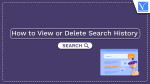The internet is a huge and constantly expanding resource. With so much knowledge at our fingertips, it’s simple to forget some of our past. Search history is included in this. If you’re like most people, you might switch between different browsers depending on the work. This implies that multiple browsers may preserve your search history. We’ll show you how to access or delete your search history across all browsers in this post.
We’ll also provide you with some advice on how to safeguard the privacy and security of your search history. You can use the internet as you choose without worrying about the past affecting your future by following these procedures to maintain your privacy and security. You may access or delete your search history on all browsers by following the instructions in the following post.
What is Web Search history?
Web surfing history is a collection of the websites a person has visited, together with any associated metadata such as the page title and visit time. Web browsers often save information locally so that users can access a history list of previously visited pages.
Uses of Web history
- Web history aids in keeping track of one’s most recent online actions.
- We can retrieve previously searched information with web history assistance.
- The amount of data downloaded and the loading time of web pages are both decreased by web history.
- By using your web history, you can avoid downloading the same files repeatedly.
- The ability to visit websites and access related data, such as the title of the visited page and the time of the visit, is provided by web browsing history.
How to View And Delete Web Search History
Let us understand the process to view or delete web history in different types of browsers:
1.How to View or Delete Search history on Google Chrome Browser
- Open the Chrome browser by giving a double-click on the chrome symbol or giving a right click and clicking on the “Open” icon from the pop-up menu displayed on your device.
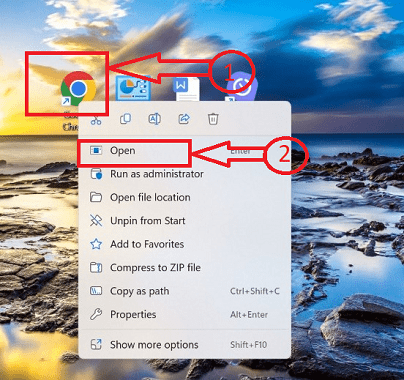
- Click on “Customize and control Google Chrome” settings denoted with the “3 vertical dots” icon at the top right corner of the taskbar.
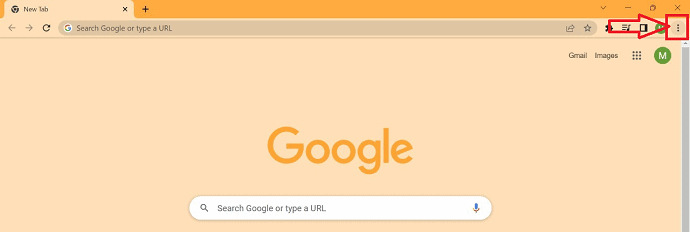
- A Pop-up window appears with multiple icons, select the “History” icon from the pop-up window. A new Pop-window appears, select “History” from that Pop-up window.
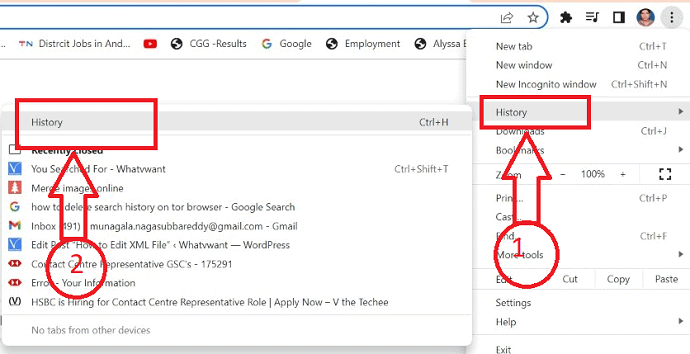
- A new window will appear with all the previously visited websites opened by the particular user and their timeline.
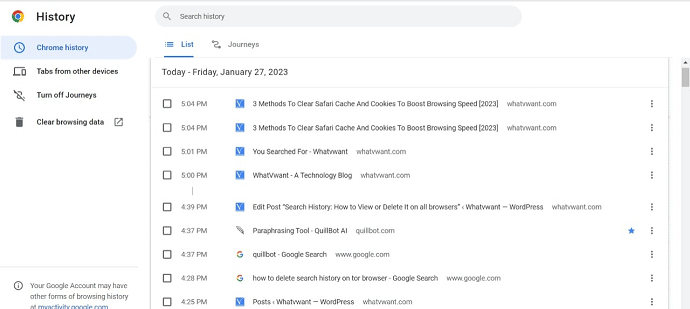
- A new window opens, where we can view all the search data with the respective timelines.
- To clear your history, click the “Clear browsing data”, then select the required time range in the drop-down box. You can choose to uncheck the boxes next to the things you want to keep.
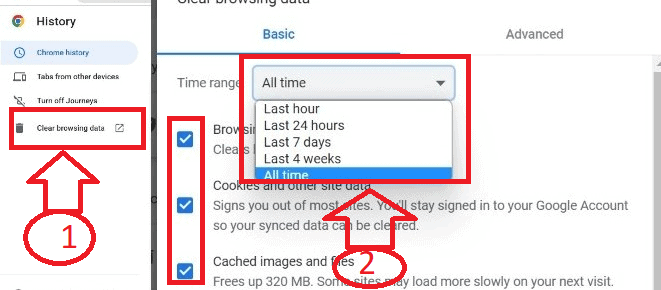
- Click on the “Clear data” button in the pop-up window.
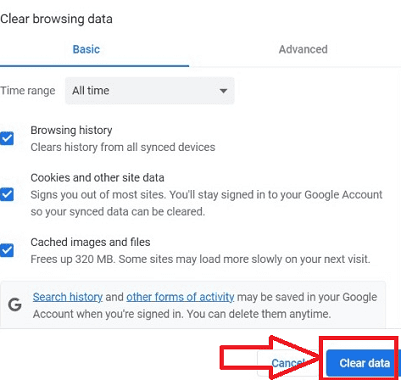
- That’s it! your browsing history will be deleted Successfully within “3-5” seconds approximately.
2.How to View or Delete Search history on Mozilla Firefox Browser
You can use these straightforward procedures to remove your search history from Firefox.
- Open the Mozilla Firefox browser, by giving a double click on the firefox symbol denoted with the “Fireball” symbol or giving a right click and clicking on the “Open” icon from the pop-up menu displayed on your device.
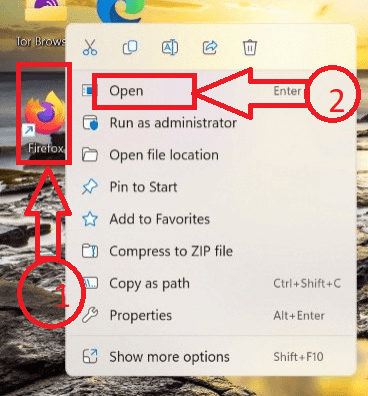
- In the upper-right corner of the browser window, click the Firefox application menu, which is denoted by three horizontal lines.
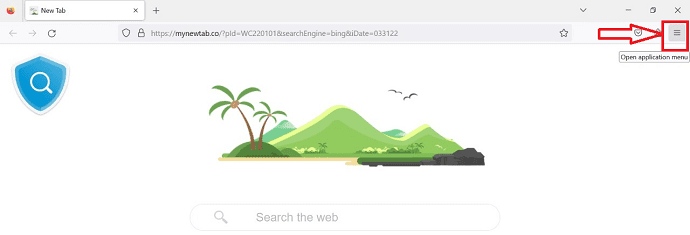
- Several icons appear in a drop-down menu, select the “History” icon.
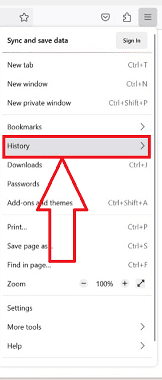
- A new Pop-up window appears with a different set of icons, click on “Restore previous session” to view the recently closed tab history.
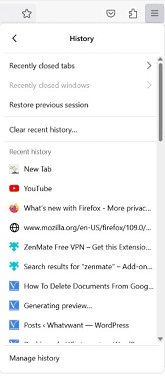
- For deletion Choose the “Clear recent history” option from the displayed icons.
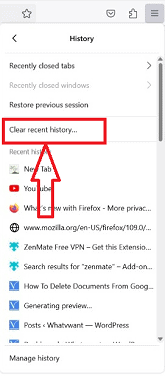
- Choose a Time period from the drop-down menu to select the required timeline data to be selected in the Clear Recent History window, then choose the items under History you want to clear. Click on the “OK” button.
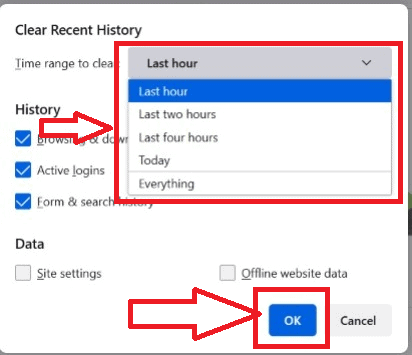
- That’s it by following the above steps you can delete the history in the firefox browser successfully.
3.How to Delete Search History on Microsoft Edge
- Start “Microsoft Edge” by giving a double-click on the chrome symbol or giving a right click and clicking on the “Open” icon from the pop-up menu displayed on your device.
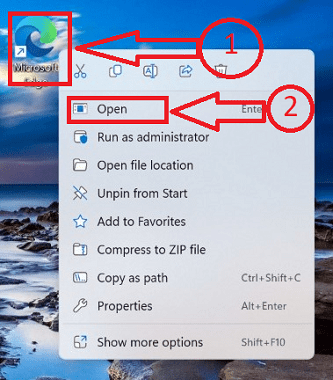
- In the upper-right corner of the browser, open the settings of the browser by clicking on the three horizontal dots.
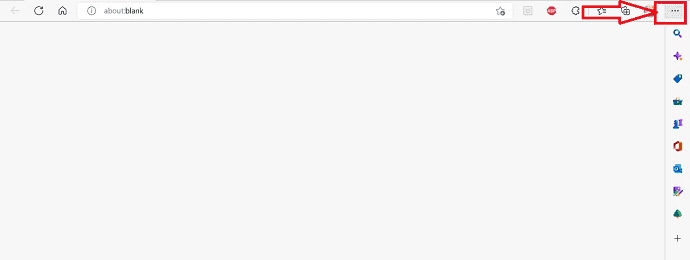
- A set of icons will be displayed, Click on the “History” icon from the available icons.
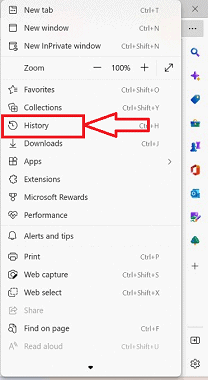
- A new Pop-window appears with a different set of icons, choose the “More” option denoted with three horizontal dots at the top-right of the window.
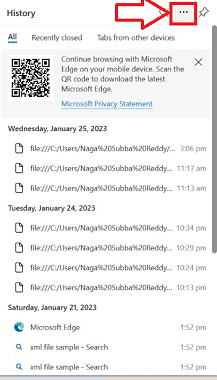
- To view the search history, choose “open history page” in the new pop-up window which redirects you to a new window.
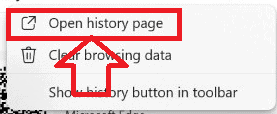
- A new window with the browsing history and timelines will be displayed. Choose “clear browsing data” from the icons displayed in the pop-up window.
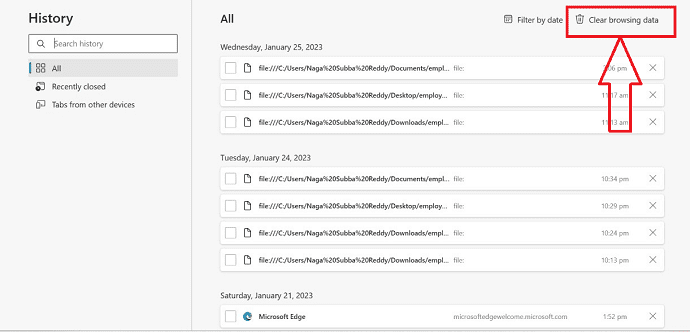
- A new window labeled “Clear browsing data” will appear. Then select how far in the past you want to erase search history data by clicking the “Time range” dropdown option.
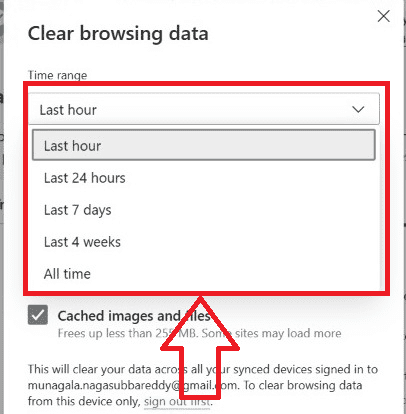
- Uncheck the boxes of data that needs to be retained. Once you complete the selection of data to be deleted click on the “Clear now” button.
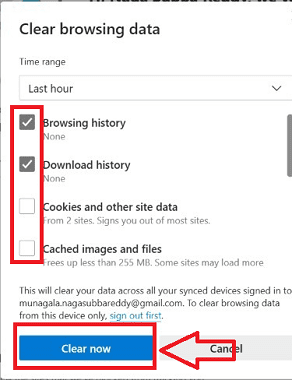
- That’s it! your history will be successfully deleted in your Microsoft Edge browser.
4.How to Delete Search History on Opera
Let us go through the detailed step-by-step procedure of deleting search history in an opera browser
- Open the Opera browser represented with “the red color “O” symbol “on your device, by giving a double click on your device.
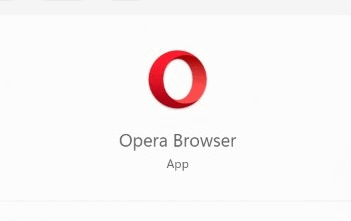
- You will find a set of icons on the left of your browser, choose the “settings” icon represented with a gear symbol.
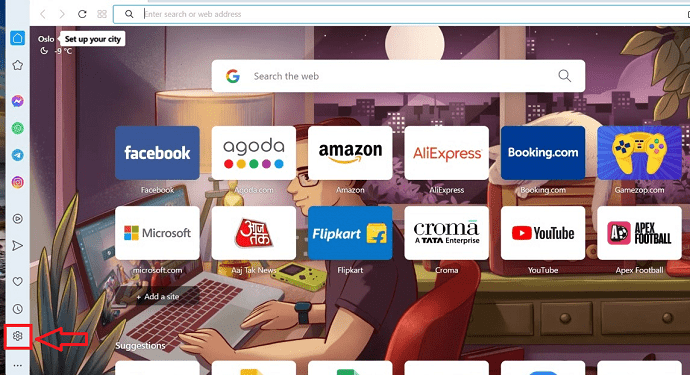
- A new window will be opened, choose the “Privacy & Security” icon from the icons displayed on the left side of your window.
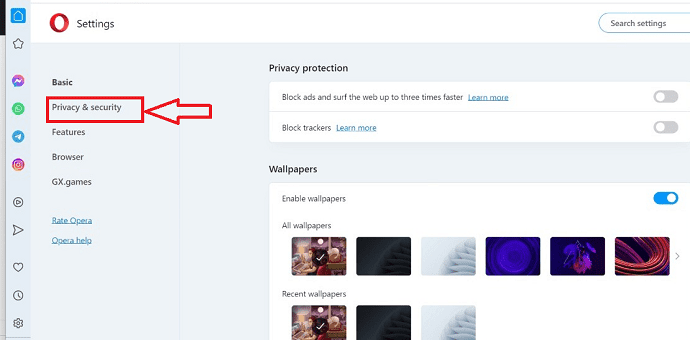
- Choose the “Clear browsing data” option in the window, it will redirect you to a new menu with a new set of icons.
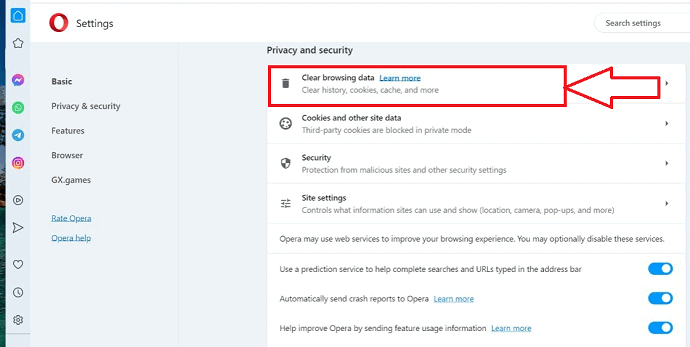
- By tapping the “Time range” dropdown menu, you can choose how far back in time you wish to delete search history information.
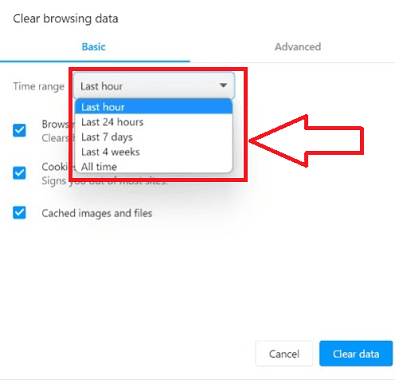
- The boxes next to the items you want to keep can be unchecked by clicking on the check box beside them.
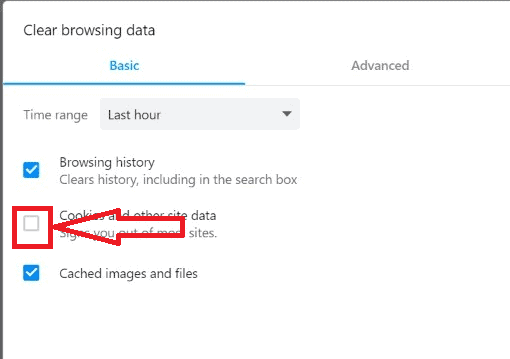
- Click on the “Clear data” button, once you have selected the data to be deleted.
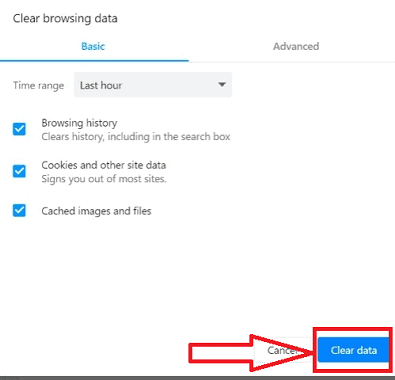
- That’s it your search data in Opera browser will be successfully removed in “3-5” seconds.
5.How to Delete Search History on Brave Browser
Let us go through the detailed procedure of deleting search history on Brave Browser.
- Access and open the Brave browser on your computer by clicking on the ” Red-colored Lion head symbol” which symbolically represents the Brave browser.
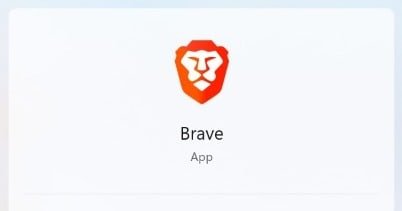
- Click the Brave browser menu, indicated by three horizontal lines in the top-right corner of the browser window.
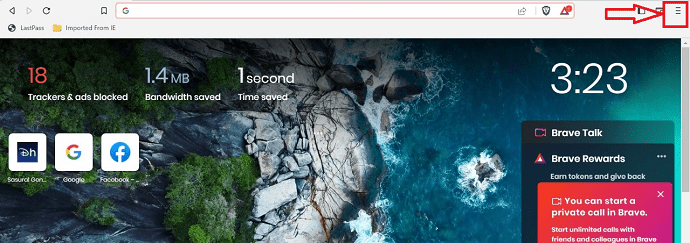
- A set of icons will be displayed in a shortcut menu, click on the “Settings” icon from the icons displayed in the shortcut menu.
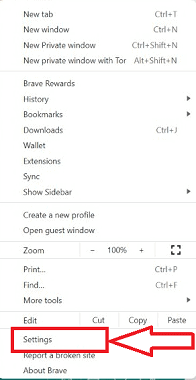
- Select the “Privacy & Security” symbol from the list of icons that will appear on the left side of your window to open a new pop-up window.
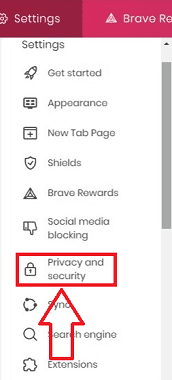
- When you select the “Clear browsing data” option in the pop-up window, a new menu with fresh icons will appear.
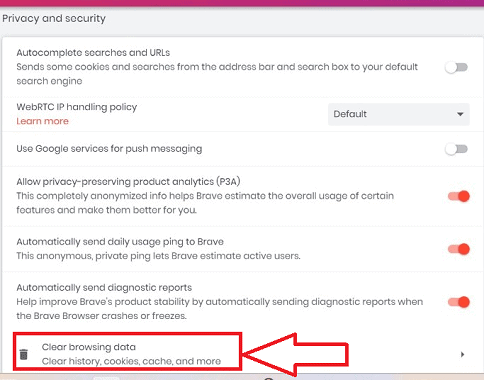
- You may select the time period for which you want to remove search history data by selecting it from the “Time range” selection option.
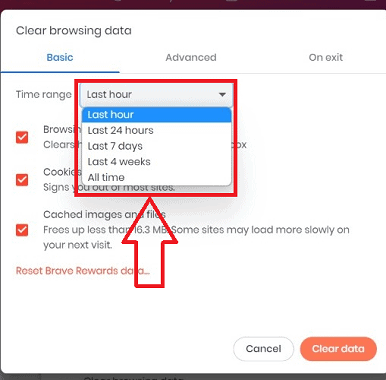
- You can uncheck the boxes next to the things you want to keep by clicking on the checkbox next to them. After choosing the data to be removed, click the “Clear data” option.
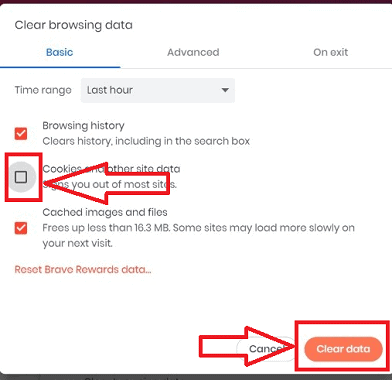
- That’s it; your search history in the brave browser will be successfully deleted in “3-5” seconds.
6.How to Delete Search History on Tor Browser
- Double-clicking the “Onion” symbol or performing a right-click and selecting the “Open” option from the pop-up menu on your device will launch the “TOR” browser.
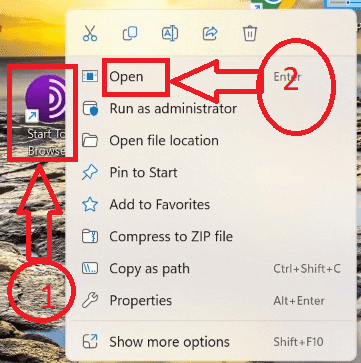
- In the top-right corner of the browser window, there are three horizontal lines that represent the “Tor Browser” menu. Click over there.
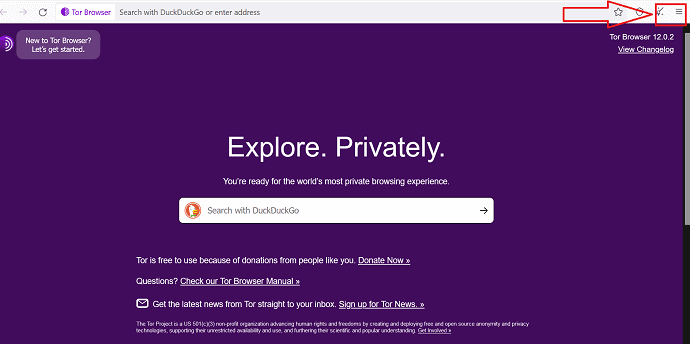
- A set of icons will be displayed in a shortcut menu, click on the “Settings” icon from the icons displayed in the shortcut menu.
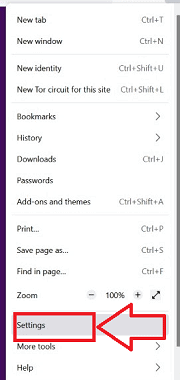
- From the list of icons that will display on the left side of your window, choose the “Privacy & Security” icon to launch a new pop-up window.
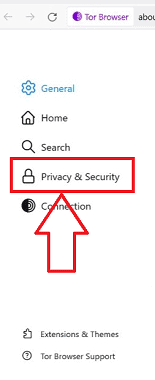
- The pop-up window’s “Clear History” option will reveal a new menu with brand-new icons.
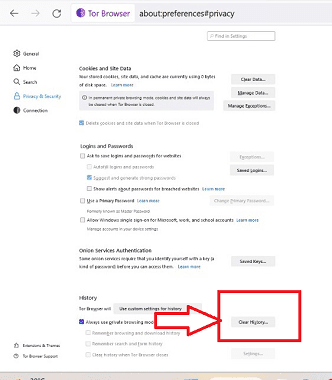
- By choosing it from the “Time range” selection option, you can choose the time frame for which you wish to delete search history information.
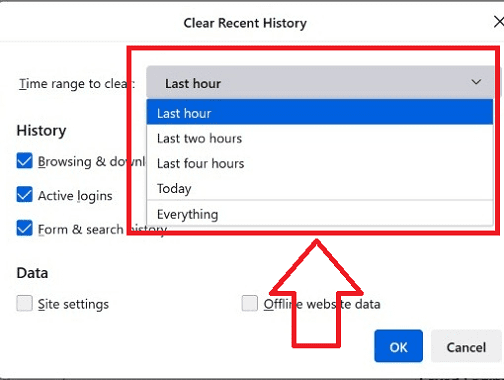
- By clicking on the tick mark next to the items you want to keep, you can uncheck the boxes next to them. Click “OK” after selecting the data to be deleted.
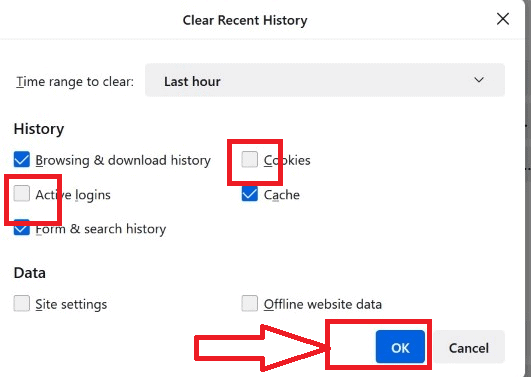
- That’s it; the brave browser will successfully wipe your search history in “3-5” seconds.
7.How to Delete Search History on Apple Safari
- Open the Safari browser on your Mac first.
- Select “History” from the top menu options. The options list will then appear. You can choose “Clear History” there. Just click it.
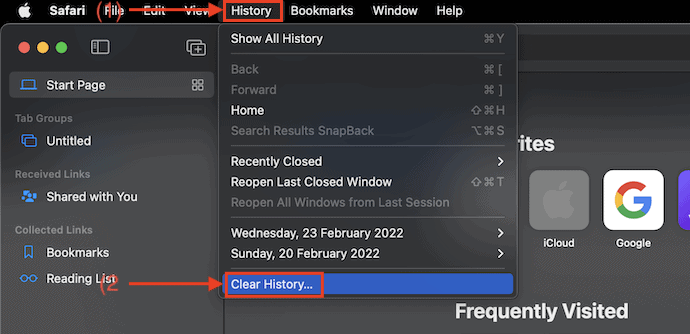
- A tiny window will then appear. Select “clear” from the drop-down menu. Then, four selections are displayed: today, yesterday, today & today, and all history. To clear history, select the Time range and click “Clear History.”
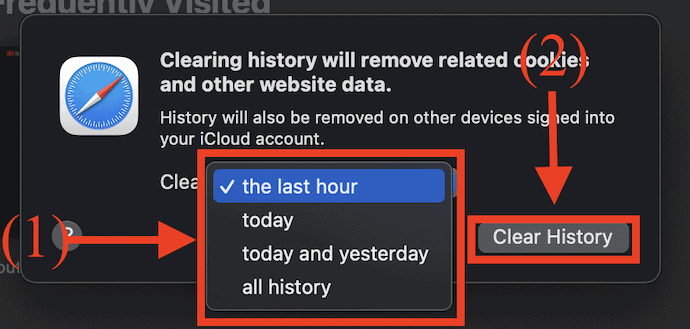
- That’s it, Your search history will be deleted successfully.
Conclusion
We sincerely hope you found our blog post on how to view or remove search history across all browsers to be helpful. Anyone who wants to protect their online privacy should take note of this useful advice. You can keep your personal information secure and private by learning how to access or delete your search history on all browsers. We advise you to bookmark this page so you can find it whenever you need assistance. We appreciate your reading and wish you a wonderful day!
I hope this tutorial helped you to Search History: How to View or Delete It on all browsers. If you want to say anything, let us know through the comment sections. If you like this article, please share it and follow WhatVwant on Facebook, Twitter, and YouTube for more Technical tips.
- Related: How to Clear opera history from new & old version browsers
- How to Clear Browser Cache in Every Major Browser
- 3 Ways To Recover Deleted Google Chrome History Files?
How can I remove every trace of my activity?
Go to myactivity.google.com on your Android smartphone or tablet. Tap Delete above your action. Select All Time. Click Next. Delete.
Why am I unable to remove all of my search histories?
It might happen. Your device’s Content & Privacy Restrictions prevent you from deleting your Safari browsing history. These limitations are frequently applied to enforce age restrictions and safeguard kids from hazardous content. When restrictions are enabled, Safari’s Clear History and Website Data button is greyed out.
Google does it remove search history?
Select Delete activity by from the left-hand option on the My Activity page. 2. You have the option to remove Google search history and activity going back a certain amount of time. From the list of choices, choose All Time to remove everything.
My search history is visible to whom?
Unfortunately, anyone may see your search history and browsing history. A lot of websites employ cookies that track your activity and provide recommendations based on your search history. Governments may be able to locate you if you take action to notify them. Additionally, your computer might be compromised by hackers.