Do you know what is an EPS file and where it is used? Ever tried to edit EPS file? Ever wondered Why vector files are downloaded with EPS extension? This article is going to answer all your questions. So, go through this article to know the complete information about methods to edit EPS files. In this article, I have discussed regarding best methods to edit EPS files using free and Paid software as well as online and offline methods.
How often do you face a situation like finding a vector file in EPS format after downloading it? An EPS file contains 2D vector graphics, text, and bitmap images. Mostly, vector graphics files are saved in EPS file format. As the EPS file is not supported in most of the software, everyone tries to download vector graphics in EPS. It keeps the quality of the vector graphics uninterrupted while sharing or transferring files.
What is an EPS file Or Vector file?
Encapsulated Postscript(EPS) format is used to store the graphic files. It may contain 2D vector graphics, bitmap images, and text. By saving the graphic files in this EPS format, the quality of the file remains constant. It is considered the best choice of graphic format for high-resolution printing of illustrations. Moreover, editing can be done any number of times with the same file without distracting the content in it. The EPS files can be opened only in graphic designing software. So that to view or edit EPS files, the usage of graphic designing applications is mandatory.
- READ MORE – 5 Best Professional Photo Editing Software Or Apps
- How to Convert Read-Only PDF to Editable PDF for Free
8 Best Methods to Edit EPS file
Video Tutorial
We Provided this article in the form of a Video Tutorial for our reader’s convenience. If you are interested in reading, skip the video for now and watch it after the completion of reading this article.
Most of the time, it is difficult and not possible to edit EPS files directly in some applications. So, the only thing to do is converting the EPS file format into another format according to the editing software we use to edit.
1. Adobe Illustrator (Best EPS editor for Windows and Mac)
Adobe Illustrator is software used for creating illustration and graphic designs for mobile and web. This is mostly used in creating logos, icons, billboards, book illustrations, and product packaging. Adobe Illustrator has many creative and advanced editing tools and features for better output.
Visit the Official site of Adobe Illustrator. Click on Start Trial to download the trial version or if you want to download the full version click on Buy now.
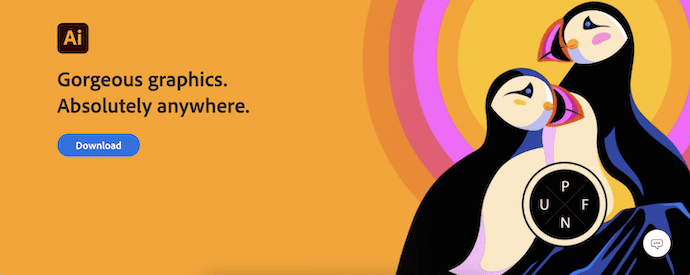
Pricing of Adobe Illustrator
Adobe Illustrator can be downloaded in two ways. One is by buying all the apps in a single package or else select the individual application(Adobe Illustrator) from the list. Download the application and install it on your device.
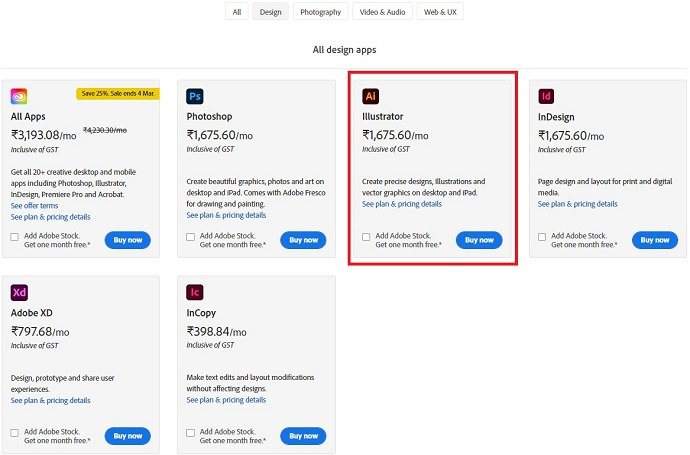
How to Edit EPS file in Illustrator
- Firstly, open the application and Open the EPS file by clicking File>Open. or else use the keyboard shortcut CTRL+O. Browse your computer and locate the EPS file.
- Then, the file will be opened in the editing interface, and the layers are unlocked and displayed in the layers dialogue box enabling the EPS file to edit. If you won’t find layers as unlocked, then it is unable to edit EPS files as layers. This will happen because of improper exporting or saving the file.
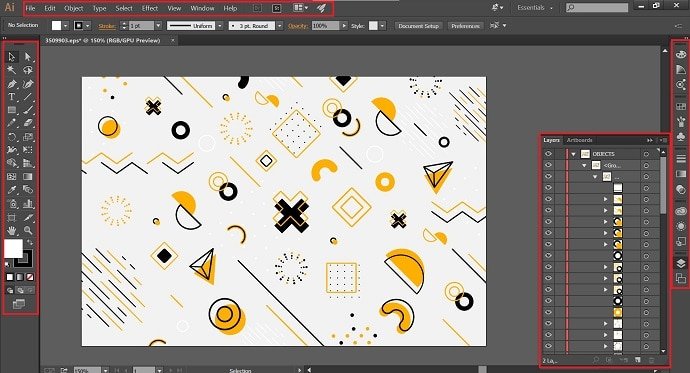
NOTE – To Enable Layers section, Go to the Windows option from the top menu and choose a layer from the drop-down list.
- After completion of editing, click on File>Export. Then, a window will pop-up and from there choose the destination, name, and format to save the output file.
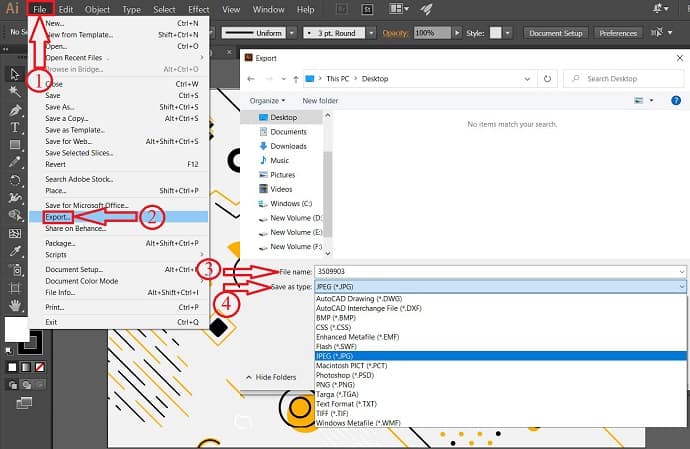
This is how importing, editing, and exporting an EPS file using Adobe Illustrator.
- READ MORE – 60% OFF – Adobe Discount Coupon Codes (MAR21), Promos
- 5 Best Professional Photo Editing Software Or Apps
2. Adobe Photoshop
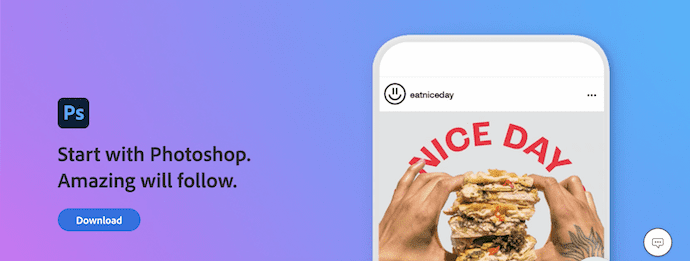
Adobe Photoshop is a popular product from the Adobe family. Mostly, Photoshop is used to edit and manipulate photos. It allows downloading the trial version for free and for the full version by purchasing it from the official site.
How to Edit EPS in Photoshop
Adobe Photoshop is one of the best software to edit EPS files, but not directly. EPS has to be converted into PSD format. So, that editing is done layer by layer. So, make sure to convert EPS files to PSD before importing them to Photoshop.
Firstly, convert the EPS file into Photoshop format i.e., PSD. Then, Launch the Adobe Photoshop application and import the file by clicking “File>open” or use the computer shortcut “CTRL+O”. Browse your computer and locate the PSD file. (In the latest versions, you will find the open option on start-up itself).
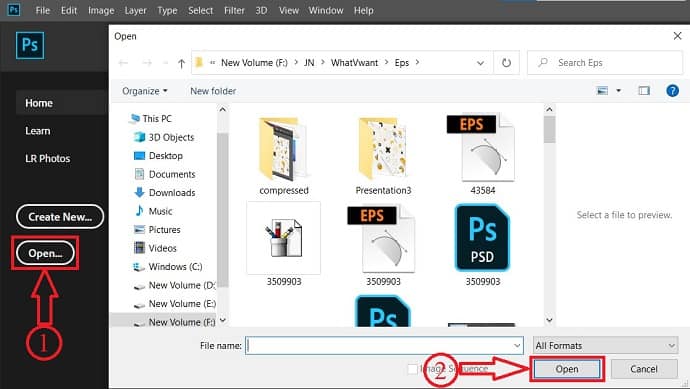
Make sure that all the layers are ungrouped and allow you to edit the imported file. If not, then the file is not correctly saved or converted. Once you find layers ungrouped, then the file is ready to edit. Then the editing interface will look like the below screenshot.
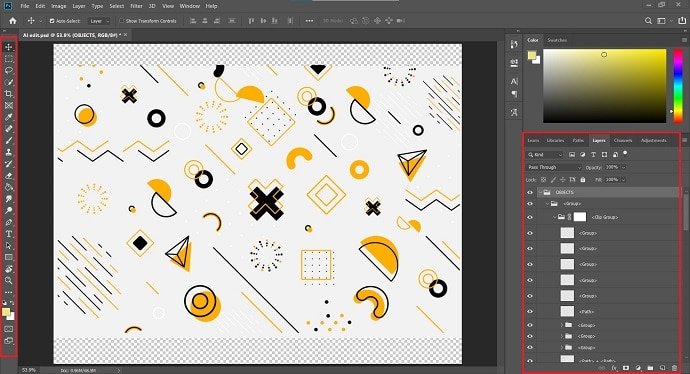
After the completion of editing, click on “File>Export>Export as” or by clicking (Alt+Shift+Ctrl+W). and choose the destination, name, and format for the output to save.
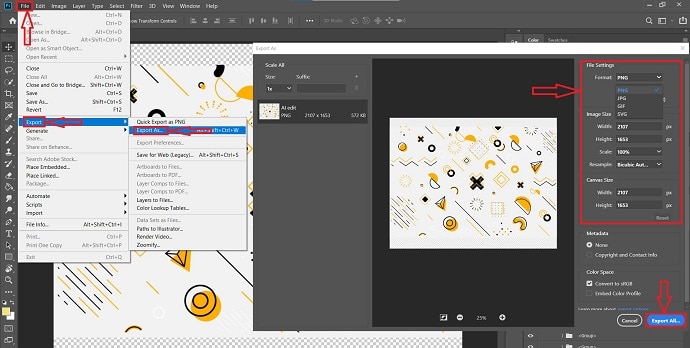
- READ MORE –5 Programs That Make You Edit Photos Free Like Photoshop
- PhotoEditorX review: The Hidden Mystery Behind This Photoshop alternative
3. CorelDRAW
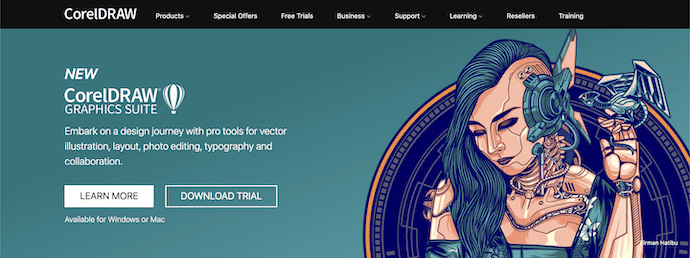
CorelDRAW is one of the finest Graphic designing software that supports both Windows and Mac. It provides a trial version for all its products to use. This software is mostly used by professionals and students. It provides the license for its products according to the purpose of download. CorelDRAW supports various types of file formats to open and edit. In the list of its supported file formats, EPS is one of them. So that, CorelDRAW can be used to edit EPS files directly without converting them into any other formats.
CorelDRAW Products
CorelDRAW is the hub of Technical Graphic Design and Illustration Design software. Also, all the products support WindowsOS and MacOS.
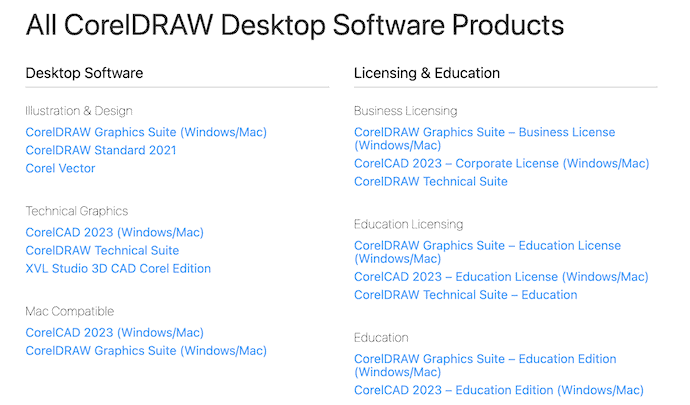
How to Edit EPS file using CorelDRAW
CorelDRAW is one of the best Graphics Designing software available for designing illustrator works more creatively and easily.
Firstly, Open CorelDRAW software and Import the EPS file by clicking on File>Open. Then, a window will open, and from that window locate the EPS file to open. CorelDRAW also supports many other formats and you will find the support formats list on the drop-down list.
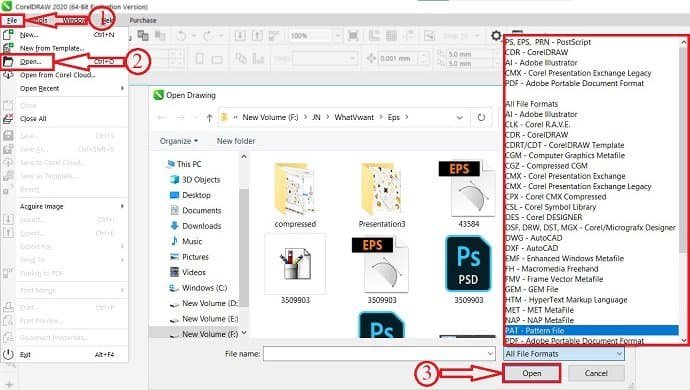
On the editing interface of CorelDRAW, you will find tools on the left sidebar and the color pallet on the right side. The whole editing interface of CorelDRAW looks like as showing in the below screenshot.
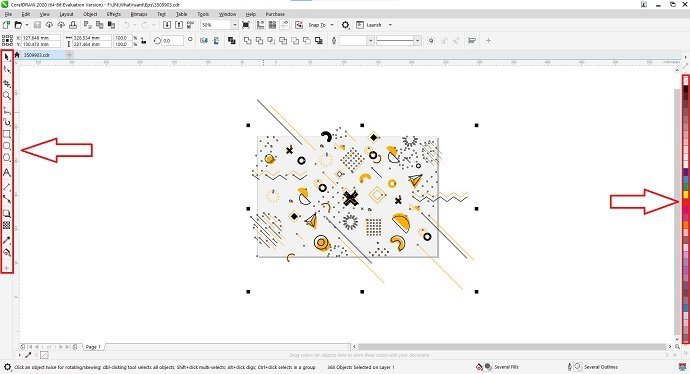
To export the Edited output, Go to File>Export as. Then a window will pop up, choose the destination, name, and format to Export. CorelDRAW allows you to export the output to various formats.
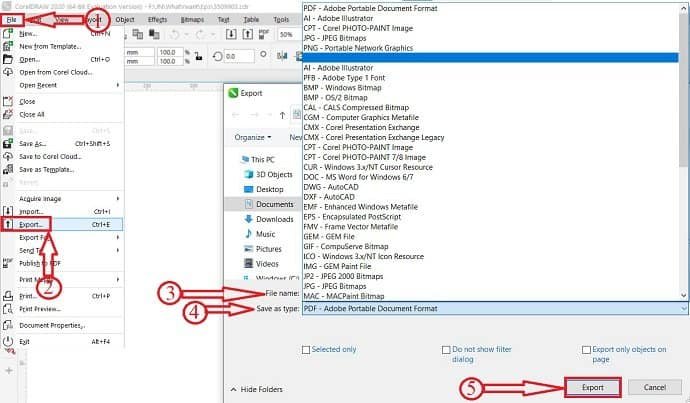
4. Photopea (Open and Edit EPS files online for free)
Photopea is the best free online EPS editor. In Photopea, you can edit EPS file directly without converting into other formats. Follow the simple steps to edit the EPS file in Photopea.
- Firstly, visit Photopea official site and the Interface of the software looks like the below screenshot.
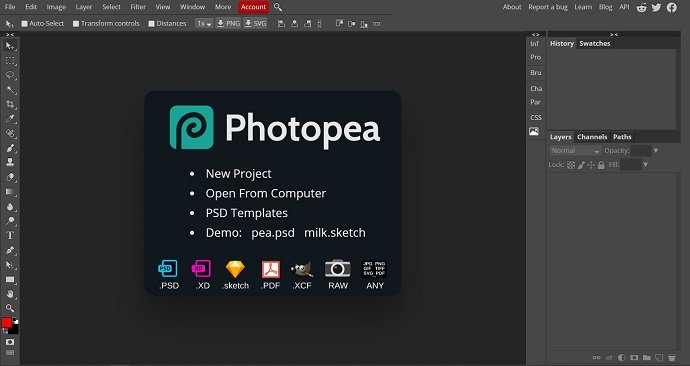
- Go to File> New to import an EPS file or else, use the Keyboard shortcut – (CTRL + N).
- After importing the file, all the layers are shown in the layers section, which is on the right bottom. From there editing can be done by using a lot of tools available on the left side of the window.
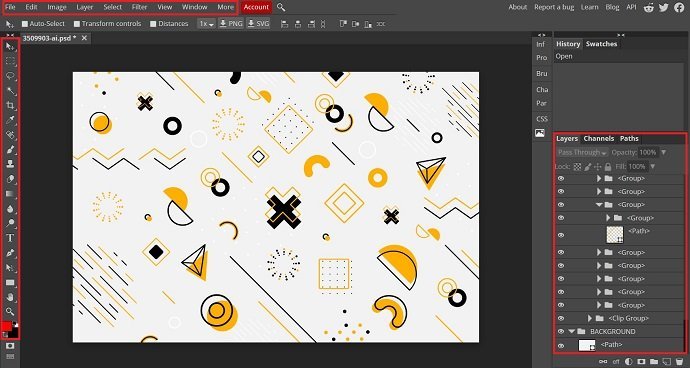
- To save the file, click on File>Save/Export. And there, you will find a lot of formats to save the output file.
- Choose a format to save.
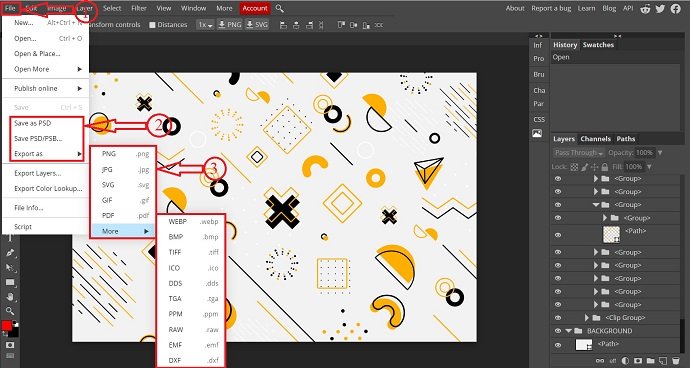
- After selecting the format, a new window will pop-up. Choose the resolution, quality of output, and click on Save. Then, the image starts downloading automatically.
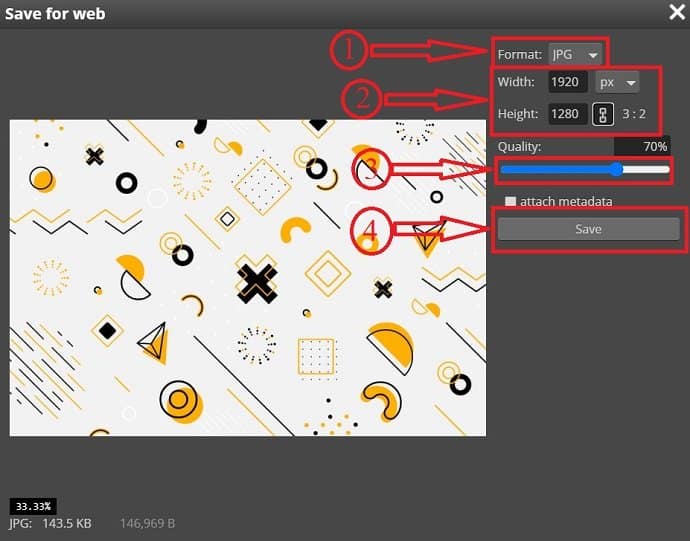
- READ MORE – 6 Unusual and Attractive Fonts
- Windows FotoJet Designer: A Time Saver for Graphic Designs
5. Gravit Designer (Free EPS file editor)
Gravit Designer is the fully-featured free software to edit EPS files available for all the platforms like Windows, macOS, Linux, Chrome OS and also used offline as well as online. Gravit designer allows creating Vector illustration, Web and app UI, Image and Photo Editing. Moreover, this helps to edit the EPS files easily. It has a very handy user interface and professional tools to create/edit Graphic designs effectively.
Pricing of Gravit Designer
Gravit designer was available in free and Pro versions. The pricing and comparison between the free and pro version will be displayed below.
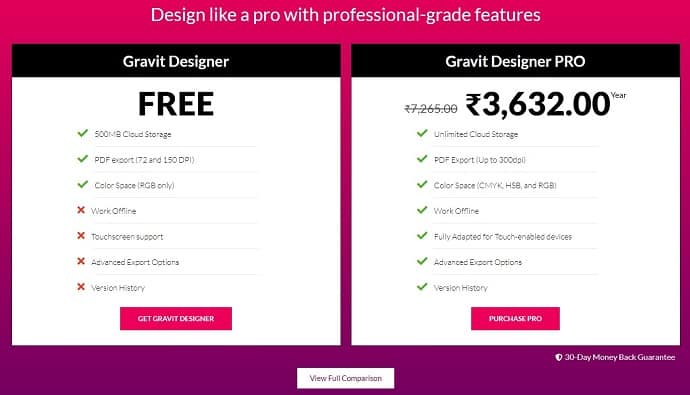
How to Edit EPS file using Gravit Designer
Visit the official site of Gravit designer. Click on download and choose the platform to which you want to download, or else click on start now to work online.
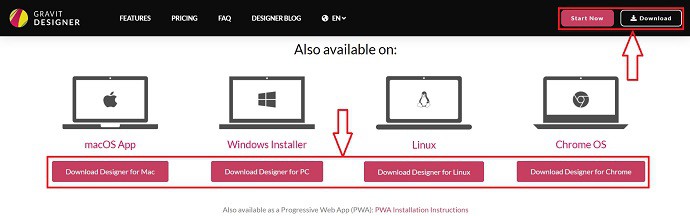
Either for online or offline methods, the process is the same. Then, you are asked to sign-up/login into the Gravit Designer account. You can also log in using Google or Facebook accounts.
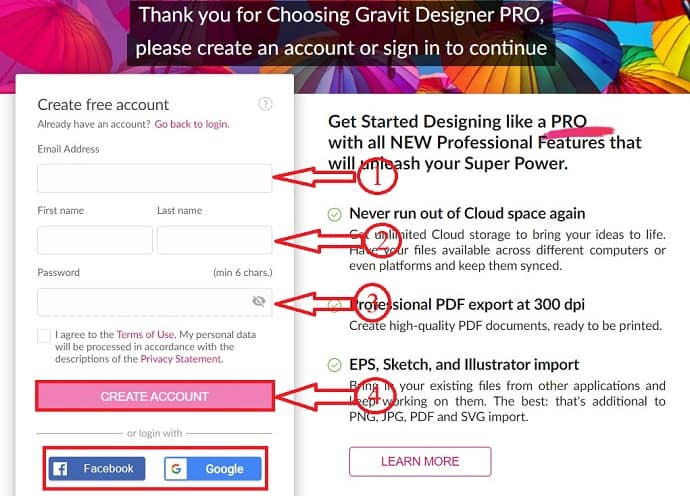
After logging into Gravit Designer, you are redirected to a new page. Before entering to editing interface, choose the template or click on open from the computer to import EPS files from the computer.
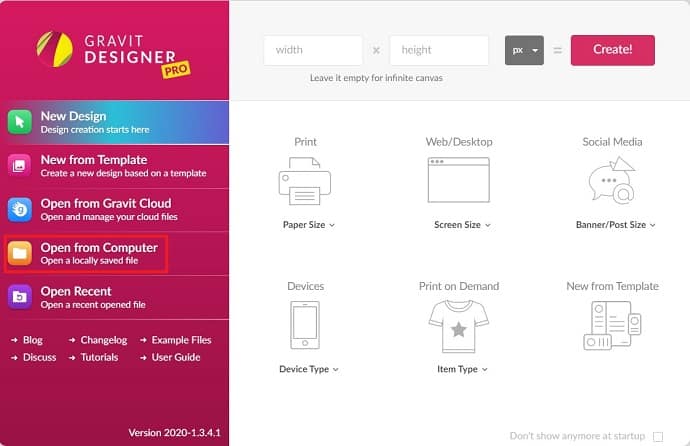
Then, the file is imported to Gravit Designer. On the editing interface of Gravit Designer, layers present in the file are shown on the left side. Editing tools on the top menu.
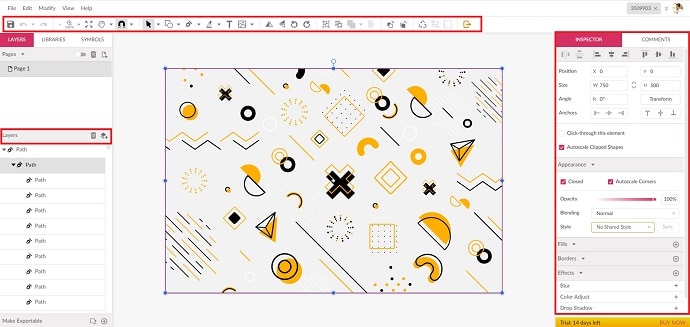
After editing the file, Click on File>Export as, and select the format to which you want to export the file.
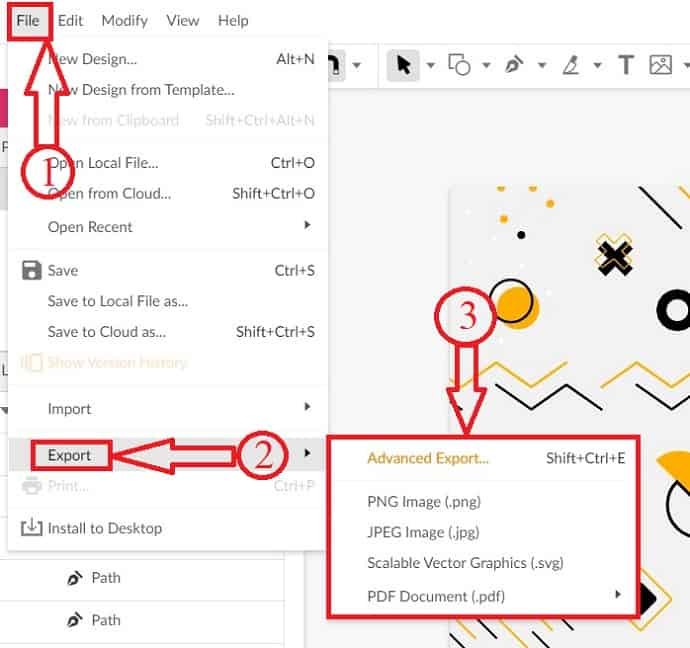
6. Inkscape (Open-source EPS editor)
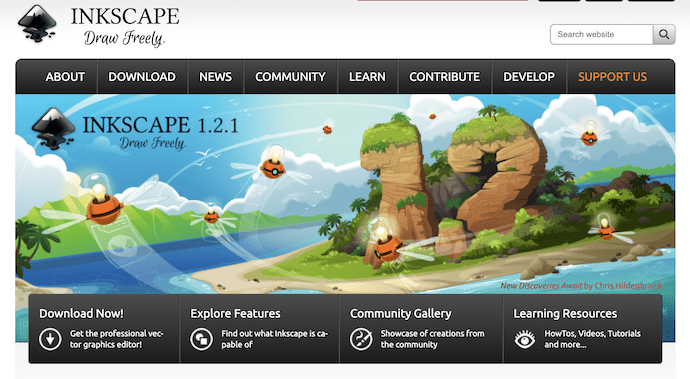
Inkscape is the best free and open-source graphic design software for beginners. This is a very light software and supports both Windows and Mac. This software allows you to edit formats like SVG, SVGZ, PDF, EMF, EPS and AI but only after converting it into the EMF format which is supported by Inkscape. So, make sure to convert the EPS files before importing them to Inkscape. The editing interface of Inkscape comes up with a lot of professional editing tools that help to edit EPS(Converted to EMF) files in an easy and effective.
How can I Edit an EPS file for free using Inkscape
Firstly, to import the file click on File>Open (Ctrl+O) and choose the file from your computer. Click on the drop-down option to find all the file formats that are supported by Inkscape. Choose the converted EPS file and click on “Open” to import.
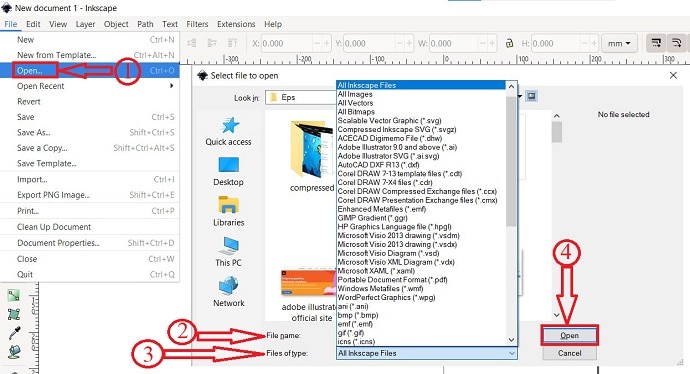
After importing the file, click the “Selection and Transform Tool” from the left toolbar and select a particular layer to edit.
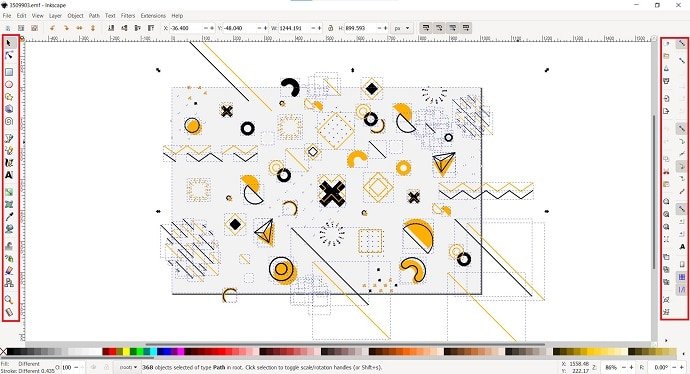
To save the output file, click on File>Save as (Shift+Ctrl+S). Then, a window will pop up. From that window, choose the destination to save. Also, enter a name for the file and select the format in which you are willing to save the output file.
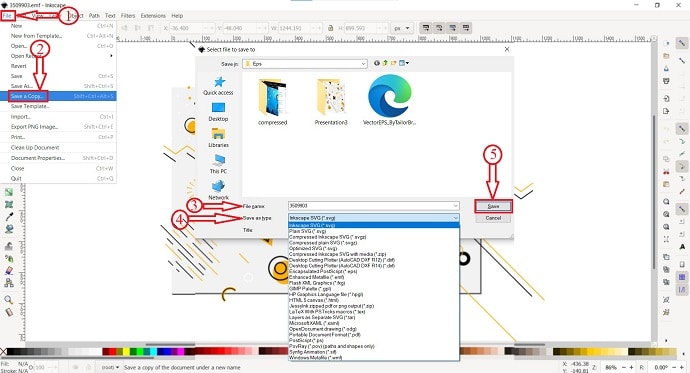
- READ MORE – 5 Programs That Make You Edit Photos Free Like Photoshop
- 9 Methods to Resize Image Without Losing Quality
7. PaintShop Pro
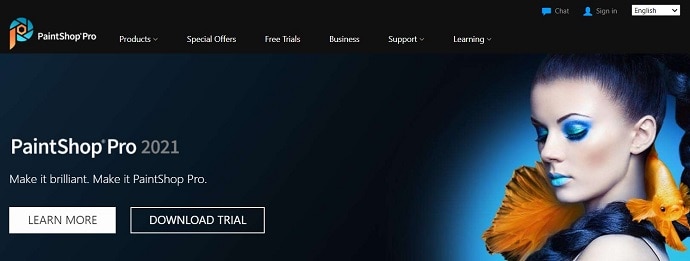
PaintShop Pro is also one of the best methods to open and edit EPS files. PaintShop Pro is available in paid version and Trial version. It also has its own video editing suite called Video Studio Ultimate. As this is photo editing software, it provides all the essential tools to edit EPS files professionally. The process of importing and exporting an EPS file will be similar, but the only change is in its editing interface.
PaintShop Pro is available directly from Corel for $79.99 or if you are upgrading from previous versions of PaintShop Pro, then it is available just for $59.99. It also provides a trial version to download for free with some limitations.
How To Edit an EPS file using PaintShop Pro
Firstly, download and install the latest version of PaintShop Pro from its official site. Launch the application after the completion of installation. Then, you will find the welcome interface of the application as showing in the below screenshot. On the welcome interface itself, you are asked to choose the workspace on which you want to work. By default, PaintShop Pro provides three workspaces. Such as Photography, essentials, and complete. Choose the complete workspace to access all the editing tools required to edit EPS files. For that click on Complete followed by “Apply”.
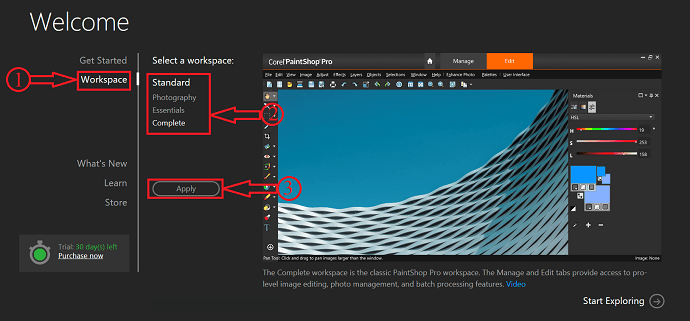
After applying the workspace, click on the Edit option which is on the top of the window. Then, you are redirected to the editing interface and there you will find all the editing tools and features like Selection tools, layers, text, and much more.
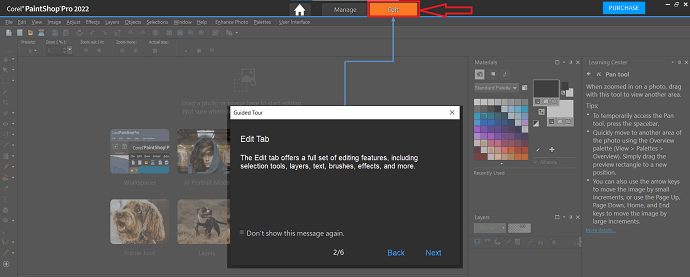
On the left side of the window, you will find the Toolbar. When you are using a specific tool, then the settings and properties of that specific tool are viewed in the top bar.
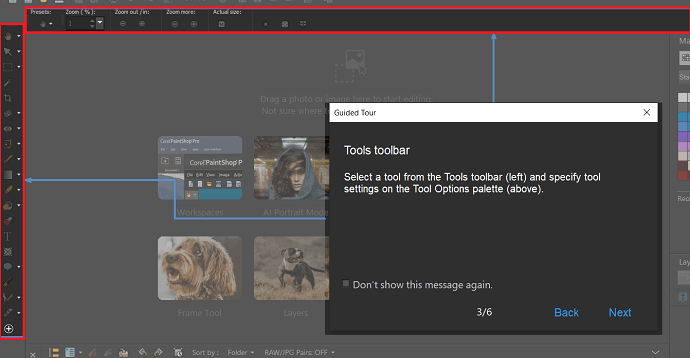
On the right side of the workspace, a Material palette is provided. From there, you can choose the color and materials. Providing this palette on the interface will help to edit EPS files at faster rates.
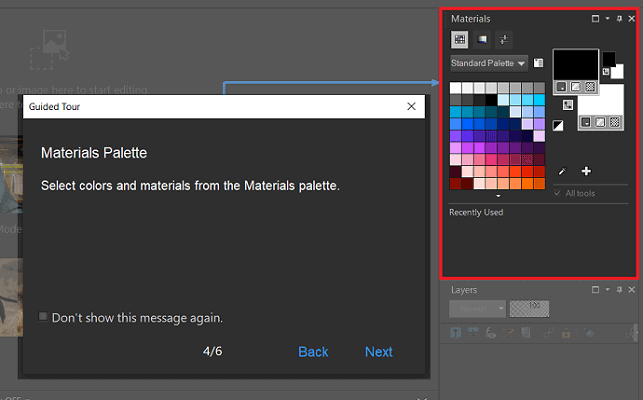
Just similar to other graphic designing software, PaintShop Pro also provides the layers palette. On this palette, the layers of the imported file will be seen and from here, you can select a specific layer to edit.
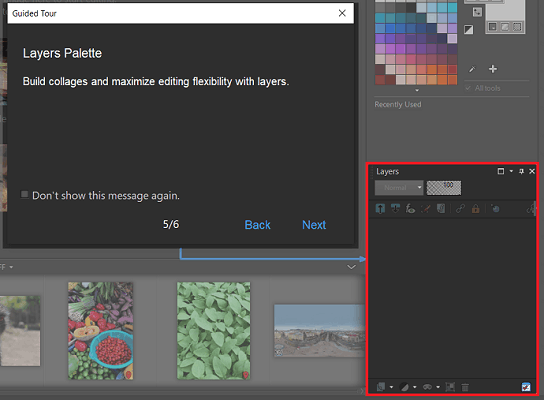
At the top of the interface, you will find a toolbar which is known as New from Template. From this toolbar, you can start creating new files easily.
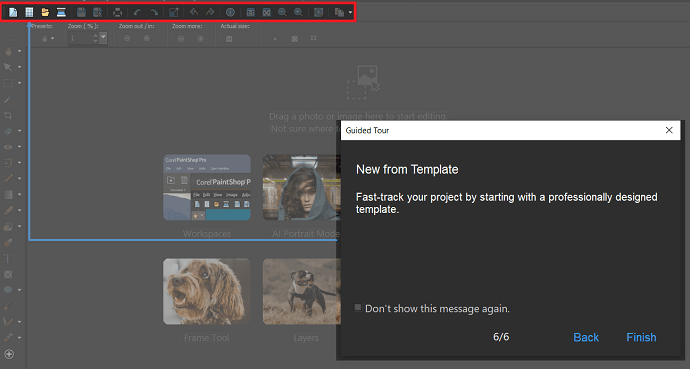
To import an EPS file, Go to the “File” option which is on the left top of the interface. A drop-down menu will open. Click on “Open”. Then a window will pop up. Browse the EPS file from that window and click on “open”.
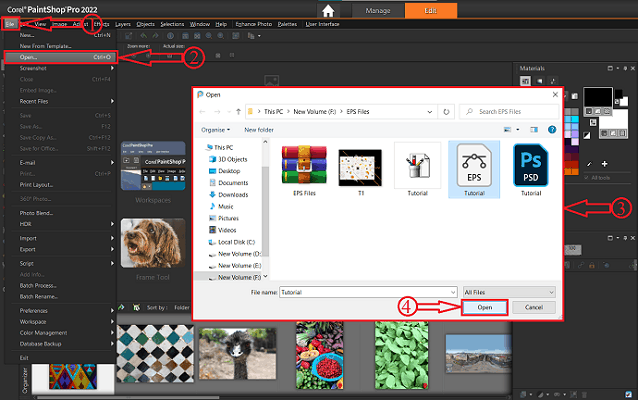
After importing the file into PaintShop Pro, the workspace will look like as shown in the below screenshot. Play with the available tools to edit EPS files. In this software, you can directly edit EPS files without converting them into other vector formats.
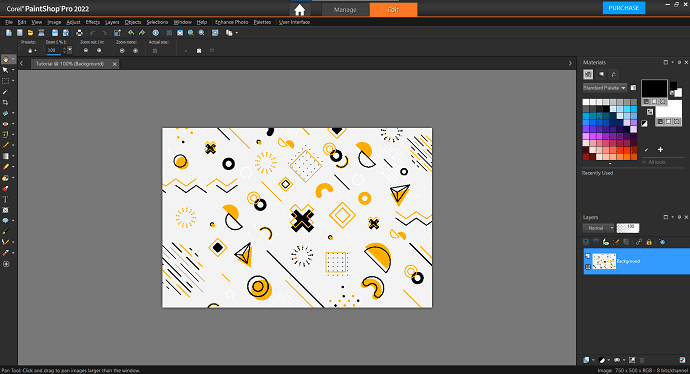
To Save the file, Go to the File option and click on “Save as”. Then a window will pop up and from there choose the destination to save. Click on the Dropdown menu of file type and a list of formats will be opened. Choose the format in which you want to save the file as. Later click on “Save” to complete the saving process.
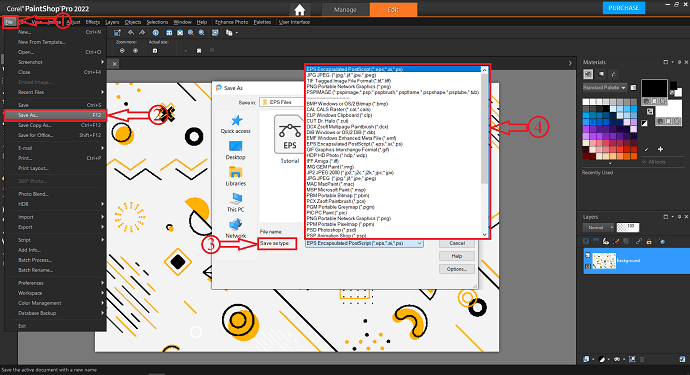
This is how the PaintShop Pro helps to edit EPS files. Go through the below-provided link to visit the Official site of PaintShop Pro.
8. PowerPoint
As we discussed earlier, EPS is not supported in the PowerPoint, although we can edit the file by converting EPS to vector formats like SVG, EMF, WMF. There are a lot of free online converting sites to convert the EPS to other formats.
How to Convert EPS to PowerPoint Formats
- Open any Browser and visit Convertio’s official site.
- Click on the Choose files and choose the source to Import the EPS file.
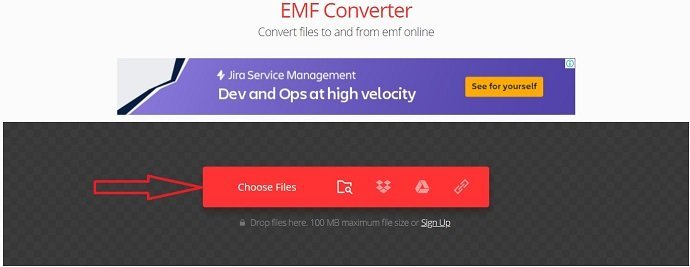
- Click on the format to open the options list. Select vector and choose one from the three formats(recommended to use EMF format).
- After choosing the format, click on convert. Then, the file will starts converting.
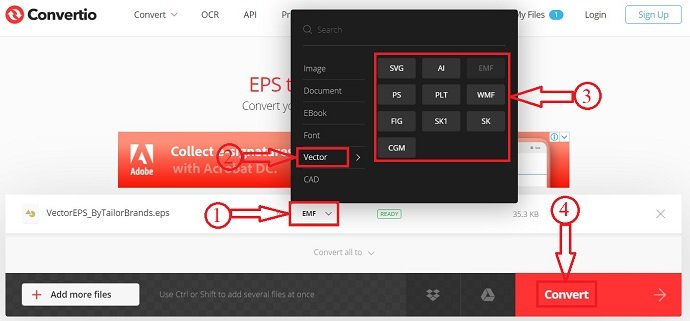
- After the conversion of the file, you will get a notification as the conversion completed. Click on the download option and the file will automatically start downloading.

How to Edit EPS file using PowerPoint
In this section, I will show you the process to edit EPS files in PowerPoint.
Total Time: 5 minutes
STEP-1: Launch PowerPoint
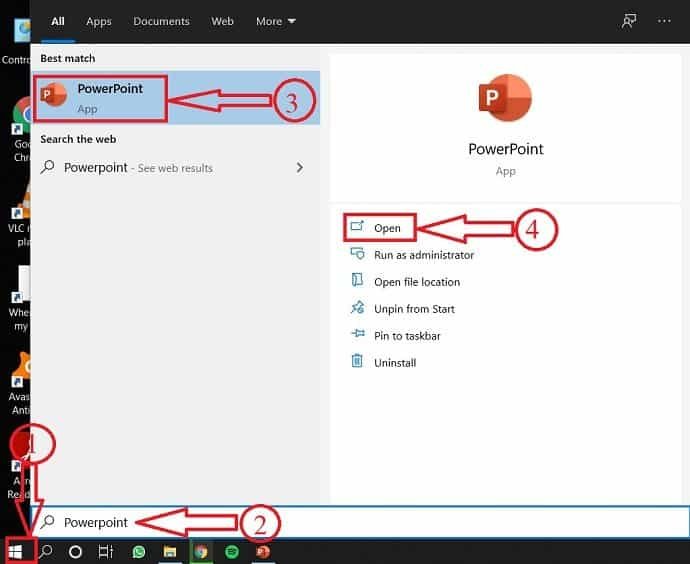
click on start and search for PowerPoint. Click on open from the results.
STEP-2: Importing the EPS file
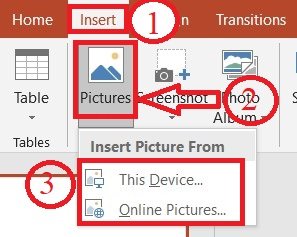
Go to the Insert section, and click on pictures. Then, a window will pop up, and choose the EPS file to import.
STEP-3: Ungrouping the Layers
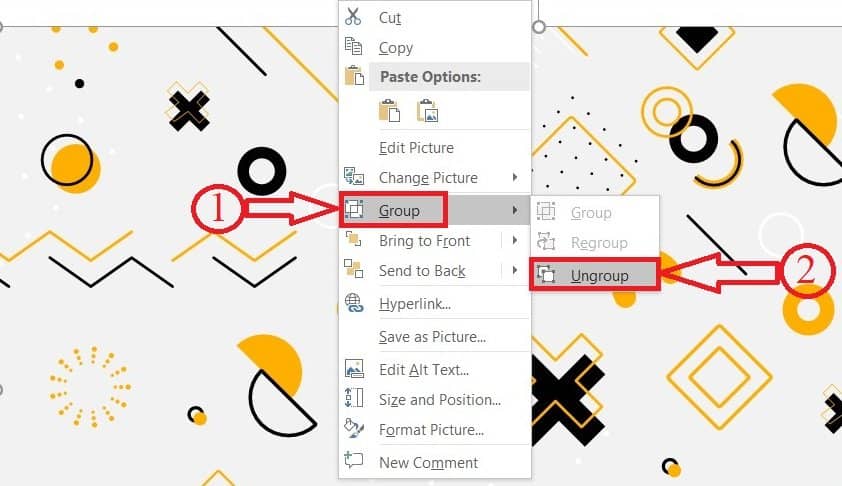
Right-click on the imported EPS file. Edit EPS files by placing the mouse arrow on the layer and right-click on it to select the group option, and click on Ungroup.
STEP-4: Conversion
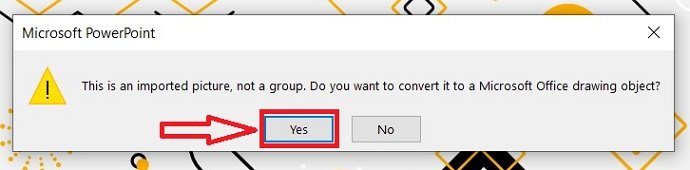
After selecting ungroup option, you will get a pop-up that asks you as “Do you want to convert the imported file into a Microsoft Office drawing object?”. Click on Yes to continue.
STEP-5: Editing Interface
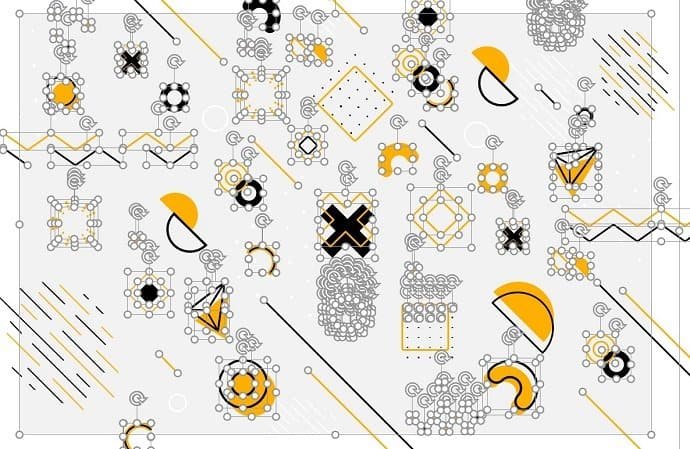
Once you ungroup the file, all the layers are detached. Click on it to select the particular layer and edit them individually.
STEP-6: Grouping
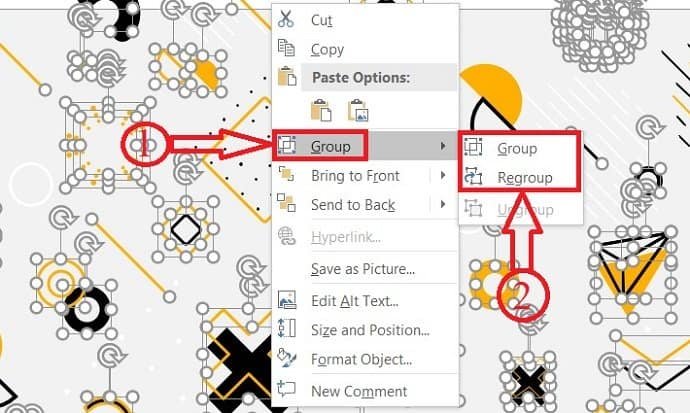
After the completion of editing, right-click on the image and move the cursor onto the group and click on re-group. Then, all the layers are merged.
STEP-7: Saving the file
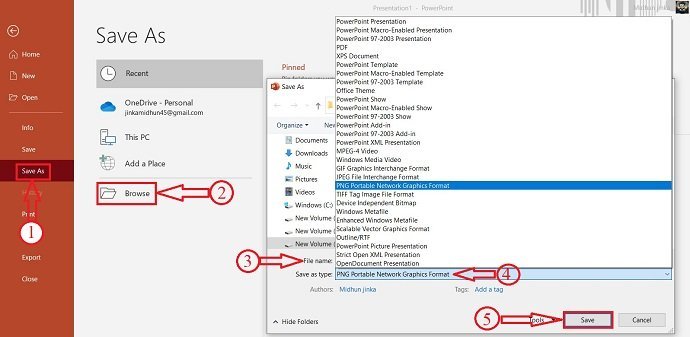
Go to File>Save as>Browse. Enter the file name, choose the format to save. Then, click on save.
This is how we can edit EPS files using PowerPoint. After saving the file in any of the Image formats, it no longer supports ungroup or edit the layers.
- READ MORE – What is Microsoft office 365? Get to Know Its Plans, Price, and Applications
- How to watermark photos in PowerPoint
Conclusion: Which is the best vector file editor?
Almost, we covered the best and easiest methods to edit EPS files. As you have read the complete article, editing an EPS file is no longer a difficult task. Use any of the above-mentioned methods to edit the EPS file easily. Some methods won’t open EPS files directly, so at that time conversion is done into the software’s compatible formats. Moreover, the conversion is done for free and within a short time using online converters. Exporting any artwork or illustrator works in EPS format for better quality and output. EPS files can be edited and modified at any time with the same size and quality.
For the best features, you can go with Adobe Illustrator.
When you want the free one, you can go with Photopea or Gravit or PowerPoint method.
I hope this tutorial, 8 Best Methods to edit EPS files, helped you to know complete information about methods to edit EPS files in an easy way. If you like this article, please share it and follow WhatVwant on Facebook, Twitter, and YouTube for more Technical tips.
8 Best Methods to edit EPS file – FAQs
How do I reduce size of an EPS file?
While exporting the output file from Adobe Illustrator, delete the un-used palette items like brushes, symbols, graphic styles, and swatch palettes.
Can I edit EPS files in Photoshop?
No, you can not edit EPS files from a vector application directly in Photoshop.
Is a Vector file an EPS file?
An EPS file is a vector file of a graphic, text, or illustration. Because it is a vector and it can be easily be resized to any size it needs to be.
Can Photoshop export EPS?
Yes, you can also use Adobe Photoshop to export to EPS. Click on File>Save as and select the “Photoshop EPS”.
Why does Photoshop rasterize EPS?
Because EPS files don’t save any specific resolution or size data, you must tell Photoshop how to open this file by putting your desired settings. This process is known as rasterization, which is often used in Photoshop world.
Is inkscape free to use?
Inkscape is a free and open-source vector graphics editor for GNU/Linux, Windows, and macOS X.
How many computers can I install CorelDraw 2020 on?
You can install it on two(2) different computers i.e., a work computer and a laptop for home or mobile work. But you cannot have both CorelDraw applications open at the same time.
Can I Edit EPS files directly using Inkscape?
No. Inscape doesn’t allow you to edit the EPS file directly. You need to convert the EPS to other formats like emf which are supported by Inkscape.

Great insights on editing EPS files! I never realized some of these methods could be so straightforward. I particularly found the tips on using Inkscape helpful, as I’m trying to keep my software costs down. Looking forward to trying out these techniques in my projects! Thanks for sharing!
Great tips! I never knew about some of these methods for editing EPS files. The step-by-step breakdown makes it much easier to understand. I’m excited to try out a couple of these techniques on my projects. Thanks for sharing!
Great insights on editing EPS files! I especially found the tips on using Inkscape and Adobe Illustrator really helpful. It’s amazing how versatile vector files can be when you know the right methods. Looking forward to trying out some of these techniques!
Great insights on editing EPS files! I especially found the section on using Inkscape helpful, as I’ve been looking for free alternatives to Adobe Illustrator. Can’t wait to try out the methods you’ve shared!
Great post! I never realized how many options there were for editing EPS files. The step-by-step guides on using different software were particularly helpful. I can’t wait to try out some of these methods for my design work!