Are you looking for a handy tool or feature to see external devices connected to Mac along with their battery percentage and manage their storage space? Yes! All these tasks can be fulfilled by a single software. Sounds Interesting, right? Want to know about that Amazing software – CleanMyMac X? Then this article is the perfect place for you.
In this article, we have provided complete and clear information regarding CleanMyMac X and its new feature that lets you see external devices connected to your Mac, check their battery percentage, and free up space. So, read this article till the end and grab the complete details about CleanMyMac X and its new connected devices feature.
- RELATED – CleanMyMac X Review: The Best Mac Cleaner
- How to Clean Up Mac Hard Drive Using CleanMyMac X
What is CleanMyMac X?

CleanMyMac X is a premium software available for Mac users to clean up junk files and optimize the performance of Macs. This is developed by a popular company MacPaw. It has a clean and easy-to-use interface with ultimate features. It regularly implements new features to make the software more unique and powerful. This is compatible with all the latest versions of macOS.
Features of CleanMyMac X
- Easy-to-use
- Professional Interface
- Clean GBs of junk files in a single click
- Assist you in installing, updating, and uninstalling the applications completely
- Provides clear information regarding the connected external devices
Pricing of CleanMyMac X
CleanMyMac X is available in three plans based on the number of Macs. All three plans can be purchased in One-Year License and One-Time Purchase. The prices of all three plans according to the purchase type are listed below.
- One-Year Subscription
- Plan for 1 Mac – $27.96
- Plan for 2 Macs – $43.96
- Plan for 5 Macs – $63.96
- One-Time Purchase
- Plan for 1 Mac – $71.96
- Plan for 2 Macs – $107.96
- Plan for 5 Macs – $159.96
How to See and Freeup Space of External Devices Connected to Mac
Video Tutorial
We provided this article in the form of a Video Tutorial for our reader’s convenience. If you are interested in reading, skip the video for now and watch it after the completion of reading this article.
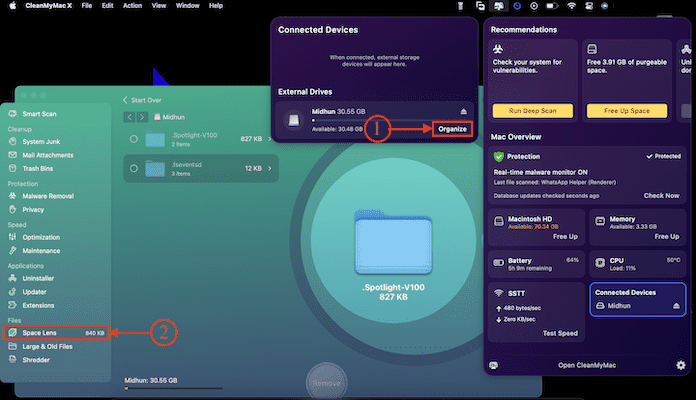
In This Section, I will show you the step-by-step procedure involved to see and Free up the space of external Devices Connected to Mac Using the CleanMyMac External Device Feature.
Total Time: 3 minutes
STEP-1: Download CleanMyMac X

Open any Browser on your Mac and Visit the Official site of CleanMyMac X. Download the latest version of the Application onto the Mac.
STEP-2: CleanMyMac Connected Devices Feature
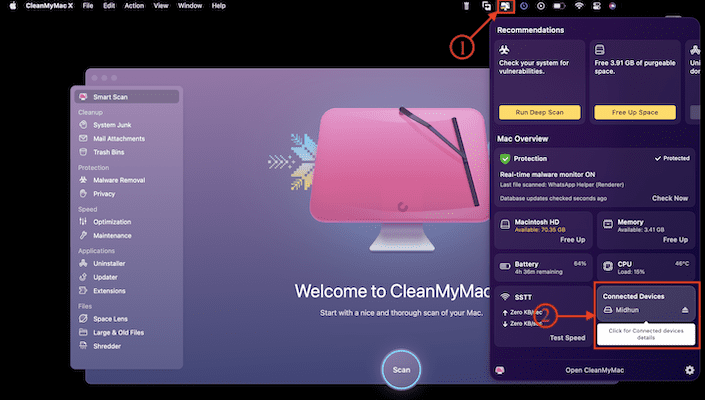
Launch the application after successful installation. Then a window will pop up. On the bottom right of that window, you will find an option – “Connected Devices” with the name of the connected devices(Make sure that you have connected an external device to your Mac).
STEP-3: Organize the Connected Devices
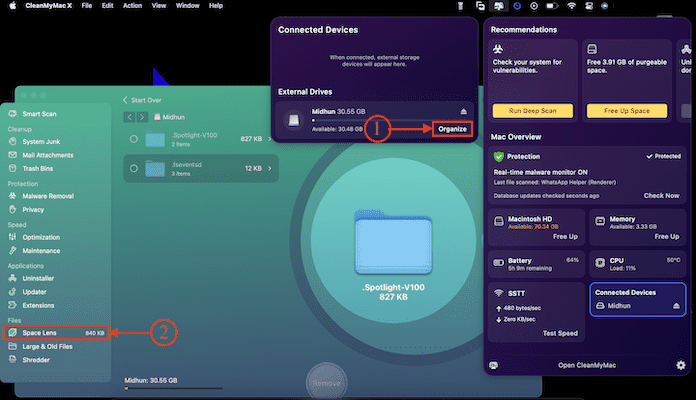
After clicking on the Connected device option, a small window will pop up with the list of connected devices along with the “Organize” option. Click on it and it takes you to the “Space lens” tool of the main application. There it shows the storage of the external device in a Graphical representation. From there you can select the files and Click on “Remove” to free up the storage space. This is how you can use CleanMyMac connected device feature.
How to Check the Battery Level of External Device Connected to Mac
- Visit the Official site of CleanMyMac X and Download the latest version of the CleanMyMac X application onto your Mac.

- The logo of CleanMyMac X will be seen on the top menu bar. Click on it to open the CleanMyMac X options panel. On the bottom right of that panel, you will find a section – “Connected Devices”, which shows the externally connected devices. Click on it.
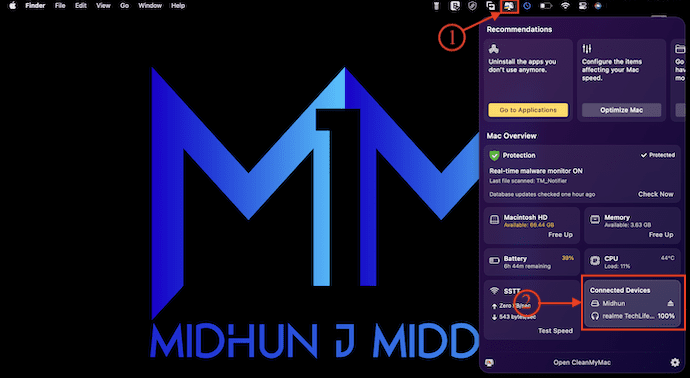
- Another window will pop up with the overview of each connected device. Here, I have connected a Pendrive and Bluetooth Buds. For Bluetooth, it displays the Battery health beside its name.
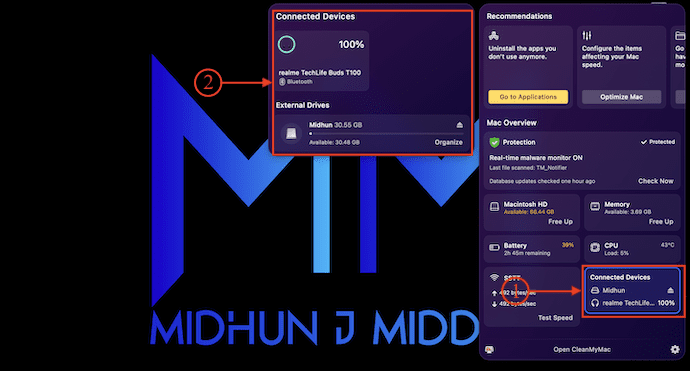
- This is how you can check the Battery Level of the external devices connected to your Mac using CleanMyMac Connected Device Feature.
Conclusion
CleanMyMac X is an Amazing software for Mac users to clean up their Mac and optimize it to the utmost level. It comes with lots of interesting and useful features. Among them, the “Connected Devices” feature is one. This feature allows the user to see the list of external devices connected to the Mac and check their battery percentage as well as clean up the space in a single click.
I hope this tutorial helped you to know How to See External Devices connected to Mac and check their Battery Percentage and Free up Space. If you want to say anything, let us know through the comment sections. If you like this article, please share it and follow WhatVwant on Facebook, Twitter, and YouTube for more Technical tips.
- RELATED – 9 Best Ways to Improve Mac Performance And Speed
- How to Monitor Activity on Mac Using Inbuild Activity Monitor
How to See External Devices Connected to Mac and Check their Battery Percentage and Free up Space Using CleanMyMac Connected Device Feature – FAQs
Is CleanMyMac X free?
CleanMyMac X is a paid application with a free 7-day trial.
Does CleanMyMac X actually work?
CleanMyMac X performs most of its functions admirably and provides an excellent means of clearing gigabytes of unused system detritus/gunk off your Mac.
Will CleanMyMac speed up my Mac?
Beyond the Removal of hidden files, CleanMyMac has some additional tricks up to sleeve to keep things running smoothly. The app can help you remove programs that run on startup that you don’t use that often. This means your laptop starts faster and uses less RAM during general use.
Can I find the Battery Percentage of the External device using CleanMyMac X?
Yes. Using the CleanMyMac Connected Device feature, you can easily find the battery percentage and the overview of external devices connected to your Mac.
Can I download CleanMyMac X from Apple App Store?
Yes. You can download CleanMyMac X officially from Apple App Store.
