Want to delete your files, folders forever on your computer? You can use any one of these free hard drive wipe software so that even the Top Data recovery software like Wondershare Recoverit can not recover those files and folders.
Why should I use data erasing apps?
Here an interesting thing you must know after you deleted a file on your computer. That is, if you deleted a file on your computer, then that file is immediately deleted from a particular location and moved to Recycle Bin. Now if you deleted that file from Recycle Bin also, then you might think that the file is permanently deleted from your computer.
But by using recovery software, the deleted file can be restored to its previous location. This is an amazing thing you must know. If you want to delete your personal files permanently on your computer in such a way even recovery software shall not restore those files in the future, then that deleted files must be overwritten by random data several times by using data erasing apps. Here data erasing apps allow you to delete your selected personal files on your computer permanently without recovery.
How do I permanently delete files from my computer without recovery?
If you want to delete your files from your computer without recovery, then those files must be overwritten by random data or zero values several times by using data erasing applications. After overwriting with random data several times, then those files are deleted automatically by data erasing apps. Whenever a file is overwritten with random data or zero values several times, then the original data in that file will be lost. Now if that overwritten file is recovered, then there is no use. By using data erasing apps, you can delete files from your computer without recovery.
- You Might Like: 3 Ways To Find and Delete Duplicate Files on Windows
- 3 Ways To Remove / Delete Duplicate Contacts On Android OR Merge Duplicate Contacts Android
5 Best Free Hard Drive Wipe software
The following are the Top 5 Free Hard Drive Wipe software that helps you to delete your files and folders permanently from your computer without recovery.
- Secure Eraser
- WipeFile
- Freeraser
- Eraser
- Alternate File Shredder
1. Secure Eraser
Secure Eraser is an advanced powerful, simpler, and most user-friendly application which overwrites your deleted files and folders several times, nearly 35 times so that deleted files and folders can never be restored in the future on your computer even by using different special recovery software tools. Surely, this is the significant feature of the Secure Eraser application you should remember.
Secure Erases uses 5 powerful wiping methods or deleting algorithms to delete your selected files on your computer.
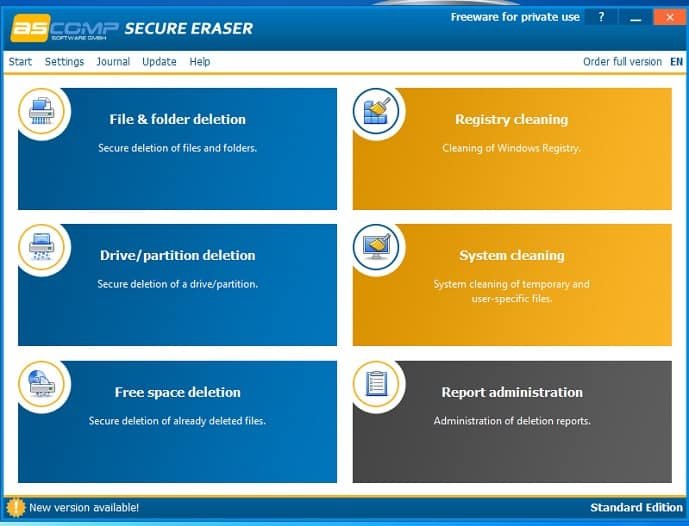
Secure Eraser can perform the following tasks, which may appear on its startup page
- File & folder deletion,
- Registry cleaning,
- Drive/partition deletion,
- System cleaning,
- Free space deletion and
- Report administration
By clicking the first option “File & folder deletion”, you can delete your selected files and folders forever beyond recovery on your system. In the same manner, you can use other options as your requirement.
Pros of Secure Eraser
- Most Powerful, Simple to use and most user-friendly so that deleted files can never be recoverable.
- Overwrites your deleted files, folders, Recycle Bin, Drives with random data nearly 35 times.
- A most significant tool which has 5 wiping methods.
- An efficient tool that deletes files & folders safely and securely.
Cons of Secure Eraser
- Cant delete protected files
- It takes somewhat much time to delete files and folders.
- If you click on the options “Help” on the Secure Eraser application to know more details on Secure Eraser, then amazingly the help topics are not available in the English language but in the German language.
2. WipeFile
“WipeFile” is a powerful free application that overwrites your deleted files and folders nearly 35 times so that deleted files and folders can never be restored in the future on your computer even by using specialist recovery software. Definitely, this is an amazing thing!.
At the time of launching the WipeFile application for the first time, the default language is German. You can change the language settings to “English” by clicking the options “Extras”, then “Sprache/Language” and then “English”.
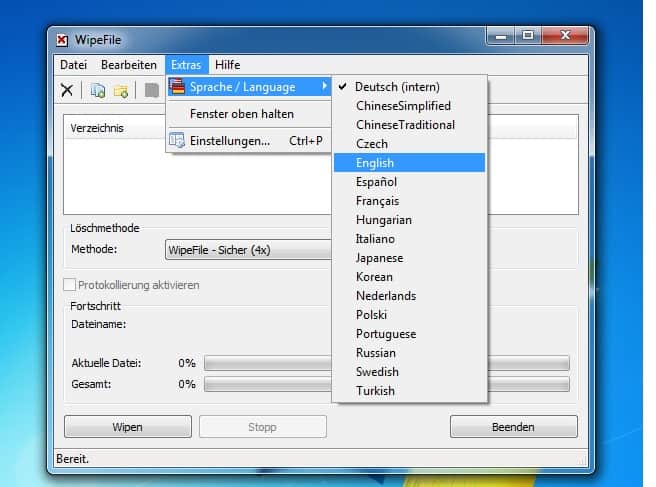
Now you can interface the WipeFile app with the English Language.
To delete files, click on the options “Edit”, then “Add files…”, then select the files you want to delete and then “OK”. Now select any wiping method out of 14 methods and then click on the options “Wipe” and then “OK” to delete selected files permanently from your computer and shall not recoverable in the future.
Pros of WipeFile
- Simple, User-friendly and no specialists required.
- Overwrites your deleted files and folders with random data nearly 35 times.
- Maximum of 14 wiping methods accessible.
- A most powerful app so that deleted files can never be recoverable.
- A good program which deletes files safely, securely and fastly.
Cons of WipeFile
If you click on the options “Help” on the WipeFile app to know more details on WipeFile, then amazingly the help topics are not available in the English language but in the German language.
3. Freeraser
Freeraser also referred to as an alternate recycle bin for windows users is a user-friendly and powerful app that deletes your selected files on computer safely, securely without recovering with any recovery software tool in the near future.
To know the features of Freeraser, install it from its official web page. After the installation process completed, a Freeraser Icon appears on your desktop. This icon has the options “Icon size” and “Transparency” so that you can resize the icon as Extra-large, Large, Medium, Small and Extra small, as you wish. Also, you can set the transparency effect of the Icon.
Follow the steps to delete your selected files for ever by using Freeraser.
Step 1: Give a right-click on the Freeraser icon on the desktop of your computer.

Step 2: Click on the option “Select File to Destroy…”. Then select files you want to delete. After selecting the files, click on the options “Open” and then “Continue”.
Step 3: Now your files are successfully deleted on your computer. Actually, Freeraser has three powerful “Destruction Modes” to destruct your files. Those destruction modes are
- Fast
- Forced
- Ultimate
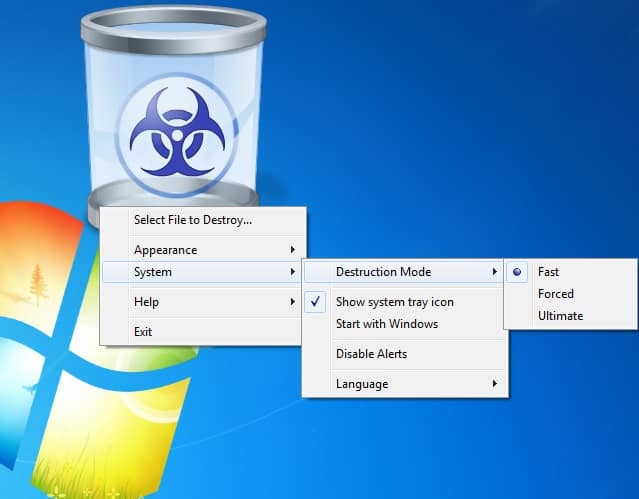
Fast destruction mode uses 1 round of filling random data to delete your selected files. If you select this option, then the selected files will be deleted fastly. However, deletion time depends on how many files you selected to delete.
Forced destruction mode uses 3 rounds of filling random data to delete your selected files. If you select this option, then the selected files will be deleted not too fastly because the deletion time increases as the number of rounds increase.
Ultimate destruction mode uses 25 rounds of filling random data and the Guttman algorithm to delete your selected files. If you select this option, then the selected files will be deleted slowly and the Freeraser app takes somewhat more time to delete your selected files on your computer.
Pros of Freeraser
- Simpler to use, User-friendly and no need of any specialist.
- It uses three most powerful destruction modes like Fast, Forced and Ultimate to destruct your selected files.
- A most efficient app so that deleted files can never be recoverable.
- Deletes files safely and securely.
- If you wish to stop the deletion process during deleting time, then the “Stop” option enables you to stop the deletion process.
Cons of Freeraser
- Only deletes files but not folders.
- Unable to wipe internal hard drives.
- Also Read: How to Clear firefox history: Delete Browsing & web data
- Clear chrome history : 3 Tricks to delete browsing history in Google chrome
4. Eraser
Eraser is an advanced powerful application which overwrites your deleted files and folders several times, nearly 35 times so that deleted files and folders can never be restored in the future on your computer even by using different recovery software tools. Definitely, this is an important feature of the Eraser application you should remember.
Eraser application uses 13 different algorithms to wipe your selected files safely and securely on your computer.
Download Eraser application and install it on your computer. A shortcut Eraser icon appears on the desktop of your computer. Double click on this icon, then Eraser application opens.
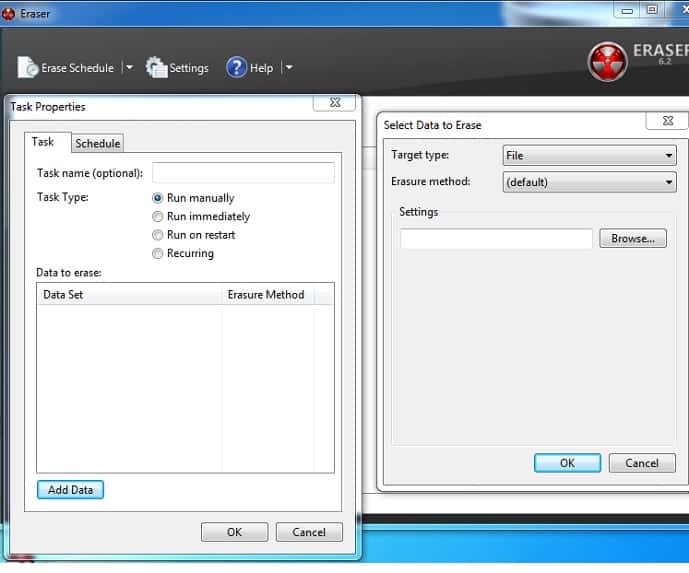
Press Ctrl+N to set a new task. Now click on the option “Add Data”. Then you have to select Target type as any one of the following
- File
- Files in Folder
- Recycle Bin
- Unused disk space
- Secure move
- Drive/Partition
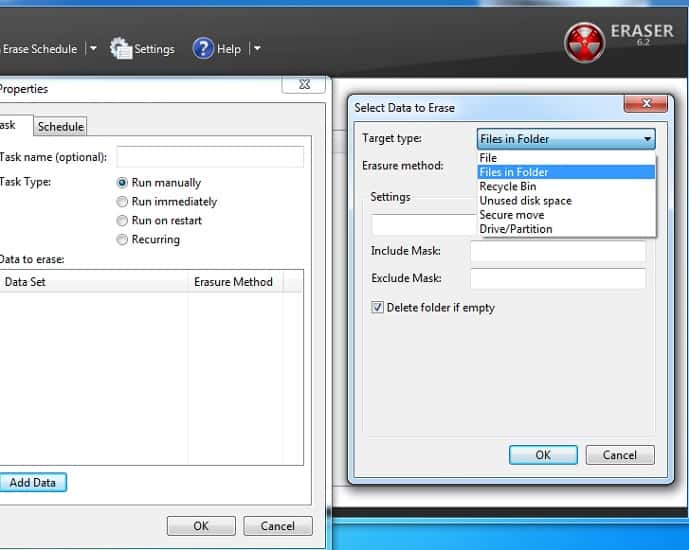
Now select the Erasure method as default or any of 13 wiping methods. Then click on the option “OK”. Now the Target file is created successfully. Then select any one of the following Task types
- Run manually
- Run immediately
- Run-on restart
- Recurring
After selecting any one task type, then right-click on the target file and click on the task type. Then after the completion of the execution, then the selected files will be successfully deleted on your computer that may not be recoverable.
Pros of Eraser
- Powerful advanced wiping tool so that deleted files can never be recoverable.
- Overwrites your deleted files, folders, drives, Recycle Bin with random data several times, nearly 35 times.
- Maximum of 13 wiping methods accessible.
- An efficient application which deletes files safely, securely and fastly.
- Allows erasing data on a schedule.
Cons of Eraser
- Not user-friendly for first-time users. But once you learn, then it becomes simple.
- This application uses lots of your system resources for the larger files deletion.
5. Alternate File Shredder
Alternate File Shredder is the simplest application that allows you to delete your selected files and folders beyond recoverable on your system. Before deleting the selected files, Alternate File Shredder overwrites the selected files with random data or zero values so that a recovery software tool may recover your deleted file with size but the files data changes completely. Now it is useless for anyone.
Download Alternate File Shredder and install it on your computer. Then its shortcut icon appears on the desktop of your computer. Now double click on this icon. Then the Alternate File Shredder application opens.
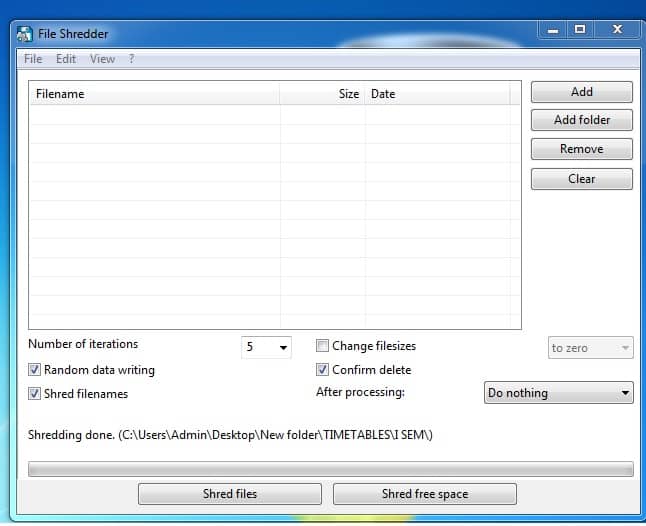
The following are the various options available on the Alternate File Shredder startup page application
- “Add” – click this option to select the files to delete
- “Add folder” – click this option to select the folders to delete
- “Shred files” – Click this option after selecting files or folders. After clicking this option, the deletion process starts.
- “Shred free space”- After deleting the files successfully in a particular drive, then click on this option to free space the deleted files location.
Pros of Alternate File Shredder
- Simpler and easier to use.
- Erases files and folders data so that the files and folders can never be recoverable.
- A most efficient tool that deletes data safely and securely.
- It allows iterations from 1 to 100 to overwrite files with random data or zero values.
Cons of Alternate File Shredder
- If you select a higher number of iteration, then the application may take somewhat more time to delete your files.
After reading this tutorial, you came to know how to delete your personal files permanently beyond recoverable on your computer by using any one of the top 5 Free Hard Drive Wipe software. Do a favor by sharing it and follow whatvwant on Facebook, Twitter, and YouTube for more tips.

Incredible review guys, thanks alot.