You can Get Gmail notification on desktop by following below simple steps. Notifications play a key role in this speedy generation and life. Sometimes you cannot attend most of the tasks in your busy schedule. So here notifications help us whether to make immediate attention to the task/work based on the notification received.
Why to Get Gmail notification on desktop?
It is important for everyone to make our daily basis more fast & competent and the time-variant plays much important to spend frames of time for each category. So the notifications play a key role here as when we receive notification for the email received, then based on its importance and the subject you can go and check and provide your immediate attention. If the notifications make you feel that it is not important then you can check later by spending the time on other tasks.
How to Get Gmail notification on the desktop?
Video Tutorial
We Provided this article in the form of video tutorial for our reader’s convenience. If you are interested in reading, you can skip the video and start reading.
Below are the simple steps to enable Gmail desktop notifications:
1). Open Gmail in google chrome browser.
2). Sign-in into the Gmail with valid credentials.
3). On the top right corner, click on the down arrow symbol beside ‘cog’ icon.
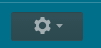
4) Select the ‘Settings’ option from the options displayed there.
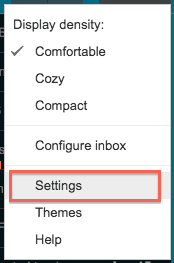
5). ‘Desktop Notifications:’ section can be visible under the General tab.

6). Here you will have three options as below
- New mail notifications on – to let know when the new messages/emails arrive in the inbox or primary tab.
- Important mail notifications on – to notify whenever only the important messages/emails arrive in the inbox.
- Mail notifications off – to turn off all the notifications
7) Once a specific option is selected, scroll to the bottom of the page.
8) Click on the ‘Save Changes’ button, then the changes done will be saved.
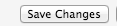
- You May Also Like: Forgot Gmail password? Here is the way to recover
- Quick tip to change Gmail profile picture on Android
- Can I change Gmail Address and Username?
Hope you understand How to Get Gmail notification on desktop. If you like it, help us by sharing it with your friends. Want more tips, please follow whatvwant on Facebook and Twitter. Subscribe to WhatVwant channel on YouTube for regular updates.
