Does internet speed on your iPhone not good? Are you facing slow internet speed on your iPhone? Want to boost iPhone internet speed? This article provides you with the best and most useful tips to boost the internet speed on your iPhone.
It is quite frustrating for you to have low internet speed on your iPhone while you are doing some important work. Nowadays the internet is a basic need for almost everyone from personnel to professionals. And this internet speed must be high so that you can do your work smoothly. Otherwise, your work will be disturbed and will not complete.
Unlike computers, the internet speed of the iPhone seems to be slow. But there are many ways that can speed up your iPhone’s internet speed. Having a good internet speed loads your data fast and the downloading speed also increases which saves your time as well.
Related: Tips to boost Internet speed on PC & Android
How to Boost iPhone internet speed?
1. Use a WiFi connection over cellular data
It is always recommended to use WiFi networks over cellular data if possible. By using WiFi, your internet speed will definitely be increased as WiFi loads data much faster than using your cellular data mode. For enabling WiFi service Go to iPhone setting >WiFi. And then turn it on. Or if you are on your cellular data mode then you can enable Ask to Join Networks.

2. Turn off auto-downloads
If you enable this option then it may slow down your internet speed. So it is recommended to turn off the auto-download option on your iPhone.
To do this, go to Settings >> iTunes & App Store. Touch the slider right to options to disable automatic downloads.
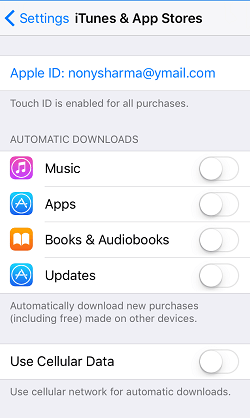
3. Update to the latest iOS version
Always keep your iPhone to be updated with the latest iOS version which may fix some internet issues or problems on your iPhone. To check your iOS version go to Settings >> General >> Software Update. If you find any updates, just tap on the “Update Now” option and make your iPhone up-to-date.
4. Switch your cellular mode with a faster option
All mobile network operators will offer 4G services for better internet speed. And on your iPhone, you must select 4G, out of 2G, 3G, 4G, and LTE. Then only the internet speed will be high on your iPhone. So you are advised to switch to the faster cellular mode option like 4G.
To do this, go to Settings >> Mobile Data >> Mobile Data Options.
5. Keep your network refresh
To refresh your iPhone’s network pick out and reinsert your SIM card. Or just enable Airplane mode on your iPhone for 10-20 seconds. This will refresh your network.
Go to Settings >> Airplane Mode to enable Airplane Mode.
6. Boost your available WiFi speed
For boosting your iPhone’s internet speed, go to Settings >> WiFi >> Network name >> Forgot option.
Next, search your WiFi network name again. Then enable it and reconnect it. In this way, you can boost your iPhone’s internet speed.
7. Use a Mobile site view rather than using a Desktop view
You are advised to use always mobile site view as it loads pictures and data much faster. And even saves your unnecessary data usage.
8. Use the Opera Mini web browser to load data faster
Safari is the default browser. But there is plenty of good light browse apps like Opera Mini, Google Chrome, Dolphin, and much more. If you use a good light browser app, then it consumes fewer resources of your iPhone. And keeps internet speed fast on your iPhone.
9. Use premium apps
Usually, free apps run ads. Adds will use your internet. So that you will lose your internet speed and bandwidth. You will also have to spend more money on the internet. So it is better to use premium apps because premium apps will not show ads.
10. Clear iPhone cache
If you want better iPhone speed or internet speed. Then you are recommended to regularly clean your iPhone cache. Many apps are available for cleaning cache on the iPhone. I suggest you Magic Phone Cleaner or Power Clean.
Conclusion
Now you have seen the best and most useful tips that boost internet speed on your iPhone. Follow these tips strictly to always keep the internet speed fast on your iPhone. And I suggest you use the Magic Phone Cleaner or Power Clean to clean your iPhone cache. Because this way can definitely improve not only the internet speed but also your iPhone speed.
- You may like: Tips to extend iPhone’s Battery life.
- How to Erase your iPhone and permanently wipe private files
I hope this tutorial helped you to know about The Best 10 Tips to Boost iPhone Internet Speed. If you want to say anything, let us know through the comment sections. If you like this article, please share it and follow WhatVwant on Facebook, Twitter, and YouTube for more Technical tips.
The Best 10 Tips To Boost iPhone Internet Speed – FAQs
How do I enable LTE on my iPhone?
On your iPhone, go to Settings > Cellular > Cellular Data Options and tap Enable LTE or settings > Mobile Data and tap Enable LTE.
Why is my 4G data so slow?
One potential cause of a slow download speed whilst having a good signal is deprioritization.
Is 5G or LTE better?
In a nutshell, because 5G uses a different spectrum than 4G LTE, it can deliver strong and faster connections, higher capability for traffic, as well as latency as low as 1ms.
What happens if I turn OFF VoLTE?
Without VoLTE, your 4G network becomes 3G on calls that restrict you from using fast internet during calls.
How fast is 5G?
5G can be significantly faster than 4G, delivering up to 20 Gigabytes-per-second (Gbps) peak data rates and 100+ Megabytes-per-second (Mbps) average data rates.

Thank you! really useful; also I limited minimum the background App Refresh Setting> General> Background App Refresh: then I leave just few one really need, like Music, Radio or Security task.