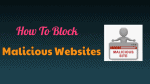Want to know how to block malicious websites automatically that install malware programs on your device when you browse the web or install and open any freeware or shareware applications? And want to completely get rid of hacking, phishing attacks, and unauthorized access to your device information due to malicious websites? Then this article provides you 8 best possible ways for you.
When you browse the web if you accidentally open malicious websites. Then they will try to install a malware program on your device to steal your sensitive and personal information. And they even harm your device. These malicious sites can also attempt to gain unauthorized access to your device information while you install and open any freeware or shareware applications. And some ads on the sites can also try to inject malware on your device.
But using VPN solutions you can get rid of malware attacks caused by malicious sites. In this article, we will show you the 6 best VPN solutions, 1 Chrome extension, and Microsoft Defender SmartScreen that aid you to completely block malicious websites that cause malware, phishing, and other attacks on your device.
What are Malicious Websites?
A malicious website is a site that attempts to install a malware program onto your device to steal your information and harm it. These often look like legitimate websites. This usually requires some action on your part. However, in some cases, they try to install malicious software on your device without asking your permission.
And sometimes they will ask you to install free software that your computer must need. Suppose if you install and open that software, then it immediately steals your sensitive information. Similarly, these websites might ask for permission to install one program, but install an entirely different one on your device, which you don’t want on your device.
Why should I need to block Malicious Websites?
The malicious websites are the sites that install malware and phishing programs on your device. They will disturb your device operation, grab your personal information, and in the worst case, gain access to your device also. To avoid these worst situations, you definitely need to block malicious websites and downloads on your device.
- Also read: How to protect your computer from viruses
- How to remove malware from computer with free tool
How to block Malicious Websites: 8 Best Ways
You can easily protect your device from malicious websites and downloads that cause malware attacks on it and try to steal your information when you accidentally open them. In this article, we have explained 6 VPN solutions, 1 Chrome extension, and Microsoft Defender SmartScreen to protect your device from malicious websites and downloads.
1. NordVPN
Video Tutorial
We provided this article in the form of video tutorial for our reader’s convenience. If you are interested in reading, you can skip the video and start reading.
NordVPN (68% Special Discount Link) is the best and most widely used VPN. It offers significant features to protect your privacy, block the internet from unknown sources, block Ads, no-log policy, etc. And it has the built-in feature known as CyberSec that helps to block malicious websites.
Now to get rid of those malicious sites on Chrome or other search browsers on any device, first, you need to download and install NordVPN on your device and log in with your credentials.
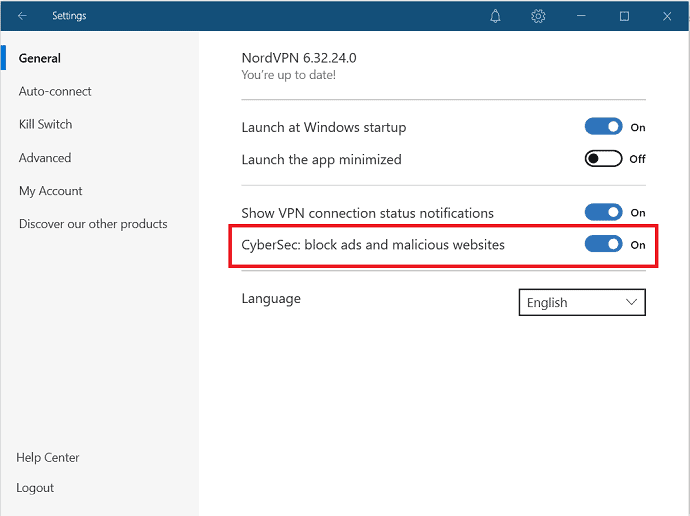
In this section, we are going to guide you on how to block malicious websites using the CyberSec feature offered by NordVPN.
Total Time: 2 minutes
Step:1 Download and select settings option
1. Visit the NordVPN site and download the NordVPN application. Then install it on your device.
2. Login with your credentials.
3. Select “Gear Icon” at the top right of the screen.
Step:2 Enable CyberSec feature
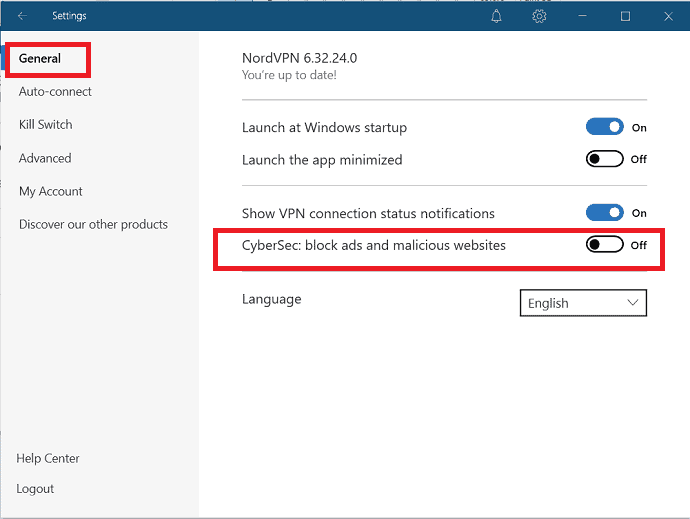
Select the General tab from the left sidebar of the settings window.
And slide the slider of the “CyberSec: block ads and malicious websites” to enable and block malicious websites.
Estimated Cost: 3.71 USD
Supply:
- NordVPN
Tools:
- NordVPN CyberSec
2. Surfshark
Surfshark also comes with the built-in feature to block malicious websites known as Cleanweb. With the help of Cleanweb, you can block the sites that inject malware and phishing programs on your device to hack your data. You can connect to this VPN solution and use all your family devices simultaneously. You can protect as many devices as you like. It gives access to 1700+ servers in 63+ countries around the world. It supports Windows, Linux, Android, and iOS. It is also available as an extension for Chrome and Firefox.
Just go through the steps to know how to block malicious websites using Surfshark’s Cleanweb feature.
Step:1 Download and install Surfshare on your device with your desired plan.
Step:2 Open Surfshark VPN and login with your credentials. Select the settings option at the top left of the screen.
Step:3 Go to features and enable the Cleanweb option to block malicious websites. Depending on the device, you need to toggle the slider or tick the box to enable the Cleanweb option.
3. CyberGhost
CyberGhost is a fast and secure VPN solution. It offers the highest speed and powerful protection for your data. The ever-growing server network allows you to connect to over 6800 servers in more than 90 countries. Along with these features, it has the capability of blocking unwanted sites that inject malware on your device with the help of the Block Malicious Websites feature. Just go through the steps to know how to block malicious sites using the CyberGhost VPN solution.
- Open the CyberGhost VPN app and select the menu entry on the left side.
- Then a new window displayed on the screen. Enable the Block Malicious Websites option by sliding the slider to block malicious websites and harmful content before they can reach you.
4. Windscribe
R.O.B.E.R.T. is the best security feature provided by Windscribe to block malware, ads, trackers, and others. And increases the loading speed. It prevents you from connecting to dangerous websites to keep your device safe. Further, it allows you to block or whitelist domains or IPs of your choice. Now, just follow the below steps to block malicious websites using Windscribe.
Step:1 First, buy or download the free version of Windscribe and create an account. If you have an existing account, then login with your credentials.
Step:2 Launch Windscribe VPN, tap on the three vertical lines at the top left of the screen. And then the My Account option from the drop-down box.
Step 3: It displays a new window on the screen, click on the R.O.B.E.R.T. tab, and enable the Malware by sliding the slider if it is OFF.
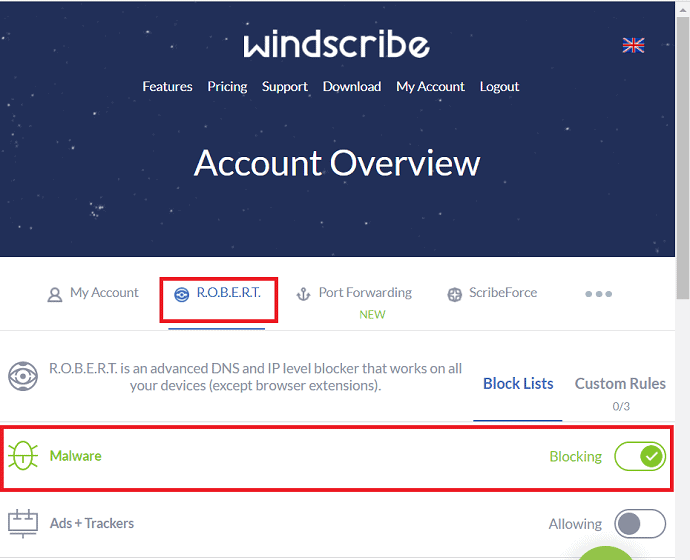
5. Norton
Norton Secure VPN is the best solution to protect your online activity and identity when you are using the web. It is a no-log VPN that doesn’t store your online activity, personal information, and provides strong security. Norton Secure VPN also provides a Firewall option to block malicious websites, ad track to track and block annoying ads. Just follow the below steps to perform the task.
Step 1: Launch Norton Application and select the settings or advanced option.
Step 2: Click on the Firewall option on the left pane and enable vulnerability protection.
Step 3: In the Vulnerability protection section, select the settings icon and click on the URL monitoring tab from the Vulnerability protection window. Click the ON option to enable URL monitoring if it is turned OFF.
6. Kaspersky
Kaspersky Internet Security is an internet suite developed by the Kaspersky Lab compatible with Windows and Mac. It protects the device from malware, phishing and hacking, email spam, and data leaks. Just follow the below steps to block malicious websites using Kaspersky Internet Security.
- Open the Kaspersky Internet Security application. Select the gear icon at the top right on the primary interface.
- In the settings window, select the Protection center icon and click on the Web-Anti Virus from the left part.
- Click on the Settings option under the security level section in the right part of the settings window.
- Web-Antivirus Window displayed on the screen. In that select the safe surf tab and tick the box Block Dangerous Websites.
- Finally, click on the “OK” option on the right bottom.
7. Tweaks Web Protection- A Chrome extension
Tweaks Web Protection is the best chrome extension that provides high protection and keeps your data safe from accessing phishing and malicious websites. It is exclusively designed to effectively block malicious websites and unwanted content like pop-ups and malicious links. It protects you from accidentally visiting malware sites, including fraud protection and other dangerous sites.
- Go to the chrome web store, search with Tweaks web protection name. Once you find it, open it and click on Add To Chrome option at the right. And add it as an extension to your Chrome.
- Once you add it as an extension, then you can observe the Tweaks web protection icon at the top right of the Chrome address bar.
- It automatically blocks malicious links. When you accidentally click on the malicious URL, it displays a pop-up message like “This site may contain harmful content” on the screen.
8. Microsoft Defender SmartScreen
Microsoft Defender SmartScreen is a cloud-based anti-malware and anti-phishing service included in Windows 10 and later and Microsoft Edge. It protects your device against malicious or phishing websites and applications that cause malware and phishing attacks while you accidentally try to open them. And keeps your device information safe. Besides these, Microsoft Defender SmartScreen provides several benefits:
- Anti-malware and anti-phishing support.
- Reputation-based URL and app protection.
- Blocks URLs associated with potentially unwanted applications.
Now let’s see how to turn on Microsoft Defender SmartScreen on your Windows 10 device.

- Open Windows Security App on your PC.
- Click on App & browser control
- Next, you can view various sections like:
- Check apps and files:
- Here you can view 3 options Block, Warn, and Off.
- Select Warn if you want to protect your device from unrecognized apps and files from the web.
- SmartScreen for Microsoft Edge:
- Turn on this option. Then it protects your device from malicious websites and downloads.
- SmartScreen for Microsoft Store apps:
- Here you can view 2 options Warn and Off.
- Select Warn option. Then Windows Defender SmartScreen protects your device by checking the web content that Microsoft store apps use.
- Check apps and files:
This feature also called the SmartScreen filter if used within the browser. And Microsoft SmartScreen if used outside of the browser.
Conclusion
Now you know how to block Malicious Websites when you accidentally click on malicious URLs or applications using VPN solutions, Chrome extension, and Microsoft Defender SmartScreen. Based on your requirement, you can go with anyone tool or a combination. Out of all these, it’s better to go with VPN solutions instead of using the free extension and tools. Among the VPNs listed here, we suggest you go with CyberSec provided by NordVPN (68% Discount Link) as it effectively blocks malicious websites and downloads.
If you want a free VPN to block Malicious Websites, then Windscribe is the best choice. You can enjoy the Windscribe features free of cost, all you need to do is just login with your credentials. Otherwise, go with NordVPN.
Suppose you use Windows 10 PC, then you can use the Microsoft Defender SmartScreen feature to protect your device against malicious websites and downloads.
I hope this tutorial, How to block Malicious Websites, can definitely aid you to block malicious websites and downloads that cause malware and phishing attacks on your device. If you like this article, please share it and follow WhatVwant on Facebook, Twitter, and YouTube for more Technical tips.
How to Block Malicious Websites: FAQs
Can I block Malicious Websites?
Yes. You can block Malicious Websites by using any VPN solutions like NordVPN, Chrome extensions, and Microsoft Defender SmartScreen.
Is it possible to block Malicious Websites using a VPN?
Yes. It is possible to block Malicious Websites using the best VPN like NordVPN.
Which is the best VPN to block Malicious Websites?
NordVPN is the best VPN that helps you to block malicious websites.
Can NordVPN available as an extension?
Yes. The NordVPN is also available as an extension in Chrome. You can also use it to block malicious sites instead of installing an App.
Is there any free VPN to block Malicious Websites?
Windscribe is the best free VPN to block Malicious Websites. It is also available as a Chrome extension in the web store.