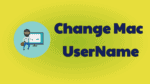Want to Change Mac User Name? You can change it with simple steps. Just follow this simple guide and change the Full Name, Short Name as you desire.
Suppose you think that you created the Mac User Account with some name at the time of creating the new account and need to change with the new name you desire now. One way is to delete the existing user Account and creating the new one. This seems to be tedious and not the popular way. You have better options to change the name that has been used on the user account and also the home directory.
How to Change Mac User Name?
The Mac User Account Names can be changed easily by following the below steps.
You have the option to change the Short Name (i.e Account Name), Full Name, and home directory name of a User Account.
Change Full Name:
1). Choose Apple Menu and select System Preferences.

2). Click on ‘Users & Groups’ under the System category of System Preferences window.
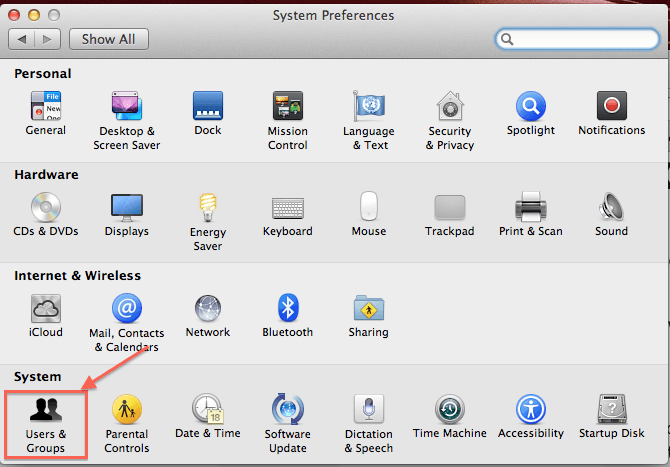
3). By default, the current User Account will be selected in the left side-bar menu.
4). In this window, enter the new name you wish in the Full name field and apply the changes.
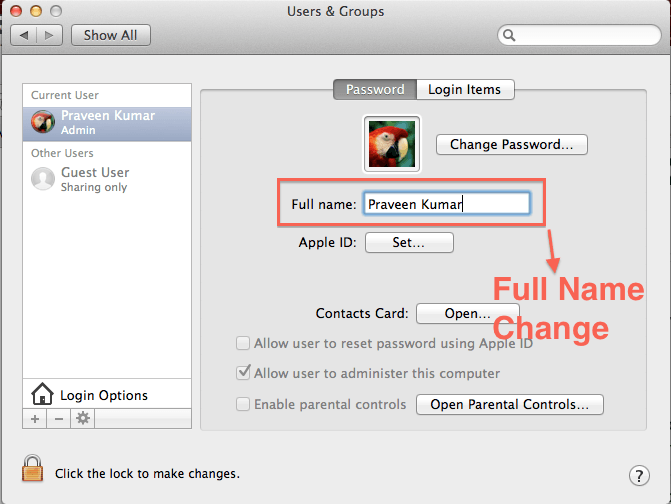
Change Short Name:
Short Name is also known as Account Name. This can be called as shortened version of the Full Name. Basically, it is good to have Short Name based on the Full Name for consistency. But it can be any name as you wish. Short Name entered will be used as home directory name for the Mac User Account and also used as your login name.
1). Go to Advanced Options from your Account Name.

2). Change Account name.
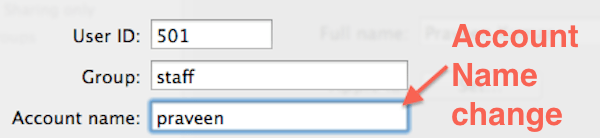
Home Directory:
It was always said, the home directory name and short name will be the same. They must remain the same in all instances for the User Account to work correctly without any flaws.
Actually, the Home Directory will be located in the Users directory of startup drive on the Mac.
Now the password has been changed for the selected account. You can log in now using the changed one.
- You May Also Like: How to take a screenshot on Mac OS X
- How to adjust Mac screen brightness
I hope you got the solution on how to change Mac User Name and why it is important to do this. If you feel good, please share it and follow us on social media please like us on Facebook, Twitter and YouTube.