Are you a Mac user and planning to perform some tests or install Kernal updates? Then you need to disable System Integrity Protection on Mac. But don’t know the process to do so? Then this article is the perfect place that will help you out of this situation.
Disabling the System Integrity Protection is not recommended as it creates a way for the infection of malware on your Mac. Few applications must be approved to work effectively and as expected. And after the approval, enable System Integrity Protection to restore the security of the Mac. So, read this article till the end to know the complete details to disable and enable the System Integrity Protection on your Mac.
- RELATED – 4 Best Ways to Remove Adware from Mac:
- Intego Mac Premium Bundle Review: Complete Mac Protection
What is System Integrity Protection?
System Integrity Protection is the built-in security system available in Macs from macOS 10.11(El Captain). It prevents the installation of unauthorized code. It stops malicious applications to access and modify your data without permission. It restricts the root user accounts to perform the modification access on some of the protected locations or destinations of Mac. Only a few applications ask to disable the System Integrity Protection during the installation process.
Why Should I Disable System Integrity Protection?
- To test the drivers of software on Mac
- Advanced System Modifications
- Debugging and reverse engineering
- To use a custom Kernel Extension
How to Disable System Integrity Protection on Mac?
- Click on the “Apple” logo available on the top left corner. An options list will open. Choose the “Restart” option from that list. Then your Mac starts restarting.
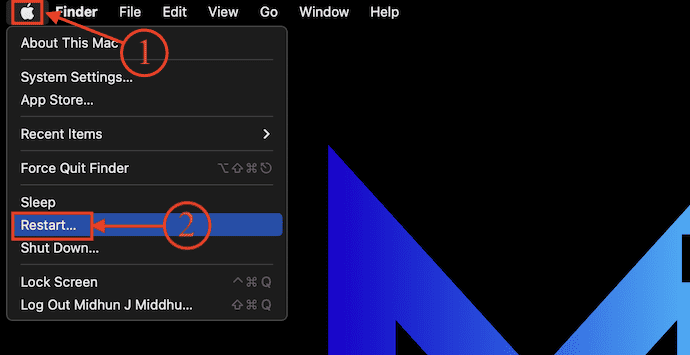
- As soon as your Mac’s screen turns black completely, Press and hold the power key until you find the “Loading Startup options” message on your screen. Click on “Options” from the available menu.
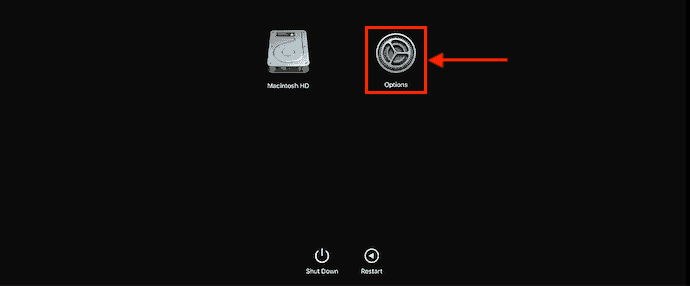
- The macOS Utilities window will pop up and also you will find the menu bar on the top. Click on the “Utilities” option. Then an options list will open. Choose the “Terminal” option from that list.
- A Terminal window will pop up. Enter the command – “csrutil disable” and hit enter.
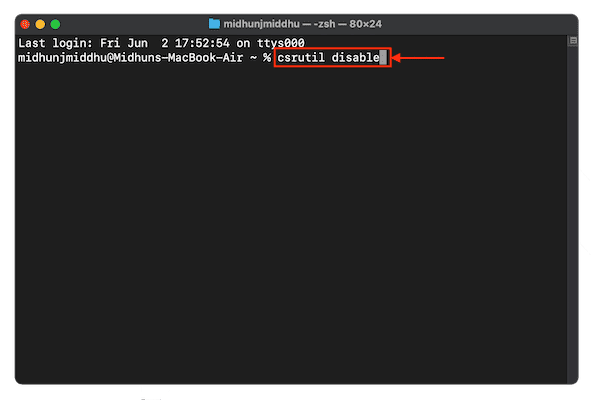
- It takes some time to execute the command and later, shows you a message as “Successfully disabled System Integrity Protection. Please Restart the machine for the changes to take effect”. Now, restart your Mac and that’s it, this is how you can disable System Integrity Protection on Mac.
How to Enable System Integrity Protection on Mac
- Shut down or restart your Mac and once you find the screen turns completely black, Hold the power button until you see the “loading Startup options” message on the screen. Choose “Options” from the available menu.
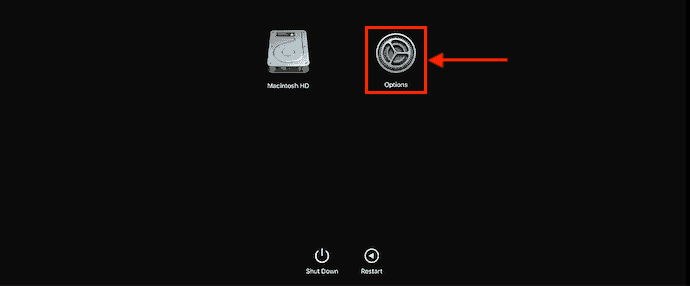
- Then the “macOS Utilities” window will pop up and shows you various options as shown in the screenshot. Also, a menu bar will be seen on the top. Click on the “Utilities” option from that menu. An options list will open. Choose the “Terminal” from that window.
- A Terminal window will pop up. Enter the command – “csrutil enable” and hit enter.
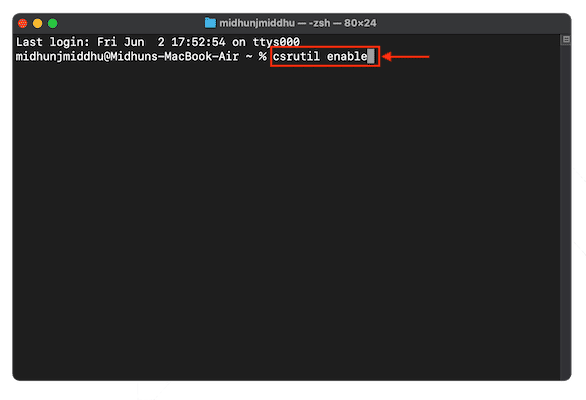
- It takes some time to run the command and shows you a message as successful.
- Restart the application and that’s it, System Integrity Protection will be enabled.
Conclusion
Disabling the System Integrity Protection is not at all a good idea and this might make your Mac to get infected by malware very easily. But some software can be installed only after disabling the System Integrity Protection on Mac. And that too you need to enable the SIP again after the completion of the installation. Follow the steps discussed above to enable and disable System Integrity Protection on Mac easily.
I hope this tutorial helped you to know about How to Disable System Integrity Protection on Mac. If you want to say anything, let us know through the comment sections. If you like this article, please share it and follow WhatVwant on Facebook, Twitter, and YouTube for more Technical tips.
How to Disable System Integrity Protection on Mac – FAQs
Is it safe to disable System Integrity Protection on Mac?
It’s not safe to disable SIP on Mac as it has the functionality to protect your entire macOS against malware or virus attacks.
What is System Integrity Protection in Mac?
System Integrity Protection is a security technology that helps protect your Mac from malicious software.
What is a clean install of macOS?
Doing a clean install allows you to clear away old files that you might you have been accumulating for years before installing the operating system onto a freshly formatted disk.
What does System Integrity Protection do on Mac?
System Integrity Protection is a security technology designed to help prevent potentially malicious software from modifying protected files and folders on your Mac.
Does Mac have built-in antivirus?
The technically sophisticated runtime protections in macOS work at the very core of your Mac to keep your system safe from malware. This starts with state-of-the-art antivirus software built-in to block and remove malware.
