Are you a Mac user? Then you might have heard about Full Disk Access when you install and use any application on your Mac. It is mandatory to allow or enable Full Disk Access on Mac for some applications to work more effectively.
Want to know the process to enable Full Disk Access on Mac for applications to use them uninterruptedly? Then this article is the perfect place for you. Read this article till the end to know the process to enable Full Disk Access on Mac.
- RELATED – 5 Best Ways to Clear Autofill on Mac OS X
- How to see External devices connected to Mac and Check their battery percentage and free up space
What is Full Disk Access?
Mac is best at maintaining the user’s personal data and privacy with utmost security. It doesn’t allow applications to access the user data automatically after installation. From the macOS 10.14 Mojave update, it introduced this Full Disk Access option. The only way for the applications to access the user data is by getting access from the user. Enabling Full disk access is like allowing the applications to access all the parts of your Mac without any restrictions.
Reasons why Full Disk access is needed on Mac
- To Scan the antivirus applications deep into your storage
- No need to allow permissions every time while using the application
- Provides application to access entire Mac whenever required without any intimation
Drawbacks of Enabling Full Disk Access
- Less Protection to user data
- Application may misuse your confidential information
- Emails are vulnerable to hacking as there is no encryption
- Applications run in the background and use more storage space
- RELATED – 5 Best Ways to Clear Log Files on Mac
- 6 Best Ways to Hide or Remove Icons from Mac Desktop
How to Enable Full Disk Access on Mac
Video Tutorial
We Provided This Article in the form of a Video Tutorial for our reader’s convenience. If you are interested in reading, skip the video for now and watch it after the completion of reading this article.
- Click on the “Apple Logo” available in the top left corner. An options list will open. Choose the “System Settings” option from that list.
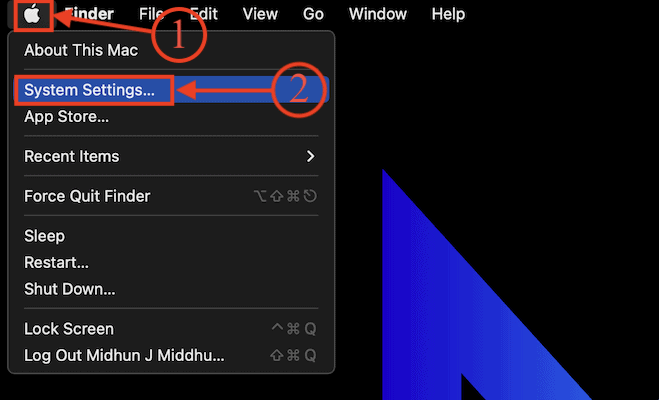
- Then a window will pop up. Move to the “Privacy and Security” section. Then it displays its options on the right side of the window. Select the “Full Disk Access” option from that list.

- Then it shows the list of applications. From there, you can enable and disable the full disk access for the applications. Click on the “slider” to enable the access to application.

- Then a window will pop up. It asks you to enter your Mac’s password to grant permission to allow full disk access. You can also use the Fingerprint instead of the password to grant permission.
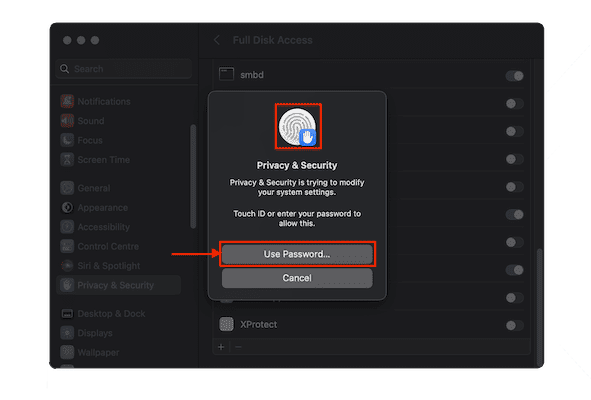
- After that, you will find the toggle beside the application in blue color which indicates that it is enabled. This is how you can easily enable full disk access on Mac.

Conclusion
The Full Disk option is one of the best security features introduced by Apple to safeguard the privacy of their users. But most applications like antivirus software ask to allow Full Disk access to provide uninterrupted services. You have to be aware of the application before granting full disk access. Follow the steps as discussed in this article and enable Full Disk Access on Mac.
I hope this tutorial helped you to know about How to Enable Full Disk Access on Mac. If you want to say anything, let us know through the comment sections. If you like this article, please share it and follow WhatVwant on Facebook, Twitter, and YouTube for more Technical tips.
How to Enable Full Disk Access on Mac – FAQs
Should I allow full disk access on Mac?
In fact, nowadays, most third-party apps need Full Disk Access permission to keep their proper and well performance on your Mac. But there are still programs that carry specific algorithms to steal your files once you allow them to access your data.
What does full disk access mean on Mac?
Full disk access permission is a security feature introduced in macOS Mojave(10.14) that prevents non-authorized applications from accessing removable volumes.
What programs should have full disk access?
The protected areas that require Full disk access permission are your Mail, Messages, Safari, Home, and Time Machine.
Does High Sierra have full disk access?
If you are using macOS High Sierra(version 10.13.6), access to files and folders is granted automatically at the moment of installation. Starting from macOS Mojave(10.14.X), you must grant access manually.
Is it safe to allow full disk access on Mac?
The full disk access feature is much like a security check at an airport. When you grant “Full Disk Access” to an app, it is added to the whitelist of applications that are now marked as safe to work with your data.
